The Instructure Community will enter a read-only state on November 22, 2025 as we prepare to migrate to our new Community platform in early December. Read our blog post for more info about this change.
Turn on suggestions
Auto-suggest helps you quickly narrow down your search results by suggesting possible matches as you type.
- Community
- Canvas
- Canvas LMS
- Canvas Question Forum
- Re: "What if" feature allows my students to cheat
Options
- Subscribe to RSS Feed
- Mark Topic as New
- Mark Topic as Read
- Float this Topic for Current User
- Bookmark
- Subscribe
- Mute
- Printer Friendly Page
Found this content helpful? Log in or sign up to leave a like!
"What if" feature allows my students to cheat
- Mark as New
- Bookmark
- Subscribe
- Mute
- Subscribe to RSS Feed
- Permalink
- Report Inappropriate Content
08-15-2025
04:26 PM
Students who submit or resubmit work to Canvas after I've entered the grades into our official gradebook are expected to email me screenshots of improved grades in Canvas. I then update them in our official gradebook outside Canvas. This used to work great. Unfortunately, this year, they can type in whatever grade they want, and I can't tell the difference. The ability for my students to manually input a grade on their grades page has always been a bit annoying, but in the past, there was a small symbol next to the grade that made it clear that the grade had been inputed by the student. When they sent me screenshots with that symbol next to the grade I was able to address the dishonesty and not put those grades in. This year the symbol is gone. I only noticed because a student put all 100's including future assignments they couldn't possibly have completed.
Without this symbol I will have to enter each grade in Canvas and then in our gradebook one at a time as I grade them, because there's no easy way to view newly graded assignments by section.
Can anyone help?
Solved! Go to Solution.
1 Solution
- Mark as New
- Bookmark
- Subscribe
- Mute
- Subscribe to RSS Feed
- Permalink
- Report Inappropriate Content
08-15-2025
05:06 PM
Hi there @BROOKEBREI ,
You're able to see in the top-right hand side of the page that grades on the page were modified by your student if they submit you a screenshot, and you'd be able to address it that way.
When it comes to entering in the SIS gradebook, I know there are some schools that have their SIS synced to Canvas, and it will automatically update in the SIS overnight from Canvas. Would your school by chance have anything like that set up? Now, this can also vary from institution to institution with rules, but I know some teachers that don't use the Canvas gradebook, they just review the assignment on Canvas and put the grade right into their SIS.
You can also have the students just take pictures of the score from the assignment's page itself, instead of from the grades page where they are able to change them themselves.
Do any of these sound like possible solutions?
Noah
5 Replies
- Mark as New
- Bookmark
- Subscribe
- Mute
- Subscribe to RSS Feed
- Permalink
- Report Inappropriate Content
08-15-2025
05:06 PM
Hi there @BROOKEBREI ,
You're able to see in the top-right hand side of the page that grades on the page were modified by your student if they submit you a screenshot, and you'd be able to address it that way.
When it comes to entering in the SIS gradebook, I know there are some schools that have their SIS synced to Canvas, and it will automatically update in the SIS overnight from Canvas. Would your school by chance have anything like that set up? Now, this can also vary from institution to institution with rules, but I know some teachers that don't use the Canvas gradebook, they just review the assignment on Canvas and put the grade right into their SIS.
You can also have the students just take pictures of the score from the assignment's page itself, instead of from the grades page where they are able to change them themselves.
Do any of these sound like possible solutions?
Noah
- Mark as New
- Bookmark
- Subscribe
- Mute
- Subscribe to RSS Feed
- Permalink
- Report Inappropriate Content
08-15-2025
06:10 PM
I've inquired about syncing before and it's supremely painful to set up. We also have some late and retake policies that complicate things.
Thanks for the info about the note in the top right, but it won't be visible once we have more than about 10 assignments. It's possible that most of my cheaters will attempt it early on while I can see that. I don't have to enlighten them on how I know, so I could hope they all give up on that strategy quickly.
It looks like the last option of having them take each screenshot individually is my best option. That's far from ideal as I frequently have students catching up on multiple assignments at once.
That being said, it'll work.
- Mark as New
- Bookmark
- Subscribe
- Mute
- Subscribe to RSS Feed
- Permalink
- Report Inappropriate Content
08-15-2025
05:45 PM
Also, even without What-If, it is quite easy to make changes to an existing webpage with the Inspect feature, this took me less than 5 seconds to do without having to open any other software besides my browser:
Why don't you just use the Canvas gradebook to check for their claimed grades? Perhaps remove a point if they falsely claim a changed grade (might need to go through the conduct office for that if it's considered academic dishonesty)
- Mark as New
- Bookmark
- Subscribe
- Mute
- Subscribe to RSS Feed
- Permalink
- Report Inappropriate Content
08-15-2025
06:18 PM
I'm a high school teacher, so the student Chromebooks are pretty locked down. I'm quite sure they don't have access to developer tools such as the inspect feature.
If I have to check the the grades to see if they're improperly claimed, then I might as well just look them all up. The ease of having them send the screenshot is that I don't have to open canvas at all.
- Mark as New
- Bookmark
- Subscribe
- Mute
- Subscribe to RSS Feed
- Permalink
- Report Inappropriate Content
08-15-2025
07:26 PM
Gabriel makes a good point about students being able to change the elements of the webpage. Most schools (K-12) that I know of do have a lot of those settings disabled on district devices or on school accounts, which can certainly help in a lot of cases.
However, the only way to fully eliminate dishonesty would be to go in and check the official grades manually.
 Community help
Community help
To interact with Panda Bot, our automated chatbot, you need to sign up or log in:
Sign inView our top guides and resources:
Find My Canvas URL Help Logging into Canvas Generate a Pairing Code Canvas Browser and Computer Requirements Change Canvas Notification Settings Submit a Peer Review AssignmentTo interact with Panda Bot, our automated chatbot, you need to sign up or log in:
Sign in