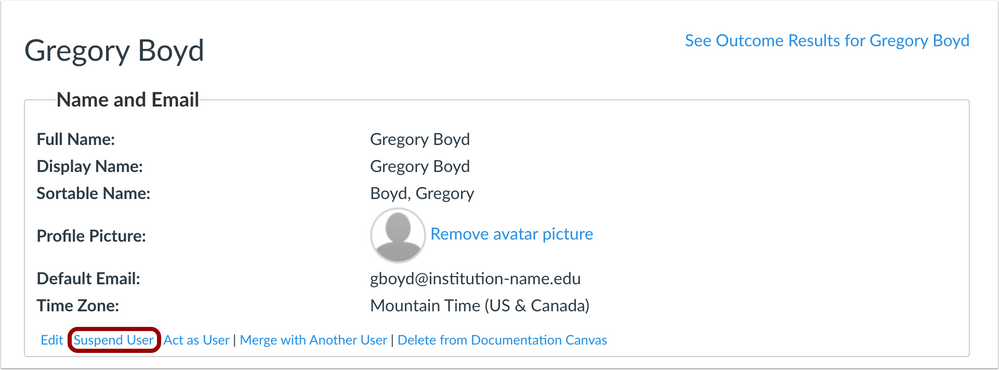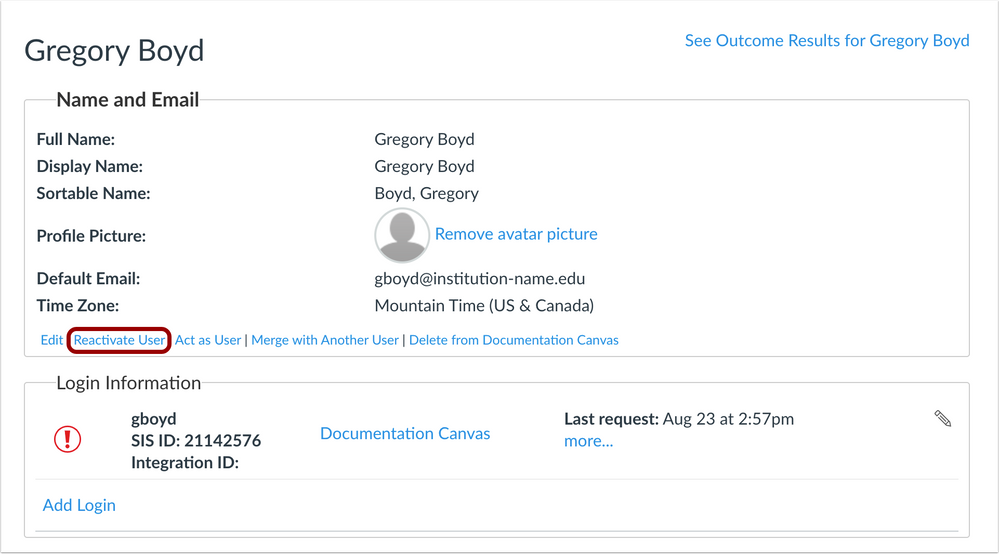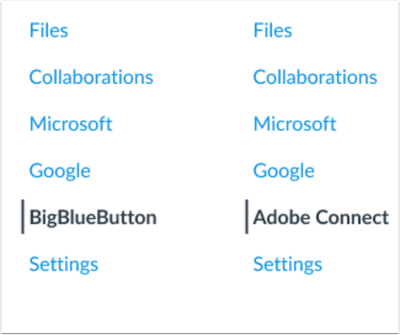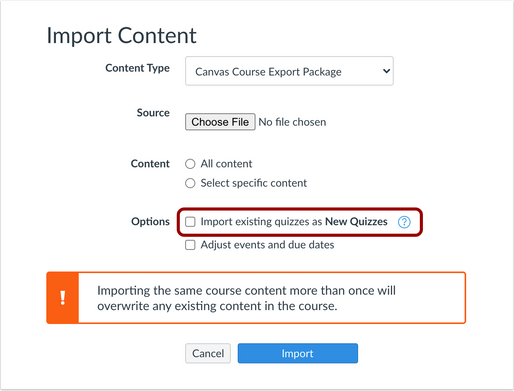Canvas deploys contain code changes that are intended to fix bugs, improve performance, and prepare for new features. These deploys take place every two weeks and can be tested in the beta environment before the production deploy date indicated in the title of this document.
Deploy notes indicate notable changes in the deploy by feature. To view functionality according to user role, please see View Canvas Features by User Role.
Fixed bugs are located in Known Issues. For related issues resolved in this deploy, view the 2022-01-05 Known Issues tag.
- Subscribe to the deploy notes page to be notified of posted deploy notes
- For Canvas Platform Service changes (API, GraphQL, Canvas Data), please see the appropriate page in the Change Log
- Other questions? Visit the Canvas Deploy FAQ
|
Deploy Notes Change Log
BACK TO TABLE OF CONTENTS
People
User Suspension Link
Summary
The User Details page allows admins to suspend or reactivate logins for individual users.
Change Benefit
This change allows admins to manage user access to Canvas.
Affected User Roles
Admins
Feature Workflow
The User Details page includes a Suspend User link. When selected, a window will display confirming the action, as suspending the user from the account will remove all access to all authorized systems from all their logins. The user will not be able to access Canvas using any login method from any previously authorized tool, such as a mobile device.
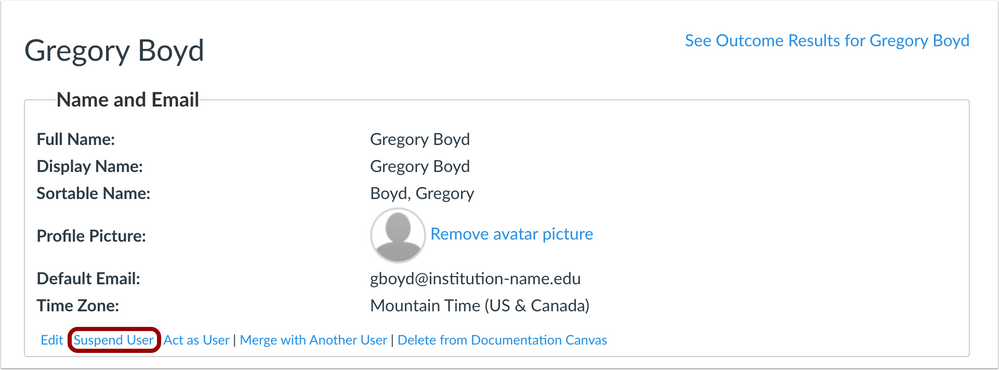 Suspend User Link
Suspend User Link
Suspended logins display an alert icon. The user can be reactivated by selecting the Reactivate User link. A window will display confirming the action, as reactivation allows all logins for the user to log in to Canvas and regain access to previously authorized API integrations.
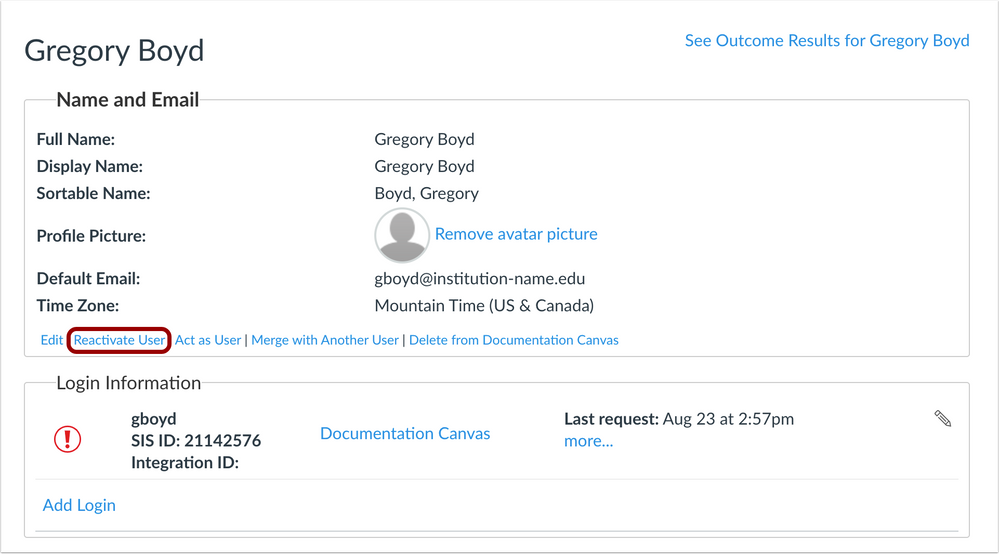 Reactivate User Link
Reactivate User Link
Additional Details
User suspension and reactivation is also supported in the SIS Export report, the Users API, and the SIS Import Format Documentation Users.csv. If multiple states exist for multiple logins, the interface may display both Suspend User and Reactivate User options. However, selecting either link in the interface will affect all logins.
BACK TO TABLE OF CONTENTS
Conferences
Conferences Link Name Transition
|
Affected LTI Tools
|
BigBlueButton, Adobe Connect
|
|
User Roles
|
Instructors, Observers, Students | Canvas Features by User Role
|
|
Affects User Interface
|
Yes
|
|
Affected Feature Areas
|
Conferences
|
Summary
The Conferences wording included in BigBlueButton and Adobe Connect Course Navigation Links has been removed.
Change Benefit
This change completes the process of transitioning conferences Course Navigation Links to display the name of each tool.
Affected User Roles
All Users
Feature Workflow
The Conferences Course Navigation Link has been replaced with the name of an institution’s conferences provider. No functionality has been affected.
Institutions using BigBlueButton conferences will see the Course Navigation Link as BigBlueButton. Additionally, for institutions using Adobe Connect, the Course Navigation Link displays as Adobe Connect.
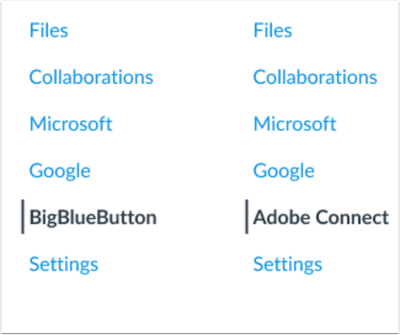 Course Navigation Conference Tool Links
Course Navigation Conference Tool Links
Additional Details
This change was originally introduced in the 2021-08-04 Canvas Deploy Notes.
Zoom, WebEx, and other conference tools already display their tool names independently in the Course Navigation Menu and are not affected.
Conference LTI links can be hidden in the Course Navigation Menu on a course-by-course basis if needed. Additionally, admins can contact their Customer Success Manager to remove one or more links for their entire account.
Dashboard
BigBlueButton List View Dashboard Conference Links
|
Affected LTI Tools
|
BigBlueButton
|
|
User Roles
|
Observers, Students | Canvas Features by User Role
|
|
Affects User Interface
|
Yes
|
|
Affected Feature Areas
|
Dashboard List View
|
Summary
In the List View of the Dashboard, calendar events that include a BigBlueButton link in the description or location field display a Join Conference button.
Change Benefit
This change allows students to view scheduled BigBlueButton conferences and join conferences directly from the List View Dashboard.
Affected User Roles
Students
Feature Workflow
If a BigBlueButton conference is created for a course as a calendar event, the event displays in the List View Dashboard for students. If the Join Conference icon is solid and green, the conference is currently active. If the button is lined and gray, the conference is not currently active.
Additional Details
Additional Conference providers were originally added as part of the 2021-11-20 Canvas Release Notes.
Conference providers can be enabled via LTI tools. Additional details can be found in the Web Conferencing Resources Community page.
BACK TO TABLE OF CONTENTS
New Quizzes
Content Import Terminology Adjustment
Summary
The Import Assessment Content as New Quizzes checkbox has been replaced as the Import Existing Quizzes as New Quizzes checkbox.
Change Benefit
This change clarifies that quizzes are the only content type that are being imported via the New Quizzes engine.
Affected User Roles
Admins, Instructors
Feature Workflow
When an institution has enabled the option to import quizzes as New Quizzes, supported Course Import options display the checkbox to import assessments as New Quizzes. The checkbox has been updated for clarification.
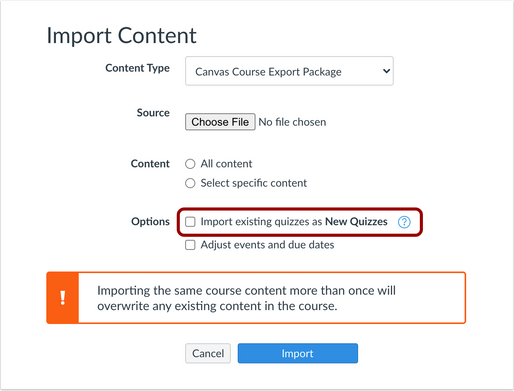 Import Content Checkbox
Import Content Checkbox
Additional Details
The option to migrate existing quizzes during a course import or course copy only displays via the New Quizzes Migration During Course Import/Copy feature option. Canvas admins can contact their Customer Success Manager to enable this feature option.
Migration improvements regarding question banks in New Quizzes will be announced on 2021-12-22 via the user group.
Deploy Notes Change Log
BACK TO TABLE OF CONTENTS
| Date |
|
| 2021-12-17 |
Published Deploy Notes |