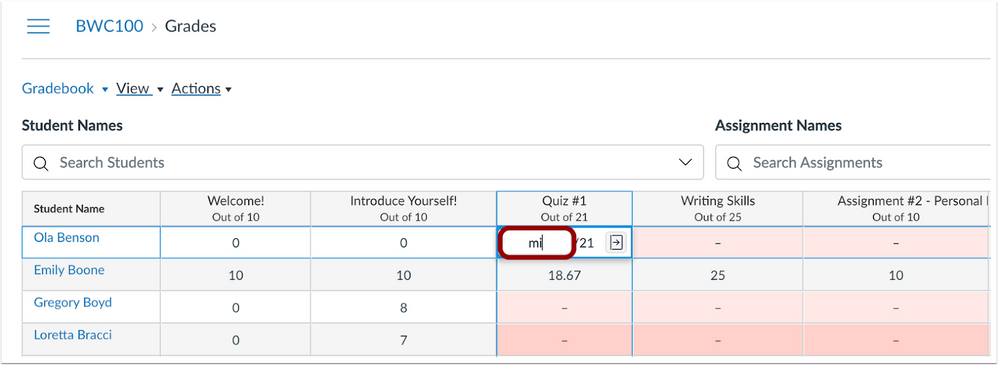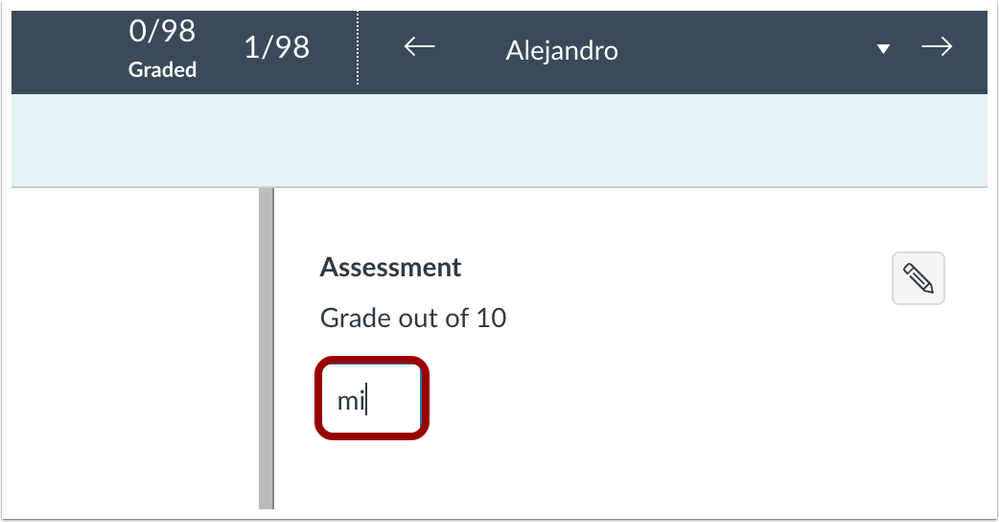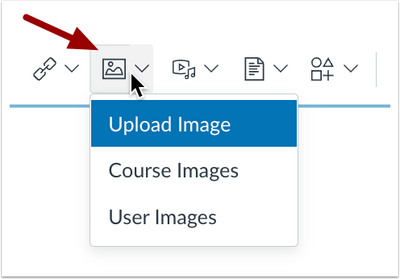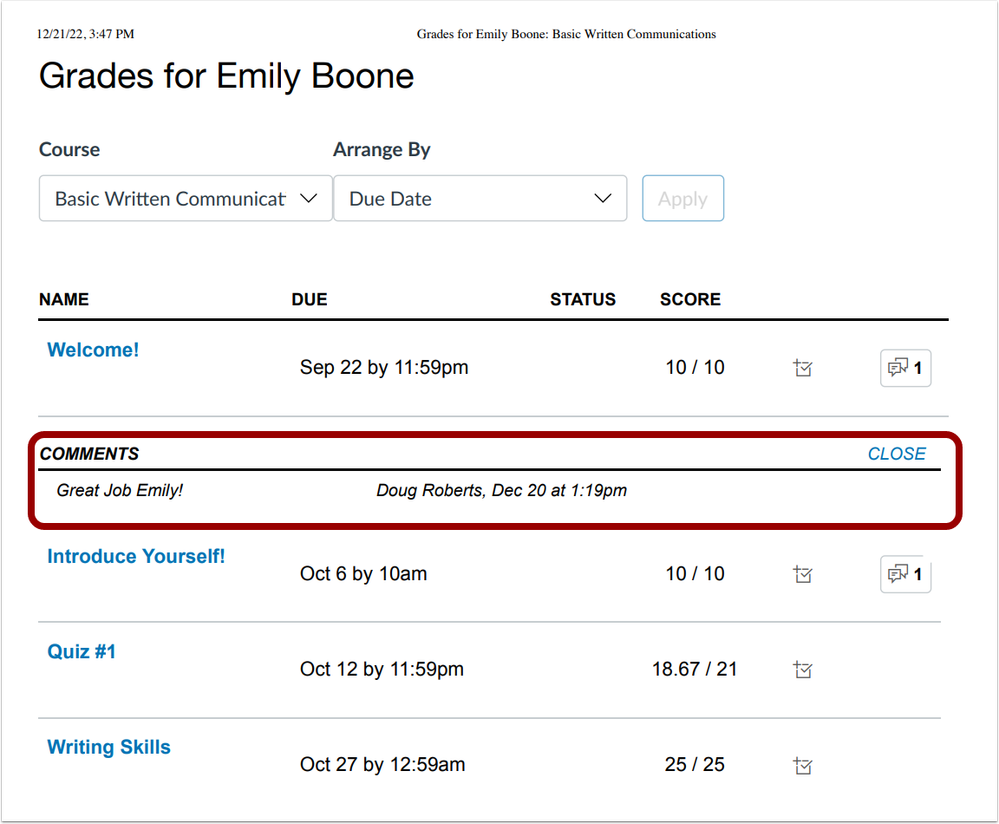Canvas deploys contain code changes that are intended to fix bugs, improve performance, and prepare for new features. These deploys take place every two weeks and can be tested in the beta environment before the production deploy date indicated in the title of this document.
Deploy notes indicate notable changes in the deploy by feature. To view functionality according to user role, please see Canvas Features by User Role.
Fixed bugs are located in Known Issues. For related issues resolved in this deploy, view the 2023-01-04 Known Issues tag.
Deploy Notes Change Log
BACK TO TABLE OF CONTENTS
Gradebook
Missing Status Keyboard Shortcut
Summary
In the Gradebook and SpeedGrader, the missing status of an assignment can be added by entering MI or mi in the assignment cell. Additionally in Gradebook Settings, when the Automatically apply grade for missing submissions setting is enabled, entering MI or mi applies the set grade.
Change Benefit
This update saves instructors time in marking assignments as missing.
Feature Workflow
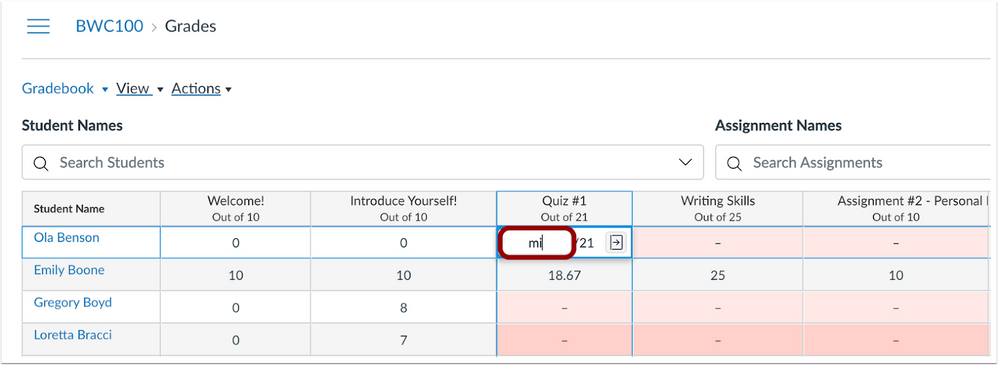 Mi Keyboard Shortcut in the GradebookIn the Gradebook, entering MI or mi updates the status of an assignment to Missing.
Mi Keyboard Shortcut in the GradebookIn the Gradebook, entering MI or mi updates the status of an assignment to Missing.
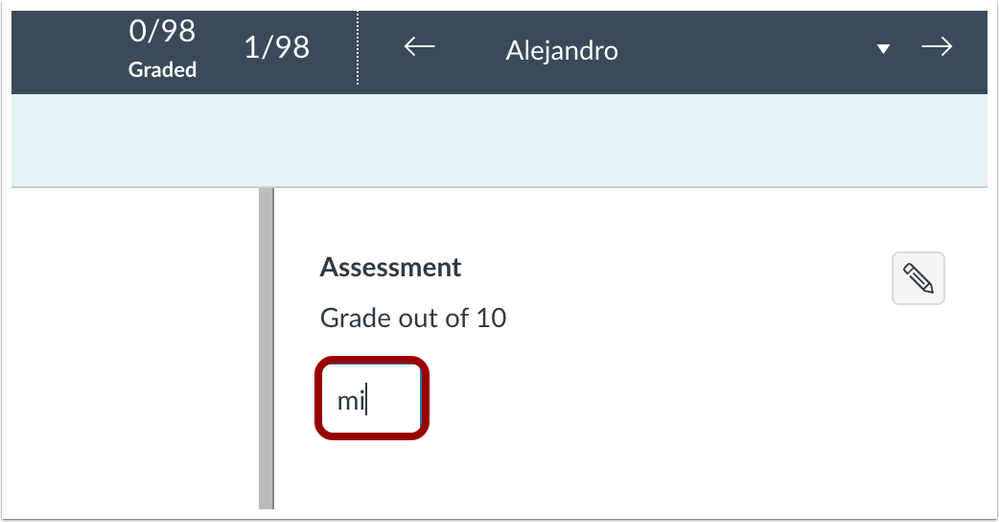 Mi Keyboard Shortcut in SpeedGraderIn SpeedGrader, to update an assignment’s status to Missing, enter MI or mi and press enter or click in another area of the page.
Mi Keyboard Shortcut in SpeedGraderIn SpeedGrader, to update an assignment’s status to Missing, enter MI or mi and press enter or click in another area of the page.
Rich Content Editor
Single Click Toolbar Buttons
Summary
In the Rich Content Editor (RCE), the following toolbar buttons have been updated to open the menu with a single click:
- Superscript
- Links
- Images
- Record/Upload Media
- Documents
- Icon Maker Icons
- Align
Change Benefit
This update improves accessibility and overall user experience in the Rich Content Editor.
Feature Workflow
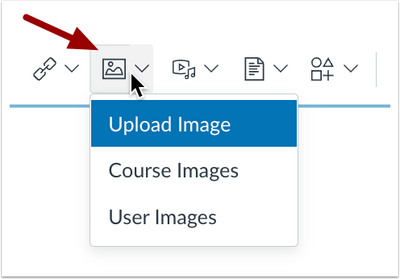 Rich Content Editor Toolbar Button Menu
Rich Content Editor Toolbar Button Menu
In the Rich Content Editor, the toolbar buttons display the menu with a single click.
Additional Details
Previously, these buttons were split to include a quick action feature which has been removed.
BACK TO TABLE OF CONTENTS
Grades
Printing Individual Assignment Feedback Comments
Summary
When printing individual assignment comments from the Grades page, comments display below the submission details.
Change Benefit
This update improves visibility of assignment details and comments.
Feature Workflow
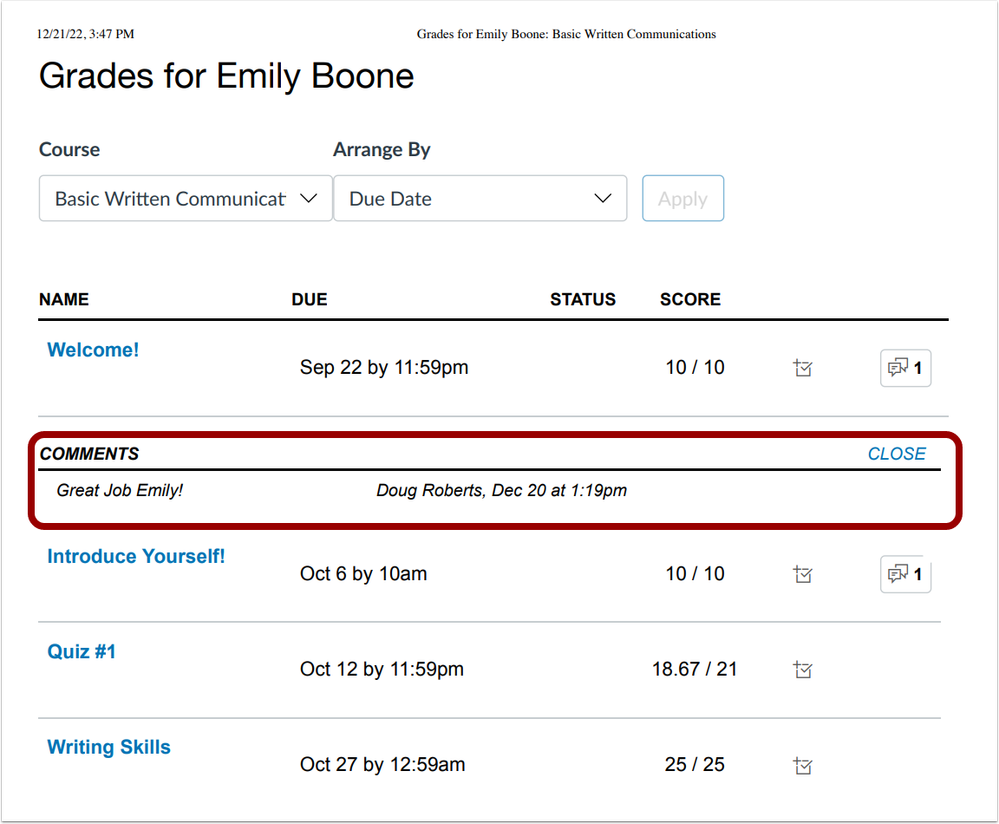 Individual Assignment Comment Print View
Individual Assignment Comment Print View
When printing, individual assignment comments display below assignment details.
Additional Details
Previously when printing individual assignment comments, the comment tray displayed and hid assignment details.
Deploy Notes Change Log
BACK TO TABLE OF CONTENTS
| Date |
|
| 2023-01-24 |
Updated Feature
- Gradebook: Missing Status Keyboard Shortcut
- Added idea link: [Gradebook] Missing Tags for Assignments using LTI Tools
|
| 2023-01-05 |
Added Feature
- Rich Content Editor: Single Click Toolbar Buttons
|
| 2022-12-22 |
Published Deploy Notes |