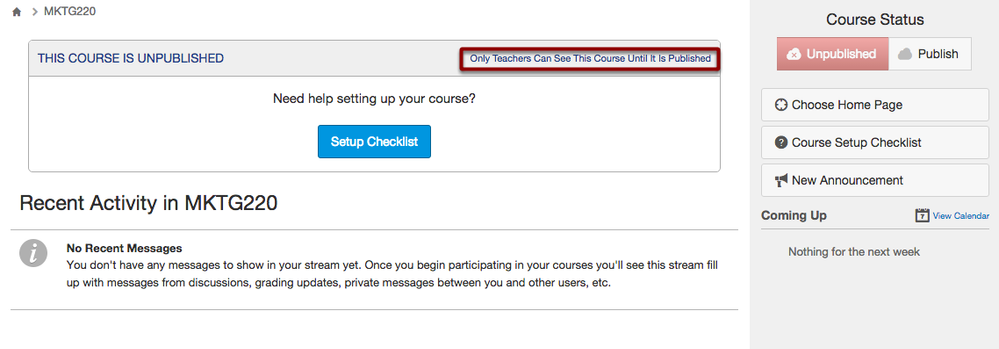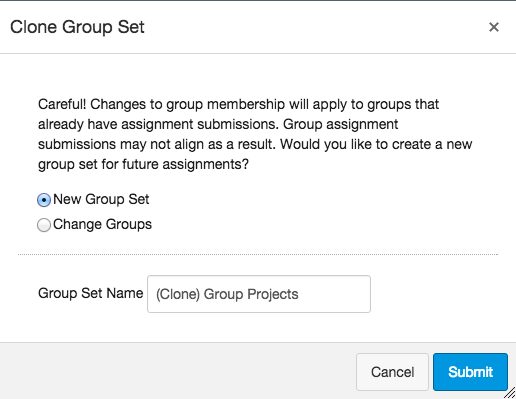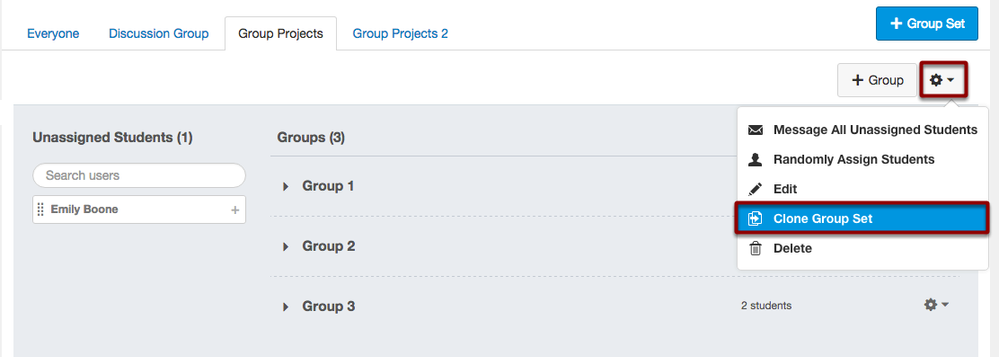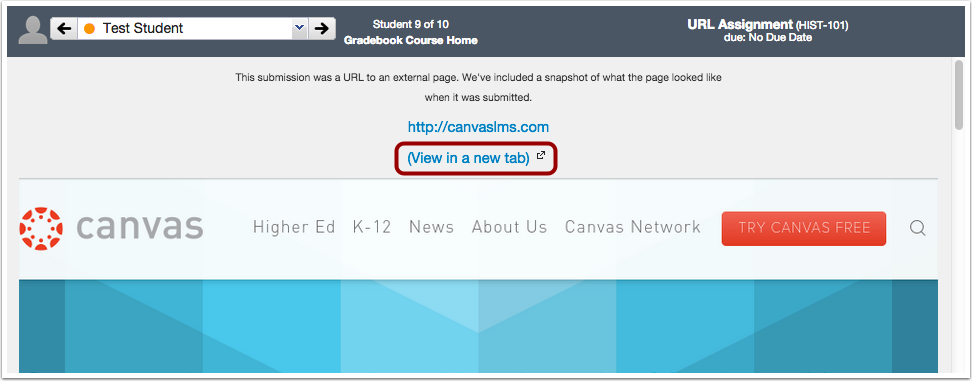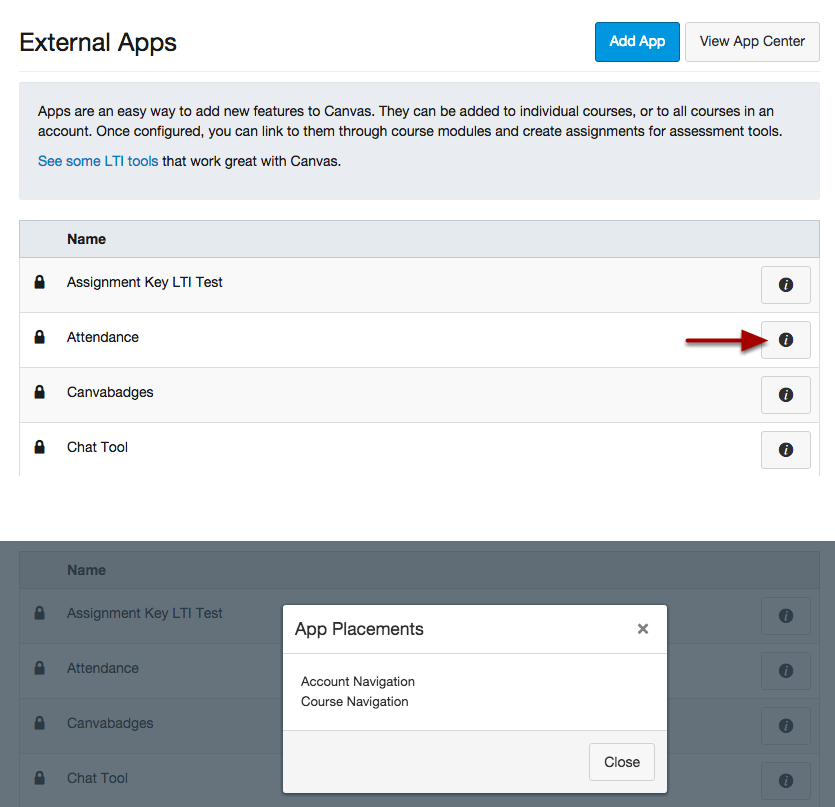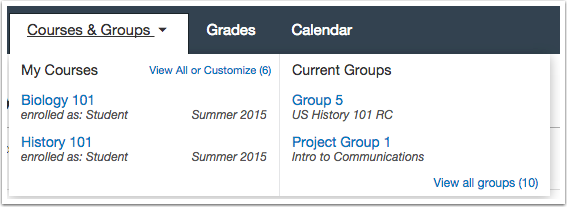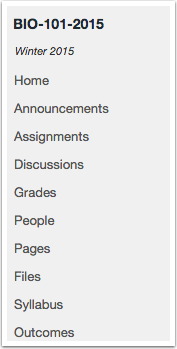Canvas Production Release Notes (2015-08-29)
Upcoming Canvas Changes
New Canvas UI in Free-for-Teacher Accounts
In the next few weeks, the New Canvas User Interface (UI) will be enabled for all canvas courses in Free-for-Teacher accounts. Additional information will be available in the next release. Learn more about the New Canvas UI.
In this release (August 29), instructors have more tools that minimize their workflow and help maintain their courses more easily, such as cloning groups and choosing how to view URL submissions in SpeedGrader. Integration users benefit from additional APIs and LTI additions, and minimal updates have also been made that improve accessibility and functionality for future releases.
The production notes also include updates to platform/integration updates and fixed bugs.
Canvas New Feature Screencast (2015-08-29)
Next release schedule:
- Beta release and notes: September 8 (in observance of Labor Day in the United States)
- Production release notes: September 14
- Production release and documentation: September 19
Production release notes indicate Canvas updates that will be included with Saturday’s release and are subject to change. New features may differ from those available in your beta environment. Learn more about the Canvas Release Schedule.
- Updated Features
- Course Home Page
- Groups
- SpeedGrader
- Platform/Integration Updates
- APIs
- External Apps (LTI Tools)
- Other Canvas Updates
- Course Imports
- Courses
- Notifications
- User Settings
- Fixed Bugs
Updated Features |
Course Home Page
Published Link
In new Canvas courses, the top of the Course Home Page no longer includes a link to publish the course. The message about publishing the course is the same, but it no longer includes a direct link to publish the course. If users have permission to publish their courses, users can publish via the Course Home Page sidebar or open the Course Setup Checklist.
This change resolves a fixed bug in Canvas:
Explanation: When a user with permission to publish a course viewed a new course, the top of the Course Home Page included a message explaining that only instructors could see the course until it was published. The word published included a link that was supposed to publish the course but did not generate any result when clicked. This behavior occurred because the link was not properly routed to publish the page. Additionally, instructors were confused about the purpose of the link and some tried to publish the course inadvertently. Canvas code has been updated to remove the publish link at the top of the Course Home Page.
Groups
Clone Group Set
After assigning a group to an assignment, instructors will receive a warning message if they try to modify a group set that has student submissions. Instructors can choose to modify the group, or they can clone the existing group set.
Cloning a group set will copy the entire group set, including all groups, group leaders, and memberships; instructors only have to make changes to the affected users. Instructors can also create a new name to differentiate the cloned group set.
Group sets can be cloned at any time in the Settings menu for the group set.
This change resolves a fixed bug in Canvas:
Explanation: When an instructor created a group assignment and then tried to change the group membership after receiving student submissions, Canvas was not able to accurately assign grades to each student group. This behavior occurred because group sets are how Canvas manages all grades for a group, and moving a student causes grading confusion between groups. Canvas code has been updated to warn instructors when changing group membership after a group set has received assignment submissions and allow the instructor to clone a group set.
SpeedGrader
External URLs
When an instructor views an online submission URL in SpeedGrader, the original URL submission from students appears in the SpeedGrader window. Additionally, a second link labeled View in a new tab lets users choose to open the submission in an external window. Note that some submission types cannot be displayed in SpeedGrader and must be viewed outside Canvas. This change is a modification from the SpeedGrader feature update in the July 18 release.
Platform/Integration Updates |
APIs
Accounts API
When creating a new sub-account in the Accounts API, users can set the SIS account ID.
Discussion Topics API
When creating or updating discussions in the Discussion Topics API, pinned discussions are included as a parameter.
Notifications API
In the Notifications API, users can get a list of preference categories and update preferences by category.
Quiz Question Group API
In the Quiz Question Group API, users can get the properties of a single Quiz Question Group.
External Apps (LTI Tools)
Account-Level App Placement
In Course Settings, instructors can view the placement of LTI tools installed at the account level. In the Apps tab, viewing app configurations displays an information button next to locked tools, which shows the placement of each tool.
Grade Passback
LTI tools that support grade passback correctly handle complete/incomplete assignment types. A score of 1.0 will be marked as complete and anything less than 1.0 will be marked incomplete.
Other Canvas Updates |
Course Imports
User Roles
When users copy or export a Canvas course, the course retains the user role of the user and any custom permissions. This change helps the user see only relevant course content according to role and helps set a foundation for future improvements to the Course Import Tool. No current functionality is affected.
Courses
Course List Details
The enrollment status and term dates in the Courses list is larger to meet accessibility standards. The course name in the Groups list has also been enlarged. These changes do not affect the New Canvas User Interface as these details are not currently shown.
Course Navigation Term Date
The term date in Course Navigation is aligned with other Course Navigation links.
Notifications
External Mail Handling
In the June 27 release, Canvas made a change that was inadvertently omitted from the release notes and may affect users for the fall term.
Canvas now verifies incoming mail sender addresses against the address originally sent from a Canvas notification. This change may affect institutions that may use an additional email from their mail account, such as domain.edu and mail.domain.edu; any replies originally sent from Canvas with the simple domain would be returned to Canvas as the additional domain. If users are not able to view their email replies in Canvas, their account may have been affected by this email verification where Canvas cannot recognize both mail accounts as the same user. Users can update their email address for notifications in their Canvas user account and match the email with the incoming mail sender.
This change resolves a fixed bug in Canvas:
Explanation: When a user received a notification that can be used to reply (such as conversations and discussions), the user was able to forward the notification to a third-party user, who could reply to the email and have the reply appear in Canvas. This behavior allowed people other than the original user to reply to the notification and occurred because Canvas was not verifying the incoming mail sender. Canvas code has been updated to verify incoming mail and not allow replies from third-party senders with a different email address.
Additionally, this change also resolves extraneous email invitations that can be created through social networks such as LinkedIn. Canvas email notifications are viewed as an individual contact that can be invited to join these social networks. Canvas notifications are also picked up as a contact when a social network asks to review email addresses in a user’s address book and send invitations to non-enrolled users.
User Settings
Time Zones
Canvas has made improvements for more accurate time display in varied browser and profile time zones. Even if a user's computer browser and Canvas profile are set in different time zones, Canvas will honor the profile time zone in a user’s account settings.
Fixed Bugs |
Accessibility
General
When the calendar selector is used to select dates in Canvas, the tooltip does not display the date format entry. The tooltip only displays for dates added with manual entry.
Announcements
Screen readers can read Announcements as a list.
Formatting labels on the Announcements edit page have been replaced with standard div elements.
Assignments
Formatting labels on the Assignments page have been replaced with standard div elements.
Conferences
Screen readers can collapse and expand current and concluded conferences.
Course Settings
In the Navigation tab, screen readers can identify each item in course navigation.
Courses
Course status is identified with an H4 tag.
In the Courses list, the text for enrollment status, term dates, and course name (in Groups) is enlarged to meet accessibility standards. These changes do not affect the New Canvas User Interface (UI).
Discussions
Formatting labels on the Discussions edit page have been replaced with standard div elements.
Modules
Screen readers can identify and open module item links.
Screen readers can expand and collapse modules.
Screen readers can read the unlock date for a module.
Quizzes
Formatting labels on the quiz details page have been replaced with standard div elements.
APIs
Content Migration API
Course Dates are retained when the date_shift_options parameter is used in the Content Migration API.
Explanation: When a user tried to use the date_shift_options parameter in the Content Migration API, the destination course start and end dates were being removed. This behavior occurred because the course was adjusting all dates in the course. Canvas code has been updated to retain course dates in the destination course.
Courses API and Sections
Users do not receive an error when using the section parameter in the Courses API.
Explanation: When a user tried to use the sections parameter in the Courses API, the endpoint for listing account courses returned an undefined error. This behavior occurred because of a coding misalignment. Canvas code has been updated to return section information as part of the API.
Courses API and Grading Schemes
Users who do not have permission to change grading schemes using the Courses API receive an unauthorized message.
Explanation: When a user without the Edit Grades permission used the Courses API to change grading schemes, the API returned an unchanged course object. This behavior occurred because the API was not confirming the appropriate course permissions for the user. Canvas code has been updated to return an unauthorized message if the user permissions do not allow course grading changes.
Assignments
Excused Assignments with No Submission
No Submission assignment types show students when an assignment has been excused.
Explanation: When an instructor created an excused No Submission assignment type, the Assignment page did not indicate that the assignment had been excused. This behavior occurred because Canvas did not consider No Submission assignments as excusable and only applied the status to all other submission types. Canvas code has been updated to display the excused status for all assignment types.
Course Imports
Mail Link Commas
Pages that include an email link with a comma at the end of the address do not affect course copies.
Explanation: When an instructor created a page, added an email link with a comma at the end of the address, and exported the course, importing the course generated a page error. This behavior occurred because Canvas was trying to correct the invalid component in uniform resource identifiers (URIs). Canvas code has been updated to handle email addresses as a custom URI.
Course Setup Checklist
Course Setup Checklist items appear in the correct order.
Explanation: When a user opened the Course Setup Checklist, some of the button were inverted and appearing before tasks were actually completed. This behavior occurred because Canvas was not checking if the task had actually been completed or not. Canvas code has been updated to confirm if all tasks are complete before marking off the checklist options.
Enrollments
Login Page
When students use a join URL to log in to Canvas, entering an incorrect username or password will generate an error message.
Explanation: When a student used a join URL for a Canvas course, the login page did not produce an error if they entered their username and password incorrectly. This behavior occurred because of a regression in a previous release. Canvas code has been updated to display an error for self-enrollment incorrect logins.
External Apps (LTI Tools)
Placement Display
Resource selection appears as a placement in third-party tools.
Explanation: When a user wanted to view the placement for a resource selection, the selection was not appearing as a placement. This behavior occurred because resources were not defined as a placement. Canvas code has been updated to add support for resource selection in the placements display. For instance, if the YouTube app is installed as an external app, in addition to the Editor Button, the placements button displays placement options as a link selection and assignment selection.
Gradebook
Gradebook Imports and Excused Assignments
When a user imports a comma separated value (CSV) file to the Gradebook, excused assignment variations are not considered changes to grades.
Explanation: When a user imported a CSV file into the Gradebook, the Gradebook importer always treated excused assignments as changes to the gradebook. This behavior occurred because the importer could not distinguish excused assignment variations (e.g. EX vs ex). Canvas code has been updated to handle all case variations of EX as excused.
Grading Periods and CSV Uploads
Comma separated value (CSV) file uploads do not allow instructors to change grades in a prior grading period.
Explanation: When an instructor downloaded the CSV file from the Gradebook, modified grades from a prior grading period, and uploaded the CSV file, the Gradebook updated the changes in the prior grading period. This behavior occurred because the importer treated all assignments in the CSV file as current assignments. Canvas code has been updated to confirm assignments with grading periods.
Empty CSV Uploads
When a user tries to import content to the Gradebook without attaching the comma separated value (CSV) file, Canvas generates a display error and redirects the user back to the import page.
Explanation: When a user tried to import content to the Gradebook without attaching the CSV file as part of the import, Canvas generated a page error. This behavior occurred because the file must be included for the importer to proceed. Canvas code has been updated to redirect the user back to the import Gradebook page and attach the CSV file.
Media
Subtitles and Full Screen
Subtitle size and placement are adjusted for full-screen videos in the HTML video player.
Explanation: When a user opened a video in full-screen mode, the HTML video player displayed large overlapped closed captions. This behavior occurred because JavaScript was manipulating the font size of the captions element. Canvas code has been updated to adjust caption placement for full-screen videos.
Modules
Module Completion (New Canvas UI)
In the New Canvas User Interface (UI), Modules displays a green check mark for completed modules.
Explanation: When a user completed a module, the green check mark was not appearing in the Modules page. This behavior occurred because of the code adjustment to the New Canvas UI. Canvas code has been updated to display the check mark in Modules in the New Canvas UI. This fix was deployed to production on August 14.
Observers
Parent Observers and Deleted Logins
Parents can sign up to observe students who are using logins previously belonging to deleted users.
Explanation: When a parent tried to sign up and observe a student, some parents were unable to link to some students. This behavior occurred when the student was using a login ID that was previously deleted from Canvas. Canvas code has been updated for parents to link to observees who use login IDs formerly belonging to deleted users.
People
Observers in Multiple Sections
Observers always display in the course list on the People page.
Explanation: If an observer was enrolled in multiple course sections while observing no students, the observer disappeared in the list of course users. This behavior occurred because observer display was only associated with observing users. Observers could still be viewed by filtering the Observer role. Canvas code has been updated to always display observers regardless of linked students. If observers are not following any users, the role will display as Observing: Nobody.
SIS Enrollments and Remove from Course Option
Instructors and admins cannot remove users from the course who have SIS-created enrollments.
Explanation: When an admin or instructor opened the People page and viewed the settings for a student, the Remove from Course button appeared regardless of whether the student was enrolled via SIS or manual enrollment. This behavior occurred because Canvas wasn’t restricting the user setting to any user group permission or confirming SIS enrollment type. Canvas code has been updated to allow a student to be removed from the course as long as the student was manually enrolled.
Access Report Content Column
User profile visits appear as a content item in the user access report.
Explanation: When a user viewed another user’s page from the People page, if an instructor viewed the first user’s access report, the content column appeared blank instead of displaying the name of the visited user’s page. This behavior occurred because Canvas wasn’t recording user names as part of the profile view. Canvas code has been updated to record user names when viewing profiles.
Permissions
Manage Wiki (Pages)
Users can view unpublished pages with the Manage Wiki permission.
Explanation: If a custom account admin was granted the Manage Courses permission, the custom admin could view all unpublished content throughout the course except in the Pages index page. This behavior occurred because the Manage Wiki permission was required with the Manage Courses permission to view unpublished pages on the index page though pages were still accessible directly. Canvas code has been updated to remove the viewing right from Manage Courses permission and add it to the Manage Wiki permission.
Quizzes
Student View Reset
Resetting Student View while taking a quiz as a test student does not affect the quiz.
Explanation: When an instructor enabled Student View, took a quiz as a test student, and reset Student View while the quiz was running, Canvas generated an error message. This behavior occurred because resetting the test student destroys all test student submissions, and Canvas was trying to find the submission for the quiz that was in progress. Canvas code has been updated to allow Student View to be reset at any time.
Outcome Mastery and Question Banks
If a question bank is linked to an outcome and used in a quiz, student performance is mastered based on the performance of all associated questions.
Explanation: When students took a quiz with questions from a question bank that were linked to an outcome, students only had to get one question correct to earn full mastery points for the quiz. This behavior occurred because quiz questions were individually aligned with the outcome, so the mastery level was recorded per question. Canvas code has been updated to determine mastery based on all selected quiz questions and record results for each quiz question outcome result. Mastery is calculated by averaging the student’s score across all questions in the quiz that are linked to the given outcome. This change is explicitly per quiz, so if two question banks are both linked to the same outcome, the student only gets a single learning outcome result for the quiz.
Quiz Logs and Event Sorting
Quiz logs record student responses by date and time.
Explanation: When a student submitted a quiz, the quiz log didn’t display results in a logical order. This behavior occurred because the quiz log wasn’t coded with a specific ordering sequence. Canvas code has been updated to record quiz actions by date and time and displayed accordingly.
Quiz Take Button and Section Dates
Canvas verifies section end dates for quiz availability in concluded courses.
Explanation: When an instructor created course section dates that overrode the course or term dates, active section dates were applied to all course components except quizzes. Students with active section dates but concluded course or term dates were not able to view a Take this Quiz button that provided no result. This behavior occurred because sections were incorrectly set for verification. Canvas code has been updated to redefine logic for quiz eligibility.
Character Limit for Matching, Multiple Drop-down, and Multiple Choice Questions
For inline responses, the character limit for matching, multiple drop-down, and multiple choice questions text is 80 characters.
Explanation: When an instructor created a matching, multiple drop-down, or multiple choice answers using the inline text field, the answers only displayed 80 characters to students. This behavior occurred because the answer field was not designed to support a long character limit for inline responses. Canvas code has been updated to limit answers to 80 characters in the inline text fields. However, for multiple choice questions, instructors can add more than 80 characters using the The Rich Content Editor, which maintains a character limit of 16384 characters.
Instructor Quiz Previews and Concluded Courses
Concluded courses do not allow quiz previews.
Explanation: When an instructor tried to preview a quiz in a concluded course, the Quiz Preview button only refreshed the page. Courses were only affected when an instructor required participation within the term/course/section dates and the assigned date was in the past. This behavior occurred because concluded courses do not allow active course participation in concluded courses. Canvas code has been updated to remove the Quiz Preview button for quizzes in concluded courses. Canvas generates a message showing the quiz is no longer available.
Rich Content Editor
Table Page Links
Table styling inside the Rich Content Editor is not affected by included links.
Explanation: When a user created a table, added a link to a content cell, and then changed the link using the content selector, the table HTML was removed from the Rich Content Editor. This behavior occurred because the JavaScript was not properly handling HTML links inside tables. Canvas code has been updated to determine how to handle HTML links inside table data tags.