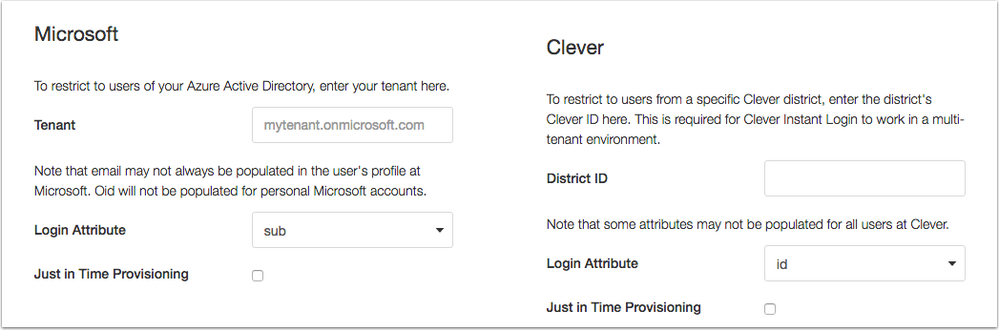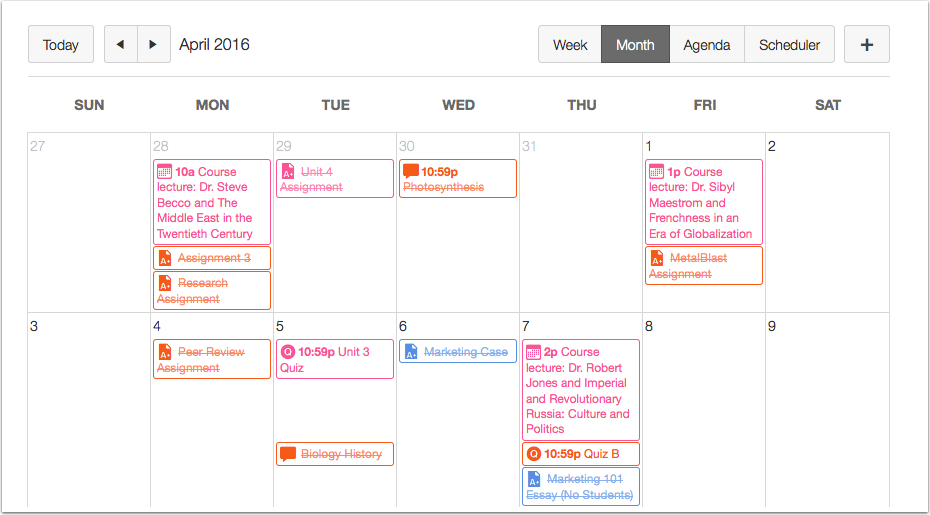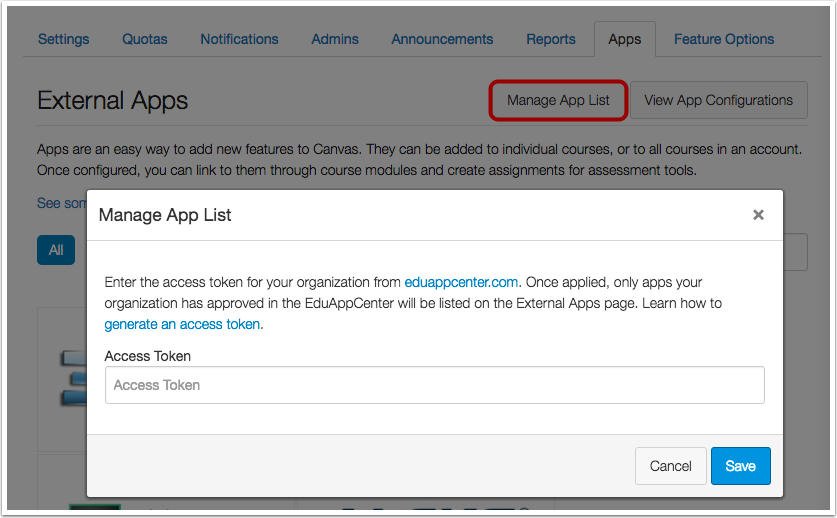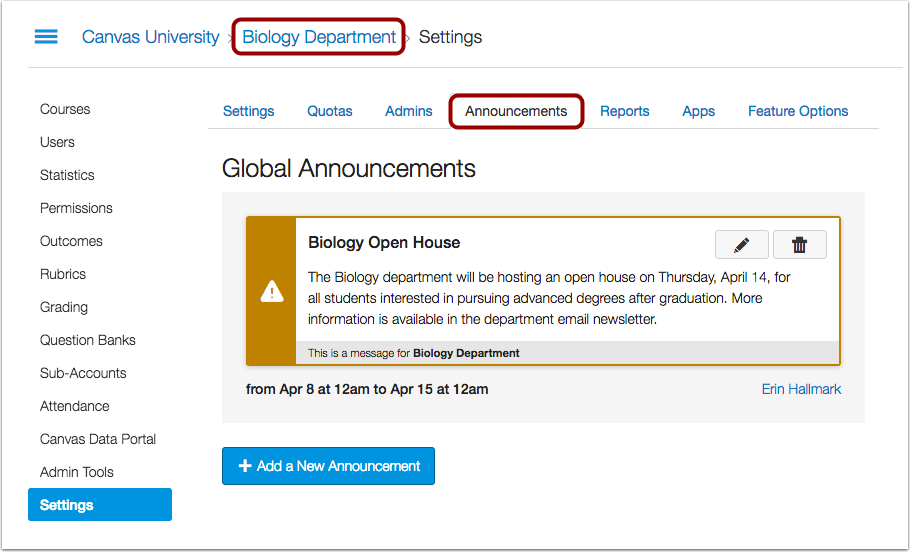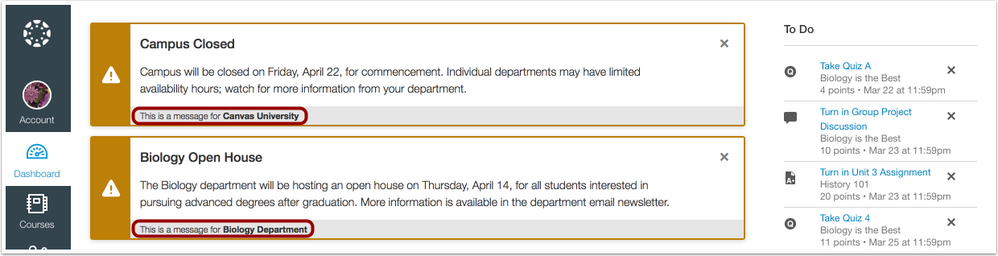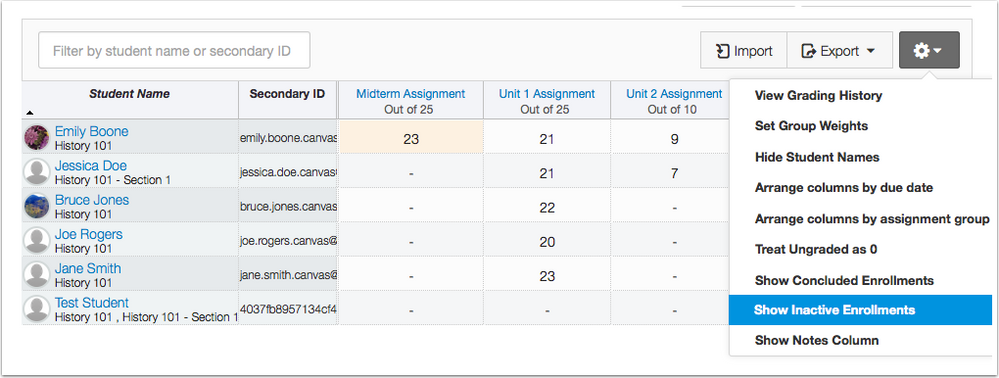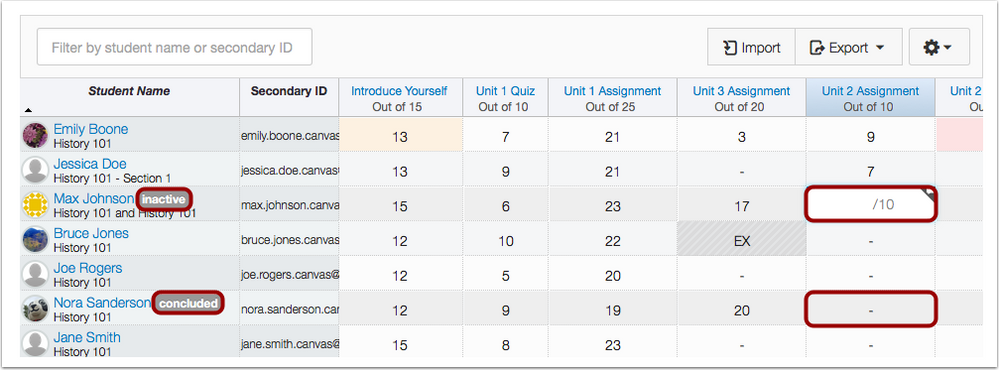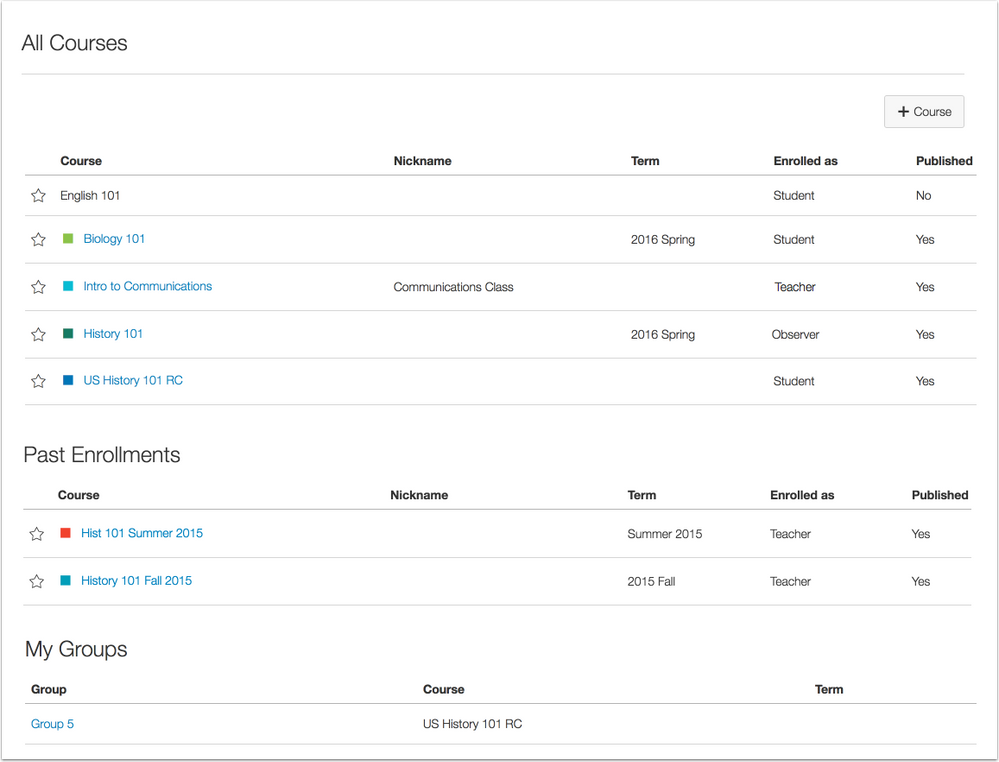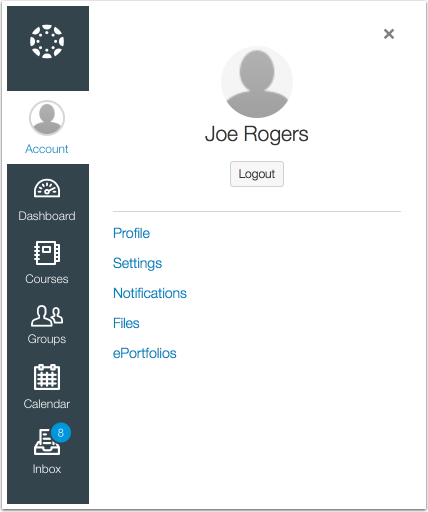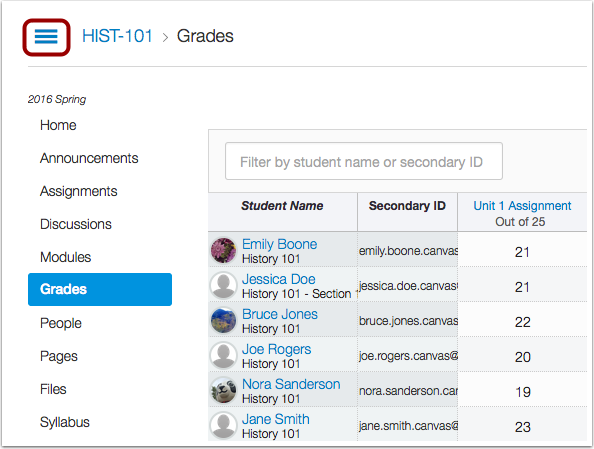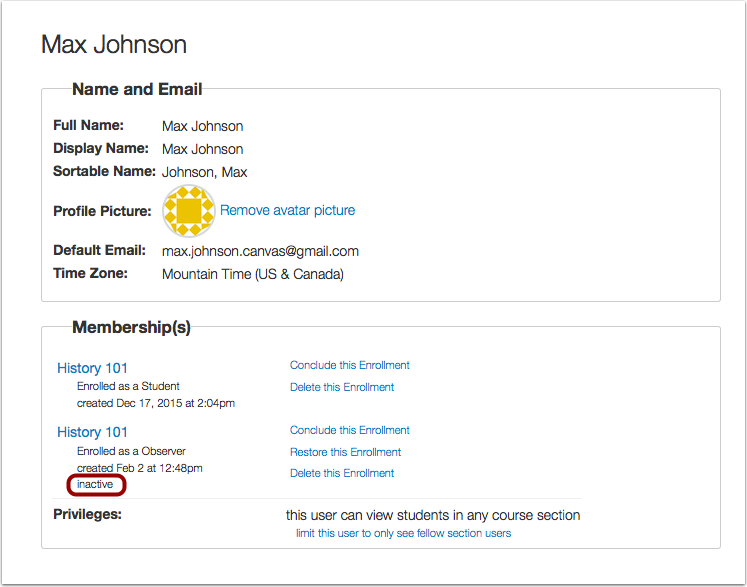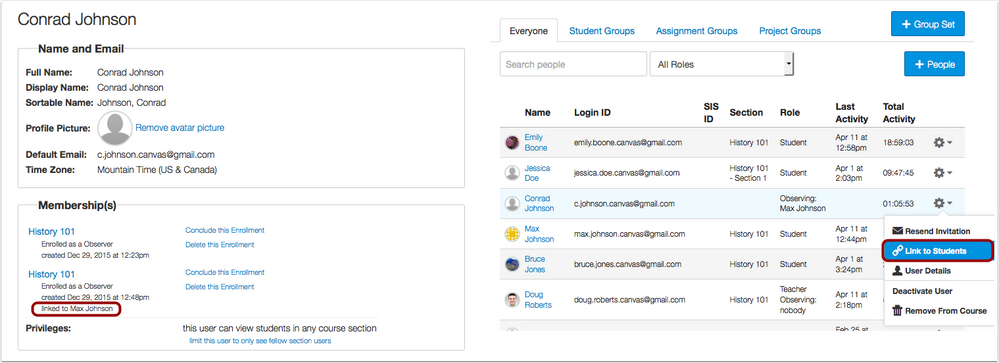Upcoming Canvas Changes
New Canvas User Interface (UI): July 9
On July 9, 2016, the New Canvas Interface will no longer be a Feature Option in Canvas and will be enabled for all Canvas users as a standard feature. Enabling the New UI affects the user interface for the entire Canvas account.
In this production release (April 23), admins can add additional authentication methods, change the calendar month view for all users in the institution, manage the Edu App Center whitelist, and create global announcements in subaccounts. Instructors can better manage inactive enrollments in the Gradebook and the People page and access the Course Navigation Menu from the Gradebook. All users benefit from changes to the User Account Menu (New Canvas UI) and the Courses list.
The production release notes also include fixed bugs.

Canvas New Feature Screencast (2016-04-23)
Next release schedule:
- Beta release and notes: May 2
- Production release notes: May 9
- Production release and documentation: May 14
Production release notes indicate Canvas updates that will be included with Saturday’s release and are subject to change. New features may differ from those available in your beta environment. Learn more about the Canvas Release Schedule.
< BACK TO TABLE OF CONTENTS
Authentication
Microsoft and Clever
Canvas supports authentication with Microsoft and Clever as third-party identity providers. Once the provider has been added to Canvas, the provider’s authentication login credentials must be added to each Canvas user’s account through API or SIS import. (Currently there is no support for adding user credentials through the Canvas interface.)
Add Identity Provider
Admins can use the Authentication Settings page to configure an identity provider to their account. Each provider requires the admin to set an attribute to be associated with the account. Admins can also enable Just in Time Provisioning, which automatically creates user accounts if one does not already exist.
- Microsoft authentication supports sub, email, old, and preferred username login attributes. Tenants can be used to restrict use to users in a specific Azure Active Directory.
- Clever authentication supports ID, SIS ID, email, student number, or teacher number as login attributes. Clever IDs can be used to restrict use to users in a specific Clever district.
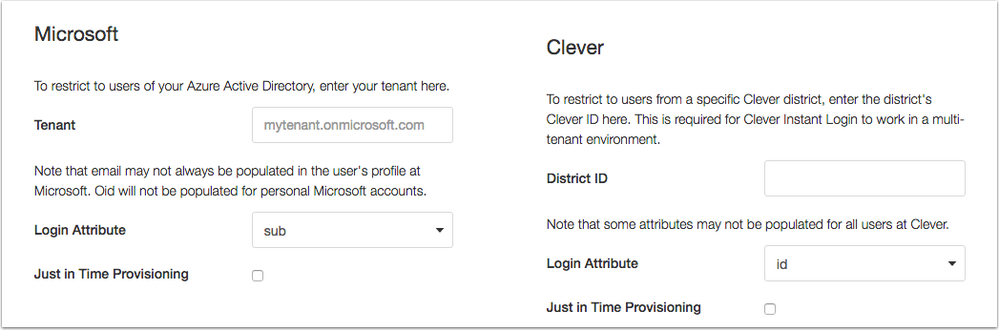
Add User Credentials
Once the provider has been saved in Canvas, admins must add the provider’s authentication login credentials must be added to each Canvas user’s account through API or SIS import. (Currently there is no support for adding user credentials through the Canvas interface.)
Documentation for creating and adding authentication providers is available in the Authentication Providers API. Each authentication provider supports specifically recognized parameters; some providers may recognize additional parameters. Unrecognized parameters are not supported.
Calendar
Wrapped Assignments and Events Titles is used in conjunction with the Wrap Event Titles in Calendar Month View account-level feature option, which must be enabled by an institutional admin in Account Settings.
Wrapped Assignments and Event Titles
The Calendar Month view supports text wrapping for events and assignment titles with long names. When this feature is enabled, a calendar item name longer than the width of the date wraps the content to the next line. Some events may create additional white space between shorter events on the same week as days with longer events because the Calendar infrastructure enforces a table grid for the entire row.
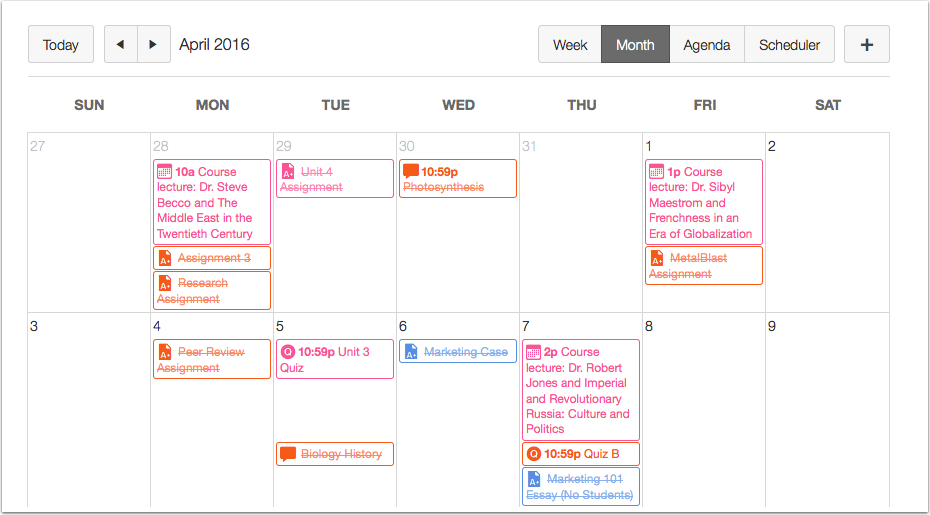
 This feature resolves a fixed bug in Canvas:
This feature resolves a fixed bug in Canvas:
When an instructor created a calendar event or assignment with a long name, the text was truncated and could not be viewed without hovering over the name or opening the calendar item. Canvas code has been updated to include a feature option that allows admins to set the preferred calendar viewing preference for their institutions.
External Apps
Manage Edu App Center List
Institutions who use the Edu App Center can manage their whitelisted apps directly in Canvas. If an institution is actively using a whitelist, they can enter their Edu App Center API Access token into Canvas. Applied through the Manage App List button, the access token syncs the External Apps list at both the account and course levels to only show apps from the Edu App Center whitelist set up for the organization. An organization may have multiple tokens, but each token directs back to the whitelist created in that organization.
An access token applied at the account level also applies to all subaccounts. However, if an admin only wants to sync the whitelisted apps for a few subaccounts (and not apply to the entire account), the access token must be entered into each subaccount individually.
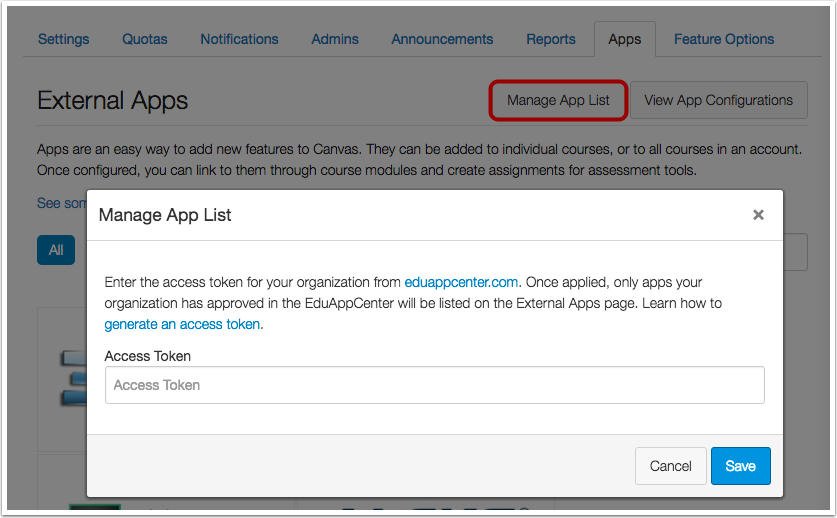
At the course level, courses within the applied account or subaccount only display whitelisted apps and does not display the Manage App List button. Access tokens can only be managed at the account and subaccount levels.

Admins can manage the app list at any time to remove or replace an access token. When an account or subaccount does not include an access token, the External Apps list displays the default app list provided by Canvas.
Note: Managing External Apps requires the Manage account-level settings account permission.
 This feature was originally suggested by the Canvas Community.
This feature was originally suggested by the Canvas Community.
 This feature was originally suggested by the Canvas Community.
This feature was originally suggested by the Canvas Community.
Global Announcements
Subaccount Global Announcements
Admins and subaccount admins can create global announcements at the subaccount level. This feature allows subaccount global announcements to be shown to all subaccount admins and users enrolled in courses within the subaccount.
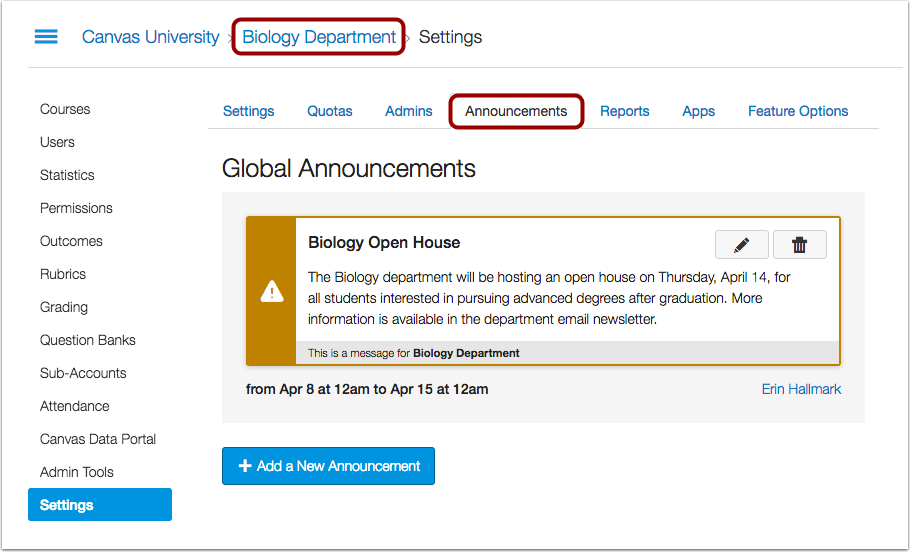
With the addition of subaccounts, global announcements are shown to a user from all their associated accounts. If a user has an account with multiple institutions, the user can view multiple announcements. Even if users are not enrolled in any courses, they can view announcements from the root account. To help differentiate announcements at the account and subaccount levels, the message also indicates which account or subaccount sent the global announcement.
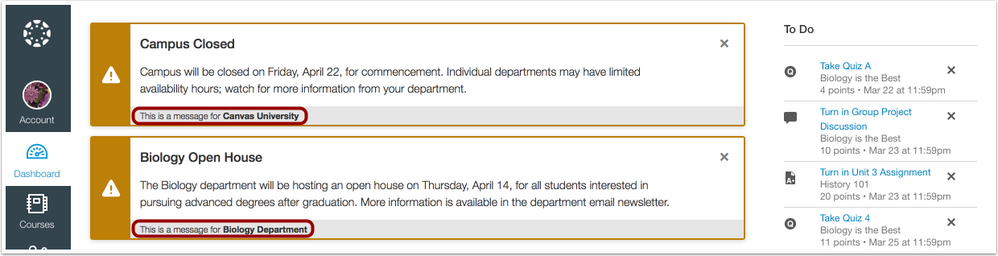
Note: Managing Global Announcements requires the Global Announcements account permission.
 This feature was originally suggested by the Canvas Community.
This feature was originally suggested by the Canvas Community.
Grades
Inactive Enrollments Setting
When a student is deactivated in a course, instructors can view inactive enrollments through the Gradebook Settings menu. Similar to the behavior of concluded enrollments, this feature allows instructors to filter inactive students from the Gradebook. When enabled, the Settings menu displays a checkmark next to the option to show inactive enrollments.
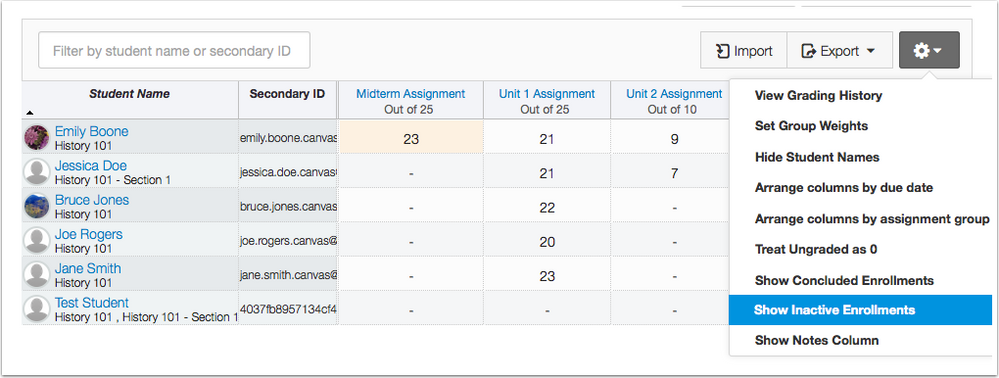
 This feature was originally suggested by the Canvas Community.
This feature was originally suggested by the Canvas Community.
Enrollment Labels
When displaying inactive or concluded students, Gradebook includes a label next to the name of the student indicating the student’s enrollment status. Grade fields for both enrollments types are grayed out, but inactive enrollment grades can still be edited.
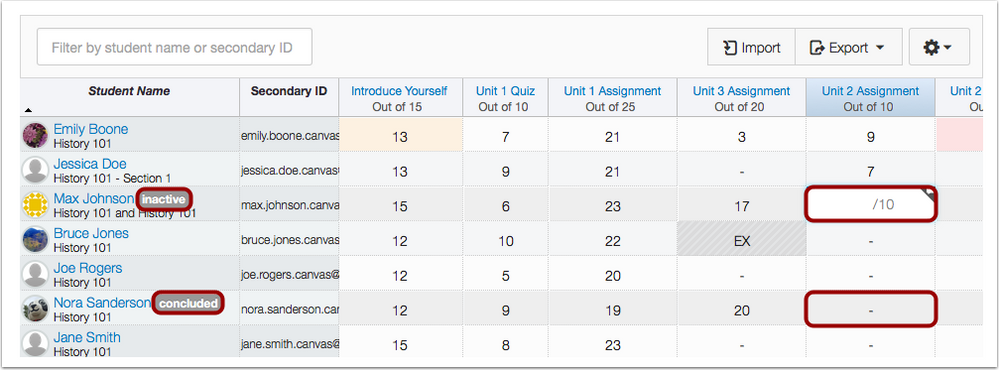
< BACK TO TABLE OF CONTENTS
Courses
Courses Page Updates
The Courses page design has been redesigned to incorporate the styles used in the Dashboard. The page displays all course details in a column format for easier readability. This change mostly affects the new Canvas UI; the legacy UI design only adds page headings to show each column type. Contrast ratios for the favorites star icon have also been increased for accessibility.
In the new Canvas UI, the Courses page also displays any color that has been associated with a published course. Color associations can be made in the Calendar or in the Dashboard; any change from either feature syncs the course color across all associated areas.
Additionally, the Courses page displays any nicknames that have been created for the course. If no nickname has been created, the column appears blank. (Nicknames only appear for the user who created the nickname.)
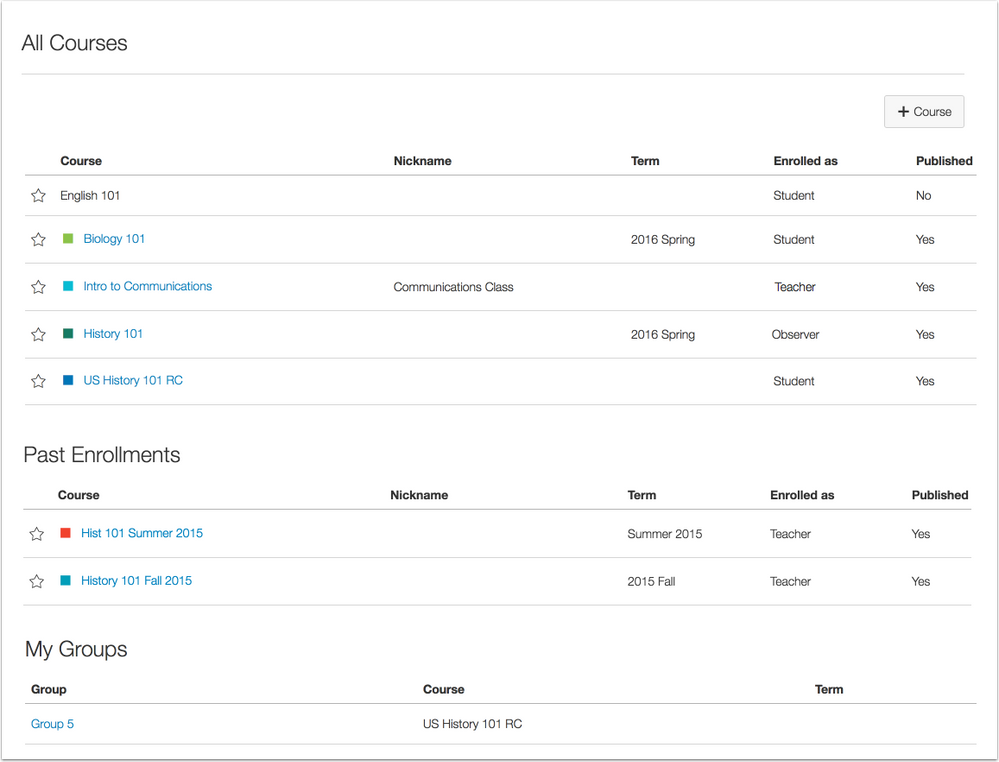
Global Navigation
User Account Menu Updates (New UI)
The User Account menu includes the user’s display name. If there is no display name, the name first defaults to the user’s full name, then to the user’s email address. Long names or email addresses are truncated with ellipses.
If the user’s institution supports profile pictures, the user’s profile picture is also included in the menu. If a user does not have a profile picture, the default profile picture will be used.
The Logout button has also been moved to the top of the menu.
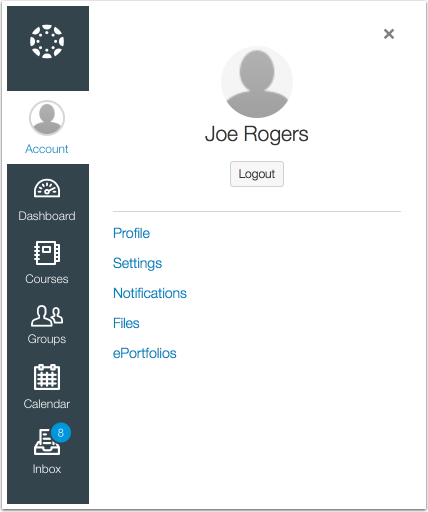
Grades
Course Navigation Menu (New UI)
The Course Navigation Menu has been added to the Gradebook page but always defaults to a collapsed view. The icon is included as part of the page breadcrumbs for easy access. Gradebook users can click the icon to expand the menu and easily access any other course area.
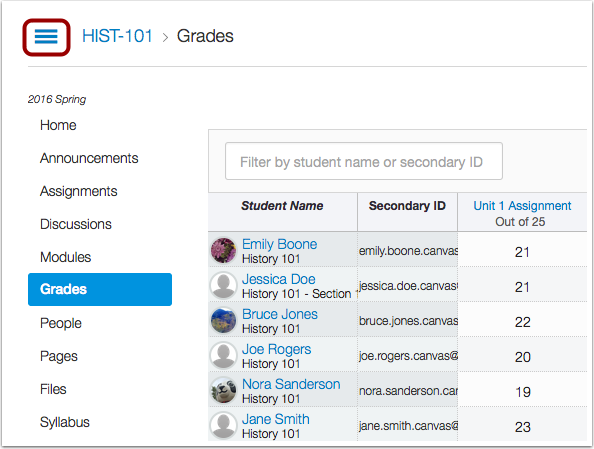
People
User Details Inactive Status
Users who have permission to view the user details page in a course can view an inactive label for inactive enrollments. This change helps clarify a user’s enrollment status when the user has multiple enrollments within a course.
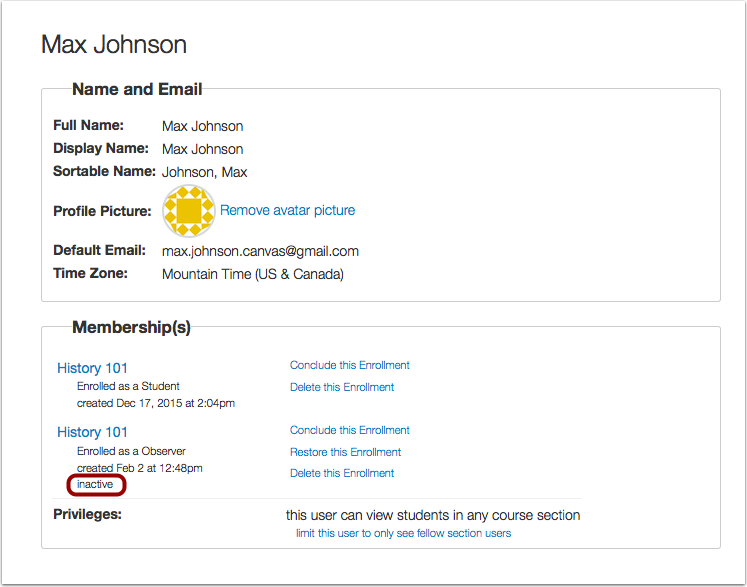
User Details Observer Links
The user details page no longer includes an option to link students to an observer. Users who have permission to view the user details page can view the student who is linked to the observer, but modifying linked students can only be done in the People page as part of the user settings menu options. This change was made to simplify the workflow location for linking students to observers.
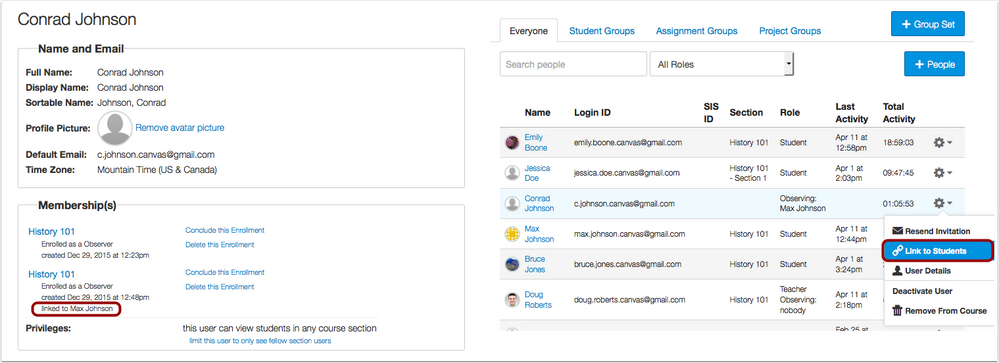
 This feature resolves a fixed bug in Canvas:
This feature resolves a fixed bug in Canvas:
When an observer was associated with a student in the People page and later removed from the course, the observer was removed but the student association was retained. If the observer was added back to the course and relinked to the student through the user details page, the student link would fail. Canvas code has been updated to only allow one location for linking students to observers.
< BACK TO TABLE OF CONTENTS
Assignments
Turnitin Icon Contrast
Turnitin icon colors in the assignment submission details page, Gradebook, and SpeedGrader display with higher contrast ratios.
Authentication
Self Registration Page Styling
Self Registration enrollment pages have been updated with improved page styling.
 This feature resolves a fixed bug in Canvas:
This feature resolves a fixed bug in Canvas:
When a user tried to enroll in a course using a self registration page link and typed an incorrect username and/or password, the error box was hidden behind the email input text because of incorrect CSS styling. Other self registration pages were also affected. Canvas code has been updated to improve CSS styles as well as update page content to align with the new Canvas user interface.
Course Settings
Subaccount List Sorting
When admins view the settings for a course and change the associated subaccount, the subaccounts list is displayed in alphabetical order.
 This feature resolves a fixed bug in Canvas:
This feature resolves a fixed bug in Canvas:
When an admin selected a subaccount in course settings, the subaccounts list sorted subaccounts by the last edited subaccount in descending order. Canvas code has been updated to sort subaccounts via name in alphabetical order.
Dashboard
Dashboard Course Icon Update (New UI)
Dashboard course cards include the edit icon instead of the settings icon. The icon controls course options to set a nickname and change the associated course color in the Courses page and Calendar.
Gradebook
Performance Updates
Gradebook content is loaded incrementally for improved performance. Some Gradebook features such as column sorting may not be available in larger courses until all students have been loaded on the page.
Notifications
Observer Role Updates
Observer roles are supported in Grading, Grading Policies, Calendar, and Submission Comment notifications. Observers can receive notifications on behalf of their linked students (students they are observing).
When the Grading notification is enabled, observers receive notifications without grades for linked students. This notification is created when an assignment grade is entered or changed, an assignment is unmuted, or an assignment is excused. Selecting the Include Scores checkbox includes the grades for the linked students.
When the Grading Policies notification is enabled, observers receive notifications with course grading policy information for linked students. This notification is created when a change is made to a weighted assignment group or the total calculation in the Gradebook (percentage or point calculation).
When the Calendar notification is enabled, observers receive notifications regarding course calendar items for linked students. This notification is created when a calendar event is created or changed.
When the Submission Comment notification is enabled, observers receive notifications with comments submitted to submissions created by linked students. This notification is created when a comment is added to an assignment submission. Notifications include the text of the submission comment, the creator of the comment, the course, and assignment name.
Communication Channel Update
If a user tries to reply to a message in an unconfirmed communication channel, the error delivery message includes information about how to confirm the communication channel so replies can be sent back through Canvas. Previously the message only mentioned that the reply could not be delivered, and the majority of users were unsure how to update or confirm a communication channel.
 This feature resolves a fixed bug in Canvas:
This feature resolves a fixed bug in Canvas:
When a user’s communication channel is an alias of their address on their mail server, and the user replies to a message, the user receives a delivery notification that the message cannot be delivered. Replies cannot be made through external notifications if the sending address cannot be identified with a confirmed communication channel in Canvas. Canvas code has been updated to include information about how users can update their communication channels.
People
Open Registration Observer Invitations
When an institution enables Open Registration and an instructor adds a user to a course as an observer, the user receives an enrollment invitation if the user does not already have an account.
 This feature resolves a fixed bug in Canvas:
This feature resolves a fixed bug in Canvas:
When an institution enabled Open Registration, Observer roles were not sending invitations even if the user did not exist in the account. If an instructor added an observer to a course using an email address not associated with a Canvas account, the observer enrollment showed as active but the actual observer was not able to create any login information for the course. This behavior occurred because of a previous change to Canvas where observer roles were automatically changed to an active state after being added to a course. Canvas code has been updated to not automatically activate Observer enrollments for unregistered users.
< BACK TO TABLE OF CONTENTS
APIs
For details about using Canvas APIs, please see https://www.canvaslms.com/policies/api-policy
Courses API
In the Courses API, users can filter by student view in the enrollment_type parameter.
For creating a new course, documentation about public courses has been clarified from is_public to is_public_to_auth_users.
Sections API
In the Sections API, documentation includes parameters for editing a section.
< BACK TO TABLE OF CONTENTS
Accessibility
Assignments
Turnitin icon colors in the assignment submission details page, Gradebook, and SpeedGrader display with higher contrast ratios.
Calendar
Calendar dates are only highlighted if a calendar is visible and includes a calendar event.
Conversations
The dates and times for all sent messages can be read by screen readers.
In the Compose a Message field, the To field instructions can be read by screen readers.
The status of a conversation star icon (read or unread) can be read by screen readers.
Courses
The Courses list favorite icons display a color contrast of 3:1 for the default Canvas interface and 4.5:1 for high contrast profiles.
Discussions
In High Contrast Mode, dragging and dropping a discussion is highlighted with a 2px inset rectangle.
Files
The Move button is shown as disabled to screen readers until a folder is selected.
When a user creates a new folder, keyboard focus is retained on the name of the new folder.
When a keyboard user navigates down the Files page below the currently viewable area, the Files page adjusts focus to the area being viewed.
Modules
Module buttons for Add Modules and Cancel do not persist for screen readers after closing the modal window.
The Add Item button reads as aria-disabled=true when the button is visually disabled.
In the Edit Module window, adding a requirement retains the focus on the newly added requirement. Additionally, the requirement drop-down boxes include aria labels, and the delete requirement icon includes a focus rectangle in Firefox.
Profile
In the Edit Settings dialog, the attribute names are read correctly to screen readers.
Quizzes
Essay questions include a link to the HTML editor.
Syllabus
The Jump to Today link is focused after the H1 heading.
Accounts
Subaccount SIS Export Reports
To maintain accuracy for subaccount reports, Canvas updates all user account associations weekly.
Explanation: When an admin in a subaccount generated the SIS Export reports, users were only included in the report if the first course where they were enrolled was the subaccount where the report was generated. Even though courses and groups can be created within subaccounts, user data is maintained at the account level. Canvas code has been updated to update all account associations weekly.
Analytics
Group Discussions
When a user participates in a group discussion, participation is shown in the user access report and the course activities analytics page.
Explanation: When a user participated in a group discussion, the user access report and course activities analytics page were not showing any participation in the discussion, although discussion was shown as a page view. Canvas code has been updated to include group page views and participations in course analytics.
Announcements
Announcement Titles
Long announcement titles do not affect the Announcements Index Page layout.
Explanation: When an instructor created an announcement with a long title, the title affected the announcement text and misaligned the announcement container in the Announcements Index Page. Canvas code has been updated to correct announcement titles from affecting the page layout.
Authentication
Self Registration Page Styling
Self Registration enrollment pages have been updated with improved page styling.
Explanation: When a user tried to enroll in a course using a self registration page link and typed an incorrect username and/or password, the error box was hidden behind the email input text because of incorrect CSS styling. Other self registration pages were also affected. Canvas code has been updated to improve CSS styles as well as update page content to align with the new Canvas user interface.
Calendar
Scheduler Appointments and Deleted Student Enrollments
If a student enrollment is deleted from a course, any future appointments in Scheduler are also deleted.
Explanation: When a student was deleted from a course, any future appointments with the student were not removed from the instructor’s calendar. Canvas code has been updated to cancel future appointments when a student is deleted from a course.
Wrapped Assignments and Event Titles
The Calendar Month view can show text wrapping for events and assignment titles with long names.
Explanation: When an instructor created a calendar event or assignment with a long name, the text was truncated and could not be viewed without hovering over the name or opening the calendar item. Canvas code has been updated to include a feature option that allows admins to set the preferred calendar viewing preference for their institutions.
Multi-Course Scheduler Appointments
Multi-course Scheduler appointments are shown to instructors in the associated course.
Explanation: When an instructor created a Scheduler appointment group for multiple courses, the appointment group in one course showed signups from students in another course. Canvas code has been updated to display student appointments to instructors in their respective courses.
Multi-Course Scheduler Appointments and Deleted Instructor Enrollments
If an instructor’s course enrollment is deleted from a multi-course Scheduler appointment, the instructor can edit the appointment group.
Explanation: When an instructor created a Scheduler appointment group for multiple courses, and the instructor’s enrollment was deleted for one of the courses, the instructor was not able to edit the appointment group. The group could only be edited if the instructor were re-enrolled in the additional course. Canvas code has been updated to allow users with the Add, edit, and delete events on the course calendar permission to manage any appointment groups without enrollments in all contexts.
Conversations
Recipient Search in Large Courses
Users can search for recipients when creating a message.
Explanation: When a user tried to search for recipients in a large course with multiple groups or use the Address Book icon, the recipient list was unable to load if the request took longer than 60 seconds. Canvas code has been updated to improve recipient search in Conversations.
Relative Links
Conversations messages treat relative URLs as absolute links.
Explanation: When a user sent a Conversations message without the full website path (e.g., canvaslms.com), the link was treated as a relative page URL in the user’s Canvas account URL structure. Canvas code has been updated to treat relative URLs in Conversations messages as absolute links with the full website path.
Help Messages and Group Conversations
Messages sent to multiple recipients through the Canvas Help menu are treated as a group conversation.
Explanation: When a student opened the Canvas Help menu and sent a message to a course that contained more than one instructor or TA, messages were being sent to each recipient separately. Canvas code has been updated to send the message as a group message so any replies are coordinated appropriately.
Course Imports
Multiple Course Imports
Canvas only processes one course import at a time.
Explanation: When a user imported multiple courses into Canvas, graded discussions and quizzes sometimes created duplicate or incorrectly linked items. Canvas code has been updated to only allow one course to be processed at a time.
Allow Liking Option
Allow Liking Discussions settings are retained in course imports.
Explanation: When a user imported a Canvas course and the Discussions Allow Liking checkbox was selected, the checkbox option was removed after import. Canvas code has been updated to retain Discussions Allow Liking settings in course imports.
Course Copy Self-Import
Copying a course into itself includes an updated warning message that importing course content into the same course will duplicate content the first time and overwrite duplicates if repeated.
Explanation: When a user copied a course into itself, the warning message indicated that the content would be copied, causing users to believe that content would always be duplicated. Content would be copied on the first import but overwrite the existing copy on any additional import. Canvas code has been updated to clarify the warning message for course copies.
Pre-processing Status
The course copy pre-processing status updates automatically when the process is queued.
Explanation: When a user copies a course, the import status updated as pre-processing but was never updated when the import was actually queued and running. Canvas code has been updated to automatically update pre-processing statuses.
Quiz Re-imports
Re-importing a quiz restores the quiz without any deleted questions.
Explanation: When a user copied a quiz into a new course but later deleted the quiz, then later deleted some quiz questions in the source course and re-imported the quiz to the new course again, the previously deleted quiz was restored along with any previously deleted quiz questions. Canvas code has been updated to replace the deleted quiz in the re-import without the questions that were previously deleted.
Outcomes
Outcomes within an outcome group are retained in a course import.
Explanation: When an outcome was created in an outcome group and attached to a rubric in an assignment, copying a module with the assignment was not copying the associated outcome. Canvas code has been updated to copy any outcomes within an outcome group associated with modules content.
Moodle and LTI Links
Canvas imports Moodle LTI links with their appropriate title.
Explanation: When a user imported a Moodle course that contained LTI links, the links were being imported as page assets into untitled modules. Canvas code has been updated to include a more recent Moodle dependency.
Blackboard Quizzes and Negative Points
Blackboard quiz questions do not include negative quiz points.
Explanation: When a user imported a Blackboard quiz with no points, the Canvas import displayed the points as -1. Canvas code has been updated to default quizzes with no points to zero.
Quiz Images
If a quiz includes an embedded image that was deleted from a question, the import error message directs back to the quiz.
Explanation: When a user created a quiz question with an embedded image and deleted the image from the course, the course copy status created an error message. However, clicking the error link generated a page error. Canvas code has been updated to direct the error link to the quiz with the missing image.
Discussions
Deleted Discussions with Replies
Admins can restore ungraded discussions with student replies that have been deleted.
Explanation: When an admin tried to restore a ungraded discussion with student replies, the discussion could not be restored since discussions with replies cannot be changed to an unpublished state. This behavior did not affect deleted graded discussions. Canvas code has been updated to allow discussions to be restored if they contain student replies.
Files
Folder Clicks and Page Load
Clicking a folder multiple times does not affect loading the Files page.
Explanation: When a user repeatedly clicked folders in the left panel, the right panel stopped loading for the last selected folder and did not display any files content. This behavior occurred in Chrome and Safari. Canvas code has been updated to remove unnecessary calls to previously selected folders and view files content.
Grades
Excused Assignments and Grade Calculations
In the Grades page, when a student deselects the checkbox to calculate grades based on graded assignments, excused assignments are not part of the calculation.
Explanation: When an instructor excused a student from an assignment in the Gradebook, students saw the excused assignment with a zero grade if they deselected the Calculate Based Only on Graded Assignments checkbox. Canvas code has been updated to exclude excused assignments from grading totals.
Groups
Cloned Groups and Pages
Group pages are not duplicated in cloned groups.
Explanation: When pages were created within a group, and the instructor later cloned the group set, existing pages in the group were also duplicated but did not consistently link to the correct group. Canvas code has been updated to not create duplicate pages for cloned groups.
Pinned Student Discussions
Discussions created by a student and pinned by an instructor do not appear as being edited by the instructor.
Explanation: When a student created a discussion that was pinned by an instructor, the discussion was being marked as edited by the instructor. Canvas code has been updated to not mark discussions as updated when pinning or unpinning a discussion.
Modules
Practice Quizzes and Ungraded Surveys
Practice quizzes and ungraded surveys are only marked as late if the item requires a student submission.
Explanation: When a student took a practice quiz or ungraded survey as part of a module, the module item will still show as late after the due date regardless of when the student took the quiz. Canvas code has been updated to correctly identify due dates for practice quizzes and ungraded surveys in modules.
Section Assignments and Module Completion
Module assignments assigned to a specific section and requiring a specific grade only show that the submission needs grading after the student has made a submission.
Explanation: When an instructor added an assignment for a specific section to a module and required the student to earn a minimum grade, the student could view an indicator that their submission needed to be graded even without opening or submitting the assignment. Canvas code has been updated to correct the minimum score module prerequisite requirement for assignments in specific sections.
Unlock Dates in Unpublished Modules
If a page or file within an unpublished module contains an unlock date in the past, students are not shown the message that the content will unlock at a future date.
Explanation: When an instructor created an unpublished module and added a page or file with an unlock date in the past, students who tried to view the content saw that the content was not viewable until a future date, which was shown as being in the past. Canvas code has been updated to not mention when the content will unlock if the unlock date is in the past.
Notifications
Conversations Links
Notifications sent from Conversations preserve URLs within a message.
Explanation: When a user sent a message in Conversations containing a hyperlink, certain ASCII characters within a URL were being converted to ASCII-encoded characters, which broke the link. Canvas code has been updated to retain ACSII characters included in a Conversations hyperlinks.
Communication Channel Update
If a user tries to reply to a message in an unconfirmed communication channel, the error delivery message includes information about how to confirm the communication channel so replies can be sent back through Canvas.
Explanation: When a user’s communication channel is an alias of their address on their mail server, and the user replies to a message, the user receives a delivery notification that the message cannot be delivered. Replies cannot be made through external notifications if the sending address cannot be identified with a confirmed communication channel in Canvas. Canvas code has been updated to include information about how users can update their communication channels.
Inactive Enrollments and Submission Comments
Students who have been deactivated from a course do not receive notifications about comments made to assignment submissions.
Explanation: When an instructor added a comment to an inactive student’s submission, the student was receiving a notification about the comment, which caused confusion since the student was not able to access the course or any prior submissions. Canvas code has been updated to not send submission comment notifications to inactive students.
Pages
Content Sidebar and New Page Link
Instructors can create and link to a new page in a course regardless of the Course Home Page option.
Explanation: When an instructor set the Course Home Page to Modules, Assignments, or the Syllabus, the Content Sidebar Pages tab did not include an option to link to a new page. Canvas code has been updated display the new page link for all Course Home Page options.
People
ID Sorting
The People page Login and SIS IDs reflect the Login and SIS IDs in the Users API endpoint.
Explanation: When a user made a call in the Users API to show user IDs, the People page Login IDs were being sorted according to highest alpha-numeric data instead of the content shown in the API endpoint. Canvas code has been updated to use consistent sorting in the People page.
Profile
Profile Picture Approvals
If an admin approves a user’s profile picture, all users are able to view the profile picture.
Explanation: When a user flagged another user’s profile picture that was later approved by an admin, the user who flagged the profile picture was not able to view it. Canvas code has been updated to show user profile pictures if they were previously reported and then approved.
User Menu Icon
The User Menu icon is not available in the breadcrumbs of a user’s personal files page.
Explanation: When a user clicked the User Navigation icon in the user’s Files page, the files shifted to make room for the menu items, but no items appeared because of a previous code change that did not display the menu items. Canvas code has been updated to remove the User Navigation icon from the breadcrumbs in a user’s Files page.
Quizzes
Question Bank Question Text
Questions are displayed within a question bank.
Explanation: When an instructor moved multiple questions from a question bank, the question body was cut off and could not be viewed horizontally. Canvas code has been updated to retain the full question body within a question bank window.
Rubrics
Use Rubric for Assignment Grading
If a rubric is linked to multiple assignments, the rubric is not copied if the only change made is to set the rubric for grading.
Explanation: When an instructor created a rubric for an assignment and set the rubric to be used for grading, and then the instructor created another assignment with the same rubric that was not set for grading, copying the course and setting the second assignment’s rubric for grading copied the rubric. Canvas code has been updated to not copy a rubric if the only change made is to select the Use Rubric for Grading checkbox.
Free-Form Comments and Numerical Entries
When an instructor enters a number as a free-form comment, students can view the Grades page.
Explanation: When an instructor entered a number as a free-form comment, students viewed an error message when they tried to view the Grades page. Canvas code has been updated to load the Grades page with free-form comment entries.
Sections
Deleted Sections
Enrollments cannot be added to deleted sections.
Explanation: When a course included a deleted section, admins were able to enroll students in the section via SIS. Canvas code has been updated to not allow enrollments into a deleted a section.
Settings
Course Link Validator
The Course Link Validator has been optimized to retrieve valid pages through header status requests and accepts only gzip compression.
Explanation: When a valid link was added to a course, the Link Validator marked them as broken if the content compression type wasn’t verified. Canvas code has been updated to accept gzip-encoded content and optimize validation through header status requests.
SpeedGrader
Graded Survey Labels
Graded surveys do not include Correct Answer labels in multiple choice questions. In SpeedGrader, graded surveys only display the option that a student selected for the survey response.
Explanation: When an instructor created a graded survey, the survey responses did not include an option for a correct answer. However, SpeedGrader was still showing the Correct Answer label. Canvas code has been updated to only show the option that a student selected for the survey response.
Crocodoc Annotations and Group Assignments
When an instructor creates Crocodoc annotations on a group assignment, all students in the group can view the annotations.
Note: Crocodoc is not available in the beta environment.
Explanation: When an instructor graded a group assignment and added Crocodoc annotations for feedback, the student who submitted the submission on behalf of the group was the only student who could view the annotations. Canvas code has been updated to create submission records in SpeedGrader to include all students in the group.