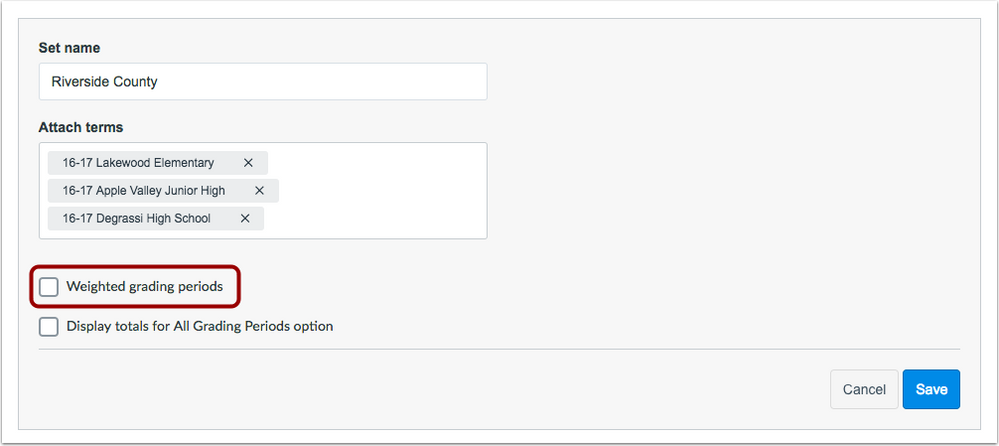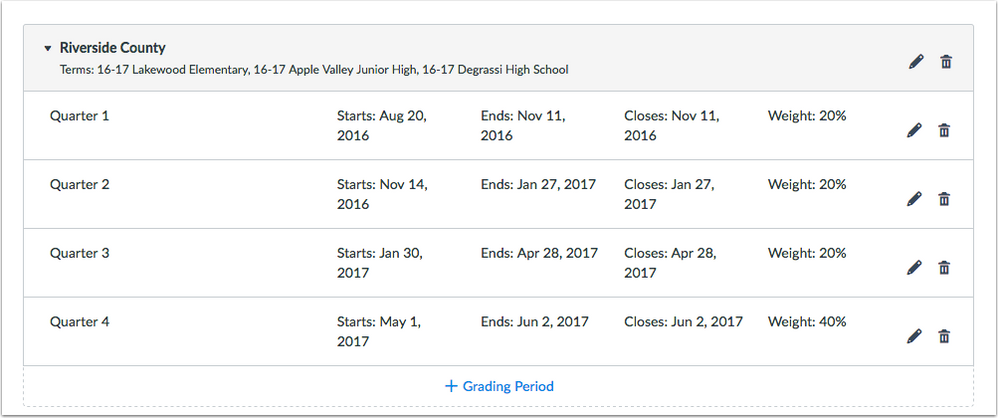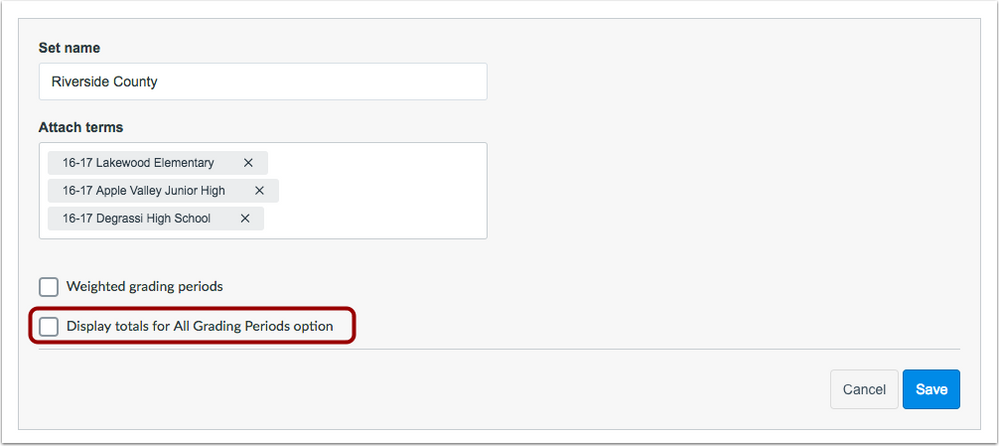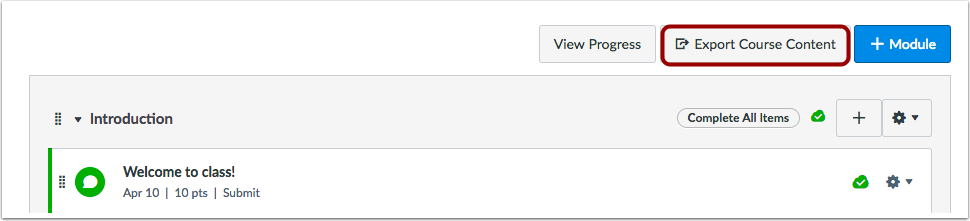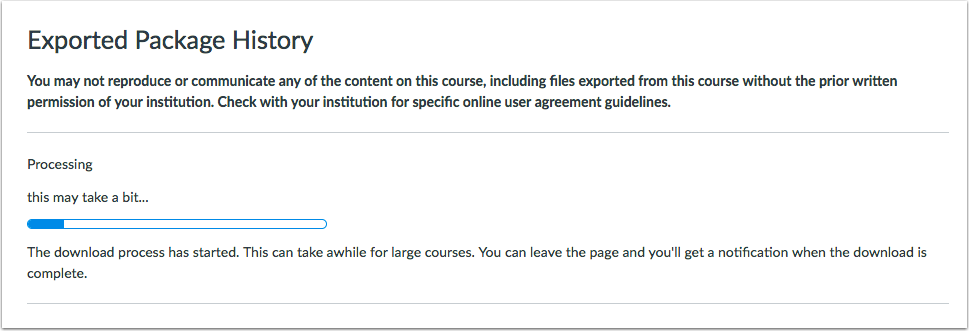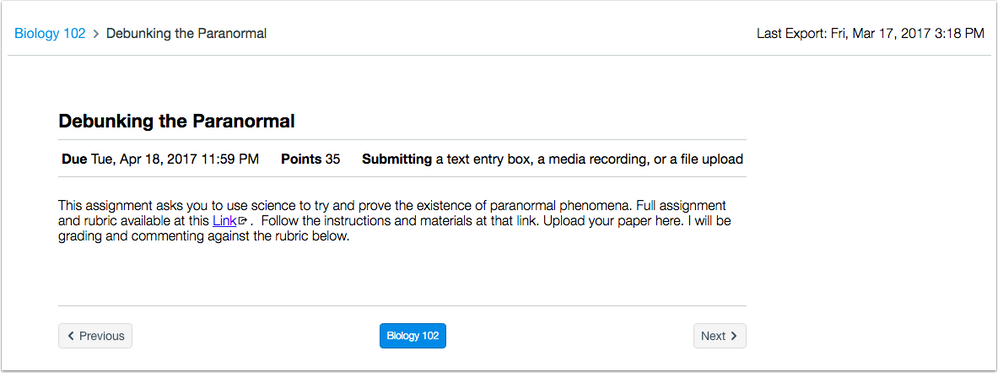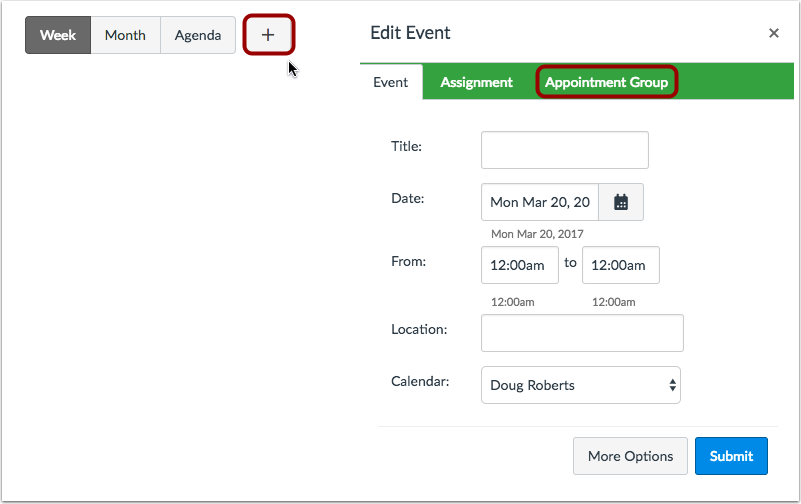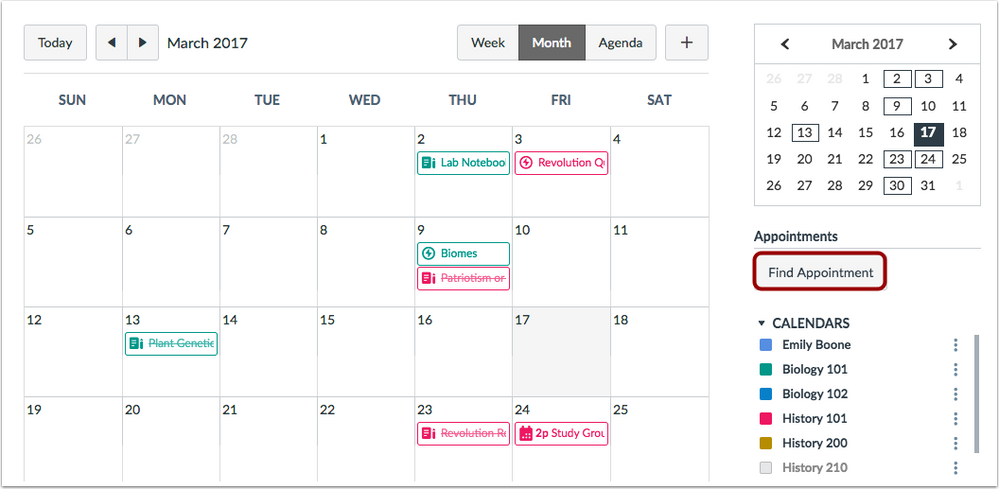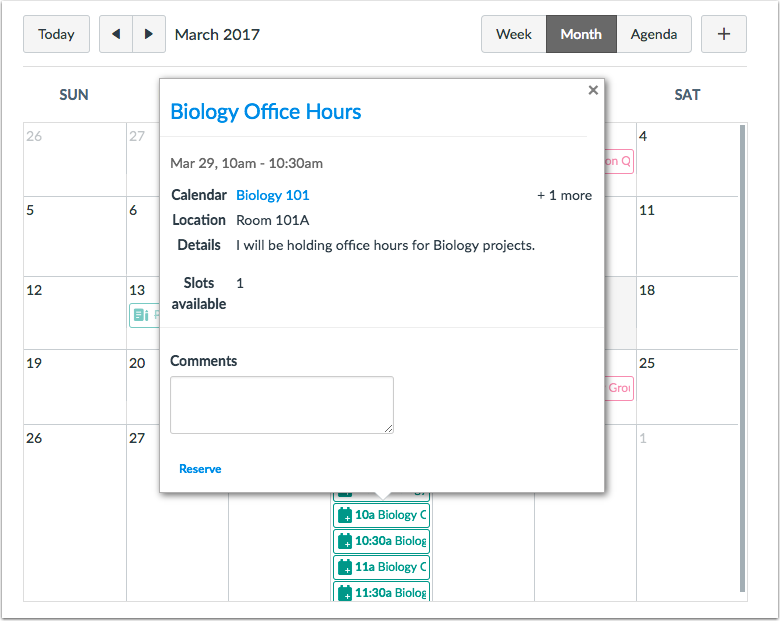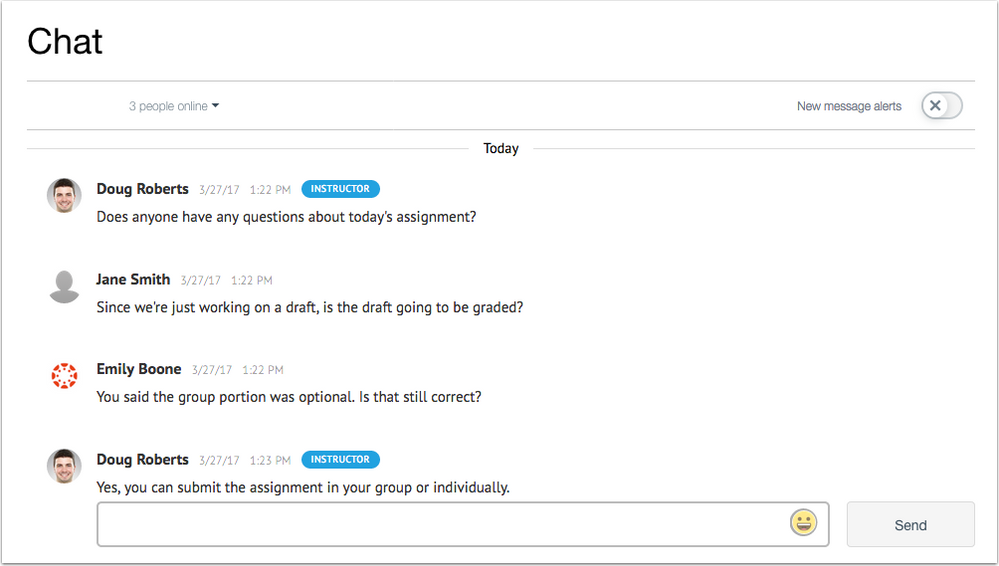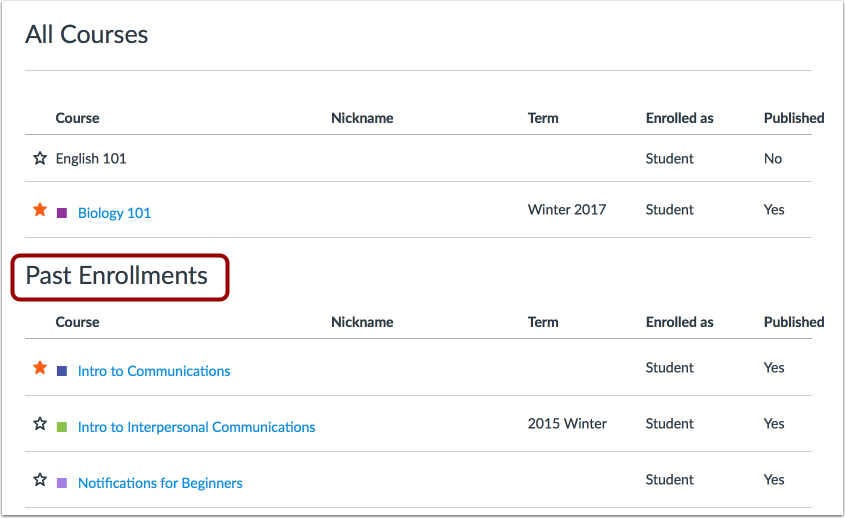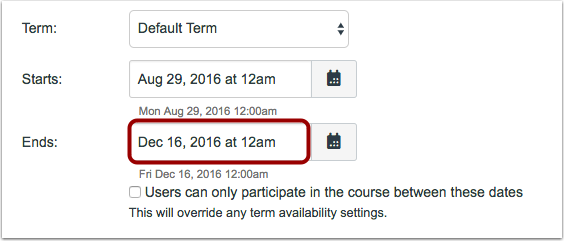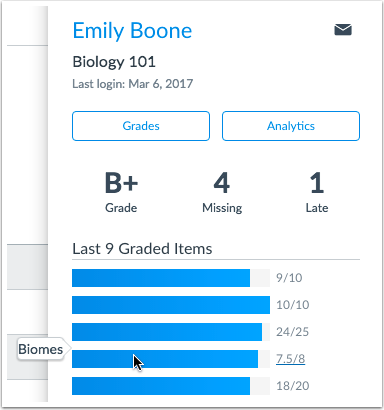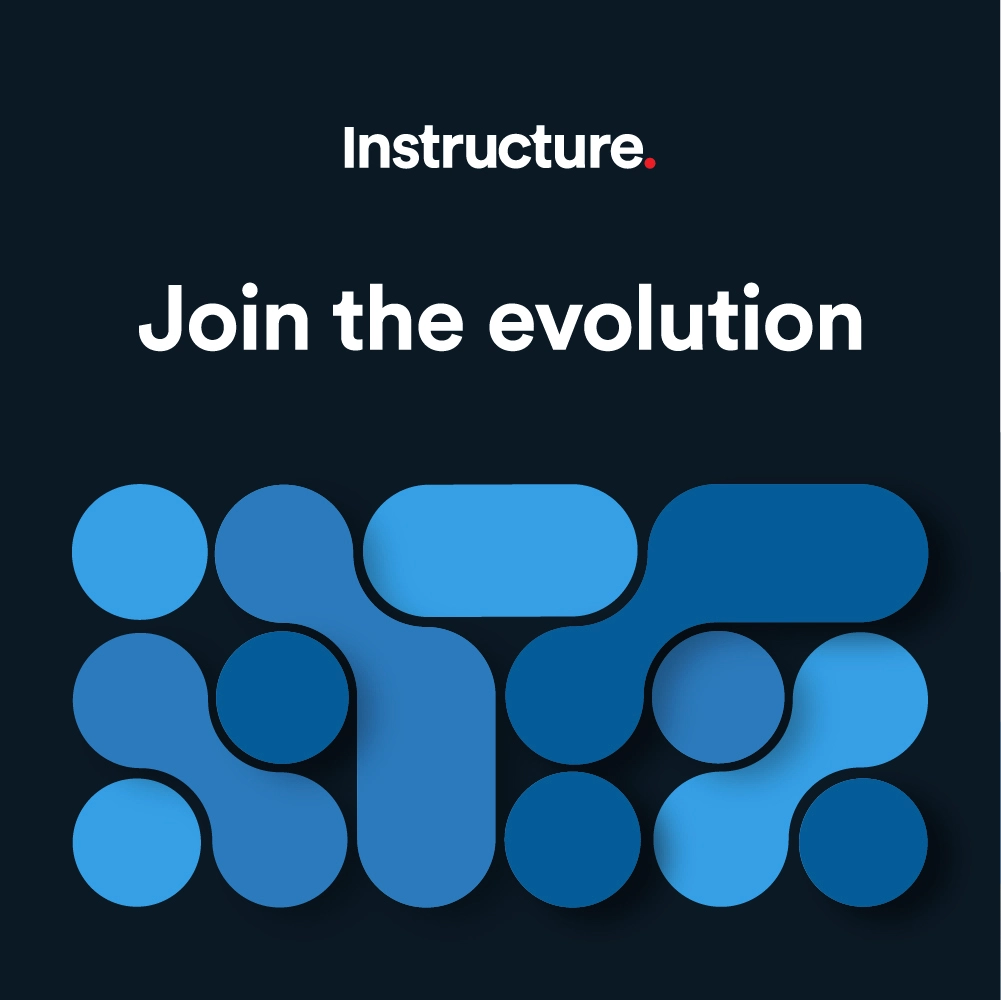Canvas Production Release Notes (2017-04-01)
In this production release (April 1), admins can can weight individual grading periods for all courses in a term, allow courses to support course exports for students, and use an SIS Enrollments CSV file to enroll users to only see and interact with other users in a course. Admins can also enable workflow enhancements in Scheduler.
Instructors can include the playsinline video tag attribute in the Rich Content Editor and can view the assignment name of a recently graded item in Student Context Cards.
For all users, the Chat tool includes interface enhancements.
Production release notes also include fixed bugs.
Canvas New Feature Screencast (2017-04-01)
Next release schedule
- Beta release and notes: April 10
- Production release notes: April 17
- Production release and documentation: April 22
Production release notes indicate Canvas updates that will be included with Saturday’s release and are subject to change. However, some features may already be deployed to production as indicated in the release notes.
New features may differ from those available in your beta environment. Learn more about the Canvas Release Schedule.
Account-level features are not available in Free-for-Teacher accounts.
- NewFeatures
- Grades
- Weighted Grading Periods
- Modules
- Course Content Export
- Updated Features
- Calendar
- Scheduler Workflow
- Chat
- Chat Enhancements
- Courses
- Course End Date and Past Enrollments
- Rich Content Editor
- Playsinline Whitelist
- Student Context Card
- Graded Item Assignment Names
- Platform/Integration
- SIS Import Format Documentation
- Enrollments CSV
- Fixed Bugs
New Features |
Grades
Weighted Grading Periods
This feature is associated with Multiple Grading Periods, which is an account-level feature that previously required two course-level feature options. This feature now affects all courses associated with a grading period term.
In Multiple Grading Periods, admins can choose to set weights for individual grading periods within a grading period set. When this feature is enabled, the overall grade for each term is calculated by taking the final grades for each grading period and applying each grading period’s weight.
In a grading period set, selecting the weighted grading periods checkbox displays a grading percentage field in each grading period set, which allows admins to set a specific weighted percentage.
The grading period percentages can total any number and does not have to add up to 100%. However, each grading period percentage cannot be negative.
Multiple Grading Periods Workflow
The weighted grading feature changes the workflow for setting up grading periods and no longer requires enabling the Multiple Grading Periods feature option. If a term is associated with a grading period set, all courses in that term will automatically display Multiple Grading Period drop-down menus and functionality. However, if institutions need to have courses that do not use grading periods, admins should set up a separate term for those courses and not associate that term with a grading period set.
Additionally, the View Totals for All Grading Periods feature option has been repurposed as a second checkbox in each grading period set. If selected, users will be able to view the Total column when they view the All Grading Periods drop-down option in the Grades page or Gradebook, respectively. Otherwise, users can only view the Total column for an individual grading period.
Weighted Grading Periods and Weighted Assignment Groups
Weighted grading periods can also support weighted assignment groups in a course. The weight of an assignment group is applied to the grading period’s final grade, and each grading period’s final grade is added together to calculate the overall grade.
The due date of an assignment determines the grading period where the assignment appears in the Gradebook. If no due date is set, the assignment defaults to the last grading period available.
If instructors choose to use weighted assignment groups, separate assignment groups should be created for each grading period in the course. If an assignment group contains assignments that fall into multiple grading periods with different weighted percentages, grades may have unintended consequences, especially in relation to calculating assignment group rules and dropped grades.

Modules
Course Content Export
Course Content Export is an account- or subaccount-level setting that applies to an entire account. Canvas admins can enable this feature by contacting their Customer Success Manager.
This feature is separate from the ePub Exporting feature option, which is a course-level feature option that allows users to download simple course content as an ePub file on a course-by-course basis. Enabling course content exports will replace ePub exporting functionality and ePub downloads will no longer be available.
Canvas supports exporting course content into an HTML format for offline viewing on a computer. This feature supports courses that use complex HTML or dynamic linking to downloaded files. Exports are based on modules, so instructors must allow students to view the Modules page to export course content. Even if a course does not include modules, Course content export packages include all course files, pages, and embedded files as long as the user has permission to view them.
Note: Exported content does not expire, so before enabling this feature, institutions should ensure they have specific online user agreement guidelines as exported content files cannot be managed by the institution. Students are notified that they may not reproduce or communicate any of the content on this course, including files exported from this course without the prior written permission of their institution.
Once the export feature has been enabled for the entire institution, offline course exports are enabled for each course. If an instructor does not want to allow students to export course content, instructors can disable the export in Course Settings.
Users can view the course Modules page to export course content. Content is exported as a ZIP file and downloaded to the user’s computer. The file is essentially a snapshot of how the course existed at the time of the content export.
After opening the ZIP file, the user can view all Modules content by viewing the included index.html file. Within offline content, users can view assignment descriptions, points, and due dates. In quizzes and discussions, only the descriptions display in the export.
Users can only interact with course activities when online, such as submitting an assignment, taking a quiz, or replying to a discussion.
If a link can only be accessed online, the link includes an external icon identifying the content as online only.
Users will need to re-export the course any time they want to view updated course content. After the initial export, the export page shows the history of each export, and the Modules page shows the last time the content was exported.

Updated Features |
Calendar
Scheduler Workflow
This update applies to institutions using the Scheduler feature but will not be enabled without additional configuration. Canvas admins can enable this feature update by contacting their Canvas Customer Success Manager.
For institutions using Scheduler, Scheduler appointment group functionality is more closely integrated with Calendar workflows. This update allows instructors and students to more intuitively view and manage appointment groups created for a course.
Instructor View
For instructors, creating a Scheduler appointment group is a new tab in the Add Event window. Existing functionality for appointment groups has not been affected. However, instructors can only create appointment groups for courses that are displayed in the Calendar sidebar.
Once an appointment group is created, the appointment dates and times display directly in the instructor’s calendar. Time slots that have been claimed are shown as a solid color; unclaimed time slots are slightly faded. However, please note that if an appointment group is added to more than one course, appointment slots only display in the calendar for the first course shown in the appointment group.
Instructors can click each appointment to view individual signups, student comments, or remaining slots available. Instructors can also edit the number of users who can sign up for an individual appointment slot.
Within each date and time, instructors can also click the Group Details button to view the entire appointment group, which opens in a new window. In the Group Details page, instructors can view all details for the appointment group as per existing Scheduler functionality, add new appointment slots, and message students. Additionally, instructors can view the status of each appointment slot along with the name of each user in the reservation.
Student View
Students can find appointments with the Find Appointments button in the Calendar sidebar and display an appointments window. Any available appointment group in any calendar will be displayed for the students to select. Previously students could only view appointment groups for courses being displayed in their Calendar sidebar.
Once a student selects a course from the appointment window, all available appointments display in the student’s calendar. Faded time slots indicate the time slot has been reserved.
The student can reserve any appointment slot by clicking a date and time.
Once a time slot has been reserved, the student can close the appointment group view by clicking the Close button in the sidebar. Only the reserved time slot will display in the student’s calendar.
If students want to change their time slots, they must click the Find Appointment button again and repeat the appointment process.
Chat
Chat Enhancements
The Chat tool has been modified as an LTI tool to allow for functionality enhancements. Chat includes updates for the interface, chat management, and chat history.
Chat Interface
The top of the Chat window displays the number of users who are online, and toggling the arrow shows the names of each user. Chat presence is based on being logged in to the browser. When a user leaves the chat, the user count and list updates automatically.
In a chat dialog, the name displayed for each user is the designated Full Name in the course. Additionally, course instructors and admins are identified by an Instructor label.
The first message for each user displays the user’s profile picture, message date, and time. When a user posts multiple chat messages in a row, users can hover over each message and view the specific time stamp for each message. However, messages directly below a profile picture do not display a time stamp.
As new features, user can see when other users are typing and can add emojis in their messages. If a user includes a special character in a message (such as a copyright symbol), the character becomes part of the character library as an emoji.
Chat Management
To moderate Chat, instructors and admins can delete chat messages if necessary. Students cannot delete their own chat messages.
Please note that for users with masquerade permissions, Chat is not available when masquerading.
Currently there is no load limit for a course chat, but larger numbers of course users may affect performance.
Chat History
All existing chat history for each course is included as part of the Chat tool update. However, instead of being viewed in a separate page, chat history can be accessed indefinitely by scrolling through previous course chats.

Courses
Course End Date and Past Enrollments
In the Courses list, the Past Enrollment section displays courses that include a course end date in Course Settings. This update applies to all user roles and helps resolve past courses that Canvas never considered to be concluded unless they were concluded by term dates or the course override participation checkbox.
Previously, courses were only designated as concluded if the course was concluded by term or included an override date. However, if a course did include a course override date, the course was only considered to be concluded if the course end date accompanied the users can only participate in the course between these dates checkbox.
Now, if a course includes a course end date, the end date applies to course enrollment status regardless of the participation checkbox setting. Therefore, when a course end date is included in Course Settings, the course displays in the Past Enrollments section once the end date has passed.
For clarification, the users can only participate checkbox restricts users from participating in the course, such as replying to discussions, submitting assignments, etc. If an instructor is using course dates to override term dates and prefers the course be placed in a read-only state after the course has ended, the users can only participate checkbox should be selected. Otherwise, students can still participate in the course after the course end date.
Rich Content Editor
Playsinline Whitelist
The Rich Content Editor supports the playsinline tag attribute for videos.
Student Context Card
Graded Item Assignment Names
This update applies to institutions using the Student Context Card account-level feature option, which must be enabled for an entire account. Canvas admins can enable this feature option in Account Settings.
When an instructor views a student context card and hovers over the name of a graded item, the name of the assignment displays as part of the card details. Assignment names can also be read by screen readers.
Platform/Integration |
For details about using Canvas API documentation, please see the Canvas API Policy page.
SIS Import Format Documentation
Enrollments CSV
The Enrollments CSV Data format includes the limit_section_privileges field, which limits enrolled users to only see and interact with other users in the same section (set by course section ID). This field defaults to false.
Limiting students to interact by section only affects Collaborations, Chat, People, and Conversations. When enrolling instructors and TAs, section limitations allow those users to grade students in their same section(s).
Discussion topics and Pages are not affected by section limitations and can be viewed by any student. These feature areas could be restricted by creating content in course groups.
Fixed Bugs |
Accessibility
Calendar
When a user closes the Calendar feed window, focus is reset to the top of the page.
Courses
In the Public Course Index page, the Join this Course button includes an aria-label for screen readers.
Dashboard
In the Dashboard, each course card activity icon is identified by screen readers along with the icon’s associated course.
Discussions
In the Discussions Index Page, graded discussion icons and peer review icons include alt text for screen readers.
Global Navigation
The active link color in the Global Navigation Menu displays a color contrast of 3:1 for the default Canvas interface and 4.5:1 for high contrast profiles.
Grades
The Gradebook Upload CSV example link is visible to screen readers.
API
Files API and File Uploads
In the Files API, uploading a file using the URL endpoint does not ignore the content_type parameter.
Explanation: When a user uploaded a file using the Uploading via URL API, the API was ignoring the content_type parameter, which prevented the user from previewing the file. Canvas code has been updated to show the content_type as part of the file upload. If content_type is not provided, Canvas will provide a type based on the file name or the upload serve’s content type.
Files API and URL Previews
In the Files API, the preview_URL in the example file only applies to the user making the API request.
Explanation: When a user made an API request with the preview_URL parameter for an attachment file, the parameter used the ID of the user making the API call, not the user who attached the file. Canvas code has been updated to clarify the behavior of the preview_URL as only applying to the user making the API request.
Enrollment Terms API
In the Enrollment Terms API, the Update enrollment term endpoint includes all available parameters.
Explanation: When a user made an API request to update an enrollment term, the parameters were not listed as shown in the POST request to create an enrollment term. Canvas code has been updated to include the parameters supported for updating an enrollment term.
Users API
When a user registers for a Canvas account, the pseudonym[send_confirmation] parameter set to true does not create a pseudonym communication channel.
Explanation: When a user is added to an account and the pseudonym[send_confirmation] parameter was set to true, when the user logged in to register, Canvas created a pseudonym communication channel along with the actual communication channel. When the user tried to reset his or her account password, the password reset email notification was being sent to the pseudonym communication channel instead of the default email. Canvas code has been updated to disregard creating a pseudonym after the user’s registration and only create valid default email addresses.
Authentication
Facebook Login
Users can log in to Canvas with Facebook authentication.
Explanation: When an institution enabled Facebook as an authentication method and a user tried to log in, the authentication failed. Canvas code has been updated to adjust the credentials required by Facebook for authentication.
Calendar
Delete Event Button
In the calendar event page, the Delete button deletes an event.
Explanation: When a user viewed the calendar and tried to delete an event, the Delete button did not delete the event. Canvas code has been updated to correct the behavior of the Delete button.
Course Import
Desire2Learn Text Entry Questions
Desire2Learn text entry (essay) questions are imported correctly in Canvas.
Explanation: When a user imported a Desire2Learn course with a text entry question, the question was imported as a Fill-in-Multiple-Blanks question. Canvas code has been updated to import extended text entry questions from Desire2Learn quizzes as essay questions.
Courses
Course Home Page Recent Announcements and HTML Content
In the Course Home Page, recent announcements do not display HTML content.
Explanation: When an instructor showed recent announcements in the course home page, the body of the announcement displayed the HTML content when the announcement was expanded. Canvas code has been updated to remove HTML from recent announcements.
Course Home Page Recent Announcements and Public Courses
In the Course Home Page, recent announcements do not display to unauthenticated users in a course with public visibility.
Explanation: When unauthenticated users viewed a course with public visibility, and the Course Home Page displayed recent announcements, users viewed a spinning icon in place of the recent announcements. Without logging in, they were not able to view the recent announcements. Canvas code has been updated to not load recent announcements for unauthenticated users.
Grades
Multiple Section Enrollments
If a student’s enrollment with existing grade data is added to another section in the same course, existing grade data is applied to the student’s enrollment in the new section.
Explanation: When a student’s enrollment contained grade data and was added to another section in the same course, the original enrollment’s grade data was not applied to the second enrollment. This behavior resulted in duplicate entries and conflicting grades. Canvas code has been updated to include and apply existing grade data to new enrollments for existing students.
What-If Scores and Quiz Submissions
Applying a What-If Score does not update a quiz submission.
Explanation: When a student opened the Grades page and added a What-If Score to a quiz that required manual grading, the quiz would update as a new submission. This behavior affected instructors as the quiz would display a quiz icon and have to be regraded. Canvas code has been updated to disregard What-If Scores and retain any existing quiz grades.
Modules
Page Name Edits
When a user edits a page name in a module item, the instructor is recorded as the user who made the page edit.
Explanation: When a user edited a page name by editing a module item, the revision history for the page listed the prior editor as the user who made the page edit. Canvas code has been updated to retain the name of the user who edited the page.
People
Manually Concluded Enrollments
Manually concluding a student or observer enrollment through the User Details does not change the enrollment state to inactive.
Explanation: When a user opened the User Details window for a student or observer and manually concluded the enrollment, the enrollment displayed as inactive instead of completed. This behavior affected institutions not using the Profiles feature. Canvas code has been updated to display manually concluded users enrollments as completed.
Permissions
LTI Add and Edit
Account-level users can access the Apps tab with only the LTI add and edit permission.
Explanation: When an account-level user had the LTI add and edit permission but not the Manage Courses or Manage account-level settings permissions, the user was not able to view the Apps tab in Course Settings. Canvas code has been updated to only require the LTI add an edit permission for account-level users to view the Apps tab.
Manage Courses and Rubrics
Account-level users can manage rubric assessments without the Manage Courses permission.
Explanation: When an account-level user did not have the Manage Courses permission, the user was not able to save rubrics assessments when grading in SpeedGrader. Additionally, users could not delete rubrics attached to assignments and discussions. Canvas code has been updated to allow account-level users to manage rubrics without the Manage Courses permission.
Manage Courses and Student Context Card
Account-level users can view Student Context Cards in the course People page without the Manage Courses permission.
Explanation: When an account-level user did not have the Manage Courses permission, the user was not able to view Student Context Cards from the People page. Canvas code has been updated to allow account-level users to view Student Context Cards in the People page without the Manage Courses permission.
Quizzes
Quiz Statistics Sections
The quiz statistics Sections filter displays all sections in a course.
Explanation: When a user filtered quiz statistics by section, the Sections filter only displayed up to 10 sections. Canvas code has been updated to display all sections in a course.
Graded Surveys
This fix was deployed to production on March 17.
A graded survey retains the total point value assigned for the survey and not the sum of the individual questions.
Explanation: When a user created a graded survey and assigned a total point value, the survey disregarded the total point value and only applied the value of all individual questions. Canvas code has been updated to retain the total point value assigned to a graded survey.
Reports
LTI Report
In the LTI Report, LTI tools are not included in deleted courses and sub-accounts.
Explanation: When a user opened Account Settings and ran the LTI Report, the report included data for deleted courses and sub-accounts by default. Canvas code has been updated to exclude LTI tools in deleted courses and sub-accounts.
Sections
Section Validation Dates
A section end date cannot be set before the section start date.
Explanation: When a user set a section end date before the start date, the section allowed the dates to be saved. This behavior affected user enrollments from accessing the course. Canvas code has been updated to validate section dates the same as course and term dates and not allow an end date to be before the start date.
SIS
Course Deletion
Deleting a course through SIS import affects user enrollment status.
Explanation: When a user tried to delete a course through an SIS import, user enrollment statuses and course invitations were not updated. This behavior caused active users to always view the course invitation in the Dashboard and view the course in the Calendar. Canvas code has been updated to not display deleted courses to active users in the Dashboard or the calendar.
Post to SIS and Multiple Grading Periods
Instructors can toggle the Post to SIS icon for assignments in a closed grading period.
Explanation: When an instructor tried to toggle the Post to SIS icon for assignments in a closed grading period, the icon did not update. This behavior affected instructors who had not enabled the Post to SIS setting before the grading period close date. Canvas code has been updated to allow the Post to SIS icon to be toggled regardless of grading period.
Terms
Term Validation Dates
A term end date cannot be set before the term start date.
Explanation: When a user set a term end date before the start date, the term allowed the dates to be saved. This behavior affected user enrollments from accessing courses in the term. Canvas code has been updated to validate term dates the same as course or section dates and not allow an end date to be before the start date.