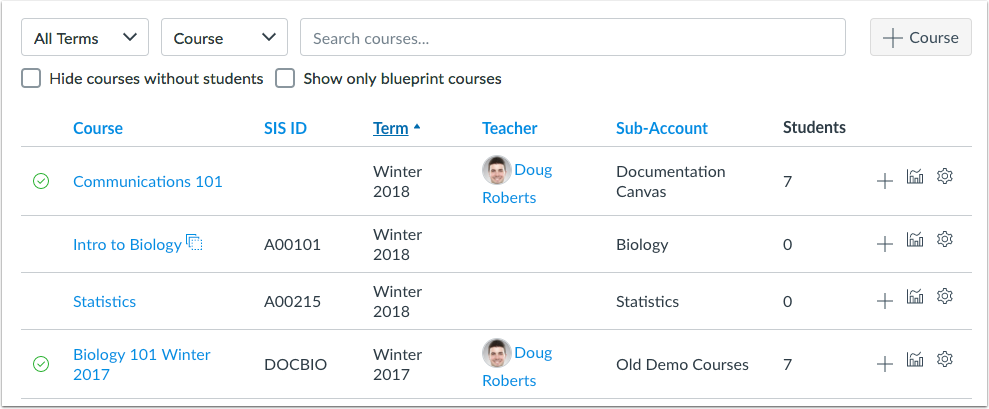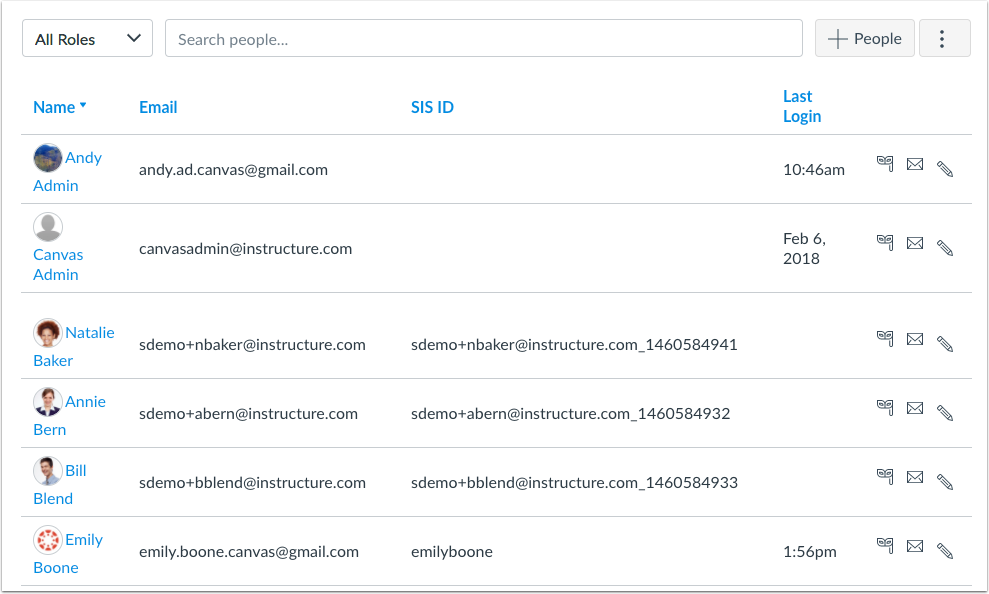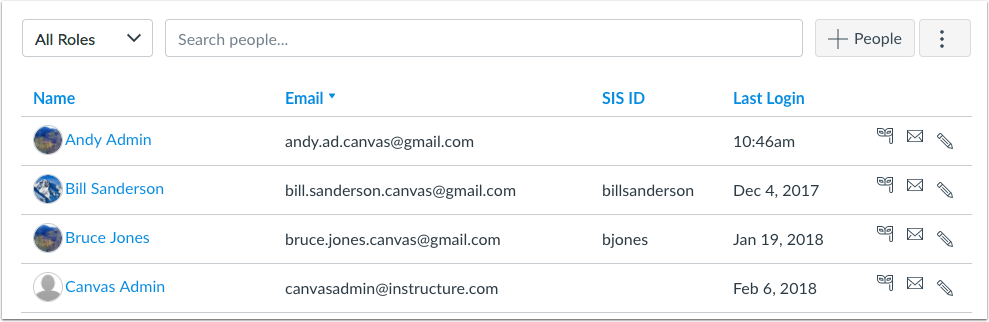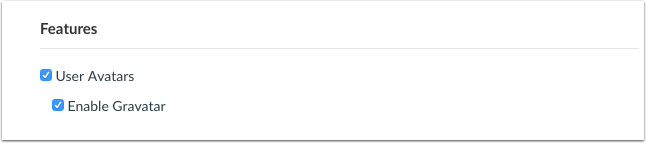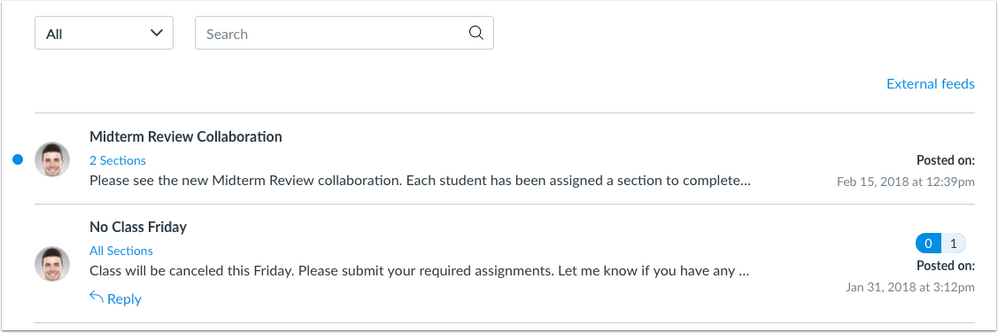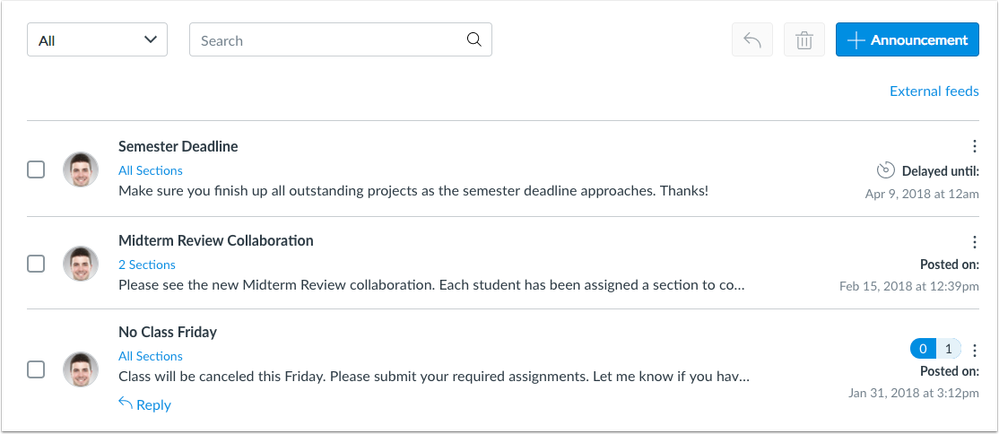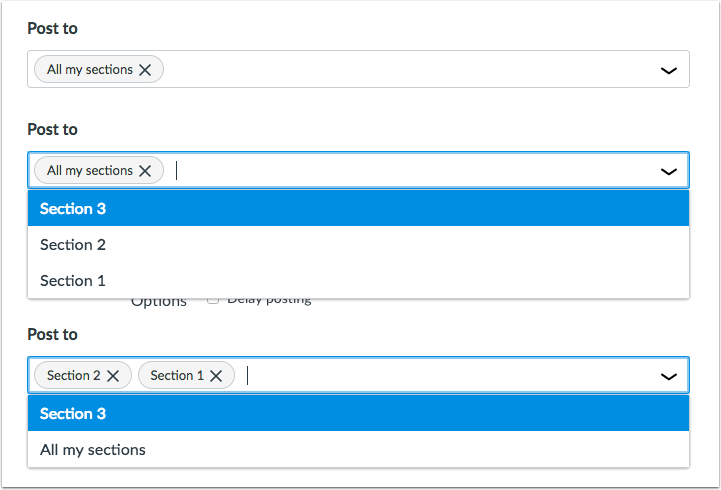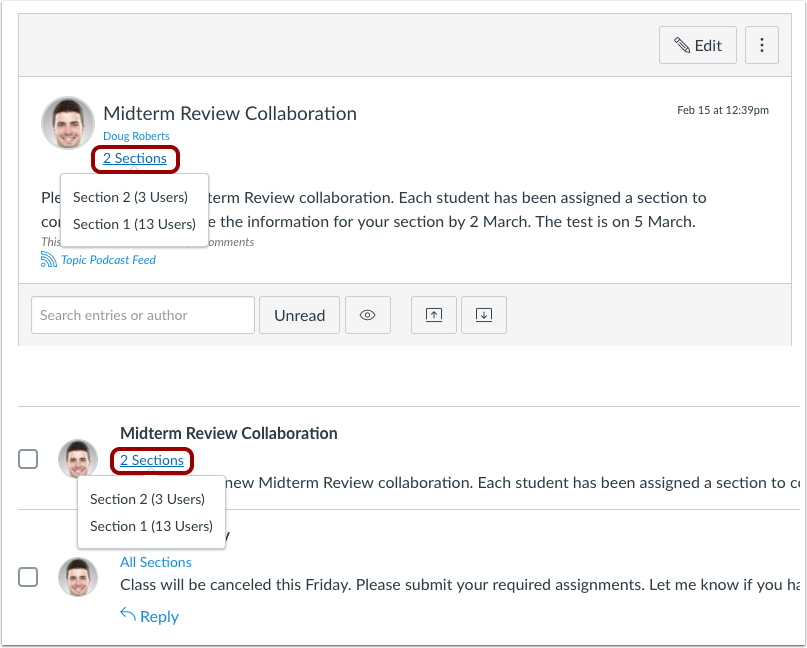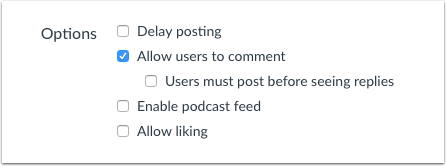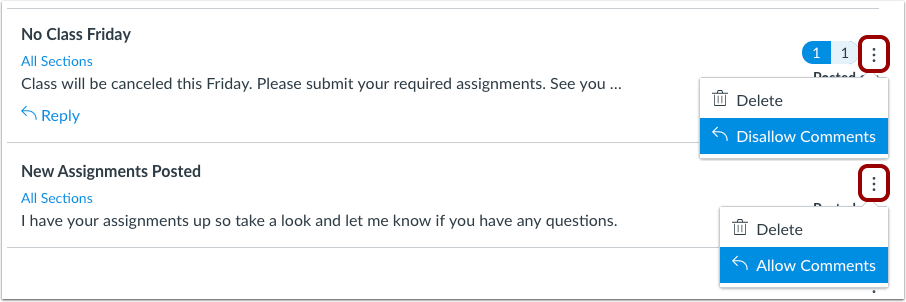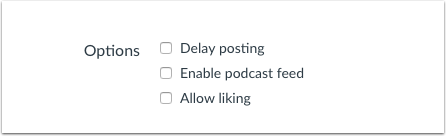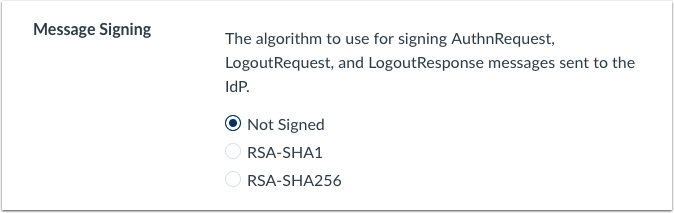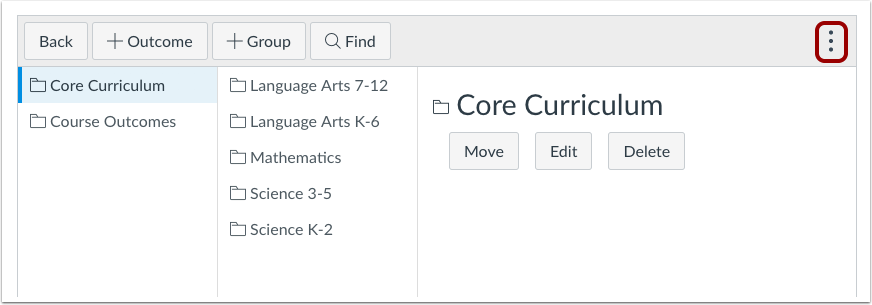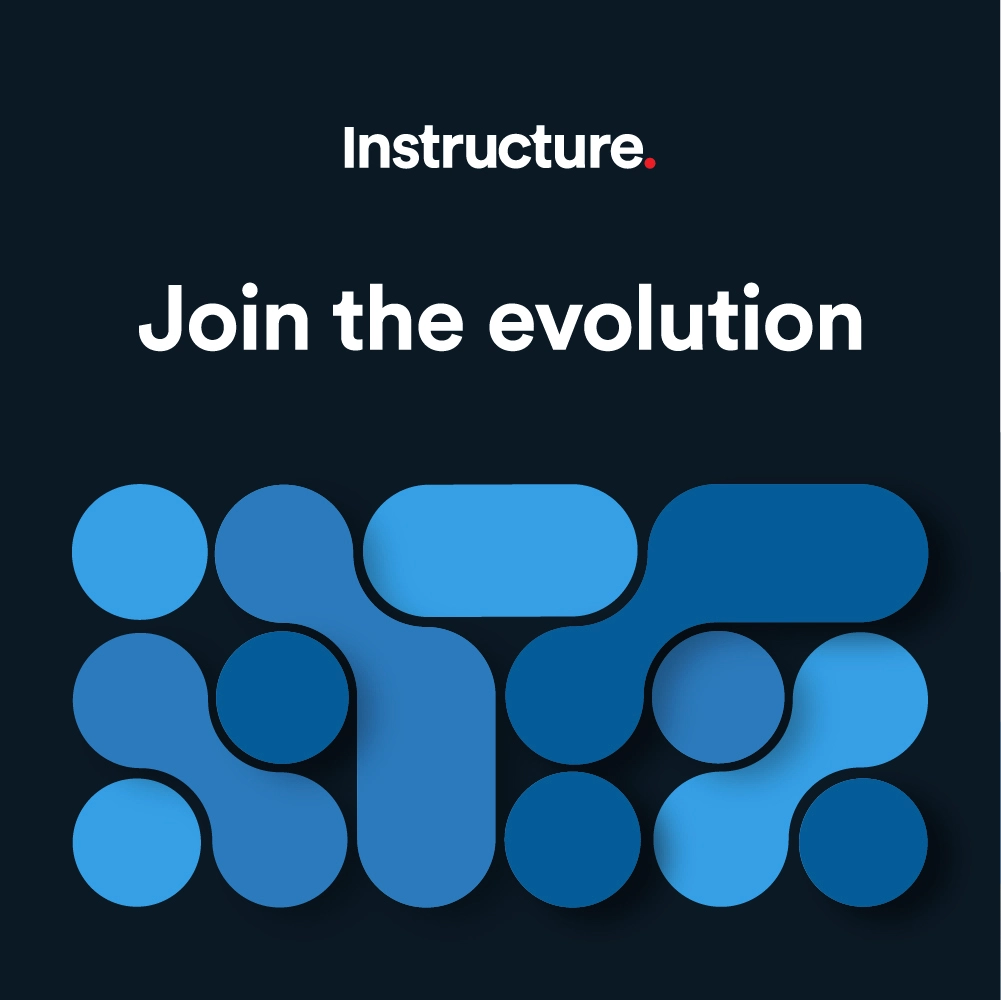Canvas Production Release Notes (2018-03-10)
Release Notes Additions
Fixed Bugs
- Announcements: Add Announcement Sections View
- Dashboard: Recent Activity and Card View Option
- DocViewer: PDF Download Comment Replies
- Notifications: Section-Specific Announcements
- Quizzes: Edited Quizzes and Until Date Seconds
Upcoming Canvas Changes
IE11 Functional Support: March 31
On March 31, Internet Explorer 11 (IE11) will transition from a fully supported browser to a functionally supported browser. As future Canvas releases take place, Internet Explorer may begin to exhibit slight visual differences from other browsers, but these differences will not restrict product functionality or accessibility.LDAP No TLS Support: March 31
On March 31, Canvas will no longer support the No TLS option for LDAP authentication. In the Canvas authentication page, the TLS preference should be updated to either Simple TLS or Start TLS. Institutions should work with their LDAP vendor to encrypt traffic and verify their TLS port.
In this production release (March 10), admins can enable updated account-level Course and People pages, and if profile pictures are enabled, manage whether or not users can add Gravatars. Admins managing SAML authentication can also set the message signing algorithm.
In courses, the Announcements page includes an updated design and several feature enhancements, including announcements by section, that will be distributed for all institutions across a tiered release schedule directly after the release. Additionally, the Outcomes page includes a minor directional change to the Options icon.
Various APIs and LTI Variable Substitutions include new elements and clarifications.
Production release notes also include fixed bugs.
Features are subject to change throughout the release based on user feedback and testing. Please follow the release notes for the latest information.
Canvas New Feature Screencast (2018-03-10)
Next release schedule
- Beta release and notes: March 19
- Production release notes: March 26
- Production release and documentation: March 31
Production release notes indicate Canvas updates that will be included with Saturday’s release and are subject to change. However, some features may already be deployed to production as indicated in the release notes. New features may differ from those available in your beta environment. Learn more about the Canvas Release Schedule.
The Canvas product team welcomes feedback according to Canvas Community Feedback Guidelines. Release notes comments are subject to release notes comment policies.
Account-level features are not available in Free-for-Teacher accounts unless otherwise indicated.
Flash Content Reminder: Canvas displays Flash content as supported within major browsers. Microsoft Edge, Safari, Chrome, and Firefox default to HTML5 as the preferred method for displaying website content, which promotes a faster, more secure browsing experience. These browsers will eventually block all Flash content. For best performance in Canvas, course content should be designed to support HTML5. Any affected content can still be accessed by manually allowing permission for flash content in the browser. Using the camera and microphone to record media content within the Canvas Rich Content Editor currently still relies on Flash and is being addressed by Canvas engineers.
Advanced CSS and JavaScript users: Canvas releases may include undocumented changes that affect styles and code in custom applications. Please make sure to view your Beta environment for any customization conflicts.
- UpdatedFeatures
- Account Settings
- Course and User Search
- Courses
- People
- Profile Picture Gravatar Setting
- Announcements
- Courses Page Design Updates
- Section-Specific Announcements
- Allow Comments Option
- Authentication
- SAML Message Signing Algorithm
- OtherUpdates
- Outcomes
- Menu Icon Update
- Platform/Integration
- Account Notifications API
- User Endpoint Clarifications
- Account Reports API
- Report Parameters Object True and False Values
- Custom Gradebook Columns API
- Custom Column Object Column ID and Visibility
- External Tools API
- User Navigation Documentation Clarification
- LTI Variable Substitutions
- Group Variables
- Membership and Roles Clarifications
- Submissions API
- Submitted_Since Parameter
- Fixed Bugs
- Accessibility
- Announcements
- New Gradebook
- Announcements
- Add Announcement Sections View
- Assignments
- Due Date Validation and Availability Dates
- Authentication
- SAML Message Signing Algorithm
- Blueprint Courses
- Account-level Outcome Associated Course Sync
- Collaborations
- Google Docs Course User List
- Course Import
- Course Copies and External URL Modifications
- Dashboard
- Recent Activity and Card View Option
- DocViewer
- PDF Download Comment Replies
- Files
- Multi-Extension Duplicate File Identifiers
- Gradebook
- Gradebook CSV Exports and Trust Accounts
- New Gradebook Excused Assignments
- New Gradebook Late Policy and External Tool Submissions
- Groups
- Global Navigation Groups Link
- MasteryPaths
- Next and Previous Buttons for Instructor and Admin Roles
- Notifications
- Graded Quizzes and Observer Roles
- Section-Specific Announcements
- Permissions
- Admin Role External Tool Launch Parameters
- Manage SIS Data and Subaccount Admins
- Quizzes
- Edited Quizzes and Until Date Seconds
- Reports
- MGP Report Export Failure
- Rich Content Editor
- Equation Images and Microsoft Edge
- Rubrics
- Hide Scoring Totals and Submission Details page
- Theme Editor
- Main Text Color and Unpublished Course Titles
- SpeedGrader
- DocViewer Annotations and Graded Discussion Attachments
Updated Features |
Account Settings
Course and User Search
This feature requires the Account Course and User Search feature option, which can be enabled for the entire account or allowed for individual subaccounts. Canvas admins can enable this feature option in Account Settings.
Enhancement ideas for this feature can be viewed in Canvas studio and created using the account_search tag. For more details about idea feedback, please see the Canvas Community Feedback Guidelines.
The account-level Course and People pages have been redesigned to help admins more easily navigate courses and users in their account.
Courses
The Courses page is the default page for accounts and displays courses for all terms in the account.
The Terms menu can be used to filter terms and are grouped by active, future, and past terms. The Default term is included in the active terms list. Depending on the number of terms in an account, the Terms menu may display a loading message until all terms are visible
By default, the search field looks up courses by name, though admins can change the menu to search by teacher name. Filters and Search fields are updated dynamically.
Courses can also be hidden from filtered results if they have no students or only display Blueprint Courses (if enabled for the account). Blueprint courses include the Blueprint icon.
The Courses page paginates results in sets of 15 courses. Each course result shows the name of the course, SIS ID (if applicable), term, teachers (instructors), subaccount, and number of active students. Each paginated page displays in a table format but columns are responsive according to the widest column for that page.
If a course includes more than two instructors, the instructor column displays a Show More link that can be clicked to expand the full list of instructors.
Links are also included for manually adding a user to a course, viewing course statistics, and viewing course settings. When users are added to a course, the Add People window displays the name of the course.
By default, courses are ordered by SIS ID, if available. Each column heading can be sorted in ascending or descending order (alphabetically or numerically). The student column is the only column that cannot be sorted.
People
The People page displays users for all user roles in an account.
The Roles menu can be used to filter users by all roles or individual course-level roles. Admins can also search for a user’s name and add a new user. For admins with appropriate permissions, the options menu displays links to manage profile pictures and view user groups.
Notes:
- The Roles menu does not include admin roles.
- The Manage Profile Pictures option is always available regardless if profile pictures are enabled for the account.
The People page paginates results in sets of 15 users. Each user result shows the name of the user, email address, SIS ID (if applicable), and last login date and time. The full date and time for a user’s login can be viewed by hovering over the date. A login on the current date displays the time only. Each paginated page displays in a table format but columns are responsive according to the widest column for that page.
User details can be viewed by clicking the name of a user. Links are also included to act as the user, send a message from the Conversations Inbox, and edit user details.
By default, user names are displayed as first name, last name, and are ordered by last name. Each column heading can be sorted in ascending or descending order (alphabetically or numerically).

Profile Picture Gravatar Setting
When profile pictures (user avatars) are allowed for an institution, admins can also allow or disallow Gravatars as a profile image option. A Gravatar is a globally recognized avatar associated for a user in any website that supports Gravatars.
Admins can manage Gravatars in Account Settings. When the User Avatars checkbox is selected, the Enable Gravatar checkbox is also selected by default.
When Gravatars are enabled in an account, users can import their Gravatar when selecting a profile picture in their user settings page. Gravatars are associated with the user’s Gravatar email address. When Gravatars are disabled, the From Gravatar tab is not included as an option in the Select Profile Picture window.
Announcements
Updated Announcements features will be released on the following tiered distribution schedule:
- Monday, March 12 (9am MT): Free-for-Teacher accounts
- Monday, March 12 (2pm MT) through Wednesday, March 14 (9 am MT): All customer accounts
Individual customer accounts will be enabled by engineering teams on an ongoing basis according to account size and Canvas performance. Institutions should prepare for this feature to be enabled for their course Announcements page at any time during the scheduling window.
Please note that the course home page will not be affected; any courses that display announcements in the home page will immediately display the new announcements interface as of Saturday's release.
Courses Page Design Updates
The Announcements page includes an updated design to improve accessibility for all users. Most functionality has not been affected.
The following changes have been made to course announcements:
- The Unread button has been changed to a menu, where users can filter between all announcements and unread announcements.
- External feeds are viewed and managed within a separate sidebar similar to other Canvas features.
- The RSS feed button has been changed to a link within the External Feeds sidebar.
- Announcements are locked by default and no longer display a lock icon. Announcements that allow comments include a Reply link under the announcement. Users can view and reply to the announcement by clicking the announcement title or the Reply link.
- Announcements can be specified for a specific section or all sections. The number of sections is visible to all users who are able to view the announcement.
- Profile pictures display next to each announcement for the user who posted the announcement. If profile pictures are not enabled for an account, the announcement displays a placeholder profile picture.
For instructors, the following changes apply:
- The Add External Feed link has been moved to a link within the External Feeds sidebar.
- The Announcements page no longer includes excess whitespace.
- Delayed announcements are identified in the Announcements page and include the upcoming post date and time.
- The lock and unlock icon for allowing or disallowing comments has been changed to a Reply arrow icon.
Note: Currently announcements shown in the home page must be viewed individually and cannot be expanded directly in the page. This functionality will be updated in a future release.
Section-Specific Announcements
When creating an announcement, instructors can create section-specific announcements in their courses. When creating an announcement, instructors can select to send the announcement to all sections, one section, or multiple sections.
Both the individual announcement and the Announcements page displays the section(s) that can view the announcement.
Users will view announcements for the sections where they are enrolled. Note that they can also view the specific sections where the announcement was posted.
Note: Section-specific announcements are not available in groups.

Allow Comments Option
In announcements, comments are disabled by default. This change helps manage expectations for announcements while still allowing users to participate.
Instructors can allow users to comment in announcements by selecting the Allow users to Comment checkbox. When selected, instructors can also select the option to allow users to post before seeing other replies.
In the Announcements page, comments can be allowed or disallowed at any time in the Settings menu for the announcement.
Please note that commenting can be disabled completely in Account Settings or Course Settings. If commenting is disabled, the Allow Users to Comment checkbox is not included as an announcement option. Additionally, comments cannot be managed in the Announcements page.
Note: Comments cannot be disabled for announcements within groups.

Authentication
SAML Message Signing Algorithm
SAML authentication supports configuration for SAML message signing algorithms. In the Message Signing section, admins can choose whether or not to set an authentication request message. Algorithm options include Not Signed, RSA-SHA256, and RSA-SHA1. The default for this setting is Not Signed, which is no change from the current behavior.

When a SAML algorithm tried to confirm a message signature using RSA-SHA256, the ADFS presented an error notifying that the message was not signed with the expected signature algorithm. Canvas code has been updated to support RSA-SHA256 and RSA-SHA1 message algorithms.
Other Updates |
Outcomes
Menu Icon Update
The Outcomes menu icon has been changed from a horizontal options icon to a vertical options icon. This change applies to both account and course levels and helps align consistency throughout all Canvas areas and mobile apps.
Platform/Integration |
For details about using Canvas API documentation, please see the Canvas API Policy page.
Account Notifications API
User Endpoint Clarifications
In the Account Notifications API, endpoints have been updated for the following endpoints:
- Index of Active Global Notification for the User
- Show a Global Notification
- Close Notification for User
These endpoints clarify use for the current user only. Additionally, the example request URL for each endpoint has also been updated to show the intended response.
Account Reports API
Report Parameters Object True and False Values
The Account Reports API returns true and false values for a Report Parameter object. All values have been clarified to note that if true, deleted objects will be included. If false, deleted objects will be omitted.
The Start a Report endpoint supports the parameters[course_id] parameter, which returns the course ID, and the parameters[users] parameter, which includes user data. Both of these parameters have been listed as examples and may not be valid for every report.
Custom Gradebook Columns API
Custom Column Object Column ID and Visibility
The Custom Gradebook Columns API returns the custom gradebook column ID and column visibility for a Custom Column object.

External Tools API
User Navigation Documentation Clarification
In the External Tools API, the Create an External Tool parameter includes the user_navigation[visibility] endpoint, which notes which user roles will see the navigation tab.
The Get a Single External Tool endpoint includes an example response of the user_navigation parameter.
LTI Variable Substitutions
Group Variables
LTI Variable Substitutions includes the following substitution variables:
- com.instructure.Group.id returns the Canvas id of the group the current user is in if launching from a group assignment.
- com.instructure.Group.name returns the name of the group the current user is in if launching from a group assignment.
Membership and Roles Clarifications
LTI Variable Substitutions includes the following substitution variable updates:
- Canvas.membership.roles indicates the launch parameter is canvas_membership_roles.
- Canvas.xuser.allRoles clarifies that this substitution variable will include all roles the user has across the entire root account. Roles will not be scoped to the context of the LTI launch.
Submissions API
Submitted_Since Parameter
In the Submissions API, the List Submissions for Multiple Assignments endpoint supports the submitted_since parameter, which includes submissions submitted after a specified date time.
Fixed Bugs |
Accessibility
Announcements
The number of announcements for an individual search result is read to screen readers once per search.
New Gradebook
To improve accessibility practices, tab navigation does not move between cells. Tab and Shift+Tab will tab into and out of the grid and between items within the active cell or active column header.
The New Gradebook includes an alert recommending that users reference Individual View for improved accessibility.
Announcements
Add Announcement Sections View
This change was deployed to the production environment on March 20.
Users with the Moderate Discussions permission can select sections within an announcement.
Explanation: When a user tried to create an announcement and select a specific section, the sections menu did not display any sections for the course. Canvas code has been updated to confirm permissions for users and allow sections to be displayed if the user has the Moderate Discussions permission.
Assignments
Due Date Validation and Availability Dates
Due dates are validated against current availability dates.
Explanation: If an assignment included varied due dates, and the due date was changed beyond the previous until date and then also updated the until date, the due date still validated against the original until date and generated an error, saying the date was outside the valid range. Canvas code has been updated to validate due dates against existing availability dates.
Authentication
SAML Message Signing Algorithm
SAML authentication supports configuration for SAML message signing algorithms.
Explanation: When a SAML algorithm tried to confirm a message signature using RSA-SHA256, the ADFS presented an error notifying that the message was not signed with the expected signature algorithm. Canvas code has been updated to support RSA-SHA256 and RSA-SHA1 message algorithms.
Blueprint Courses
Account-level Outcome Associated Course Sync
Account-level outcomes are included in a Blueprint sync.
Explanation: When an account-level outcome was added to a Blueprint Course after the initial sync, the outcome was not added to the associated courses. Canvas code has been updated to include account-level outcomes as part of a Blueprint sync.
Collaborations
Google Docs Course User List
For Google Docs collaborations, the Collaborate With section displays all users within a course.
Explanation: When a user created a Google Docs collaboration and tried to invite users, the Collaborate With section only displayed the first 50 users in the course instead of all users. Canvas code has been updated to display all users within a course so users can select up to 50 from the entire list.
Course Import
Course Copies and External URL Modifications
External URLs that include the words users or files are not affected in a course copy.
Explanation: If an external URL included the word users or files, the URL changed to the local Canvas domain, and the course context was added to the URL during a course copy. This behavior could also occur during a Blueprint Course sync. Canvas code has been updated to not modify external URLs in course copies.
Dashboard
Recent Activity and Card View Option
This change was deployed to the production environment on March 20.
Users with their Dashboards set to Recent Activity before March 10 can switch to the Card view.
Explanation: When Dashboards were set to Recent Activity, users were unable to switch their Dashboard to the Card view. This behavior only affected customers viewing Recent Activity before the March 10 release. Canvas code has been updated to allow users to switch to the Card view in the Dashboard.
DocViewer
PDF Download Comment Replies
This change was deployed to the production environment on March 19.
Comment replies are included in annotated PDF downloads.
Explanation: When a user downloaded an annotated PDF, the PDF included comments but did not include any replies. Canvas code has been updated to include comment replies in PDF downloads.
Files
Multi-Extension Duplicate File Identifiers
Multi-extension duplicate files include the unique identifier at the end of the file name.
Explanation: When duplicate multi-extension files were uploaded as submissions, Canvas automatically added a unique identifier to the duplicate file between the extensions instead of at the end of the full file name (e.g. file.tar-1.gz instead of file-1.tar.gz). Canvas code has been updated to add the identifier to the end of the file name.
Gradebook
Gradebook CSV Exports and Trust Accounts
For courses associated with trust accounts, Gradebook CSV exports align muted values with their appropriate assignments in both the current Gradebook and the New Gradebook.
Explanation: When a course is associated with a trust account, Gradebook CSV exports include the Root Account column. When a Gradebook CSV file was exported, the Root Account column was not being accounted correctly with muted assignments and caused the muted values to shift to the left for all assignments. Canvas code has been updated to correct muted values and align them with their appropriate assignments in both the current Gradebook and the New Gradebook.
New Gradebook Excused Assignments
This change was deployed to the production environment on February 26.
The New Gradebook does not remove Excused labels from an assignment submission.
Explanation: When an assignment submission received an Excused label from a user, and the user accessed the same submission cell again, the Excused label was removed from the New Gradebook. Canvas code has been updated to retain Excused labels once assigned to a submission.
New Gradebook Late Policy and External Tool Submissions
Late Policies apply to Late External Tool submissions.
Explanation: When the New Gradebook enabled a late policy, and the Gradebook included an External Tool submission, the late policy was not deducting points from the External Tool submissions. Canvas code has been updated to apply late policies to all External Tool submissions in the New Gradebook.
Groups
Global Navigation Groups Link
Global Navigation only displays the Groups link if users are enrolled in active groups.
Explanation: When a user enrolled in no active groups viewed the Global Navigation Menu, the menu still displayed the Groups link. This behavior occurred when users were restricted from viewing courses after the end date. Canvas code has been updated confirm course access to groups when displaying the Groups link.
MasteryPaths
Next and Previous Buttons for Instructor and Admin Roles
Instructors and admins can use the Next and Previous buttons in MasteryPaths.
Explanation: When an instructor or admin tried to click the Next button in a MasteryPath assignment, the Next button showed that the next item was locked. Canvas code has been updated to disregard module progression for instructors and admins. However, the progression is still upheld for students and when accessed in Student View.
Notifications
Graded Quizzes and Observer Roles
Observers receive notifications when a quiz is graded for a student they are observing.
Explanation: When observers set notification preferences to receive Grading notifications, observers did not receive notifications about quizzes their observees have taken. Canvas code has been updated to notify observers when a quiz is graded for a student they are observing.
Section-Specific Announcements
This change was deployed to the production environment on March 20.
Notifications for section-specific announcements are sent to users within the specified sections.
Explanation: When a section-specific announcement was created for a course, the notification about the announcement was sent to all sections instead of only the specified sections. Canvas code has been updated to send section-specific announcement notifications to users within the specified sections.
Permissions
Admin Role External Tool Launch Parameters
External Tool launch parameters do not include deleted roles in launch parameters.
Explanation: When a user was assigned an admin role and launched an external tool, and the admin role was later removed from the user, the external tool retained the user’s previous admin role as part of the launch parameter. Canvas code has been updated to not include deleted roles in launch parameters for external tools.
Manage SIS Data and Subaccount Admins
For courses in a subaccount, subaccount admins with the Manage SIS Data permission cannot manage SIS IDs.
Explanation: When a custom role with the Manage SIS Data permission at the root account level was given to a user in a subaccount, the subaccount admin was able to view a text field to enter SIS IDs in course settings. When the subaccount admin attempted to save the course settings with the SIS ID, the course did not display the SIS ID and did not display an error message. Canvas code has been updated to not allow subaccount admins to manage the SIS ID field in course settings, as SIS IDs can only be managed at the root account.
Quizzes
Edited Quizzes and Until Date Seconds
This change was deployed to the production environment on March 20.
Edited quizzes with updated Until date and times retain seconds correctly.
Explanation: When a quiz is edited and updated with a Until date and time to match the Due date, the seconds in the quiz time were not retained and affected the Until date by 59 seconds. Canvas code has been updated to validate seconds in Until dates.
Reports
MGP Report Export Failure
The MGP Report can be exported if a student has no scores in the grading period.
Explanation: When the MGP report was exported from an account, the report failed to export if a student existed in the account with no scores in a grading period. Canvas code has been updated to return empty values for students with no scores in the grading period and not affect the report export.
Rich Content Editor
Equation Images and Microsoft Edge
Equation images display correctly in Microsoft Edge.
Explanation: When a user created an equation through the Rich Content Editor equation tool, the image for the equation did not render until the changes were saved and the image placeholder showed the alt text for the image instead. Canvas code has been updated to display equation images in Microsoft Edge.
Rubrics
Hide Scoring Totals and Submission Details page
When a rubric is set to hide the score total for assessment results, students cannot view the total score in the Submission Details page.
Explanation: When a rubric was set to hide the score total for assessment results, the total points value was not visible in the Grades page but was visible in the Submission Details page. Canvas code has been updated to hide the score total from students when viewing the rubric in the Submission Details page.
Theme Editor
Main Text Color and Unpublished Course Titles
Unpublish course titles do not disappear when the main text color is changed to a name in the Theme Editor.
Explanation: When the main text color was changed in the Theme Editor using a name and not a hex value (e.g. red), the unpublished course titles disappeared from the Courses page. This behavior only applied to the current Courses page and not the new Courses page through the Course and User Search feature option. Canvas code has been updated to support text colors with name entries and not affect unpublished course titles.
SpeedGrader
DocViewer Annotations and Graded Discussion Attachments
DocViewer annotations are disabled for graded discussion attachments.
Explanation: When an instructor viewed multiple graded discussion attachment in SpeedGrader, some attachments included Docviewer annotations options while other attachments did not. Canvas code has been updated to disable DocViewer annotations in graded discussion attachments.