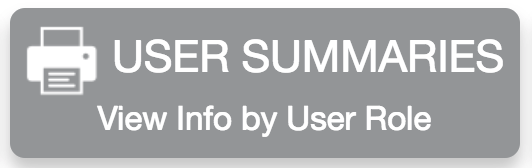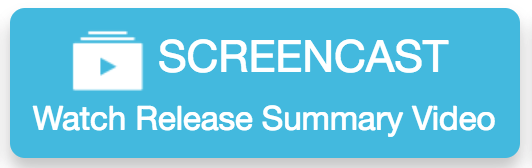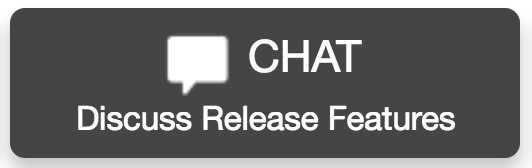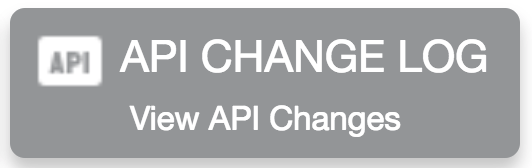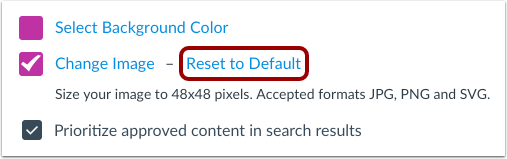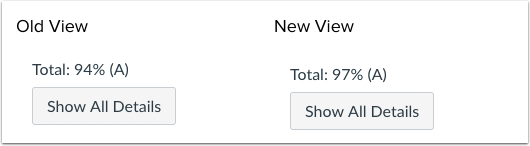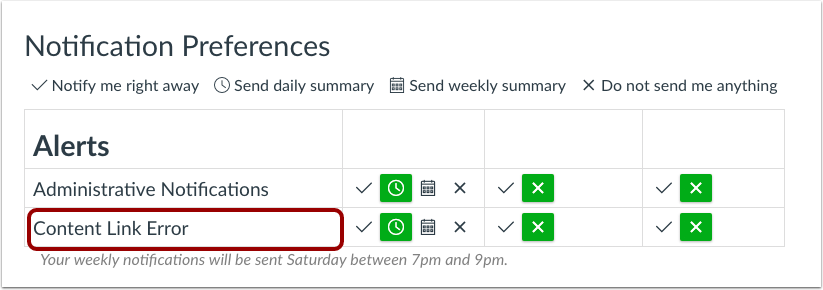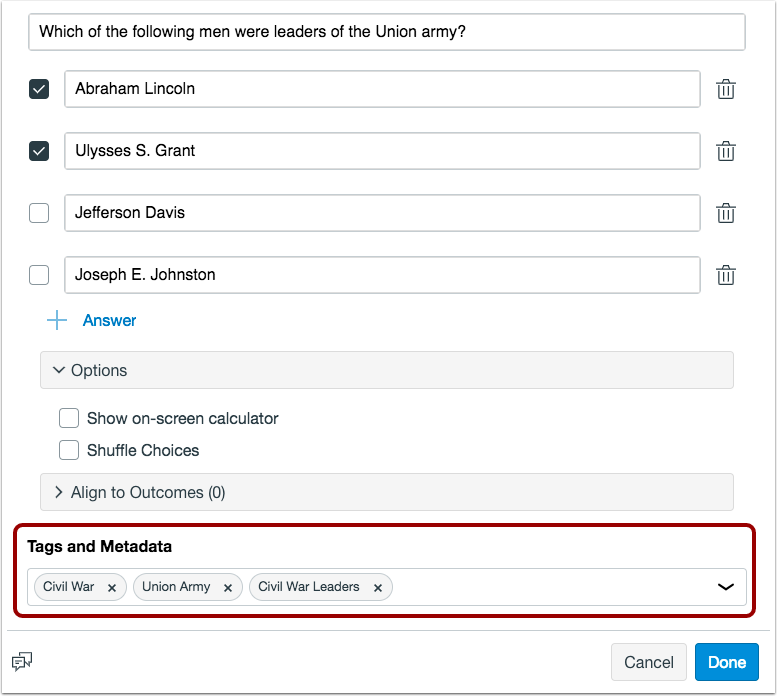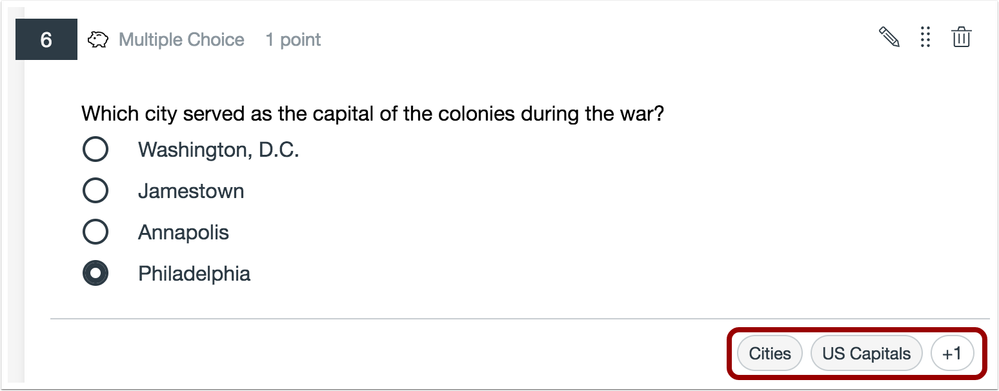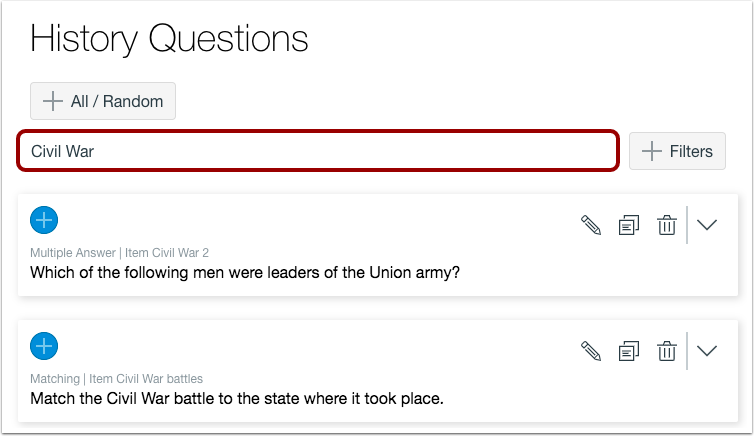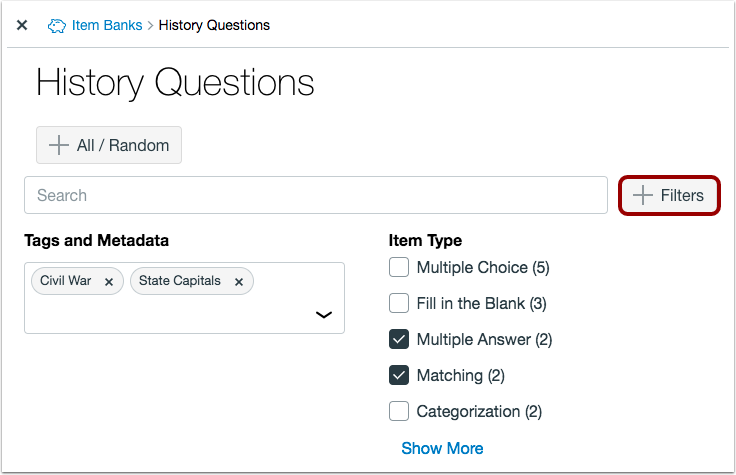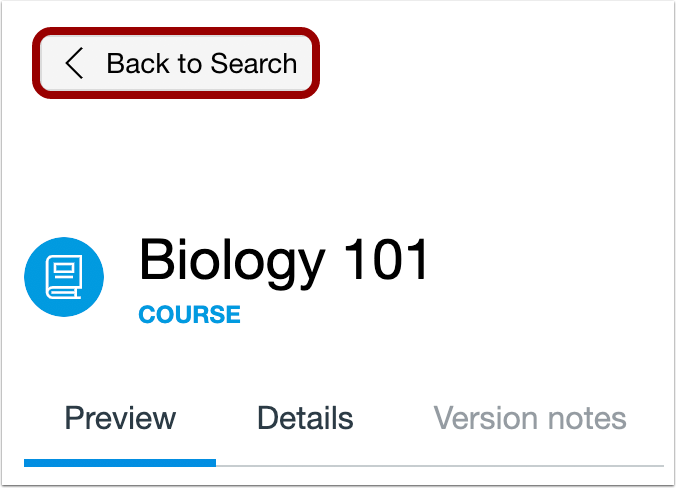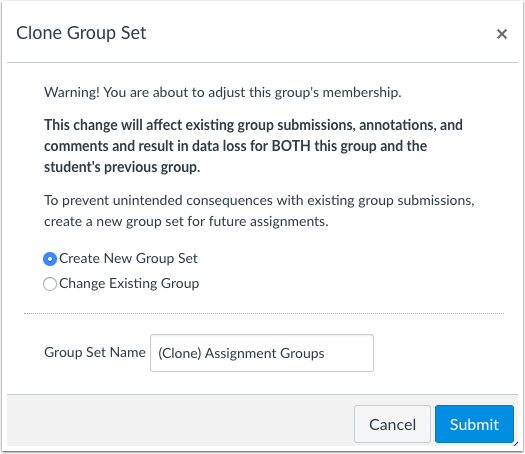In this Canvas release (March 30), the beta label has been removed from the New Gradebook in addition to other feature options in Canvas. In Notifications, SMS notifications have been shortened to distribute one message about the related content, and instructors can enable a notification to be notified of link errors in their courses.
As other updates, Slovenian has been added as a supported language in Canvas. The Submissions - View and Make Comments permission has been removed from Canvas. And as part of course groups, the group membership edit message has been reworded for functionality clarity.
Feature Options
- For institutions using the New Gradebook, the Final Grade Override column retains all percentages entered for grade overrides. Additionally, content is included in SIS syncs.
External Tools (LTI)
- For institutions using Commons, admins who have enabled a branding image for approved content can reset the custom branding image back to the default approved content icon. Additionally, the Back button includes more context and directs the user to the previously visited page or back to the Search page.
- For institutions using Quizzes.Next, tags can be added to item bank items, and item banks can be searched and filtered by tags or item type.
Release notes also include API updates and fixed bugs.
Release notes describe upcoming Canvas functionality and are subject to change. |
Feature OptionsThe following feature options are addressed in this release: - Course: New Gradebook, Final Grade Override
|
Release Notes Change Log
BACK TO TABLE OF CONTENTS
Commons
Custom Branding Default Reset
This feature is used in conjunction with an external tool (LTI) in Canvas. Please view the content below for additional details. For more information about LTI tools, please see the Canvas Release Notes FAQ.
Location to Enable Feature | Commons LTI |
Configuration Details | Commons LTI |
Affected Canvas Areas | Commons LTI |
Beta/Test Environment Support | Functionality affects content in the beta environment only; New/updated features not available until production release |
Affects User Interface | Yes |
Affected User Roles | Admins |
Summary
Commons admins who have enabled a branding image for approved content can reset the custom branding image back to the default approved content icon.
Change Benefit
This update allows admins to remove the custom branding image and reset the approved content icon to its default state.
Affected User Roles & Behaviors
Admins
When Commons admins have enabled the Approved Content and used a branding image, they can use the Reset to Default link to reset the custom branding image back to the default approved content icon.
The Reset to Default link is only available when Approved Content option is enabled and a custom branding image is used. The default state displays a white checkmark icon for approved content.
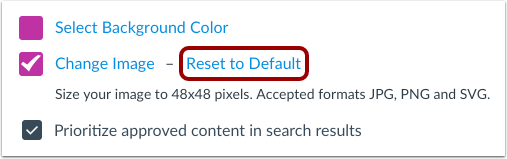
New Gradebook
This feature has been changed from beta status to production ready. Details are included in the Beta Label Removals Update.
These features are used in conjunction with a feature option in Canvas. Please view the content below for additional details. For more information about LTI tools, please see the Canvas Release Notes FAQ.
Final Grade Override Percentage Scores
Summary
Percentages added as an override grade are displayed as the entered percentage and the grade associated with the grading scheme. The lower bound of the grading scheme is not factored into the percentage display.
Change Benefit
This change allows instructors to adjust the final grade using a specific percentage and have that percentage apply for the grade.
Affected User Roles & Behaviors
Instructors
When the Final Grade Override feature option is enabled for a course, instructors can enter a specific percentage and have that percentage apply for the grade. Previously the percentage adjusted to the lower bound of the grading scheme.
For instance, if an instructor added a grade override as 97%, and the grade range for A was from 94% to 100%, the student would be shown the grade of A with 97%. Previously the A grade would have shown a 94%.
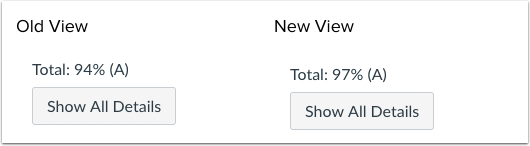
Feature Idea Contributions
Canvas features are always welcome to feedback. Product teams may make adjustments at any time via the Canvas Feature Idea process.
Final Grade Override SIS Sync
Summary
When the Final Grade Override feature option is enabled, any entries in the Override column display in SIS syncs.
Change Benefit
This change adds override grades to SIS syncs.
Affected User Roles & Behaviors
Instructors
Instructors can enable the Final Grade Override feature, add override grades, and view the override grades as part of an SIS sync. The final grade override is used in place of the calculated final grade/score if the Include Final Grade Overrides checkbox is selected.
Feature Idea Contributions
Final Grade Override Data should Export to SIS
Canvas features are always welcome to feedback. Product teams may make adjustments at any time via the Canvas Feature Idea process.
Notifications
Content Link Error
Location to Enable Feature | Notifications |
Configuration Details | Content Link Error |
Affected Canvas Areas | Notifications |
Affects User Interface | Yes |
Affected User Roles | Instructors |
Summary
The Notifications page includes a new alert for instructors to be notified about broken links in a course.
Change Benefit
This change allows instructors to be notified about broken links via notifications when they are accessed by students in the course.
Affected User Roles & Behaviors
Instructors
If instructors want to be notified of broken links in their course, instructors can visit their Notification Preferences page and select the Content Link Error notification. Instructors are notified with both the location and content of the link error. The Notification default is set to daily delivery.
This notification is triggered in the following conditions:
- The link cannot be accessed by students because of a permission error
- The link is broken
- The link is unpublished
Deleted links are not included in this notification and can be validated using the Validate Links in Content option in Course settings.
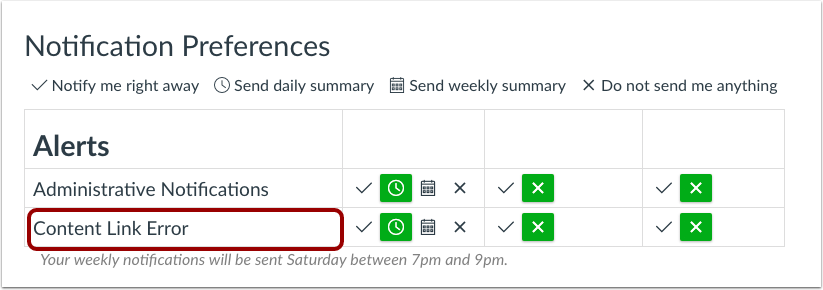
Feature Idea Contributions
Better Feedback on Broken Links
Canvas Error Report - Send Broken Link errors to instructor
Canvas features are always welcome to feedback. Product teams may make adjustments at any time via the Canvas Feature Idea process.
SMS Message Content
Location to Enable Feature | Notifications |
Configuration Details | Cell Number (SMS) Notifications |
Affected Canvas Areas | Notifications |
Affects User Interface | No |
Affected User Roles | All Users |
Summary
Cellular (SMS) Notifications have been shortened to distribute one message about the related content. Additionally, content no longer includes direct URLs to access the content within the course.
Change Benefit
This change minimizes the number of text messages sent to a subscribed user.
Affected User Roles & Behaviors
All Users
Any user can select text messages as an option for receiving notification updates. However, notifications sent via text message have been shortened to minimize the number of messages a user receives.
Depending on the notification type, text messages include the following minimized content:
- Submission Graded: assignment name and score (if score is included in the notification)
- Assignment Created: course name and due date (if the assignment includes multiple due dates)
- New Discussion Entry: discussion topic and user name who posted the discussion reply
- New Announcement: announcement title
- Conversation Message: user name who sent the message
- Assignment Due Date Changed: assignment name and new due date
Users who prefer accessing the content directly should consider accessing the Canvas apps and enabling push notifications.
Feature Idea Contributions
Canvas features are always welcome to feedback. Product teams may make adjustments at any time via the Canvas Feature Idea process.
Quizzes.Next
These features are used in conjunction with an external tool (LTI) in Canvas. Please view the content below for additional details. For more information about LTI tools, please see the Canvas Release Notes FAQ.
Item Bank Tags
Location to Enable Feature | Quizzes.Next Item Banks |
Configuration Details | Quizzes.Next LTI |
Affected Canvas Areas | Assignments |
Beta Environment Support | No |
Affects User Interface | Yes |
Affected User Roles | Instructors |
Summary
Quizzes.Next supports adding tags to item bank items.
Change Benefit
This feature allows instructors to easily categorize similar items within item banks.
Affected User Roles & Behaviors
Instructors
Instructors can add tags when editing an item bank item. From the Tags and Metadata field, instructors can enter text to create a new tag. After a tag is created, it can be selected as a tag in any item bank associated with the user who created the tag.
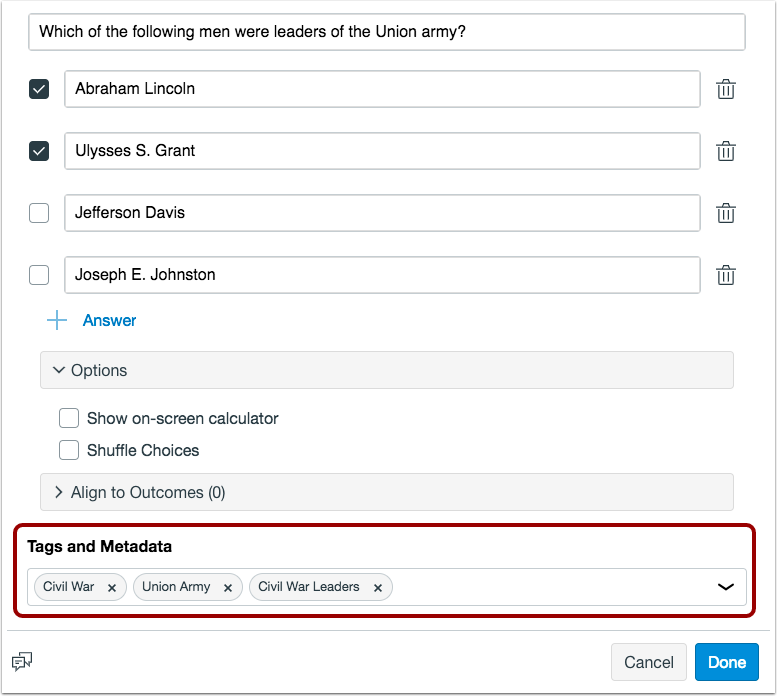
Tags display as part of the item in the item bank and in any assessment where the item has been added.
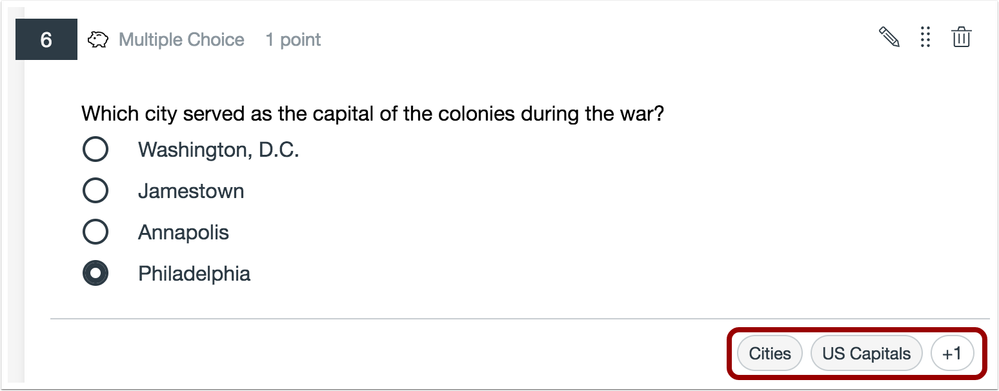
Feature Idea Contributions
Quizzes.Next Searchable Item Banks and Taggable Quiz Questions
Canvas features are always welcome to feedback. Product teams may make adjustments at any time via the Canvas Feature Idea process.
- For new ideas, please tag the idea with quizzes.next
Item Bank Search
Summary
Quizzes.Next supports searching item banks and filtering item bank results by tags or item type.
Change Benefit
This feature allows instructors to quickly find items in an item bank.
Affected User Roles & Behaviors
Instructors
Instructors can search for items within any item bank by using the Search field. Search results will display items with matching results in question titles, question stems, and answer choices.
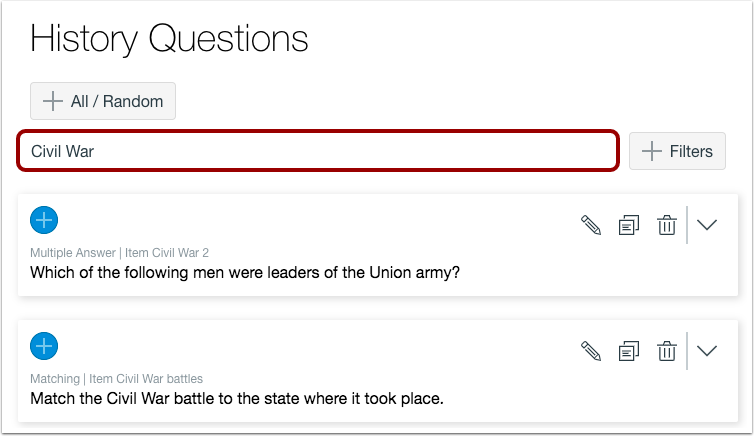
Instructors can also use the Add Filter button to filter search results by tags or item type.
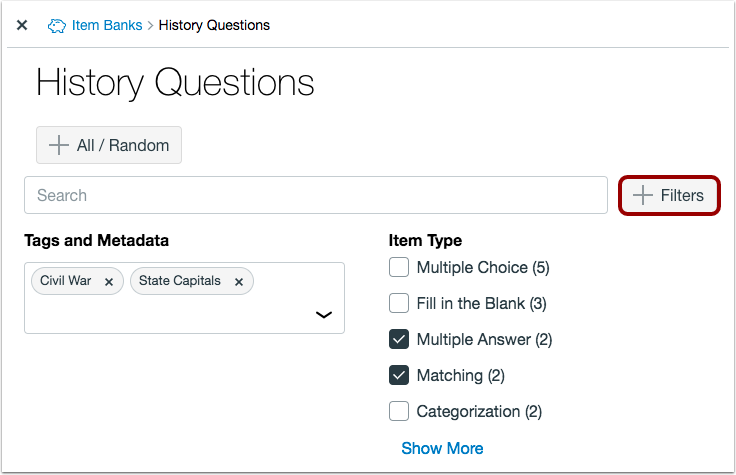
Feature Idea Contributions
Quizzes.Next Searchable Item Banks and Taggable Quiz Questions
Canvas features are always welcome to feedback. Product teams may make adjustments at any time via the Canvas Feature Idea process.
- For new ideas, please tag the idea with quizzes.next
BACK TO TABLE OF CONTENTS
Account Settings
Beta Label Removals
Location to Enable Feature | Account Settings, Course Settings |
Configuration Details | N/A |
Affected Canvas Areas | Account Settings |
Beta/Test Environment Support | Yes |
Permissions | Admins— Account-level settings - manage Feature Options - enable / disable |
Affects User Interface | Yes |
Affected User Roles | Admins, Instructors |
Summary
The beta label has been removed from the following feature options at the account and course levels:
- Public Course Index (Account)
- ePub Exporting (Course)
- New Gradebook (Course)
- Enable Dashboard Images for Courses (Course)
- MasteryPaths (Course)
- Anonymous Grading (Course)
- Moderated Grading (Course)
- Quiz Log Auditing (Course)
Change Benefit
This change indicates that these feature options are no longer in beta.
Affected User Roles & Behaviors
Admins
Admins can enable feature options that have been changed from beta status to production-ready for their institution. No existing functionality has been affected.
Features without a beta status indicate the features are ready to be enabled in production; any additional enhancements will be added as part of regular Canvas releases.
Commons
Back Button Context
This feature is used in conjunction with an external tool (LTI) in Canvas. Please view the content below for additional details. For more information about LTI tools, please see the Canvas Release Notes FAQ.
Location to Enable Feature | Commons LTI |
Configuration Details | Commons LTI |
Affected Canvas Areas | Commons LTI |
Beta/Test Environment Support | Functionality affects content in the beta environment only; New/updated features not available until production release |
Affects User Interface | Yes |
Affected User Roles | Instructors |
Related Fixed Bug | Commons: Back Button |
Summary
The Back button includes more context and directs the user to the previously visited page or back to the Search page.
Change Benefit
This update helps clarify and improve the behavior of the Back button.
Affected User Roles & Behaviors
Instructors
When instructors view the details for a resource, the Back button displays the location of the previous page in the text.
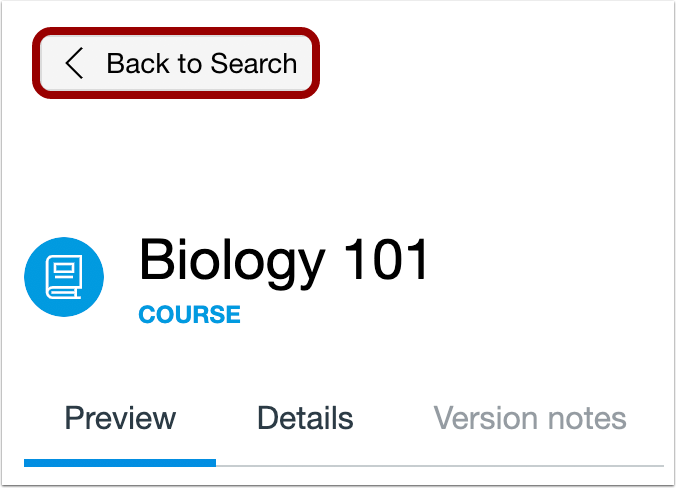
Groups
Group Membership Edit Message Clarification
Location to Enable Feature | Groups |
Configuration Details | Groups |
Affected Canvas Areas | Groups, Assignment, SpeedGrader |
Beta/Test Environment Support | Yes |
Permissions | Groups - add / edit / delete |
Affects User Interface | Yes |
Affected User Roles | Instructors |
Summary
The group membership edit message has been reworded for functionality clarity.
Change Benefit
This commit makes the warning message stronger about data loss that may occur when editing group memberships for existing group submissions.
Affected User Roles & Behaviors
Instructors
When an instructor has previously created a group assignment that has received group submissions, adding or removing any student within the group triggers a group membership warning. The previous message did not warn instructors about the loss of data within SpeedGrader that may occur.
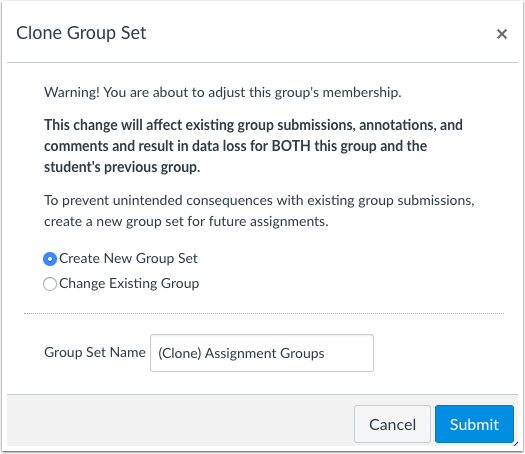
Languages
Slovenian
Location to Enable Feature | Account/Course/User Settings - Language Menu |
Configuration Details | N/A |
Affected Canvas Areas | All Canvas |
Affects User Interface | Yes |
Affected User Roles | All Users |
Summary
Slovenian (Slovene) has been added as an available language in Canvas.
Change Benefit
This change allows users to view Canvas in their native language.
Affected User Roles & Behaviors
All Users
Users can enable languages in their User Settings. Admins and instructors may enable a language for an entire account or course through Account or Course Settings, respectively. When a language is selected, users will view all Canvas areas in the selected language.
Permissions
Submissions - View and Make Comments Permission Removal
Location to Enable Feature | N/A |
Configuration Details | N/A |
Affected Canvas Areas | Permissions |
Affects User Interface | Yes |
Affected User Roles | Admins |
Summary
The Submissions - View and Make Comments permission has been removed from Canvas. This permission is not associated with any active code in Canvas and does not affect any existing functionality.
Change Benefit
This change helps remove unused code in Canvas.
Affected User Roles & Behaviors
Admins
The Permissions page does not display the Submissions - View and Make Comments permission. This permission has also been removed from all documentation.
BACK TO TABLE OF CONTENTS
API
API Change Log
Adjustments have been made to the following APIs as noted in the API Documentation change log:
BACK TO TABLE OF CONTENTS
Accessibility
Account Settings
In the Add an Account Admin window, error messages are read to screen readers.
Assignments
In the Submission Details page for an assignment, the main header is an H2 and the assignment title header is an H2.
Collaborations
When a course has no collaborations, the second heading is displayed as an H2 instead of an H3.
Courses
Error message headers are displayed as H1s instead of H2s.
ePortfolios
The navigation path through submissions is read as title, date, and preview link for screen readers.
Files
Manage Usage Rights error messages are read to screen readers. Additionally, the horizontal rule lines are hidden to screen readers as decorative elements.
Global Nav
The Help menu displays a standard weight font for menu items for improved contrast.
Modules
As part of deleting a requirement or a prerequisite, the item being deleted is read to screen readers.
Outcomes
The Student Learning Mastery Gradebook information icon content can be read by screen readers.
The Outcomes group label indicates when a list of outcomes is being accessed for screen readers.
People
The progress bar for randomly assigning students to a group displays a color contrast of 3:1 for the default Canvas interface and 4.5:1 for high contrast profiles.
Quizzes
MathML equations in answers to quiz questions can be read by screen readers.
Account Settings
Concluded Course User Enrollments
In the Courses page, the Add People button only displays for active courses.
Explanation: When a course was viewed in the Courses page, and the course was concluded by term, course, or section dates, the course displayed an Add People button to add users but adding a user generated an error. Canvas code has been updated to not display the Add People button for courses that are concluded by term, course, or section dates. This change aligns functionality with courses that are manually concluded using the Conclude Course button in Course Settings.
Default Canvas Notifications
Admins can restore the default Canvas notification after the custom notification label has been changed.
Explanation: When the Default Canvas Notification option has been changed to a custom notification label, the Default Canvas Notification option could not be used at a later time. Canvas code has been updated to allow the Default Canvas Notification to be restored for an account.
API
Blueprint Courses API
The Update Associated Courses endpoint clarifies it does not automatically begin a course sync after completion.
Explanation: When a course was associated with a Blueprint Course, courses were not automatically synced after the API call was complete. Canvas code has been updated to add a link to the endpoint that must also be used to sync the newly associated course.
Courses API
The Courses object json includes the courses[license].
Explanation: When a user made an API call using the courses[license] parameter, the response was not returned as noted in the documentation. Canvas code has been updated to include the courses[license] parameter in the json response.
Users AP
User [title] and user[bio] parameters are returned if the user[email] parameter is also included in the same API call.
Explanation: When user information was edited using the API, the user[title] and user[bio] parameters were ignored if the user[email] parameter was sent in the same request. Canvas code has been updated to reload user information after it has been saved and update both parameters.
Assignments
External Tool Submissions Similarity Pledge
Assignments that are submitted to a plagiarism platform display similarity pledges display for assignment submissions uploaded from an External Tool.
Explanation: When an assignment was submitted to a plagiarism platform using an External Tool such as Google LTI or Dropbox, the similarity pledge did not display as part of the assignment submission. Canvas code has been updated to display similarity pledges for submissions uploaded from an External Tool.
Section-Limited Enrollments and Submission Downloads
The Download All Submissions link confirms an instructor’s section enrollment and downloads submissions for the correct section.
Explanation: When an instructor or TA was limited to viewing a section, and that user was later moved to a different section, the Download All Submissions link would download submissions from the user’s previous section. Canvas code has been updated to confirm the user’s enrollment for section information for the submissions download link.
Authentication
Stay Signed In Option and Canvas Authentication
The Stay Signed In Option is displayed in the Canvas Login page.
Explanation: When a user with Canvas authentication viewed the Canvas login page, the checkbox to allow the user to stay logged in was not available. Canvas code has been updated to display the Stay Signed In option when Canvas authentication is enabled for an account.
Blueprint Courses
Assignment File Restrictions
The Restrict Upload File Types assignment setting in a Blueprint Course is honored in associated courses after a Blueprint sync.
Explanation: When Restrict Upload File Types assignment setting was disabled in a Blueprint Course, the setting was not disabled for associated courses after a Blueprint sync. Canvas code has been updated to disable the setting in associated courses.
Non-Locked Discussion State Changes
Discussion grading state changes in a non-locked associated course are not affected by Blueprint syncs.
Explanation: When a non-locked discussion in an associated course was changed from graded to ungraded, syncing the Blueprint course changed the discussion back to the state set in the Blueprint course. Canvas code has been updated to not override non-locked discussion changes in associated courses.
Calendar
Scheduler Reservations
If allowed in a Scheduler event, students can view other students who have signed up for the same time slot.
Explanation: When a Scheduler event was created that allowed multiple students to sign up for the same time slot and allowed students to view the other students, and one time slot was reserved in the Scheduler by a student, another student who signed up for the same time slot could not view the other attendee. Canvas code has been updated to allow students to view attendees in the same time slot.
Commons
Back Button
The Back button directs the user to the previously visited page in Commons or back to the Search page.
Explanation: If a user was viewing a course in Commons without modules, the back button would navigate back to the top item in the preview navigation instead of navigating back to the previously visited page. Commons code has been updated to include more context and navigates back to the previously visited page.
Conversations
Student Replies and Concluded Courses
This change was removed from the production environment on 2019-04-10
When an instructor replies to a student in a concluded course, the student is included in the message reply.
Explanation: When both a student and an instructor have read-only access to a concluded course and the student sent a message to the instructor, the instructor was able to reply to the message but the student was not included in the reply. Canvas code has been updated to verify that the student sender is included in instructor replies.
Course Import
Moderated an Anonymous Grading Assignment Settings
Moderated and Anonymous Grading assignment settings are only enabled in course copies if Moderated or Anonymous Grading is enabled at the course level.
Explanation: When a Moderated or Anonymous Grading assignment was copied into a course that had not enabled Moderated or Anonymous Grading, the assignment displayed the Moderated or Anonymous Grading option but it could not be disabled in the assignment. Canvas code has been updated to only copy the Moderated or Anonymous Grading assignment setting if the related features are enabled in the course.
Dashboard
Course Nickname Length
Course nicknames are limited to a maximum of 59 characters.
Explanation: When the course nickname field included more than 60 characters, an error was displayed and notes the course color as the source of the error. Canvas code has been updated to limit course nicknames to 59 characters.
Discussions
Discussion State Changes and Submission Time
Discussion grading state changes do not affect discussion student submission times.
Explanation: When an ungraded discussion included student replies, and the discussion state was changed to a graded discussion, submission replies showed the submission times for students as the time the discussion was changed to be a graded discussion. Canvas code has been updated to change a discussion grading state without affecting reply submission times.
Enrollments
Self-Enrollment URL and Acceptable Use Policy Link
Students enrolling in a course using a self-enrollment URL can access the Acceptable Use Policy link.
Explanation: When a course included a self-enrollment URL, the Acceptable Use Policy link did not work correctly for students enrolling in the course. Canvas code has been updated to correct the Acceptable Use Policy link.
Observer Roles and Trust Accounts
For students in a trust account, linked observers are enrolled and removed in the course based on the student’s enrollment status, regardless of the course’s originating account.
Explanation: When a student was enrolled in a course, and the course was associated with a trust account, observer linked to the student were not enrolled in the course. Canvas code has been updated to enroll observers in courses where a student is enrolled regardless of the course’s originating account. This behavior also applies to observer when a student is removed from a course.
Files
File Name Slashes
File names that include a slash are removed from submissions.
Explanation: When an uploaded submission includes a slash in the file name, and an instructor downloads the submissions, re-uploading the submissions resulted in a page error as the slash was being read as a subdirectory link. Canvas code has been updated to remove slashes from file names, which does not affect submissions.
Global Announcements
Manually Concluded and Inactive Enrollments
Global announcements are not displayed to users with manually concluded and inactive enrollments.
Explanation: When a user enrollment was manually changed to concluded or inactive, the user continued to view non-relevant global announcements. Canvas code has been updated to not display global announcements to users with manually concluded and inactive enrollments. Manually concluded enrollments are defined as user enrollments that have been manually concluded via the Conclude Enrollment link in Canvas, not concluded as scheduled by term, course, or section dates.
Gradebook
Drop Rules and Student Grades Page
Drop rules display grades in the Grade page with the same grade shown in the Gradebook.
Explanation: When an assignment group included drop rules, and assignments with equal scores were included in a drop rule, the first assignment that met the drop criteria was shown as being dropped from the student’s Grade page. However, the Gradebook used the last assignment that met the drop criteria. Canvas code has been updated to display grades for dropped assignments in the Grades page the same as shown in the Gradebook.
Grading Period End/Close Date
Grading period end/close dates are set to 59 seconds.
Explanation: When an account included consecutive grading periods, the grading period included a one-minute gap. Any assignment with a due date that is set within this gap shows the assignment as grayed out in the Gradebook. Canvas code has been updated to close the time gap by defaulting grading period end/close dates to 59 seconds. Midnight due dates have been changed to 11:59:59 on the due date.
Inactive Student Assignment
Assignments with varied due dates for inactive students display grades in the Gradebook.
Explanation: When an assignment was assigned to an inactive student via section, group, or individual assignment override, the grade was no longer visible in the Gradebook when the Show Inactive Enrollments option was enabled. This behavior affected both the current and new Gradebooks. Canvas code has been updated to display grades for inactive students in the Gradebook.
Individual View Filters
Individual View filters are persistent after page refresh but only within the Gradebook where the filter is supported. Additionally, the Treat Ungraded as 0 filter no longer applies to the New Gradebook.
Explanation: When an Individual View Gradebook filter was selected and the page was refreshed, several previously selected filters had been removed. This behavior affected Hide Student Names, Treat Ungraded as 0, and Show Concluded Enrollments filters. Canvas code has been updated to ensure filters are persistent after page refresh within the filter’s supported Gradebook. Additionally, changing the Treat Ungraded as 0 filter applies the setting in Old Gradebook but no longer applies to the New Gradebook. This feature only changes the grade view for instructors within the Gradebook and displays the Final grade as if all remaining assignments were graded as zero. The student Grades page is never affected and always displays the Current grade.
New Gradebook Feature Option Permission Change
When allowed at the account level, the New Gradebook feature option can be changed in Course Settings for any user with an instructor-based role or admin role.
Explanation: When a course instructor or TA tried to change the New Gradebook feature option, the option could only be changed if the user was granted the Change Course State permission. Canvas code has been updated to remove the permissions restriction and allow users to change the feature option if they have an instructor-based role or admin role.
New Gradebook Final Grade Override Page Error
The student Grades page can be accessed in a course without assignments.
Explanation: When the Final Grade Override feature was enabled in a course without assignments, the student Grades page could not be viewed. Canvas code has been updated to allow the student Grades page to be viewed if assignments do not exist in the course.
Unpublished Assignments and Modules Sorting
Unpublished assignments do not affect the selected sorting order in the New Gradebook.
Explanation: When the New Gradebook was sorted by Modules, any unpublished assignments in the course sometimes caused the Gradebook to result to the default sort arrangement instead of persisting the Modules sorting. Canvas code has been updated to persist the selected sorting option in the New Gradebook unless manually changed to another sorting option.
Groups
Section-Limited Inactive Enrollments
Inactive section-limited student enrollments do not limit group sets from being cloned in a course.
Explanation: When a group contained a section-limited inactive student enrollment, Group Set cloning could not always be completed if the student was also enrolled in another section where interaction was limited. Canvas code has been updated to disregard inactive student enrollments when cloning a group set.
Modules
Unpublished Files and Account Roles
Account-user roles can view unpublished files in Modules.
Explanation: When an account-user role was granted every permission except Course Files - Add / Edit / Delete, the user was unable to preview unpublished files from the course’s Modules page but was able to preview them from the course’s Files page. Canvas code has been updated to use the admin role instead of the Course Files permission to allow admin roles to view unpublished files from the Modules page.
Notifications
Anonymous Grading and Instructor Notifications
Anonymous Grading assignments that are still muted do not include student names in instructor notifications about submission comments, student submitting on time, and students who re-submitted an assignment.
Explanation: When an assignment was anonymous and still muted, notifications about comments from students, students who submitted on time, and students who resubmitted an assignment included student names in instructor notifications. Canvas code has been updated to hide student names from notifications while an anonymous assignment is muted.
Grading Counts and Unenrolled Sections
Instructors who are limited to participating in a specific section only receive notifications for their specific sections regarding submissions that need to be graded.
Explanation: When an instructor was limited to participating within one section and received notifications about course grading, the notification included grading counts outside of the instructor’s section. Canvas code has been updated to only count submissions that need to be graded in the instructor’s specific section.
Quizzes.Next Submissions
Quizzes.Next submissions send email notifications if instructors have enabled the All Submissions notification.
Explanation: When an instructor-based role enabled the All Submissions notification, instructors were not receiving notifications about quiz submissions using the Quizzes.Next LTI. Canvas code has been updated to send notifications for Quizzes.Next submissions.
Outcomes
MagicMarker App and Student Learning Mastery Gradebook
Live assessment results created in the MagicMarker app can be viewed in the Student Learning Mastery Gradebook.
Explanation: When outcome artifacts were generated by the MagicMarker app, the Student Learning Mastery Gradebook generated an error when the alignments list was expanded. Canvas code has been updated to display live assessment results in the Student Learning Mastery Gradebook.
Unpublished Assignments and Student Learning Mastery Gradebook
Unpublished assignments do not display in the Student Learning Mastery Gradebook.
Explanation: When an outcome was linked to an unpublished assignment that has never been published, students were able to view the unpublished assignment in the list of outcomes. Canvas code has been updated to exclude unpublished items for students in the Student Learning Mastery Gradebook. This behavior does not affect the Learning Mastery Gradebook, which does display outcome alignments with unpublished assignments.
Rich Content Editor
Media Recorder Browser Access Error
If media access is blocked in a browser, Canvas displays a message that webcam and microphone access are required to use the media recorder.
Explanation: When the microphone was blocked in the settings of a browser, the media recorder displayed a message that the webcam needed to be allowed in the browser. Canvas code has been updated to change the wording in the message to indicate the microphone and webcam are needed for media recordings.
Rubrics
Concluded Course Rubric Access
Instructors can view and add rubrics from concluded courses.
Explanation: When an instructor created an assignment and tried to add a rubric from a concluded course, the page generated an unauthorized message. Canvas code has been updated to allow instructors to add rubrics from concluded courses.
Criterion Decimal Scores
Rubric total scores are rounded to four decimal places.
Explanation: When a submission was graded using a rubric, granting full points in the rubric could result in the student receiving a decimal grade lower than the given score. This behavior occurred when criterion values with decimals added to a whole number. Canvas code has been updated to round the rubric total score to four decimal places.
Criterion Point Edits
Edited point values display the edited value in the rubric.
Explanation: When a point value was edited in a rubric from the Rubrics page, the message in the rubric window contained NaN instead of the edited point value. Canvas code has been updated to correctly display edited point values in rubrics.
Save Comment Button and Peer Review Rubrics
Peer Review rubrics do not display the Save Comment button after the peer review rubric has been saved.
Explanation: When a student entered a score and a comment in a peer review rubric, the Save Comment button still displayed in the page after the page was refreshed, even though the rubric was not able to be changed. Canvas code has been updated to disable the Save Comment button after the peer review is saved.
SpeedGrader
Draft Comments and Submission Downloads
The Submission Download link includes a download attribute to allow draft comments to be saved in SpeedGrader.
Explanation: When a comment was added in SpeedGrader, and the Download Submission button was clicked before the comment was saved, SpeedGrader generated an error message. This behavior occurred because the browser considered downloading a submission to be an attempt to navigate away from the page and did not try to save the draft comments. Canvas code has been updated to allow submissions to be downloaded without requiring comments to be saved.
Peer Review Rubrics
Peer Review Rubric scores are reset for remaining evaluators in SpeedGrader.
Explanation: When a peer review assignment was graded using a rubric in SpeedGrader, the Total Points field did not default to zero when the assignment was graded as an instructor and retained the score from the last reviewer. Canvas code has been updated to reset the Total Points field for remaining evaluators in SpeedGrader.
Submission Downloads and Concluded Courses
Submission comments can be downloaded in concluded courses.
Explanation: When a user viewed SpeedGrader in a course concluded by term, course, or section date and tried to download submission comments for a user, the user viewed an unauthorized page. Canvas code has been updated to allow submission comments to be downloaded from courses concluded by term, course, or section date.
SIS
Enrollment Deletion
Linked observer enrollments are removed when a student enrollment is deleted via SIS.
Explanation: When a student enrollment was deleted via SIS, any linked observer enrollments remained enrolled in the student’s courses. Canvas code has been updated to delete linked observer enrollments after deleting a student enrollment.
Release Notes Change Log
BACK TO TABLE OF CONTENTS
| Date | |
|---|
| 2019-04-10 | Removed Fixed Bugs: Conversations - Student Replies and Concluded Courses
|
| 2019-03-18 | Release Notes Published |