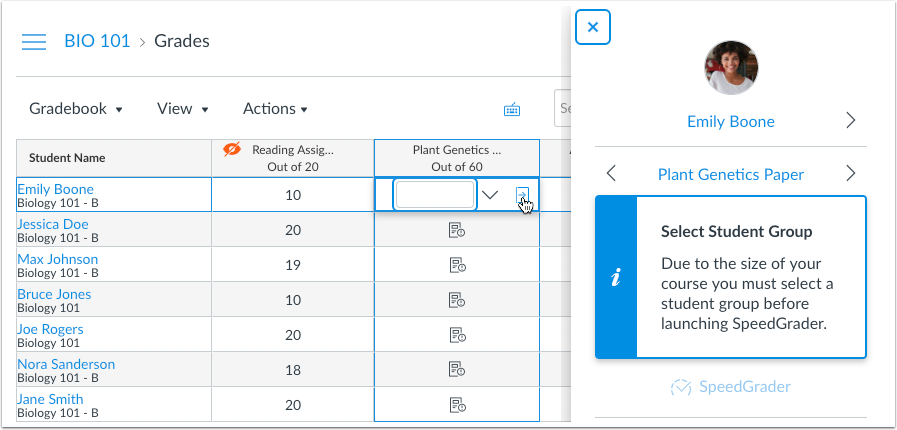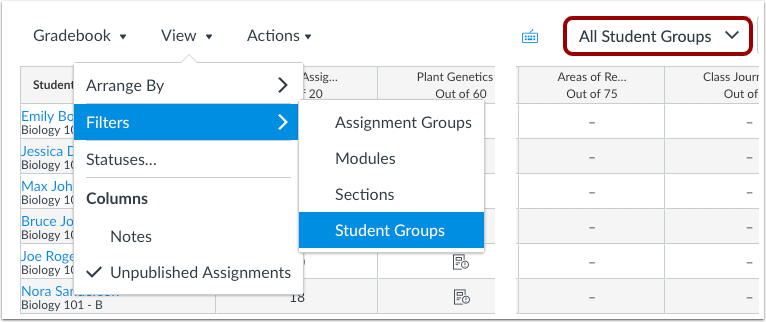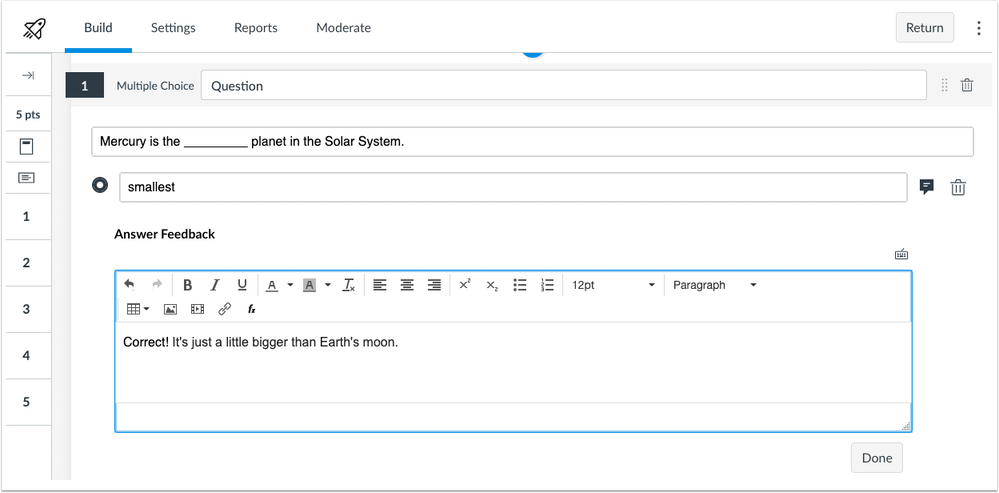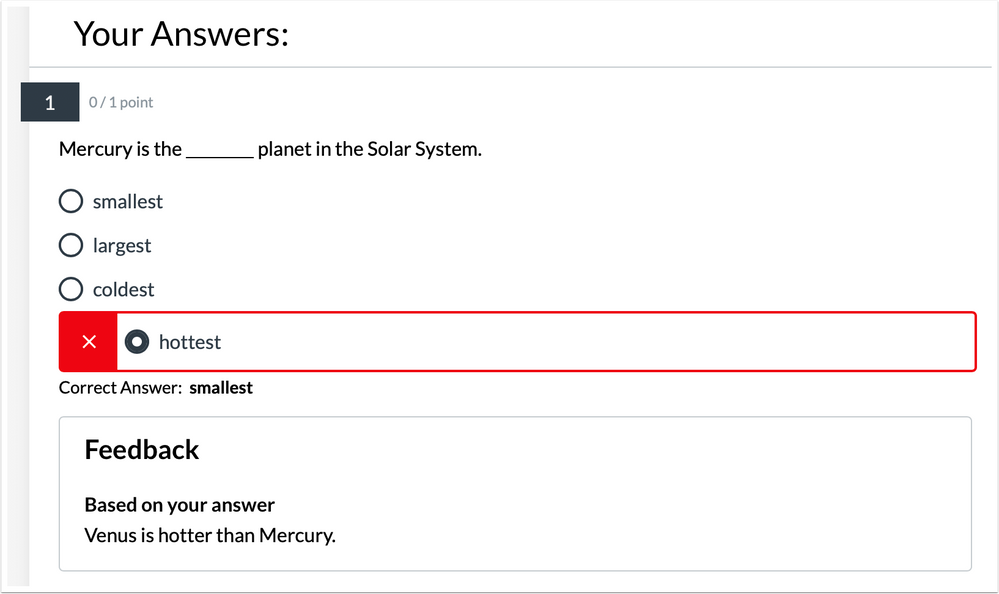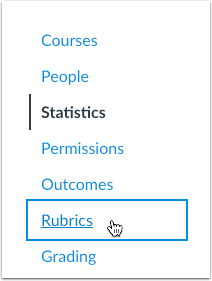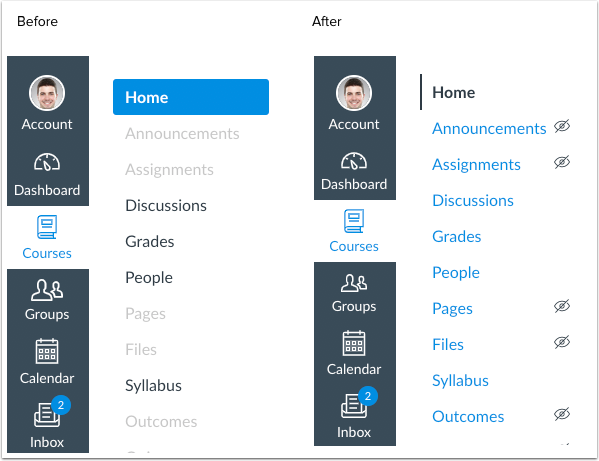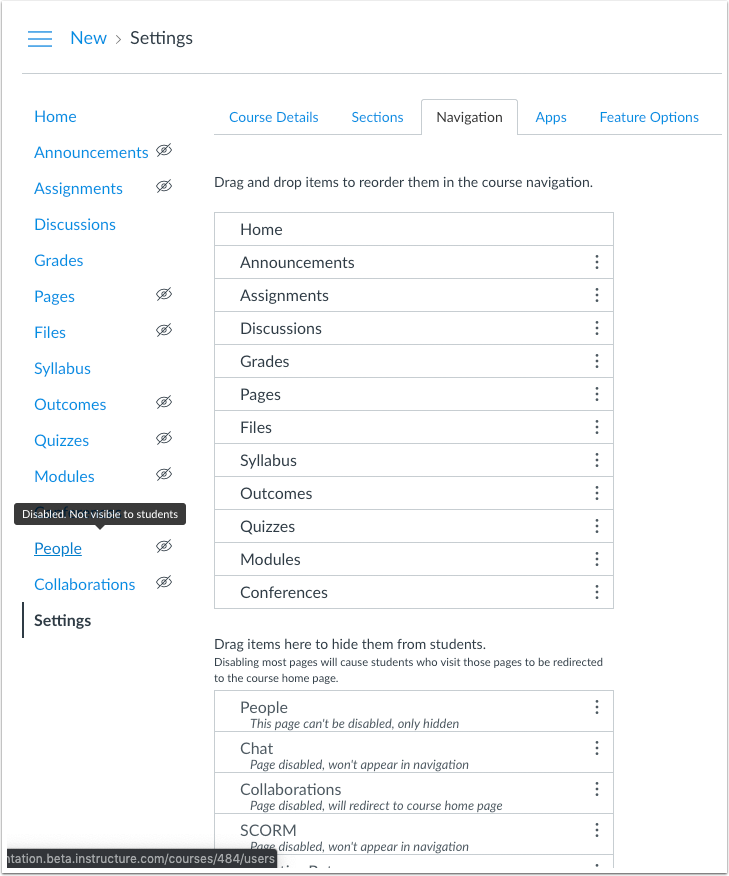Canvas Release Notes (2019-09-21)
Upcoming Canvas Changes
Feature Option Enforcement: January 18
On January 18, 2020, the following feature options will be enabled for all institutions:
- Anonymous Grading (Course)
- Enable Dashboard Images for Courses (Course)
- MasteryPaths (Course)
- Rubric Criterion Range (Account)
- Student Context Card (Account)
For more information, please see Upcoming Canvas Changes.
In this Canvas release (September 21), the navigation menus have been updated for improved accessibility. Noted updates have also been included for APIs and Live Events.
Feature Options
- For institutions using the New Gradebook, SpeedGrader can be filtered by student group via an option in course settings. When this feature is enabled, SpeedGrader will only load submissions from a selected group.
External Tools (LTI)
- For institutions using New Quizzes, Multiple Choice Questions support individual feedback for each answer.
Release notes describe upcoming Canvas functionality and are subject to change.
|
Feature OptionsThe following feature options are addressed in this release:
|
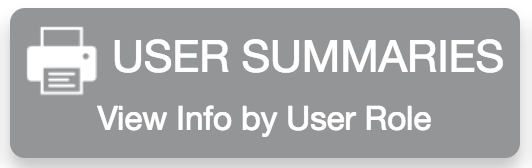 |  | 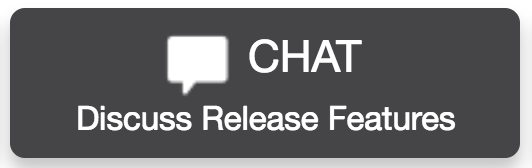 | 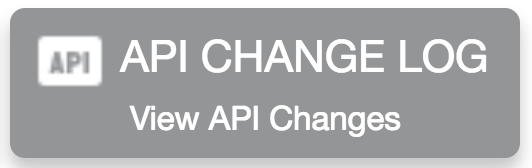 |
- Feature Options
- UpdatedFeatures
- New Gradebook
- Student Group Filter
- New Quizzes
- Multiple Choice Individual Level Feedback
- Other Updates
- Navigation
- Menu Visibility
- Platform/Integration
- API
- API Change Log
- Submissions API
- Live Events
- Compressed Events
Updated Features |
New Gradebook
Student Group Filter
This feature is used in conjunction with an existing feature option in Canvas. Please view the content below for additional details. For more information about feature options, please see the Canvas Release Notes FAQ.
Location to Enable Feature | New Gradebook |
Configuration Details | |
Affected Canvas Areas | New Gradebook, SpeedGrader |
Affects User Interface | Yes |
Affected User Roles | Instructors |
Feature Enhancement Ideas | |
Specified Tag for Feature Ideas | gradebook_new |
Summary
SpeedGrader can be filtered by student group via an option in course settings. When this feature is enabled, SpeedGrader will only load submissions from a selected group when the submission is accessed via the New Gradebook or the assignment details page. Note this feature is currently not supported when a submission is accessed from the Dashboard, or a discussion or quiz details page (old quizzes).
Change Benefit
This feature is designed for large courses and helps manage submissions for an instructor or TA. Filtering submissions by student group also improves SpeedGrader loading times more efficiently than filtering submissions by section.
Affected User Roles
Instructors
The Course Settings page displays an option for large courses to require viewing SpeedGrader by student group.
When this setting is enabled for the course, SpeedGrader requires a student group to be selected in the Gradebook filter before submissions can be viewed. The SpeedGrader link is grayed out until a student group has been set.
The Student Groups menu displays all groups that exist in the course. If no groups exist, groups can be created in the course People page.
Note: Selecting a student group does not apply to group assignments unless the assignment requires students to be graded individually.
The assignment page also allows a group to be selected. Once selected, the SpeedGrader link is no longer grayed out.
Notes:
- Once a student group is selected via an assignment or the New Gradebook filter, the same student group displays in all assignments.
- Note this feature is currently not supported when a submission is accessed from a discussion or quiz details page (old quizzes).
New Quizzes
Multiple Choice Individual Level Feedback
This feature is used in conjunction with an external tool (LTI) in Canvas. Please view the content below for additional details. For more information about LTI tools, please see the Canvas Release Notes FAQ.
Location to Enable Feature | Assignments |
Configuration Details | |
Affected Canvas Areas | Assignments |
Beta Environment Support | Yes |
Affects User Interface | Yes |
Affected User Roles | Instructors |
Feature Enhancement Ideas | |
Specified Tag for Feature Ideas | New quizzes |
Feature Idea Contributions |
Summary
Multiple Choice Questions support individual feedback for each answer.
Change Benefit
This change allows students to receive specific feedback relating to each individual answer choice.
Affected User Roles
Instructors
When creating a multiple choice question, instructors can click the comment box next to each answer in the quiz question. Feedback can be entered directly in the text field.
If students are allowed to view their quiz results, students can view the custom feedback for each of their answers.
Other Updates |
Navigation
Menu Visibility
Feature Availability | Delayed until 2019-10-19 release |
|---|---|
Location to Enable Feature | N/A |
Configuration Details | N/A |
Affected Canvas Areas | Admin, Course, User Navigation Menus |
Beta/Test Environment Support | Yes |
Affects User Interface | Yes |
Affected User Roles | All Users |
Feature Enhancement Ideas | |
Specified Tag for Feature Ideas | navigation |
Summary
The Admin, Course, and User Navigation Menus have been updated to include color and visual indicators to define active menu items. Additionally, the Course Navigation Menu includes tooltip indicators to clarify inactive menu items. No functionality has been affected.
Change Benefit
This change helps improve accessibility in Canvas. Previously the inactive links displayed in light gray text with a light border, which did not fulfill contrast ratios. Additionally, active and inactive links only relied on color to convey information.
Affected User Roles
All Users
When a user accesses a supported menu, all inactive links are displayed in the account’s primary color. The active link is displayed in black and includes a vertical line. The hover state for a link includes an underline by default (when high contrast mode is not already enabled). When selected, the link displays a focus state with a 2px border.
Instructors & Admins
Default links that are not visible to students display the hidden visibility icon.
Note: No existing functionality has been affected with this change. Third party LTI tools are not included in the course sidebar unless they are visible in the course.
Pages are not visible to a student in one of two cases: a page contains no content, or a page is hidden via the Navigation tab in Course Settings. Tooltip content clarifies the hidden state appropriately.
Platform/Integration |
API
API Change Log
Adjustments have been made to the following APIs as noted in the API Documentation change log:
Submissions API
Live Events
Compressed Events
For users of Live Events, previous behavior of supporting all events has been deprecated. All events are being compressed to allow for smaller payloads. All data elements with null values will be omitted from events payloads.
Per API guidelines, this change provides a transition period for users to adjust custom applications in the production environment. However, this functionality will not be available in the beta environment. Existing functionality will be removed in the December 21 release and all events will be compressed by default.
For additional details about live events, please see Live Events: Event Type by Format.
| Date | |
|---|---|
| 2019-09-11 | Changed—Other Updates
|
| 2019-08-26 | Release Notes Published |