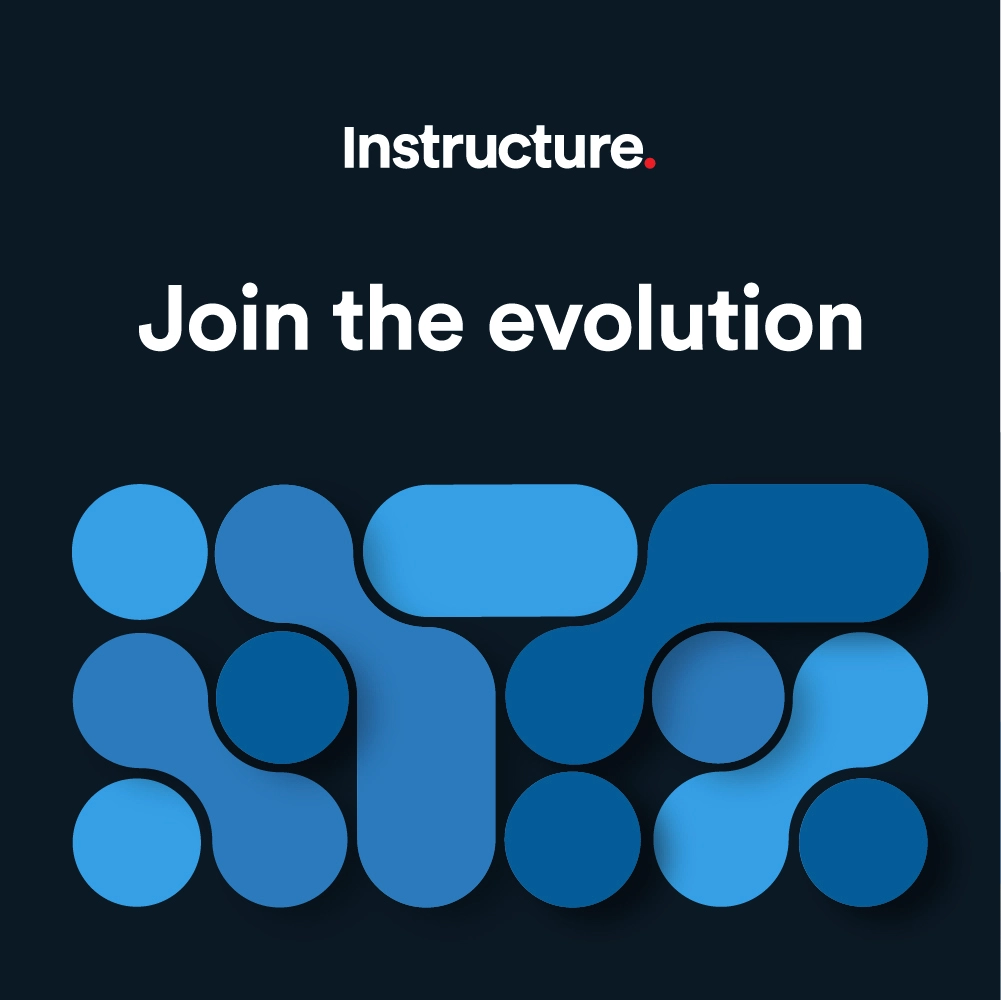Canvas Release Notes (2024-11-16)
Upcoming Canvas Changes
2024-12-08
- Updating the mediaType for launches from New Quizzes items
For more information, please see Upcoming Canvas Changes.
In this Canvas release (16 November), Instructors can set multiple due dates or checkpoints for graded discussions to manage stages like initial posts and replies. Additionally, checkpoint discussions are also supported in all migration workflows. On the Account Level Grading page, admins can set an account or sub-account default grading scheme. New Analytics (course-level analytics) feature migration completion to the Data Access Platform (DAP) is extended through November 30th. The OpenID Connect RP Initiated Logout Parameters feature option is enforced for all Canvas institutions and the feature option is removed. Null values in custom parameter values are removed. All group related LTI variable expansions are implemented. When the Course AI Translation feature is enabled, instructors and students can use AI to translate text in Discussions and Announcements. When the AI Translation feature is enabled, users can translate Inbox messages using AI. Updates are recorded in the Enhanced Rubrics Change Log. SpeedGrader is updated for quicker load times and improved stability, along with various interface enhancements.
All Resources | Features in this release may be included in product blogs and other content areas. For all related links, view the 2024-11-16 Community tag.
- Institutions are responsible for conducting thorough evaluations of their custom CSS/JS with each release and deploy to assess potential impacts.
- Subscribe to the Canvas release notes to be notified of updates.
- For general questions related to this release, see the Canvas Release Notes FAQ
- Looking to discuss the features in the Release Notes? Post a reply in the Features Q&A: Canvas Release Notes (2024-11-16)
Table of Contents
- Upcoming Canvas Changes
- 2024-12-08
- New Features
- Grading
- Account Level Default Grading Scheme [Delayed as of 2024-11-22]
- Feature Options
- Assignments
- Preserve Group Set During Assignment Copy
- Discussions
- AI Translation [Delayed as of 2024-11-12]
- Multiple Due Dates for Discussions [Delayed as of 2024-11-14]
- Inbox
- AI Translation[Delayed as of 2024-11-12]
- SpeedGrader
- Improved SpeedGrader Experience
- Other Updates
- Analytics
- New Analytics migration to Data Access Platform (DAP) [Production Delayed as of 2024-12-11]
- Authentication
- Enforcement of the OpenID Connect RP Initiated Logout Parameters Feature Option
- Change Log Updates
- Enhanced Rubrics
- Platform/Integration
- Removal of Null Values in Custom Parameter Values
- Expand All Group Related LTI Variable Expansions.
New Features
Grading
Account Level Default Grading Scheme [Delayed as of 2024-11-22]
|
Beta Environment Availability |
2024-09-16 |
|
Production Environment Availability |
2024-11-16 |
|
Location to Enable Feature |
None |
|
Name of LTI Tool |
None |
|
Permissions |
Account Level Settings-Manage |
|
Related APIs |
None |
|
Affects User Interface |
Yes |
|
Affected Areas |
Account and Sub-Account Level Grading |
|
Related Ideas |
[Account Settings] Default grading scheme [Account Settings] Default Grading Schemes at the Account Level |
Summary
On the Account Level Grading page, admins can set an account or sub-account default grading scheme.
Note: Course-level default grading schemes can only be set after the Enable Course Grading Scheme option is enabled in the Course Settings of a course. Once enabled, instructors can select the grading scheme they want to use as the course default, which will override any account-level default grading schemes. If the Enable Course Grading Scheme course setting is not enabled, the course will inherit the account-level default grading scheme.
Change Benefit
This feature simplifies grading scheme set up by allowing institutions to set a default grading scheme at the account or sub-account level, ensuring consistency across all courses.
Feature Workflow
100 Account Default Grading Scheme Drop-Down Menu
Account Default Grading Scheme Drop-Down Menu
On the Account or Sub-Account level grading page, Click the Account default grading scheme drop-down menu [1]. Then, select the desired grading scheme [2].
 Account Level Grading Scheme Apply Button
Account Level Grading Scheme Apply Button
Once a grading scheme is selected, click the Apply button.
 Account Level Grading Scheme Locations Used Link
Account Level Grading Scheme Locations Used Link
Once applied, the default grading scheme displays in the Account default grading scheme drop-down menu [1]. To view all courses the grading scheme is located, click the Show locations used link [2].
Feature Video
|
Not Available |
Feature Options
Feature options allow institutions to enable newly developed Canvas functionality according to their preferred time frame. Unless otherwise noted, all feature options are opt-in and do not require any action by a Canvas admin until a feature's enforcement date is announced. For a complete list of feature options, please see Canvas LMS Feature Options.
A feature preview label indicates a feature option in active development, which is being built directly through user feedback. Feature previews deploy updates outside the regular Canvas release schedule and are posted in the Related Releases section in Canvas Releases & Deploys.
Please reference the table below each feature heading for specific feature information. For general information about feature options, please see the Canvas Release Notes FAQ.
Assignments
Preserve Group Set During Assignment Copy
|
Feature Option Name |
Migrate assignment group categories |
|
Enable Feature Option Location & Default Status |
Account (Disabled/Unlocked) |
|
Beta Environment Availability |
2024-11-16 |
|
Production Environment Availability |
2024-11-16 |
|
Subaccount Configuration |
Yes |
|
Permissions |
Admin-level Settings-manage |
|
Affects User Interface |
No |
|
Affected Areas |
Group Assignments |
|
Mobile App Support |
Not available |
|
Free-for-Teacher Availability |
Not Available |
|
Feature Option State |
Production-ready |
|
Related Ideas |
[Course Import/Export] Copy Multiple Groups When Copying a Course |
Summary
When copying a group assignment from one course to another, a new group set with the same name as the original is now created in the destination course if no matching group set exists. Previously, copied group assignments were automatically linked to an existing matching group set in the destination course or defaulted to the Project Groups group set, which was created automatically if no other match was found.
Change Benefit
This update is beneficial because it maintains consistency and organization of group sets when copying assignments between courses.
Feature Video
|
Not Available |
Discussions
AI Translation [Delayed as of 2024-11-12]
|
Feature Option Name to Enable |
Course AI Translation |
|
Enable Feature Option Location & Default Status |
Account (Disabled/Locked) |
|
Beta Environment Availability |
2024-10-21 |
|
Production Environment Availability |
2024-11-16 |
|
Subaccount Configuration |
Yes |
|
Permissions |
Inherent to user role |
|
Affects User Interface |
Yes |
|
Affected Areas |
Announcements, Discussions |
|
Mobile App Support |
Not available |
|
Free-for-Teacher Availability |
Not available |
|
Feature Option State |
Production-ready |
|
Related Ideas |
None |
Summary
When the Course AI Translation feature option is enabled, instructors and students can use AI-supported translations to translate text with Discussions and Announcements.
Change Benefit
This feature provides users the option to translate text into different languages and promotes inclusivity by allowing people from diverse linguistic backgrounds to communicate and access information easily. It also enhances collaboration and understanding in multilingual environments, making content accessible to a wider audience.
Feature Workflow
 Discussion Translate Text Link
Discussion Translate Text Link
To translate text in a discussion, click the Options [1] button, then click the Translate Text Link [2].
 Translation Language Options Drop-Down Menu
Translation Language Options Drop-Down Menu
Users can select from 100 available language options using the Language drop-down menu.
 Discussion Translation View
Discussion Translation View
Once a language is selected, the discussion topic and replies display in the original language and the translated language.
 Multiple Language Selected View
Multiple Language Selected View
Users can also select multiple languages by selecting additional language options.
Note: To remove translations, refresh the page.
Feature Video
<iframe width="560px" height="320px" allowfullscreen="true" allow="autoplay *" title="Release Screencast: Discussions/Inbox AI Translations" src="https://community.instructuremedia.com/embed/a9947ff8-89d5-4f9d-9410-3a1dc204cf3b" frameborder="0"></iframe>Multiple Due Dates for Discussions [Delayed as of 2024-11-14]
|
Feature Option Name to Enable |
Discussion Checkpoints |
|
Enable Feature Option Location & Default Status |
Account (Disabled) |
|
Beta Environment Availability |
2024-10-21 |
|
Production Environment Availability |
2024-11-16 |
|
Subaccount Configuration |
No |
|
Permissions |
Discussions-create Discussions-moderate |
|
Affects User Interface |
Yes |
|
Affected Areas |
Discussions, Grades, SpeedGrader |
|
Mobile App Support |
Not available |
|
Free-for-Teacher Availability |
Not Available |
|
Feature Option State |
Production-ready |
|
Related Ideas |
[Discussions] Multiple Due Dates (checkpoints) for Discussions |
|
FAQ |
|
|
Related Blog |
Update on Discussion Checkpoints: Changing to a Feature Option |
Summary
When creating a graded discussion, instructors can set multiple due dates or checkpoints to accommodate different stages of the discussion process, such as the initial post and follow-up replies. Additionally, checkpoint discussions are supported in all migration related workflows which include the following:
- Course Copy
- Copy To
- Course Send To
- Blueprint Course
- Importing/exporting course.
Change Benefit
This feature allows for more structured participation, ensuring students meet deadlines for each required step in the discussion.
Feature Workflow

To create Discussion Checkpoints, instructors must select the Graded checkbox [1] and then the Assign graded checkpoints checkbox [2] when creating or editing a discussion.
Notes: Graded Checkpoints can be added to existing graded Discussions. Additionally, the Assign graded checkpoints checkbox is disabled by default.

Instructors must include the possible points for the initial reply to topic [1], the number of additional replies required [2] and the possible points for additional replies [3]. All points are calculated automatically and listed as the Total Points Possible [4].

When a discussion is added to a module, students can view all due dates and the number of replies required for a discussion.


A Due Dates tray displays with all due dates for the initial response and additional replies.

Once checkpoints are complete, the date and time display in the Due Dates tray.

In the Gradebook, discussion checkpoints display as a single item. Instructors can update a student’s grades and assignment status using the Grade Detail tray.

In SpeedGrader, the individual post is highlighted [1], for easy identification. Instructors can navigate between responses using the Previous and Next Reply buttons [2]. Separate fields are provided to enter grades for both the individual response [3] and additional replies [4]. Additionally, instructors have the option to update the status for each reply field [5].
Note: Replies display in chronological order.

On the Student Grades page, students can use the Expand icon to display grades for each checkpoint.
Feature Video
<iframe width="560px" height="320px" allowfullscreen="true" allow="autoplay *" title="Release Screencast: 2024-11-16 Discussions Multiple Due Dates for Discussions" src="https://community.instructuremedia.com/embed/632b154a-73cd-4db6-b7fe-e1ad00c059fc" frameborder="0"></iframe>Inbox
AI Translation [Delayed as of 2024-11-12]
|
Feature Option Name to Enable |
Enable AI Translation |
|
Enable Feature Option Location & Default Status |
Account (Disabled/Locked) |
|
Beta Environment Availability |
2024-10-21 |
|
Production Environment Availability |
2024-11-16 |
|
Subaccount Configuration |
No |
|
Permissions |
Inherent to user role |
|
Affects User Interface |
Yes |
|
Affected Areas |
Area(s) |
|
Mobile App Support |
Not available |
|
Free-for-Teacher Availability |
Not available |
|
Feature Option State |
Production-ready |
|
Related Ideas |
Summary
When the Enable AI Translation feature option is enabled, users can use AI supported translations to translate Inbox message content. Additionally, messages in the inbox that don't align with a user's preferred language, as specified in their settings, are automatically translated.
Change Benefit
This feature provides users the option to translate text into different languages and promotes inclusivity by allowing people from diverse linguistic backgrounds to communicate and access information easily. It also enhances collaboration and understanding in multilingual environments, making content accessible to a wider audience.
Feature Workflow

When composing a message, select the Include translated version of this message checkbox [1], then select the translation language [2] and choose between the As Secondary or As Primary radio buttons [3].

The user receiving the message can see both the original text and the translated text in the message field.

When a user receives messages that don't align with their preferred language, as specified in their settings, are automatically translated.
Feature Video
|
See Discussions: AI Translations Section |
SpeedGrader
Improved SpeedGrader Experience
|
Feature Option Name to Enable |
SpeedGrader 2: Steel Thread |
|
Enable Feature Option Location & Default Status |
Account (Disabled/Unlocked) |
|
Beta Environment Availability |
2024-10-21 |
|
Production Environment Availability |
2025-01-18 |
|
Subaccount Configuration |
Yes |
|
Permissions |
Inherent to user role |
|
Affects User Interface |
Yes |
|
Affected Areas |
SpeedGrader |
|
Mobile App Support |
Not available |
|
Free-for-Teacher Availability |
Available |
|
Feature Option State |
Production-ready |
|
Related Ideas |
[Speedgrader] Make SpeedGrader Faster [Speedgrader] Make Speedgrader Speedier w/ assignment downloads |
|
Related Blog |
Exciting Changes Coming to SpeedGrader: Modernization for a Faster Grading Experience |
Summary
SpeedGrader is updated for faster load times and enhanced stability. Additional interface updates include:
- A streamlined interface for the Section drop-down menu
- A clearer and more prominent No Submission alert
- An improved interface for courses without content
- The Submission Status is updated to a drop-down menu
- Rubrics are automatically displayed in the traditional view
- Media attachments and submission comments are moved and the delete icon is changed.
Change Benefit
This feature enhances performance for a faster, smoother experience for users handling larger courses or complex assignments. Upgrading the backend technology improves SpeedGrader's ability to manage high-demand tasks more efficiently and reliably.
Feature Workflow
 SpeedGrader Sections Drop-Down Menu
SpeedGrader Sections Drop-Down Menu
The Sections drop-down menu is redesigned for a more streamlined and user-friendly interface.
 SpeedGrader No Submission Alert
SpeedGrader No Submission Alert
The No submission alert is enhanced for better visibility and clarity.
 Empty Course Notification
Empty Course Notification
Courses without content display a streamlined interface.
 Submission Status Drop-Down Menu
Submission Status Drop-Down Menu
Instructors can edit the submission status using the updated Status drop-down menu.
 SpeedGrader Rubric View
SpeedGrader Rubric View
Rubrics automatically display in the traditional view.
Note: When the Enhanced Rubric feature option is enabled, instructors can choose additional rubric views.
Feature Video
|
Not Available |
Other Updates
Analytics
New Analytics migration to Data Access Platform (DAP) [Production Delayed as of 2024-12-11]
|
Beta Environment Availability |
Beta availability will be gradually rolled out to users as it becomes available in production. |
|
Production Environment Availability |
Production availability will be gradually rolled out to users over the course of November. |
|
Location to Enable Feature |
Contact your Customer Support Manager |
|
Name of LTI Tool |
None |
|
Permissions |
Inherent to user |
|
Related APIs |
None |
|
Affects User Interface |
No |
|
Affected Area |
Admin Analytics, Course Analytics |
|
Related Ideas |
None |
|
Previous Feature Mention |
|
|
Related Blog |
Admin Analytics and New Course Analytics on our Data Access Platform |
Summary
New Analytics (course-level analytics) feature migration completion to the Data Access Platform (DAP) is extended through November 30th. This migration will be gradually rolled out to users over the course of November.
Change Benefit
This transition offers increased load schedule frequency (every 8 hours instead of the current 24-48 refresh), ensures consistency in metrics with other data products across Canvas, and improves data quality and availability.
Feature Video
|
Not Available |
Authentication
Enforcement of the OpenID Connect RP Initiated Logout Parameters Feature Option
|
Beta Availability Date |
2024-10-26 |
|
Original Production Release Date |
2024-10-19 |
|
Affected Canvas Areas |
Authentication |
|
Affects User Interface |
No |
|
Previous Feature Mention |
Canvas Release Notes (2024-10-19) |
Summary
The OpenID Connect RP Initiated Logout Parameters feature option is enforced for all Canvas institutions and the feature option is removed. When users sign out of Canvas, the system may need specific details to handle the process correctly. For systems that follow the OpenID Connect (OIDC) standard, providing the right information ensures proper redirection after sign-out. If the system is not fully OIDC-compliant, it might recognize the details but not process them accurately. In such cases, admins may need to add a specific URL (https://sso.canvaslms.com/login) to their system's settings to ensure correct redirection. Additionally, any `state` parameter provided during sign-out should be passed along to the `post_logout_redirect_uri`. Canvas will not alter custom settings, so adjustments may be needed if the system previously did not return users to Canvas.
Change Benefit
This update ensures a smooth and accurate sign-out process for users.
Feature Video
|
Not Available |
Change Log Updates
A Feature Preview indicates a feature option in active development. Users who opt in to the feature and join the Community user group can help improve the feature through direct feedback.
The following Feature Previews have updates related to this deploy available in the User Group change log. When this feature option is available for general use, the feature option will be announced in the Canvas Release Notes.
Enhanced Rubrics
For more details related to this release, see the Enhanced Rubrics: Release Change Log.
Platform/Integration
Removal of Null Values in Custom Parameter Values
For certain custom parameter values, if there is no value Canvas currently sends null as the value. With this change, Canvas will now send the variable name when there is no value, in accordance with the Learning Tools Interoperability Core Specification 1.3 IMS Global Learning Consortium.
For more information, see Canvas Platform Breaking Changes.
Expand All Group Related LTI Variable Expansions.
Expand all of the listed variable expansions. Previously, these required a Course context to work. Now, they will also work when the context is a Group within a Course.
Change Log
2024-12-11
2024-11-22
2024-11-14
2024-11-13
2024-11-12
2024-11-04
2024-11-04
2024-10-28
2024-10-28
2024-10-23