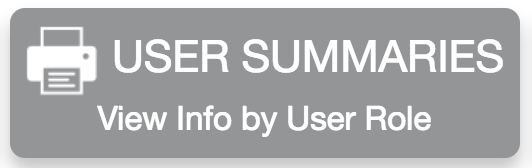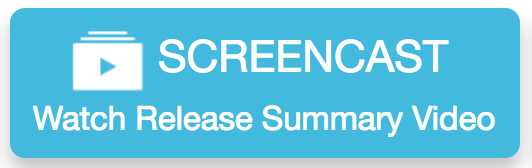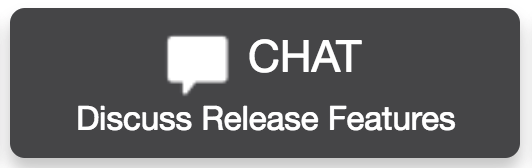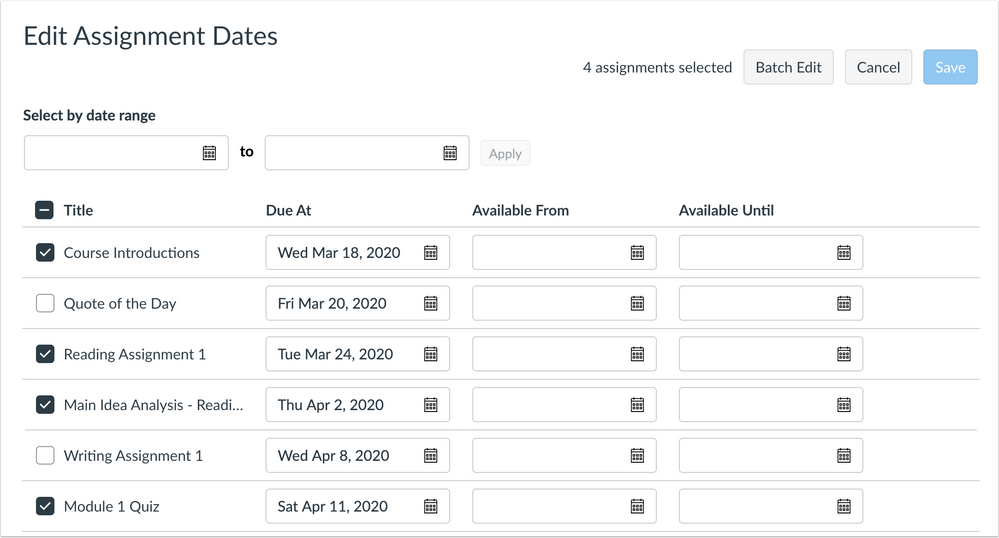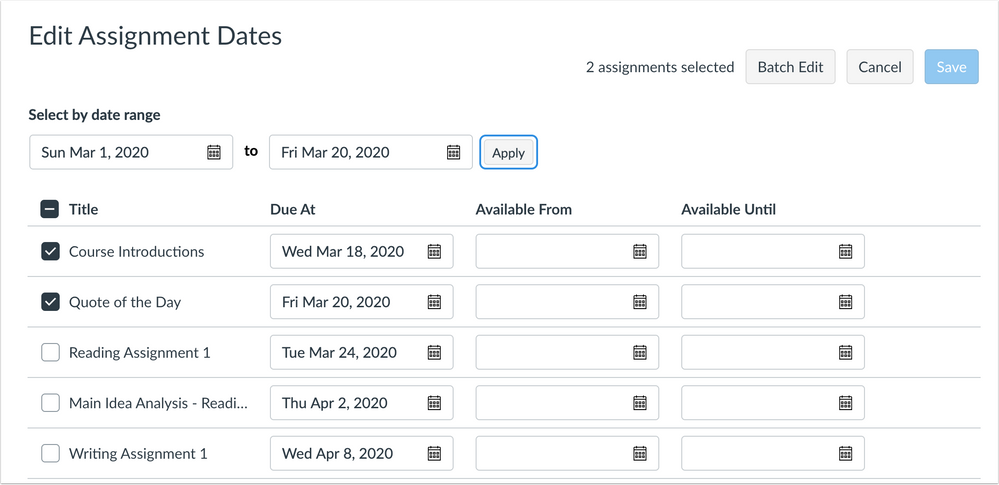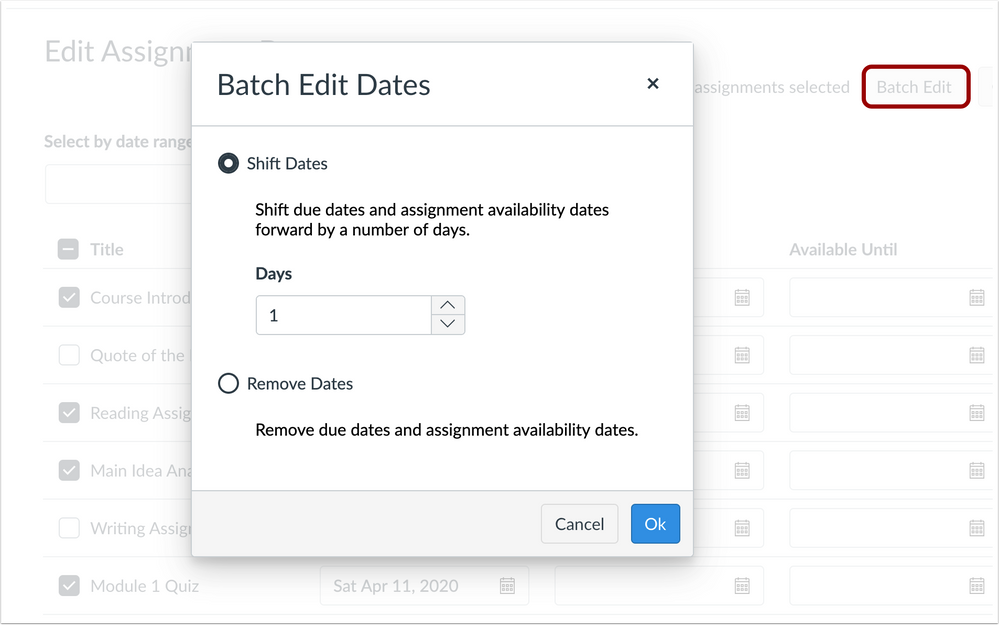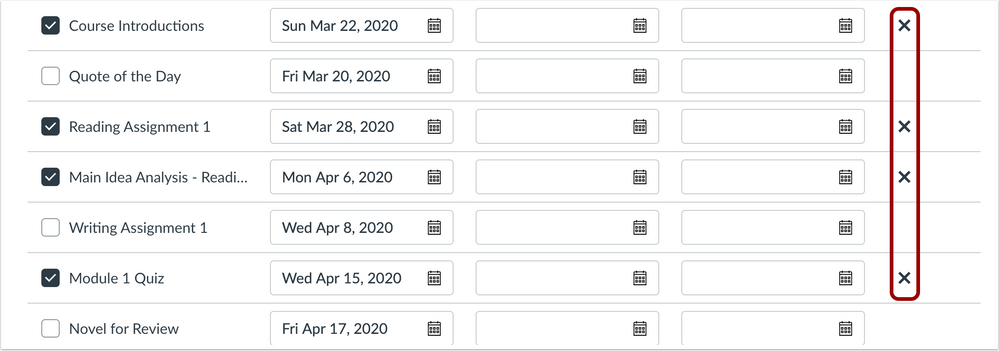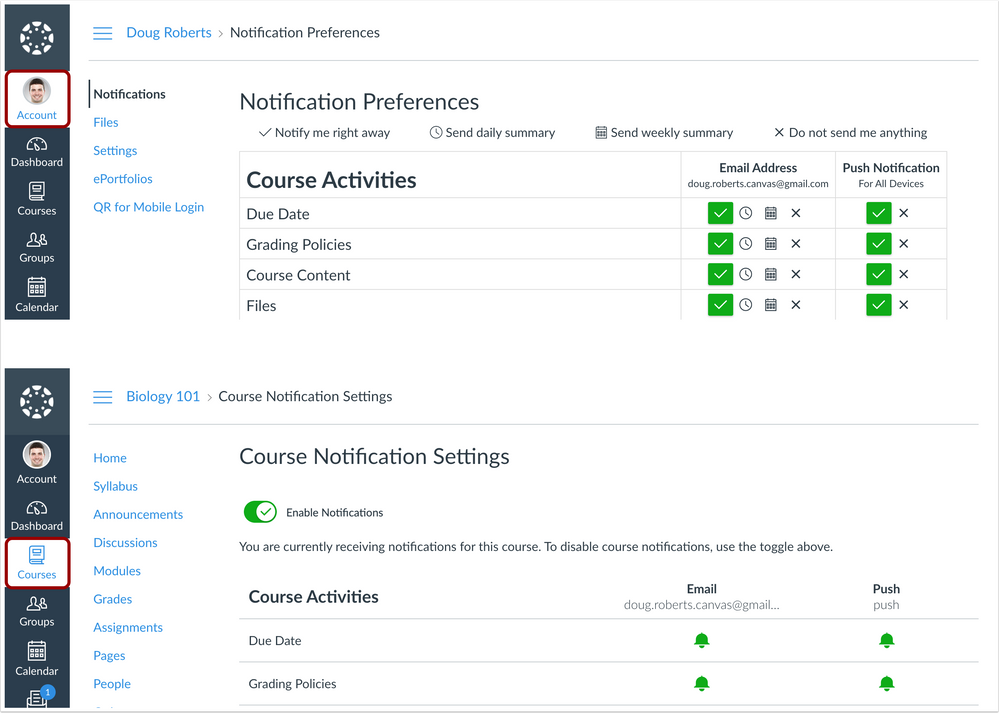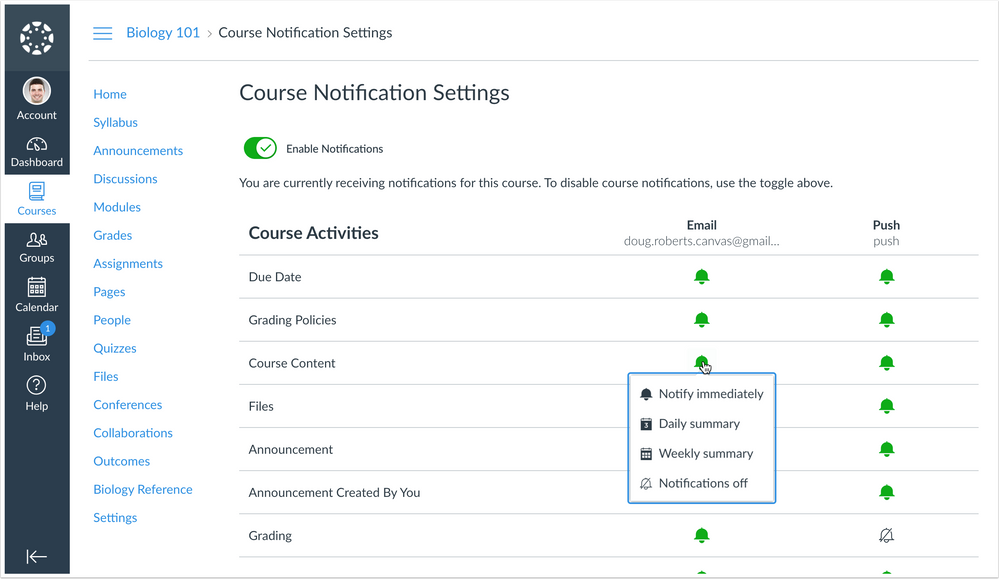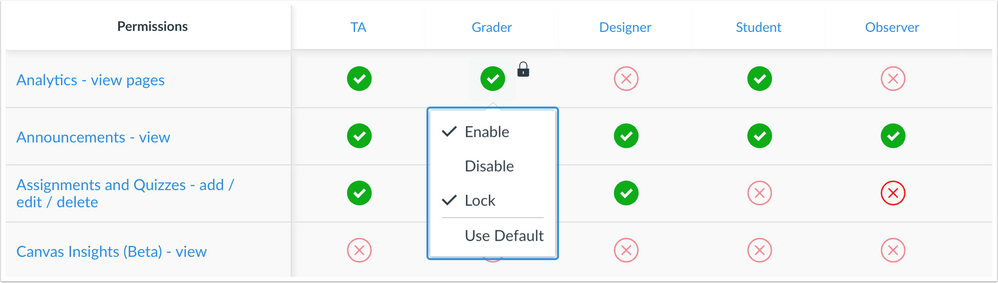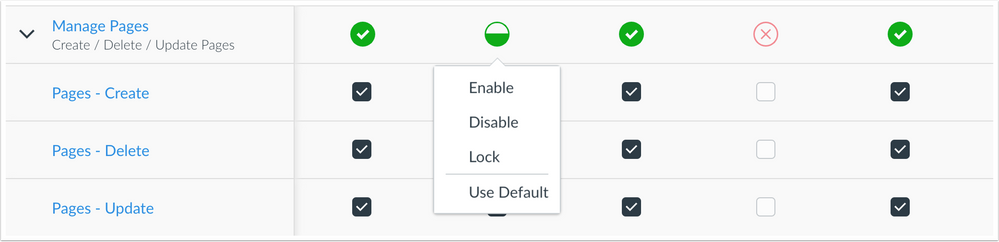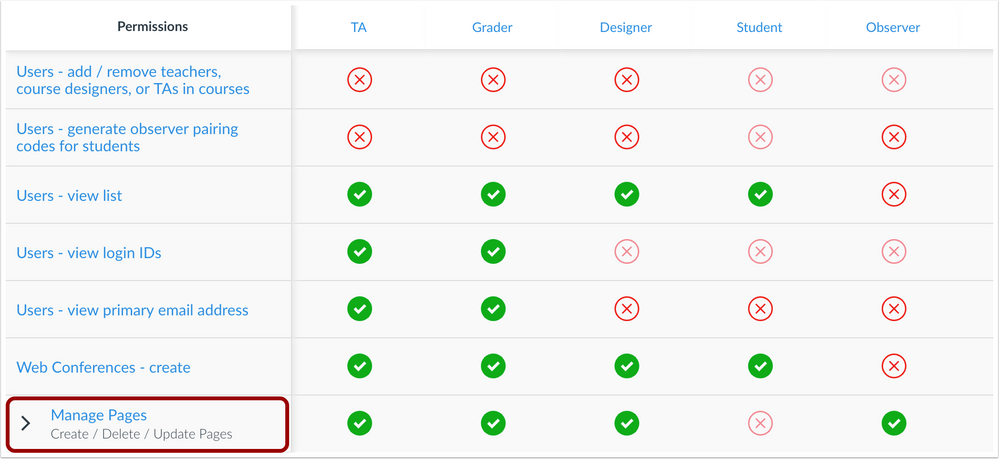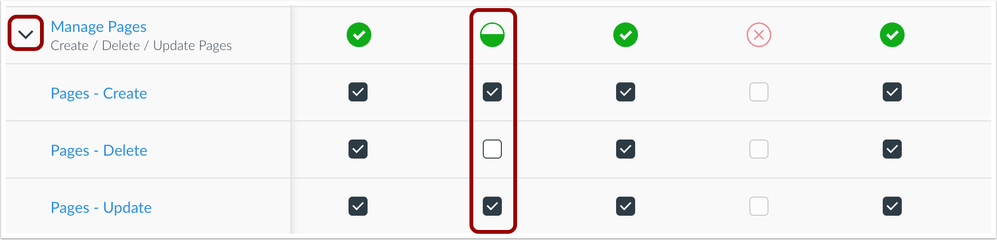Upcoming Canvas Changes
2020-07-18
- Features previously introduced as part of a regular release date or as a Ready Release will become default for all institutions, unless otherwise indicated.
For more information, please see Upcoming Canvas Changes
In this Canvas release (June 20), Canvas Permission status options have been simplified to enable, disable, and lock to support grouped permissions. Additionally, the Pages - Add / Edit / Delete permission has been grouped into three separate permissions.
Feature Options
- For institutions using the Assignment Bulk Editing feature option, the page supports enhancements to select multiple assignments, batch edit dates, and improve date validation.
- For institutions using the Mute Notifications by Course feature option, the Course Notification Settings page supports granular notifications for the course.
Release notes describe upcoming Canvas functionality and are subject to change. |
Release Notes Change Log
BACK TO TABLE OF CONTENTS
Assignments
Bulk Editing Enhancements
This feature is used in conjunction with an existing feature option in Canvas. Please view the content below for additional details. For more information about feature options, please see the Canvas Release Notes FAQ.
Summary
The Edit Assignment Dates page supports enhancements to select multiple assignments, batch edit dates, and improve date validation.
Change Benefit
These changes provide faster management of assignment dates in a course.
Affected User Roles
Instructors
The Edit Assignment Dates page includes additional enhancements to help instructors manage assignment dates more quickly.
Bulk Selection
Each heading and assignment row includes a checkbox that can be used to select assignments. The checkbox in the heading can be used to select all assignments. The top of the page displays the number of selected assignments.
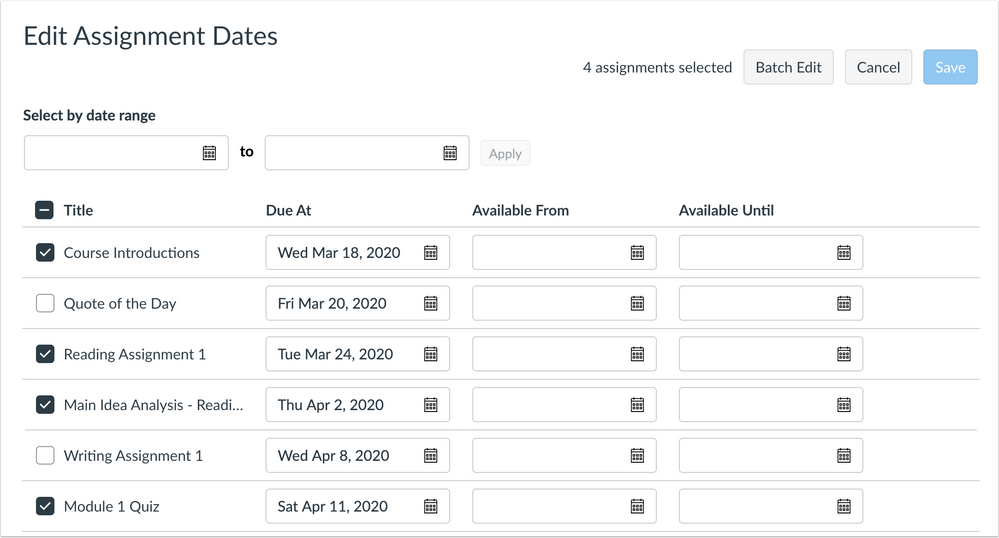
If an assignment includes overrides (differentiated assignments), only the main assignment includes a checkbox.

Note: Checkboxes are grayed out for assignments that cannot be edited, such as if the assignment falls in a closed grading period.
Assignments can also be selected by choosing a specific date range.
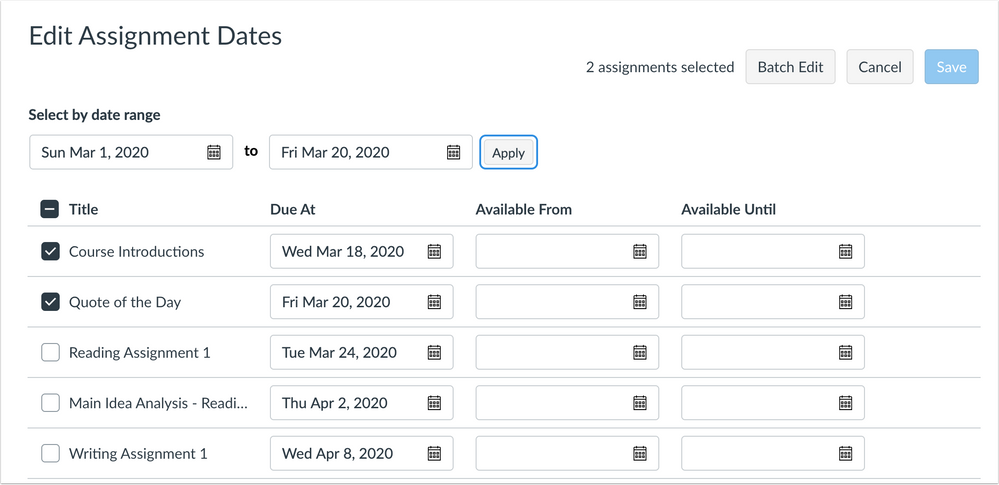
Batch Edit Dates
Assignments can be managed in bulk by selecting the assignments and then selecting the Batch Edit Dates button. The batch edit feature allows multiple assignments to shift all dates by a specific number of days (including differentiated assignment overrides, if any). Assignment due dates can also be removed for the selected assignments.
The OK button applies the desired changes for the selected assignments, but changes are not applied to the course until the Edit Assignment Dates page is saved.
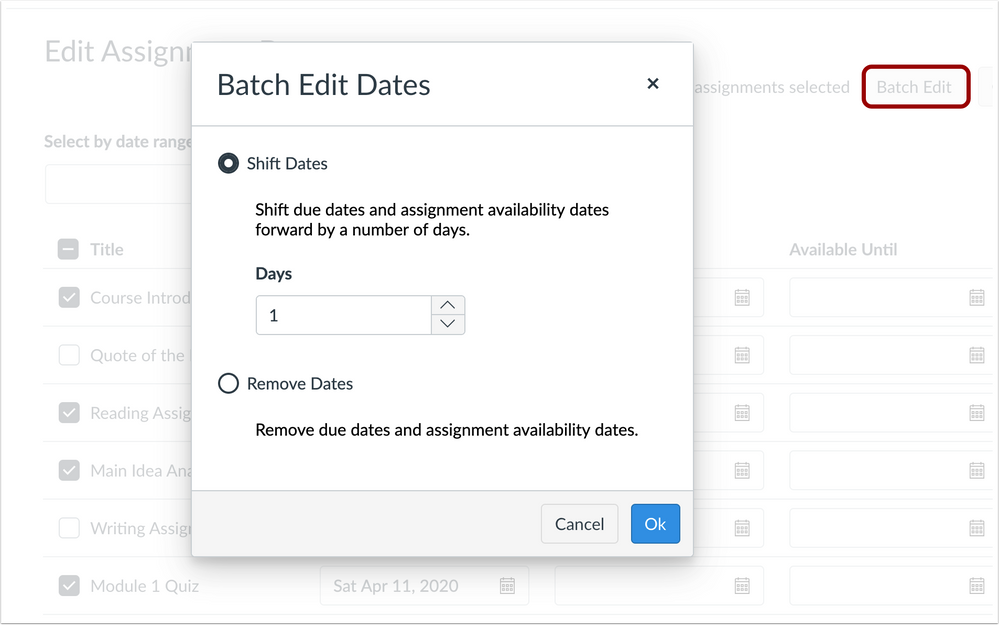
Assignment Changes
Any assignment that includes a date change includes a Remove icon. Icons display for both assignments manually updated or updated via batch edit. Changes can be reverted by clicking the Remove icon next to the applicable row.
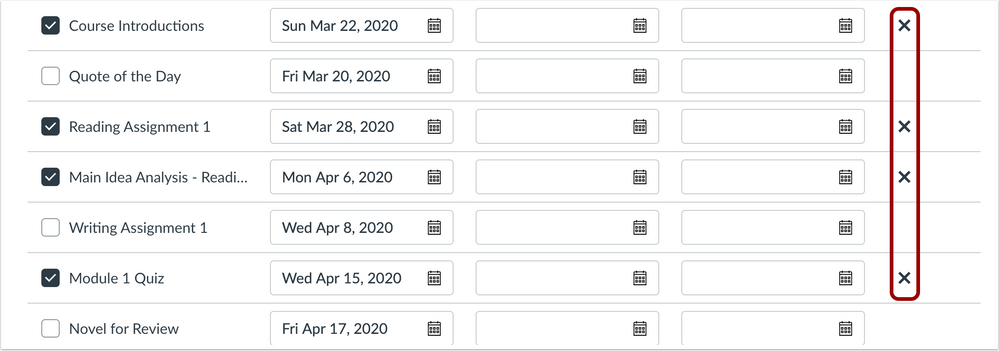
Validation Errors
If the date validator discovers individual errors, the error is displayed immediately near the due or availability date with the error. Previously errors were displayed only after page updates were processed.

Courses
Course-Level Notification Preferences
This feature can be enabled in Canvas through a feature option in Account Settings. Please view the content below for additional details. For more information about feature options, please see the Canvas Release Notes FAQ.
Summary
The Course Notification Settings page supports granular notifications for the course.
Change Benefit
This change allows users to specify notification preferences within an individual course.
Affected User Roles & Behaviors
All Users
The Notification Preferences page for a user’s account specifies the user’s notification preferences and communication channels for all courses, and preferences are automatically passed down to each course in the Course Notification Settings page.
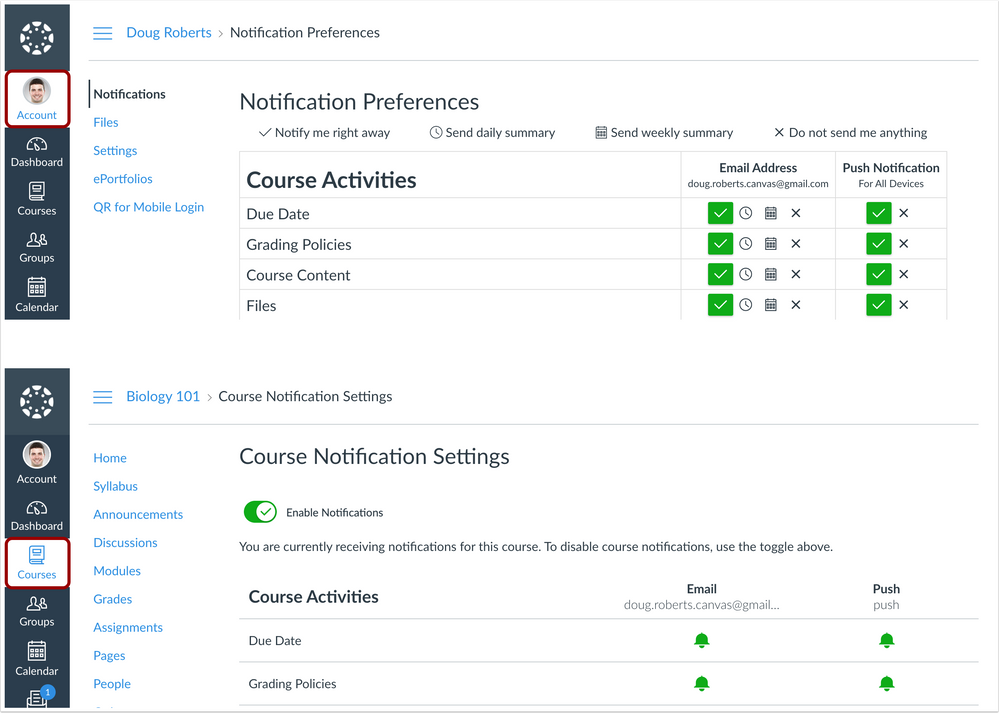
If a supported notification preference is changed for a user’s account in the Notification Preferences page, that preference will also be reflected within each course as long as none of the notifications are manually changed.
The Course Notification Settings page only displays the following notification types:
- Course Activities
- Discussions
- Scheduling
- Conferences
Once a notification preference is changed at the course level, the course creates a notification override, meaning it is no longer associated with the preference set in the Notification preferences page. Any additional changes for that notification type must continue to be managed within the course. Notification preferences available within the course are identified by icon: notify immediately, daily summary, weekly summary, and notification turned off.
If SMS notifications are enabled for a user, the page also displays notification types that are not supported.
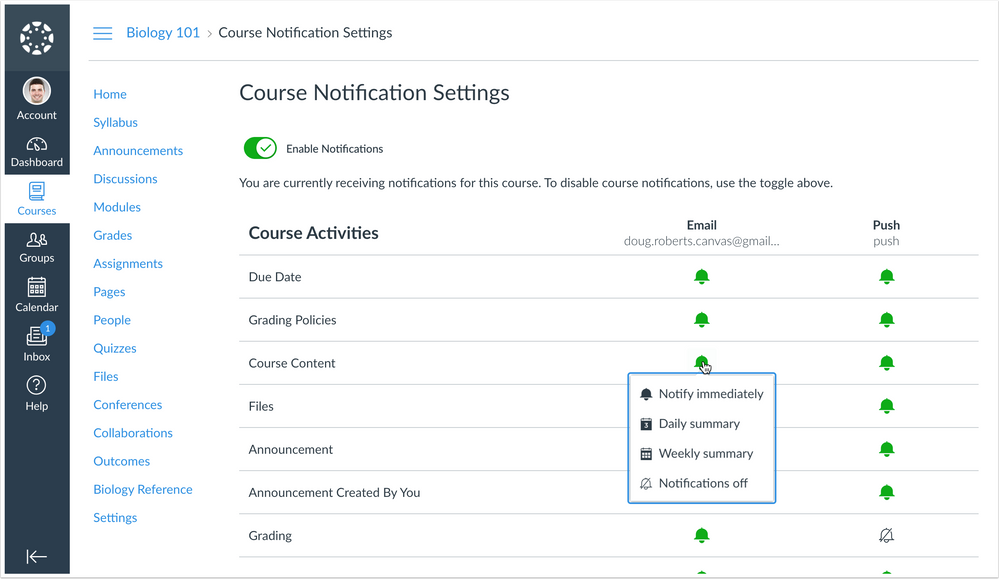
Permissions
Permissions Status Options Updates
Location to Enable Feature | N/A |
Affected Canvas Areas | Permissions |
Affects User Interface | Yes |
Affected User Roles | Admins |
Feature Enhancement Ideas | Existing permissions feature ideas |
Specified Tag for Feature Ideas | Permissions |
Feature Video | |
Summary
Canvas Permission status options have been simplified to enable, disable, and lock.
Change Benefit
This change simplifies permissions options and supports future granular permission functionality.
Affected User Roles
Admins
All permission options in the Permissions page have been changed from four to three.
For each permission, the permissions option list formerly included four options: enable, enable and lock, disable, and disable and lock. The options have been simplified to enable, disable, and lock. The Lock option is independent and can be used with either status. When the Lock option is selected, a lock icon displays next to the status.
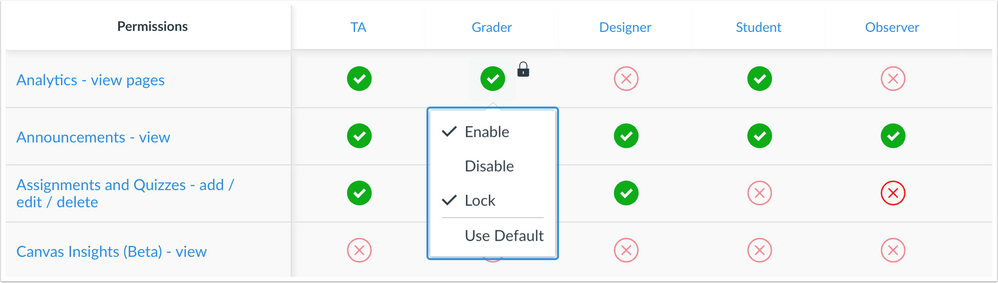
For grouped permissions that are partially enabled, neither the Enable nor the Disable option will be shown as selected. However, if a permission group for a user role is later changed to be fully enabled or disabled, the relevant option will also update with a checkmark.
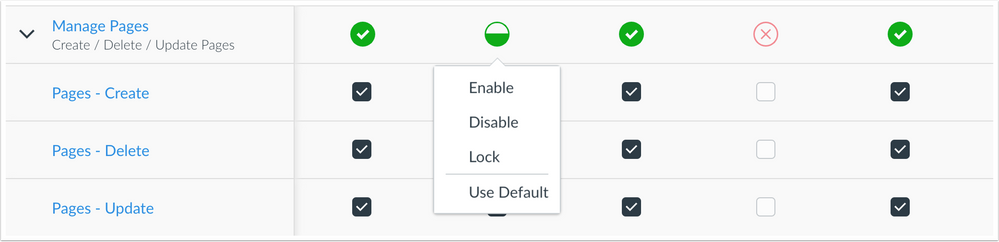
Granular Pages Permission
Summary
The Pages - Add / Edit / Delete permission has been separated into three separate permissions.
Change Benefit
This change provides granularity among the three options to manage pages. This update does not affect the Pages API.
Affected User Roles
Admins
The three Pages permissions are grouped at the bottom of the permissions list in the Manage Pages permission.
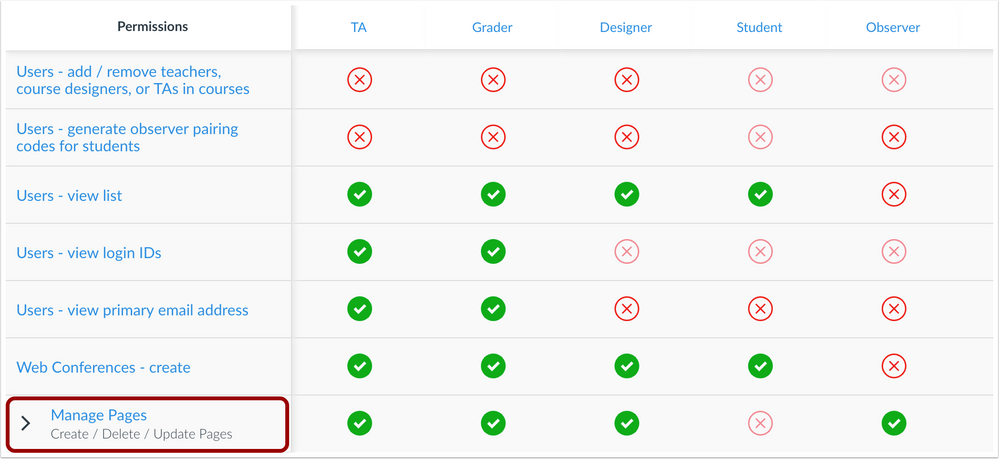
As with other permissions, the row displays icons that represent the permission status for the user role. All three permissions within the group can be managed together by clicking the main icon for the user role.

To manage individual permissions within the group, the group can be expanded. Each granular permission that is enabled includes a check mark. Individual permissions for the group can be managed by selecting or deselecting the relevant permission. When the permission includes a mix of enabled and disabled permissions, the main permission status indicates the permission is partially enabled, using a half-filled green circle as the icon.
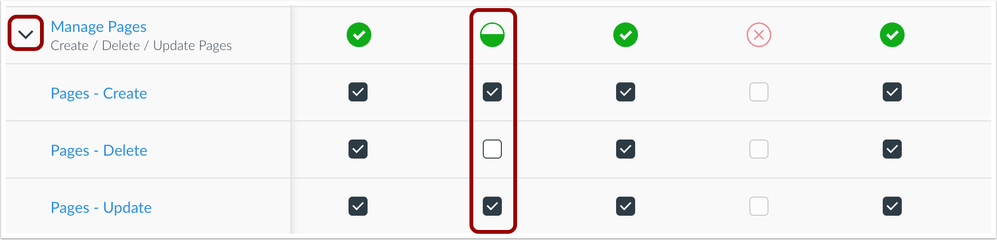
Individual permissions for a user role can be changed to the full enabled or disabled state at any time by changing the status for the main permission.
BACK TO TABLE OF CONTENTS
Browsers
TLS Protocol Changes
This feature is only available in the beta environment until further notice.
Summary
TLS Protocols 1.0 and 1.1 are not supported in Canvas.
Change Benefit
This change ensures all customers are using the highest encryption protocols to protect user interactions with Canvas. TLS 1.0 and 1.1 protocols support usage of ciphers that do not sufficiently secure web traffic by modern standards and can easily be decrypted.
Affected User Roles & Behaviors
Developers
Users who rely on browsers to interact with Canvas should test their applications using the beta environment to ensure correct functionality, as support for TLS 1.0 and 1.1 are no longer available. Users who rely on TLS protocols should ensure they are using the latest version of each supported Canvas browser. Users may be affected if applications are parsing page content or using a script against Canvas APIs. Background regarding these changes can be found in Deprecating TLS 1.0 & 1.1.
External Apps
Modules IMS Deep Linking
This feature is only available in the beta environment until further notice.
Summary
For IMS Deep Links, the accept_multiple setting is included for non-graded items in Modules.
Canvas Benefit
This change expands deep linking capabilities for partners supporting this functionality.
Affected User Roles
Developers
The accept_multiple setting is noted in IMS Deep Linking Settings. This setting supports non-graded items in Modules.
Release Notes Change Log
BACK TO TABLE OF CONTENTS
| Date | |
|---|
| 2020-06-15 | Changed—Platform/Integration - Browsers: TLS Protocol Changes [added note that this feature won't be deployed to production until a future release]
|
| 2020-06-11 | Changed—Platform/Integration - External Apps: Modules IMS Deep Linking [added note that this feature won't be deployed to production until a future release]
|
| 2020-05-28 | Changed—Upcoming Changes - Assignments: Bulk Editing Enhancements [revised images; added Select by Date Range functionality]
Added Feature Video Links |
| 2020-05-19 | Removed—Upcoming Changes - Commons: Commons Guides Help Menu (delayed to July release)
|
| 2020-05-18 | Release Notes Published |