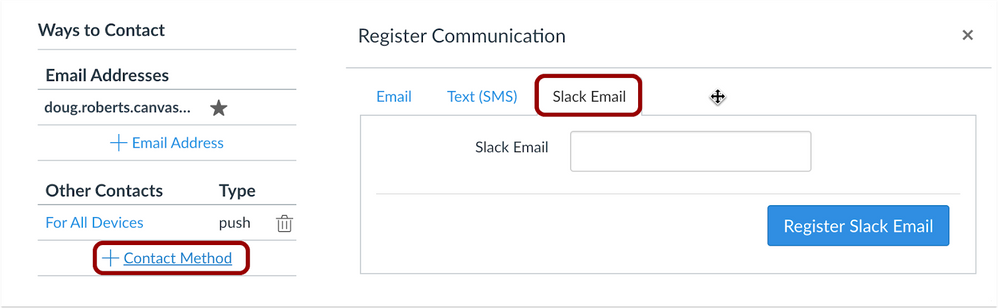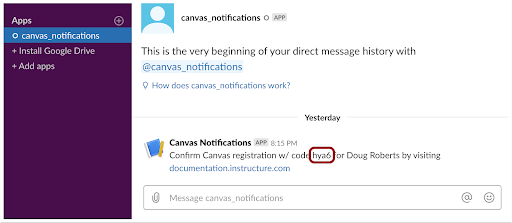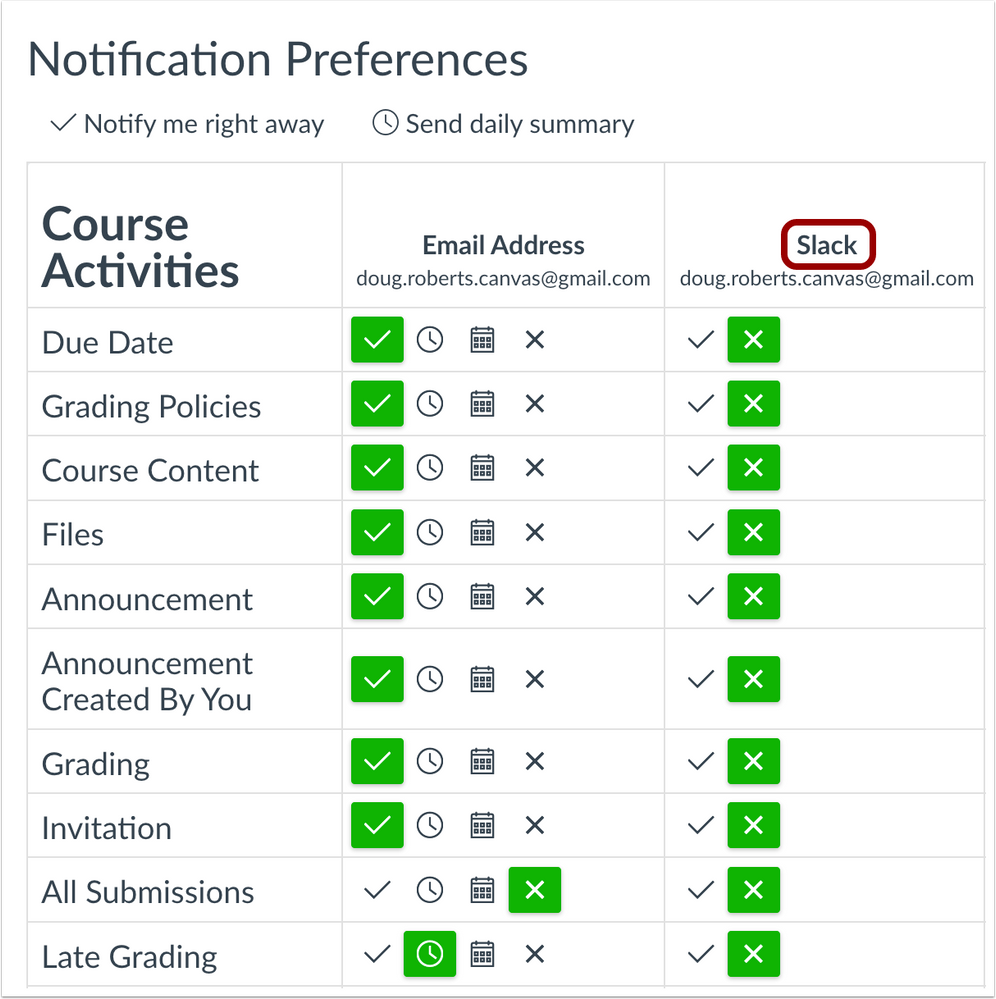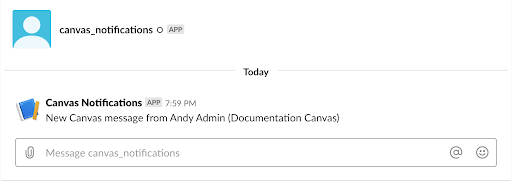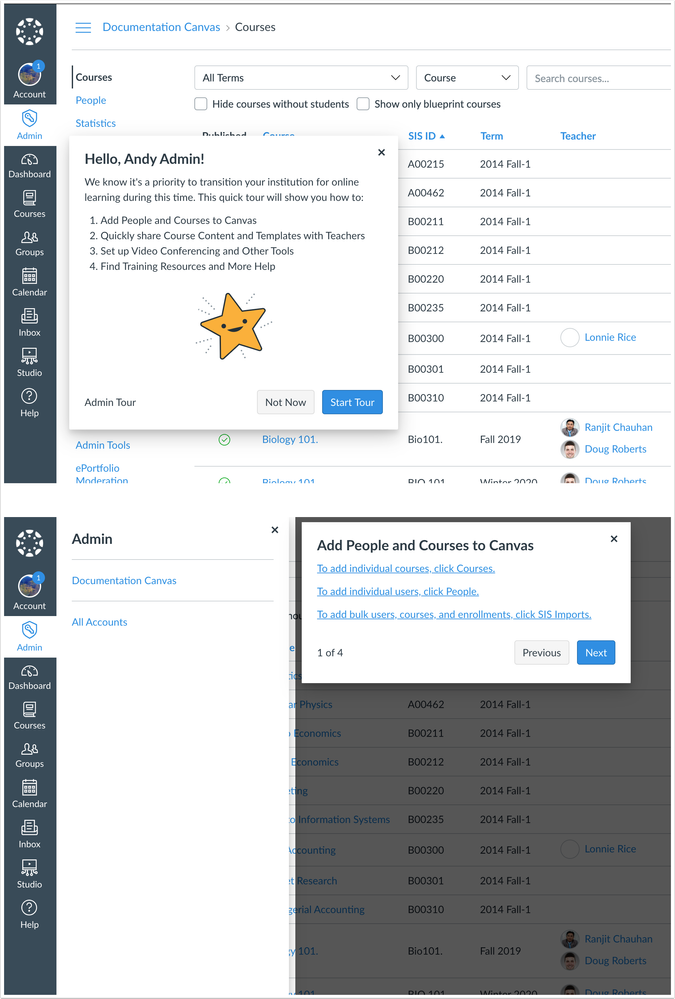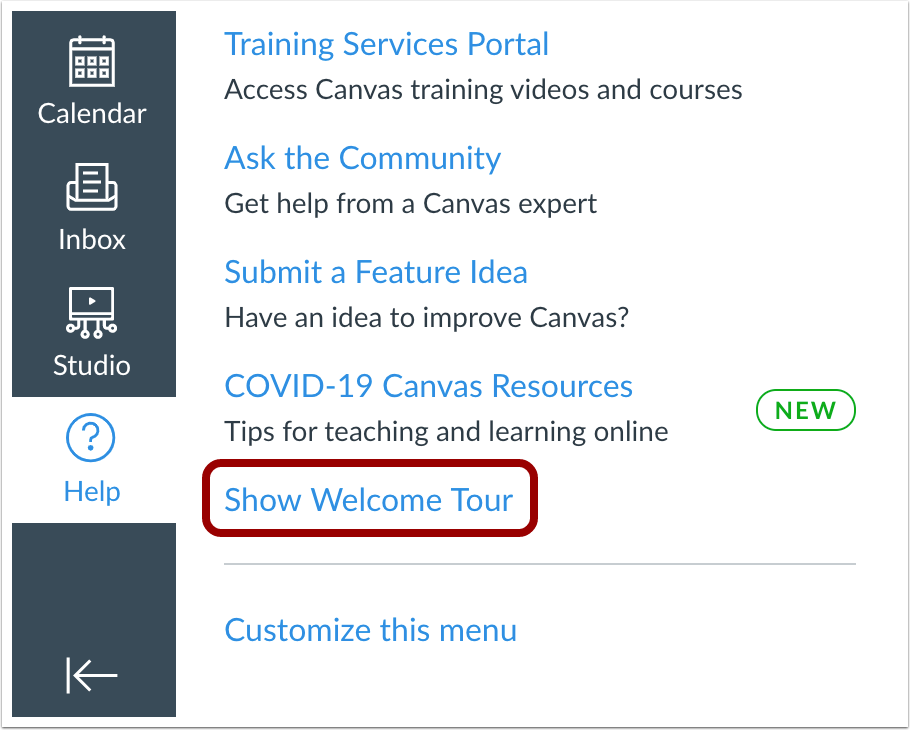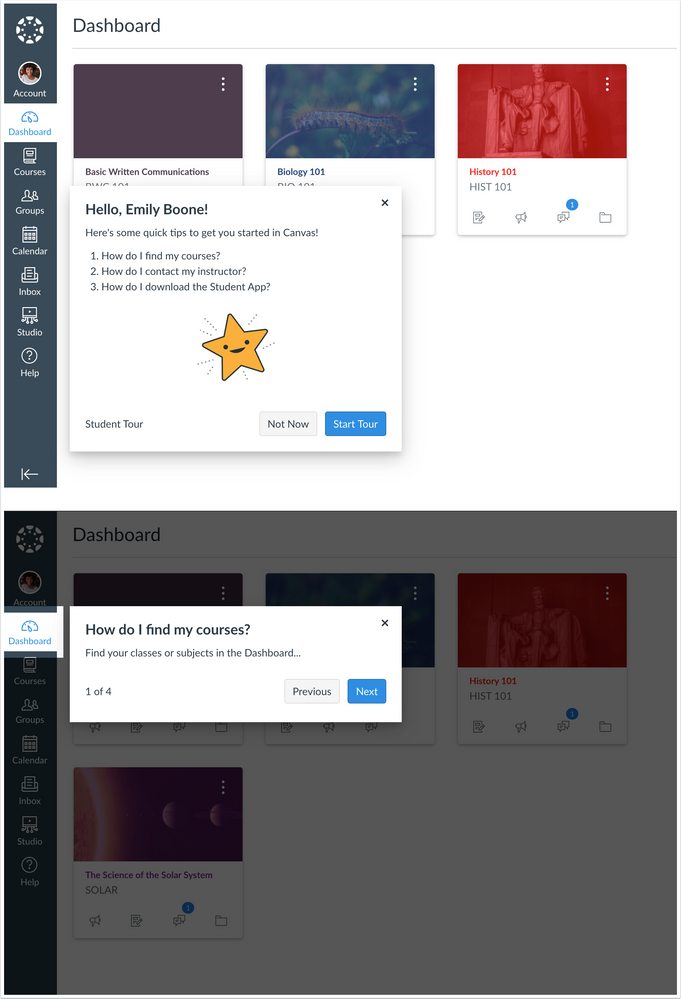Ready Release Notes (2020-04-11)
Upcoming Canvas Changes
2020-05-02
- End-of-Life functionality for all SMS Notifications except Announcements and Grading
For more information, please see Upcoming Canvas Changes
The following features will be available in the production environment on 2020-04-11:
Account: Canvas Admin Product Tour
- User Role: Admin
- Opt-in: Yes
Courses: Canvas Student Product Tour
- User Role: Student
- Opt-in: Yes
Notifications: Slack Integration
- User Role: All Users
- Opt-in: Yes
Release notes describe upcoming Canvas functionality and are subject to change.
|
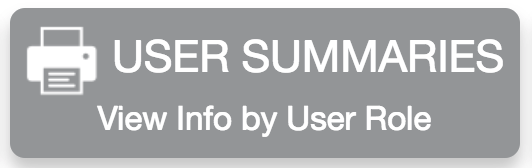 | 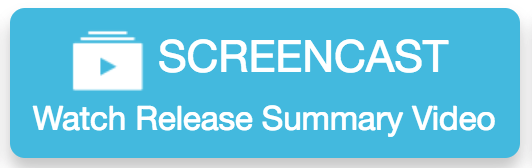 |  |
- New Features
- Notifications
- Slack Integration
- Updated Features
- Accounts
- Admin Product Tour
- Courses
- Student Product Tour
New Features |
Notifications
Slack Integration
This feature can be enabled in Canvas through a feature option in Account Settings. Please view the content below for additional details. For more information about feature options, please see the Canvas Release Notes FAQ.
Configuration Details | |
Affected Canvas Areas | User Settings, Notifications |
Beta/Test Environment Support | Yes |
Permissions | Account-level settings - manage Feature Options - enable / disable |
Affects User Interface | Yes |
Affected User Roles | All Users |
Feature Enhancement Ideas | |
Idea Contributions | |
Specified Tag for Feature Ideas | Account Settings |
Summary
Users can enable Slack as a contact method to receive Canvas notifications. This integration requires an existing Slack account. A user with admin access to a Slack workspace must set up the Slack integration before it can be used for all users in a Canvas account.
Change Benefit
This change provides an additional communication medium for users to receive Canvas notifications.
Affected User Roles & Behaviors
Admins
A user with admin access to a Slack workspace can create and install a Slack App for all users with accounts in the workspace. This process must be completed before Slack can be enabled as a communications method in Canvas for all users. For more details about setting up Slack as a Slack account admin, view the Canvas Slack App Installation Guide.
All Users
Once a Slack workspace has been enabled for a Canvas account, the Slack Email communication option displays for all users. Any user with a Slack account can register their Slack email address as a contact method.
Users must activate the communication channel by entering a four-character confirmation code that will be sent via message from the Slack App set up by a Slack admin.
Once the code has been entered and the channel is verified in Canvas, Slack notifications should be personalized in the Notifications Preferences page. By default, all Slack notifications are set to never be sent.
All notifications are received via message from the Slack App. Notifications include the name of the course and the notification type (e.g. new assignment, submission comment). Users must access Canvas directly to view the full information.
Updated Features |
Accounts
Admin Product Tour
As of 2020-04-09, Canvas engineers are adjusting this feature to only be available to Account Admin roles. This update should be in the production environment on or before April 18. Release notes will be updated along with development progress.
This feature can be enabled in Canvas through a feature option in Account Settings. Please view the content below for additional details. For more information about feature options, please see the Canvas Release Notes FAQ.
Configuration Details | |
Affected Canvas Areas | Dashboard, Global Navigation, Help Menu |
Beta/Test Environment Support | Yes |
Affects User Interface | Yes |
Affected User Roles | Admins |
Feature Enhancement Ideas | |
Specified Tag for Feature Ideas | tutorial |
Summary
Canvas provides a welcome tour for admins that guides them through transitioning their institution for online learning.
Change Benefit
This change displays a welcome tour to orient admins to Canvas and guide them toward Canvas best practices and resources.
Affected User Roles & Behaviors
Admins
After logging in to Canvas, admins view a short welcome message that gives them a quick tour through setting up people and courses to Canvas, sharing course content and templates with teachers, setting up video conferencing and other tools, and finding training resources and more help. Each tour area includes links to specific how-to lessons about accomplishing each task.
Admins can close the welcome tour at any time. They can show the welcome tour again from the Canvas Help Menu.
Courses
Student Product Tour
This feature can be enabled in Canvas through a feature option in Account Settings. Please view the content below for additional details. For more information about feature options, please see the Canvas Release Notes FAQ.
Configuration Details | |
Affected Canvas Areas | Dashboard, Global Navigation, Help Menu |
Beta/Test Environment Support | Yes |
Affects User Interface | Yes |
Affected User Roles | Students |
Feature Enhancement Ideas | |
Specified Tag for Feature Ideas | tutorial |
Summary
Canvas provides a welcome tour for students that guides them through getting started with a Canvas course.
Change Benefit
This change displays a welcome tour to orient students through their courses in Canvas.
Affected User Roles & Behaviors
Students
After logging in to Canvas, students view a short welcome message that gives them a quick tour through finding their courses, contacting their instructors, downloading the Canvas Mobile App, and getting help with Canvas.
Students can close the welcome tour at any time. They can show the welcome tour again from the Canvas Help Menu.
| Date | |
|---|---|
| 2020-04-08 | Release Notes Published |