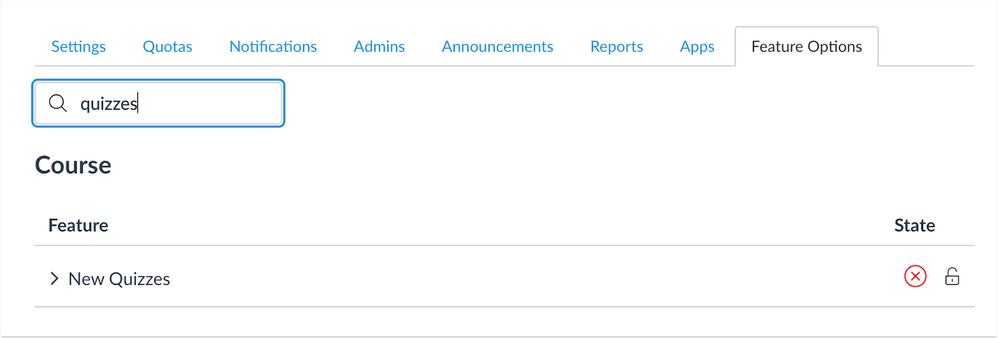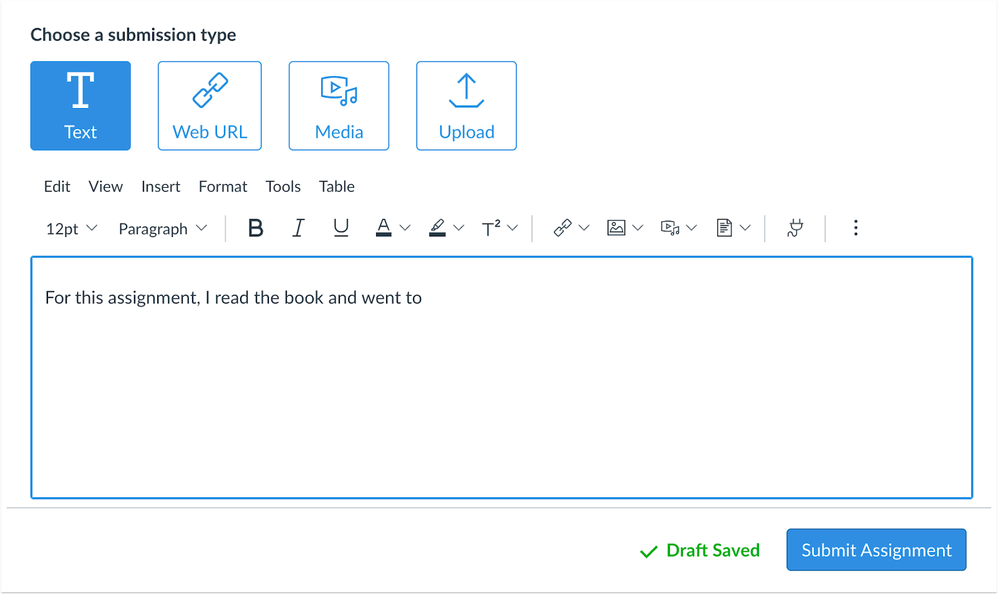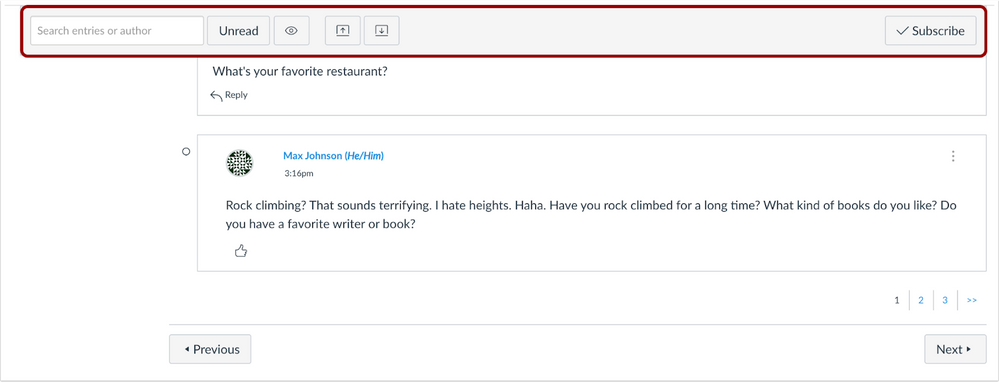Canvas deploys contain code changes that are intended to fix bugs, improve performance, and prepare for new features, but they do not affect customer workflows. These deploys take place every two weeks and can be tested in the beta environment before the production deploy date indicated in the title of this document. Intended changes in workflow are noted in the Canvas Release Notes published monthly.
Deploy notes may include notable fixed bugs, resolved fixes in Known Issues, and other updates that do not affect user functionality.
- Subscribe to the deploy notes page to be notified of posted deploy notes
- For Canvas Platform Service changes (API, GraphQL, Canvas Data), please see the appropriate page in the Change Log
- Other questions? Visit the Canvas Deploy FAQ
|
Deploy Notes Change Log
BACK TO TABLE OF CONTENTS
Account Settings
Mobile App Launch Feature Option
This feature can be enabled in Canvas through a feature option in Account Settings. Please view the content below for additional details. For more information about feature options, please see the Canvas Release Notes FAQ.
Discussion about this feature is welcome in the Releases Q&A: 2021-05-26 Mobile App Launch
Summary
When institutions use browser applications that rely on Canvas webviews, admins can opt out of redirecting the webviews to the Canvas app.
Change Benefit
This change benefits institutions who use applications that rely on Canvas webviews, such as the ClassLink LTI browser, and need Canvas to direct to the ClassLink app and not the Canvas app. By default, this feature is turned on.
Affected User Roles
Admins
Institutions using mobile applications that depend on Canvas webviews can direct those apps to log in to those apps instead of the Canvas app. This functionality is managed by the Mobile App feature option in account settings. When this feature is enabled, users are directed to the intended app when using Canvas and not the Canvas app. Users can still use the Canvas app but must open the app manually and log in.

Feature Options Search Filter
Discussion about this feature is welcome in the Releases Q&A: 2021-05-26 Feature Options Search Filter
Summary
The Feature Options page includes a search filter.
Change Benefit
This change helps users locate feature options more easily, especially in locations that have multiple feature options.
Affected User Roles
All Users
Any page in Canvas that contains feature options includes a search field. Users can type in the name of a feature option, and the search results display all results that match the search query.
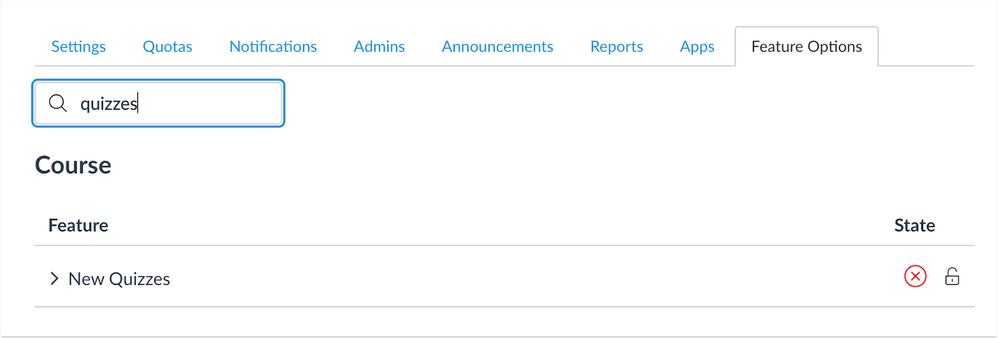
Assignment Enhancements
Assignment Submission Icons
This feature is used in conjunction with the Assignment Enhancements - Student feature option in Canvas.
Discussion about this feature is welcome in the Releases Q&A: 2021-05-26 Assignment Enhancements Submission Icons
Summary
The Submission drop-down menu has been replaced with submission buttons.
Change Benefit
This change simplifies the submission process for students.
Affected User Roles
Students
For courses that has enabled assignment enhancements, the submission drop-down menu has been removed. Submission types are included directly on the assignment page and are indicated by buttons that include both an icon and the submission type name.

Text Entry Submission Adjustments
This feature is used in conjunction with the Assignment Enhancements - Student feature option in Canvas.
Discussion about this feature is welcome in the Releases Q&A: 2021-05-26 Assignment Enhancements Text Entry Submission Adjustments
Summary
Multiple enhancements have been made for text entry submissions.
Change Benefit
These changes simplify the student experience.
Affected User Roles
Students
For text assignments, the Rich Content Editor is always visible on the page. Previously it was collapsed into a placeholder view when it was not being used by the user. Entries are saved automatically until the text is submitted to prevent content from being lost; previously entries had to be saved manually.
After the text has been submitted for the assignment, the text displays in the assignment page and becomes read-only.
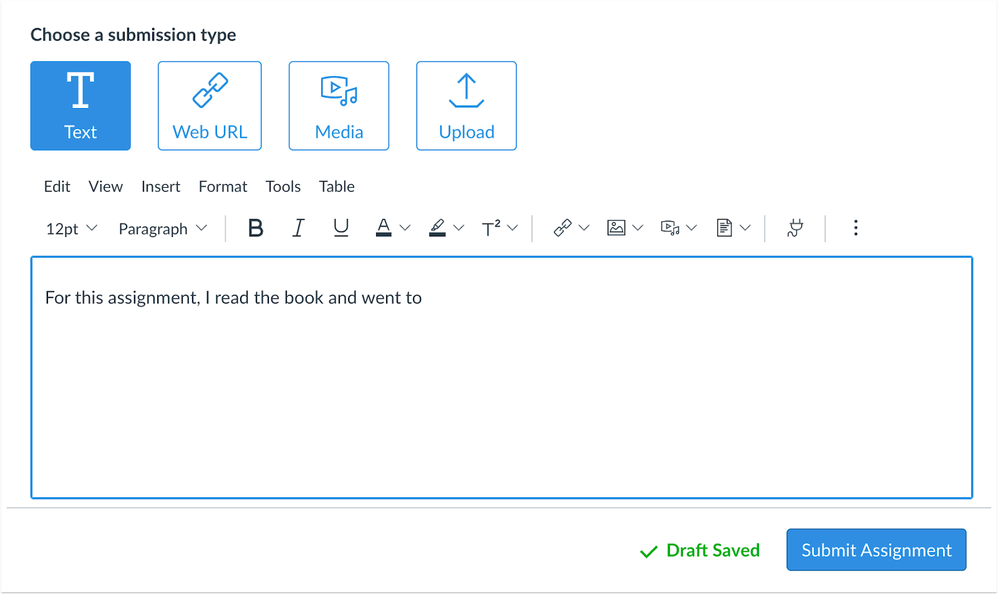
Discussions
Individual Discussion Toolbar Placement
Summary
The Discussions toolbar that displays in individual discussions is no longer sticky and remains at the top of the page.
Change Benefit
This change improves accessibility for all users within the Classic Discussions interface.
Affected User Roles
All Users
The Discussions toolbar within individual assignments remains at the top of the page, regardless of the length of the discussion being read. This change was made as the floating toolbar blocked additional elements within the page that could not be accessed by screen readers.
This functionality will be restored as part of the Discussions Redesign project.
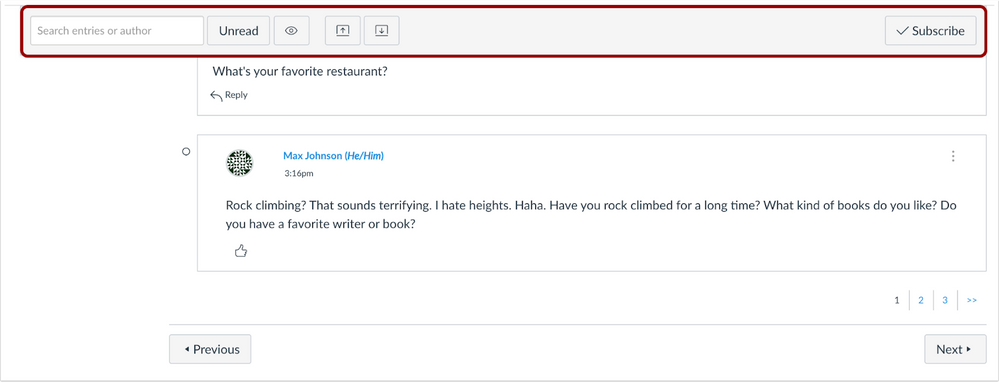
BACK TO TABLE OF CONTENTS
Accessibility
Discussions
When usage rights are enabled for a course, the Usage Rights icon button includes a title for screen readers.
Links to discussions have visual focus indicators.
Course Settings
Participation Dates and Translation
Known Issue
The word Participation is translated for all languages.
Explanation: When a user switched to a language in Canvas other than English, the word Participation in the Course Settings page remained in English. Canvas code has been updated to include a translation variable and support languages.
New Quizzes
Late Assignments and Matching Due and Until Dates
When a New Quiz has matching Due and Until dates, auto-submitted quiz attempts are not marked late.
Explanation: When a New Quiz had matching Due and Until dates, and a student’s attempt was auto-submitted because the date and time had been reached, the submission was marked late. Canvas code has been updated to not mark auto-submitted attempts as late.
Rich Content Editor
Pretty HTML View and Content Saving
Known Issue
Text added in the Pretty HTML View is saved for essay submissions.
Explanation: When a student entered content for an assignment or a classic quiz using the Pretty HTML View, the content was not saved for the submission and the editor noted that content cannot be empty. Canvas code has been updated to save content entered in the Pretty HTML View.
Deploy Notes Change Log
BACK TO TABLE OF CONTENTS
| Date |
|
| 2021-05-14 |
Deploy Notes Published |