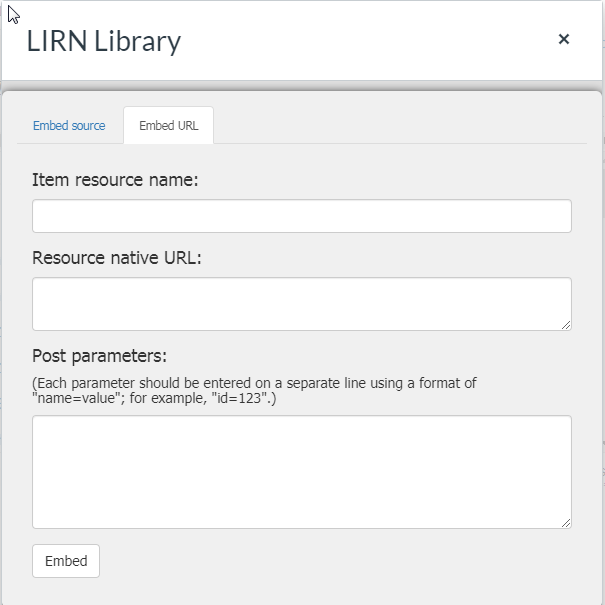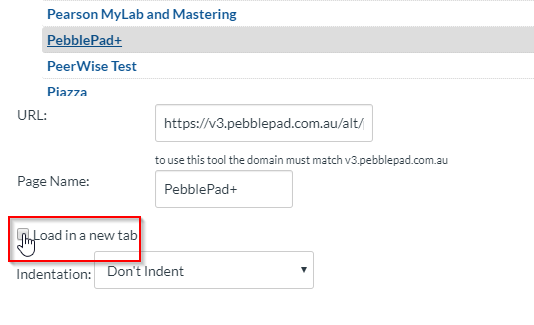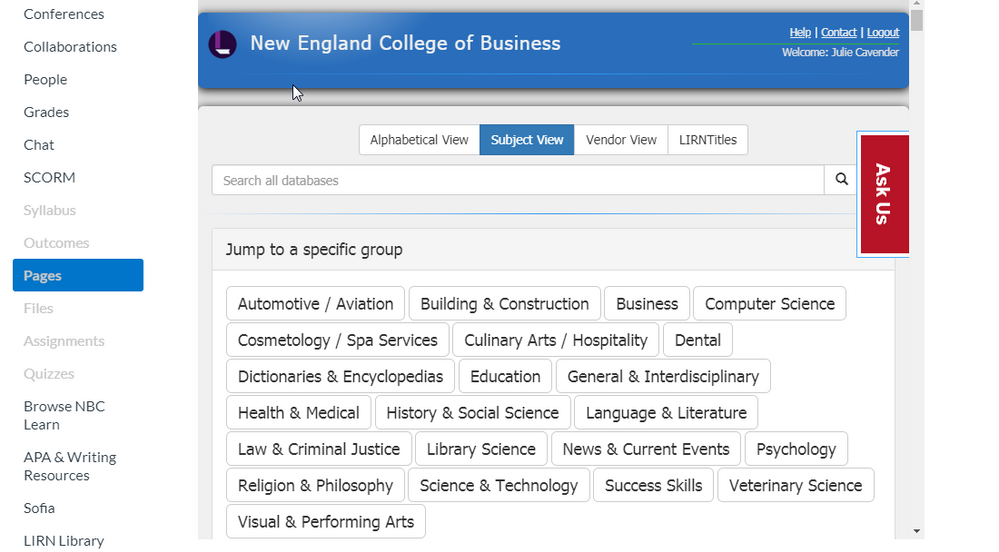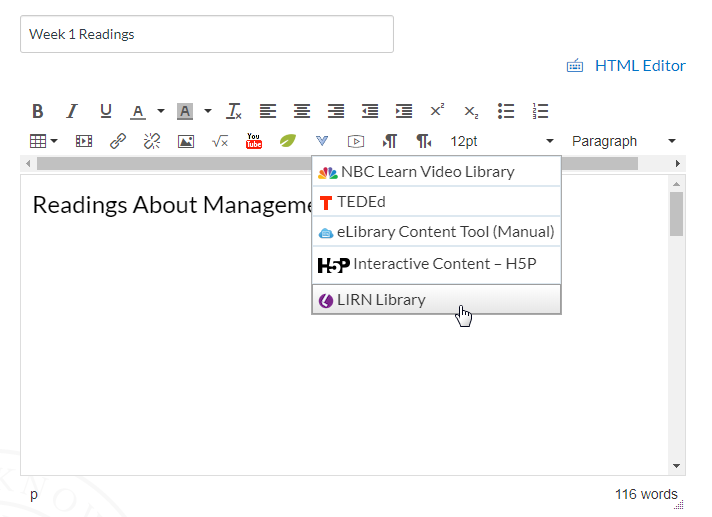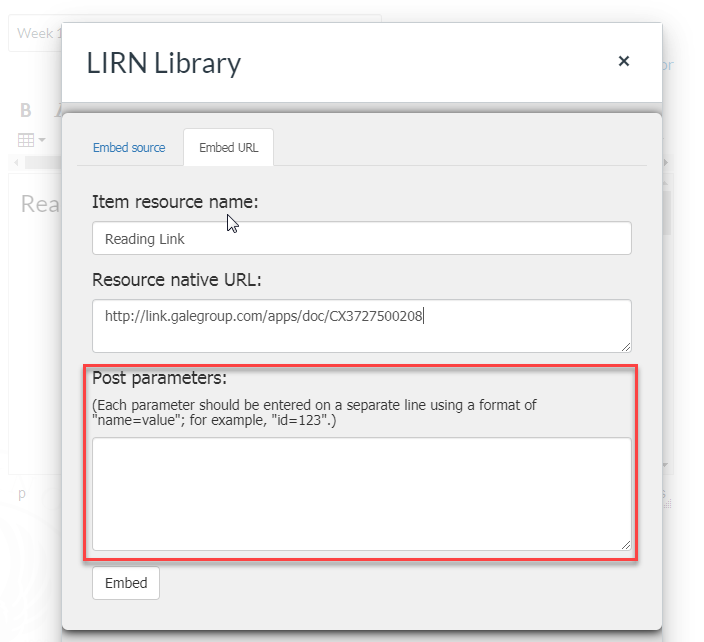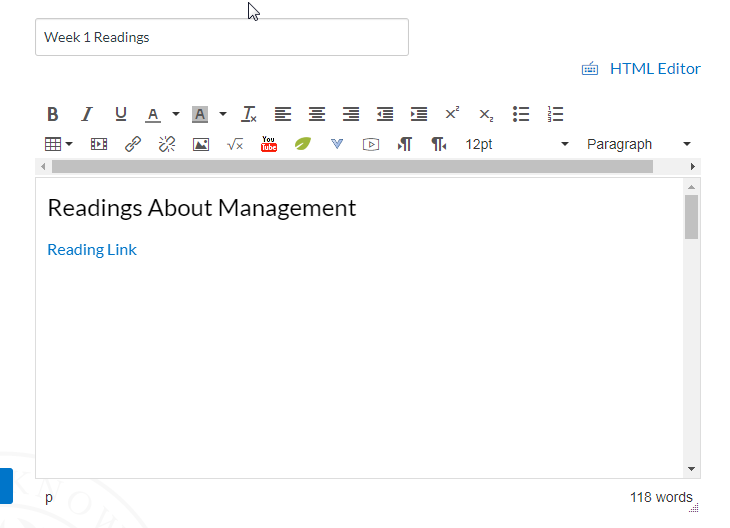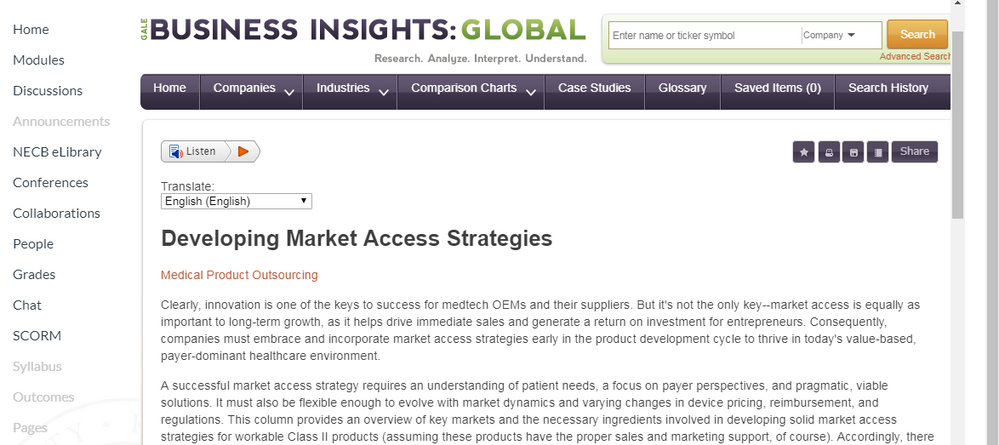Thanks James. I followed the instructions in the other post; however, that embeds the entire External Tool in an iFrame in the Page like this:
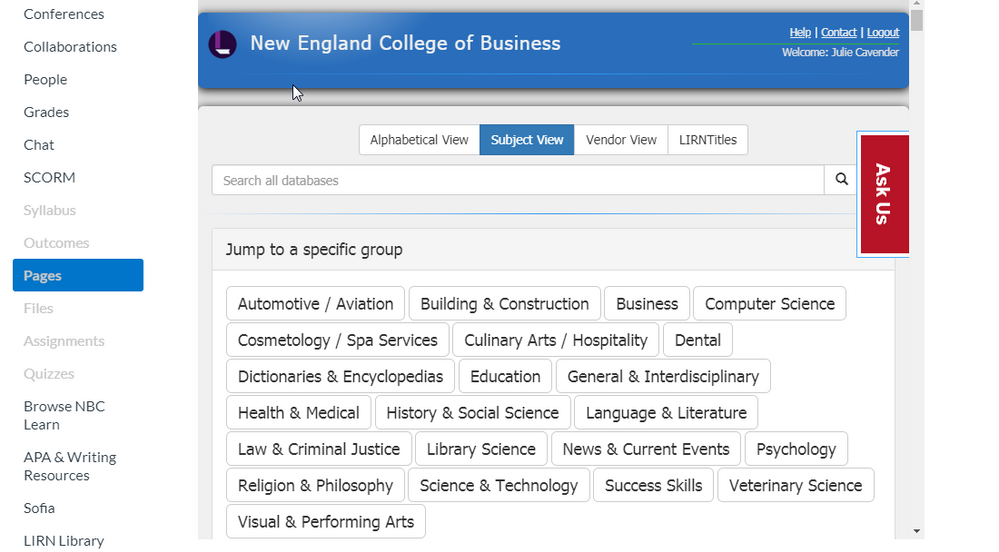
And while those links then open in a new tab/window, this is not what I'm looking to accomplish.
We have reading links in the courses. These link out to subscription content. Currently, I am manually adding them to the Master course in Pages for each week of the course. When anything changes with these links (either our SSO or vendor related changes), I have to manually edit all the links in all the courses (since there is no find/replace option in Canvas). With this new External Tool, any changes pertaining to these links are taken care of on the backend by the vendor providing this External Tool. Thus saving me enormous amounts of time managing these links.
Modules = Week and there are multiple Pages within the Module covering things such as lectures, discussions, and required readings. The way we want the External Tool to work in our situation is:
1. In Pages, click Edit
2. In WYSIWYG editor, click LIRN Library External Tool
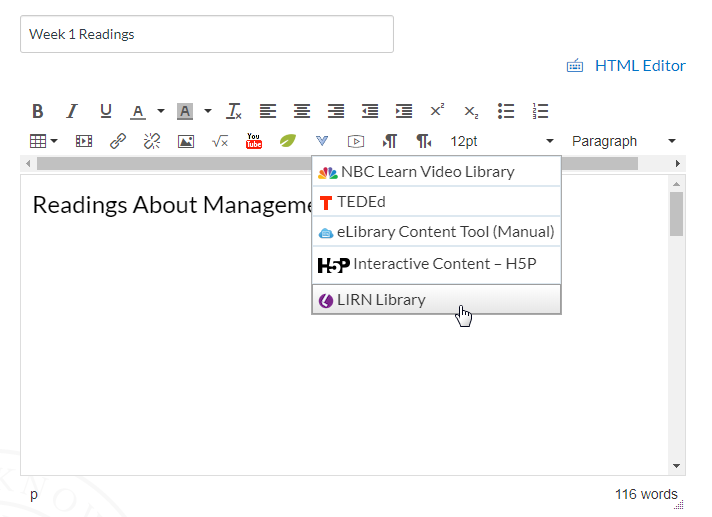
3. Input the necessary data to generate the reading link URL - question being, what can I enter in the Post parameters to have the URL open in a new window.
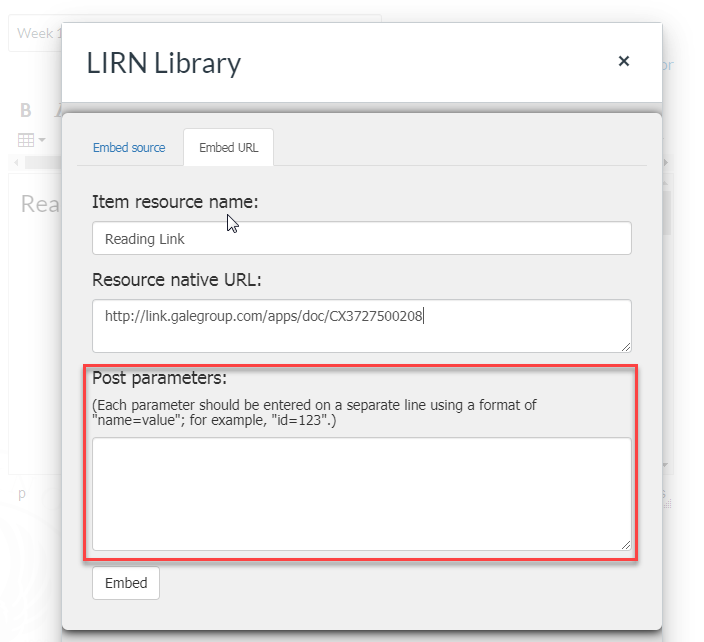
4. Click on "Embed" and this is what is shown on the Page
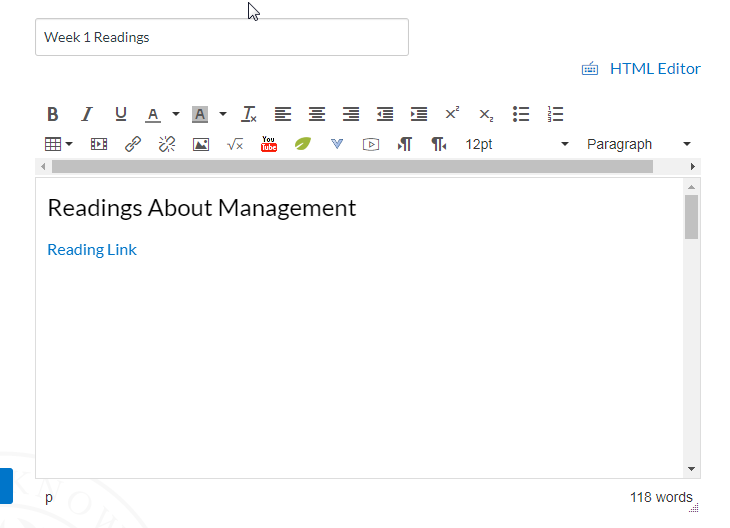
When a student clicks on Reading Link, it opens within the Canvas iframe.
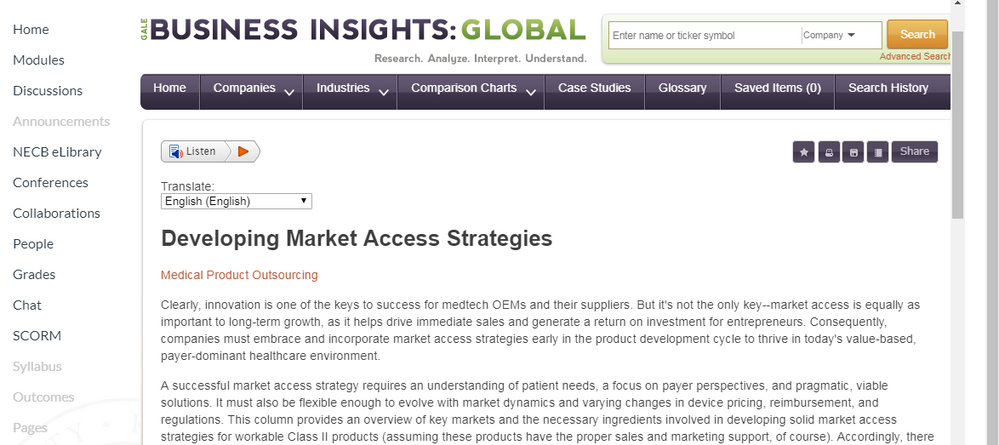
There are two scrollbars on the right. Readability is low especially when using anything other than a large monitor. It's not easy to get back to where you were in your course. The best user experience is to have this link open in a new window and, perhaps wrongfully, I thought it would be as simple as adding post parameters in step #3.