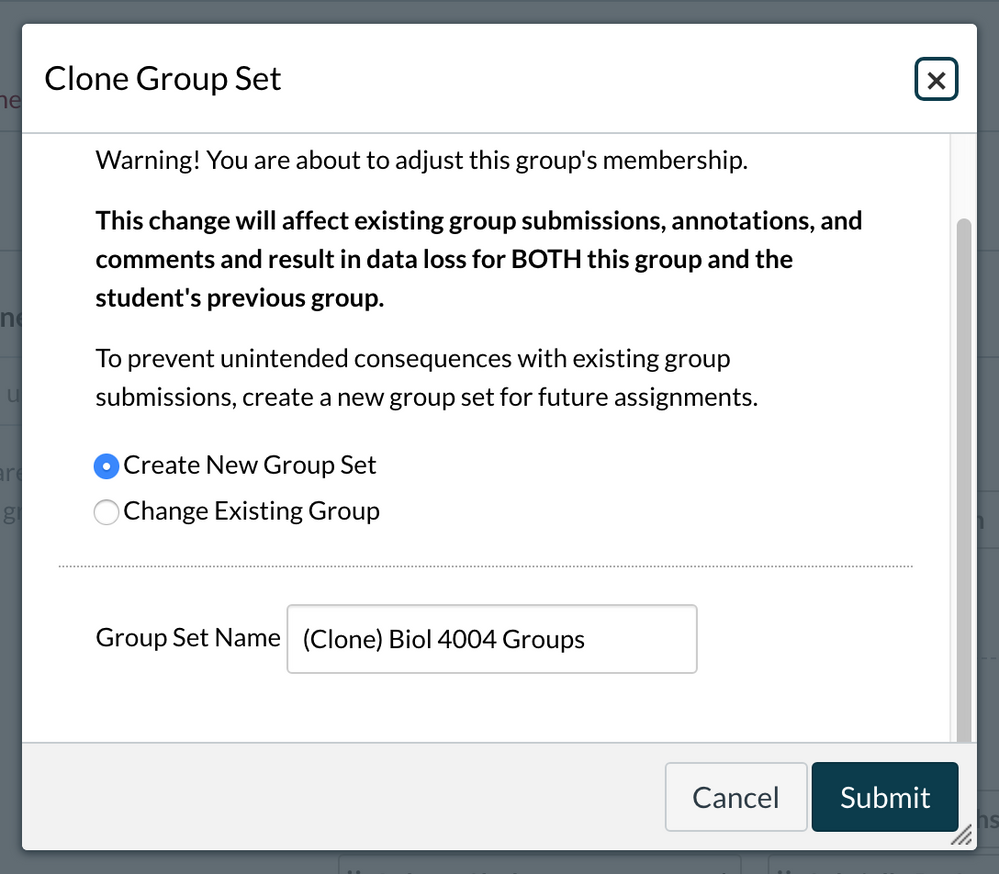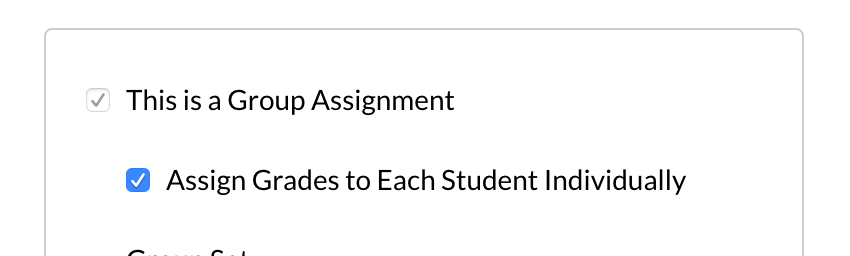The Nitty Gritty: Modifying Group Membership Midterm
- Subscribe to RSS Feed
- Mark as New
- Mark as Read
- Bookmark
- Subscribe
- Printer Friendly Page
- Report Inappropriate Content
Updated 3/19/20: Option 2 Ignore the warning did not work as expected for and assignment that had been graded.
Introduction
Students working in groups to learn just learn better. That is what years of research have shown us. Managing groups can be difficult, and not just during class. Canvas has some group functionality that instructors can use to manage group work:
- Inside a group set in People, you can create your groups and put students in the groups.
- Group assignments uses those groups and affiliates one submission and its score with every group member.
- Group discussions lets you build one discussion, but each group can only see posts from its members.
There are tricks to using groups, group assignments, and group discussions, but today we are focusing on how to change group membership in the middle of a term.
Changing Group Membership - Heeding the Warning
When you attempt to move a student into a new group after group submissions have already occurred, you get a very special warning:
Being safe, most instructors will then Create a New Group Set and Submit. Here are the problems that follow:
- The change they were attempting to make initially did not occur in the original group, and it was also not done in the cloned group set. So NO MEMBERSHIP CHANGES ARE MADE!
- The new Cloned group set is not assigned to any assignments or discussions.
You have several more things to do to finish changing the membership. Here's what you need to do next.
- In People, click on the Cloned group set tab.
- Change the membership of the groups, including the one you started with that prompted this whole process.
- Go to every future assignment and future discussion.
- Edit the activity.
- Change the group setting from the original group set to the (Clone) group set and save.
Now you have adjusted the groups and all the future group assignments and discussions will be set up for the new groups.
Unless you missed one. And if you did, once there is a submission, you can't change the group set. Your only option is to duplicate the assignment, choosing the correct group set and asking students to submit again.
Advantages
- Keeps an accurate history of group changes.
- It is the option prompted by Canvas.
- When you import and copy this Canvas site into a blank course site, only one group set is created and all previous group assignments/discussions are set to that "Project Groups" group set
Disadvantages
- You MUST change the assignment/discussion settings for remaining semester.
- If you want to maintain the group assignments to specific group sets when importing, you must create the exact group sets in the blank course site before importing the course content.
The Other Way - Ignoring the Warning
This way may not work for all instructors because it requires one best practice that must always be done when grading Group Assignments:
Once Group grades are entered, edit the assignment and check Assign Grades to Each Student Individually and save.
There may be reasons you are already doing this. It allows you to change the scores of group members that did not contribute or were absent. The key is that this setting LOCKS IN all the grades as individual grades. That gives you the freedom to change the existing group.
- Attempt to move a student into a new group.
- In the warning box, choose Change Existing Group and Submit.
That's it, you are done. Future assignments are still using this group set with the newly modified group. Past graded assignments have the grades locked to the individuals and are not changed.
Unless you weren't done grading a group assignment. That's the only condition; you must have any group grading done and set to Assign Grades to Each Student Individually. And this could be a pain if you have many changes to make.
Advantages
- You do not have to change assignment group settings
- The change you were intending to make is made.
Disadvantages
- You have to be sure to check the “Grade individually” settings of assignments BEFORE you make the group change.
- You do not have an accurate running history of group changes.
Which will you choose?
You can imagine that which you will choose will depend on where you are in the semester and what your normal grading practice is for group grades. Because Canvas prompts users to clone the group, that is the easiest, safest solution but the additional work of making the group changes and then changing the future assignments/discussions must be done. If you always change group grades to the individually graded option, ignoring the warning might be for you.
Need more information or a different explanation? Check out Canvas: Changing Group Membership during a Semester.
*The CBS-RLT Tech Tip is written by academic technologists at the University of Minnesota, College of Biological Sciences. It may contain references to Canvas settings and integrations that are specific to that institution.
My favorite Ideas for improving groups in Canvas. The ones without links are feature Ideas I haven't found yet.
- Batch Group Management
- Allow Groups to set Homepage
- Report of group membership
- Show group membership as optional column in gradebook
You must be a registered user to add a comment. If you've already registered, sign in. Otherwise, register and sign in.