Impact Release Notes (2022-05-04)
In this Impact release, Impact admins can view and map LTI tool launches with the associated LTI tool. Mapping an LTI tool launch with an LTI allows Impact users to view LTI data points in monitor-based reports.
Impact helps institutions improve technology adoption and evaluate the impact of educational technology, while helping faculty and students seamlessly navigate new platforms. Learn more about Impact by Instructure.
New Features |
Impact Dashboard
LTI Tools Feature
The LTI Tools feature allows Impact admins to view and map LTI launches with the associated LTI tool.
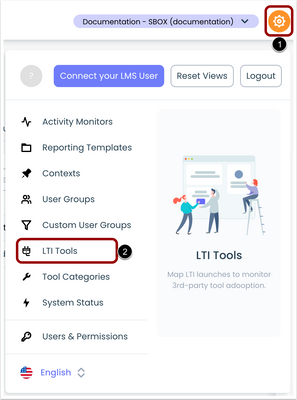 LTI Tools
LTI Tools
To open the LTI Tools feature from the Impact Dashboard, click the Settings icon [1] then click the LTI Tools link [2].
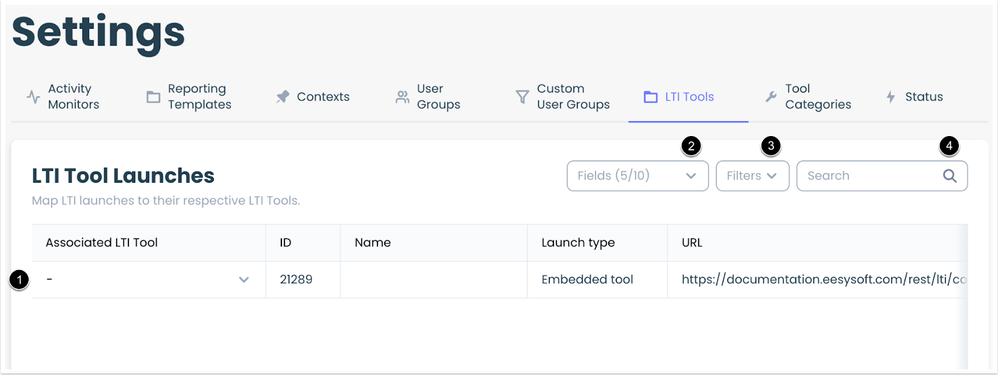 LTI Tool Launches Page
LTI Tool Launches Page
The LTI Tool Launches page displays a list of LTIs that have been opened from the Learning Management System [1].
By default, the LTI Tool Launches page includes the following fields: Associated LTI Tool, ID, Name, Launch Type, and URL. You can manage displayed fields using the Fields drop-down [2]. You can also filter items using the Filters drop-down [3]. To search for an LTI tool, type a keyword in the Search field [4].
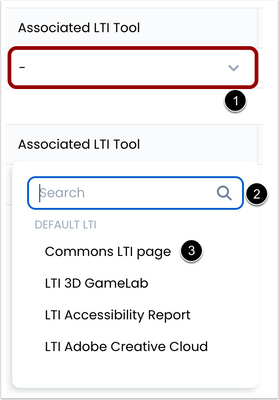 Associated LTI Tool dropdown
Associated LTI Tool dropdown
Many LTI launches are automatically mapped to an LTI tool. To manually map an LTI launch to a tool, click the Associated LTI Tool drop-down [1]. To search for an LTI, type a keyword in the Search field [2]. To associate a launch to an LTI tool, click the LTI tool name [3].
When an LTI tool launch has been mapped to the LTI tool, LTI data points can be accessed in the monitor-based reports such as: Tool Adoption Report, Course Activity Report, Campaign Reports, Comparison Reports (Monitor Trend, Champions Report, etc.).
If an event is only connected to a context, the context is mapped to the monitor. When that happens, no monitor visits are recorded.
Change Log
2022-05-04
