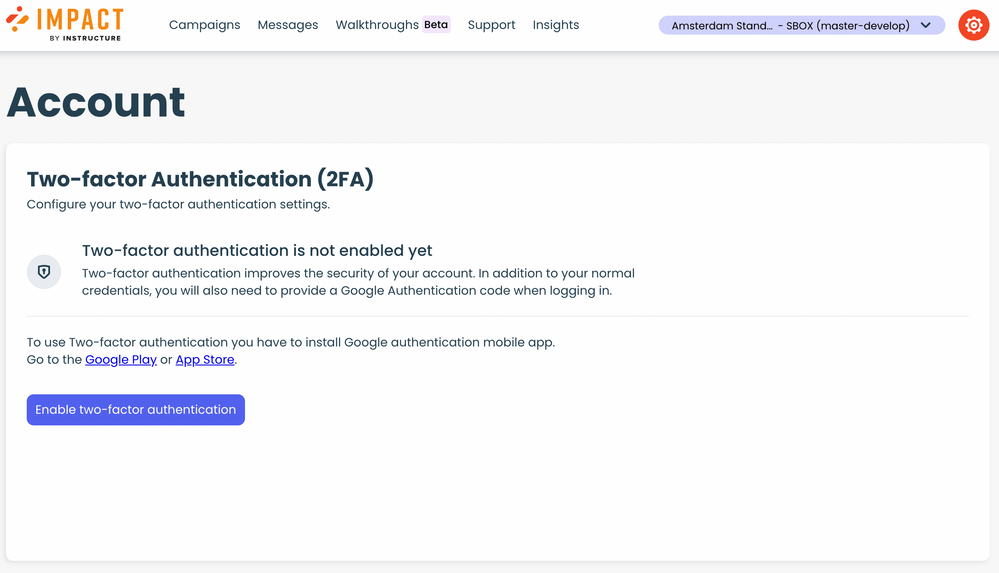The Instructure Community will enter a read-only state on November 22, 2025 as we prepare to migrate to our new Community platform in early December. Read our blog post for more info about this change.
Turn on suggestions
Auto-suggest helps you quickly narrow down your search results by suggesting possible matches as you type.
- Community
- Impact
- Impact Releases
- Impact Release
- Impact Release Notes (2022-12-14)
Options
- Subscribe to RSS Feed
- Mark as New
- Mark as Read
- Bookmark
- Subscribe
- Printer Friendly Page
- Report Inappropriate Content
Impact Release Notes (2022-12-14)
Impact Release Notes (2022-12-14)
In this Impact release, a new feature release for Account Security has added the option for Two-factor Authentication to be enabled for logging in. Additionally, the Legacy Dashboard directs users to the new Login page, Support Center access and buttons are updated, and Settings labels and buttons are updated.
Impact helps institutions improve technology adoption and evaluate the impact of educational technology, while helping faculty and students seamlessly navigate new platforms. Learn more about Impact by Instructure.
New Features |
Account Security
Two-factor Authentication
| Guide(s) | How do I link my Impact account with a Two-factor Authenticator? |
| Blog | Impact is Introducing Two-Factor Authentication |
The Two-factor Authentication can be enabled and disabled through Account Security. Users can link accounts using Google Authenticator to enable Two-factor Authentication. After providing the login credentials, the user is asked to provide a 6-digit Google Authentication code. If the Two-factor authentication is disabled through Account Security, the user does not need to provide additional codes to log in.
Other Updates |
Impact Dashboard
Legacy Dashboard Login
On the Legacy Dashboard, users are directed to the new Login page with the Go to the Impact Dashboard button.
Support Center
Support Center Visibility
Support Center visibility is set to hidden for all users by default.
Support Center Button
When the custom or default icon is selected for the Support Center button, only that icon is used. The draggable handles for the Support Center button are displayed outside the Support Center button.
Settings
Save Changes Button
If no changes are made in settings, the Save changes button is grayed out. After changes to settings have been made, the button is enabled.
Settings Label
Support Center labels in settings reflect the same capitalization throughout.
Fixed Bugs |
- When entering your password at login, the password is only shown when the focus is on the Reveal password button.
- In the Inline Editor, the input fields and help item details are editable when Third Party Tool Frame is selected.
- In Messages, the Rich Content Editor options are displayed in the text editor input field.
- Any changes made to the Support Center customization are saved and applied in the LMS. When the Support Center button text is changed, it is also applied in the LMS.
Change Log
2022-12-14
Published
 Community help
Community help
To interact with Panda Bot, our automated chatbot, you need to sign up or log in:
Sign inView our top guides and resources:
Find My Canvas URL Help Logging into Canvas Generate a Pairing Code Canvas Browser and Computer Requirements Change Canvas Notification Settings Submit a Peer Review AssignmentTo interact with Panda Bot, our automated chatbot, you need to sign up or log in:
Sign in