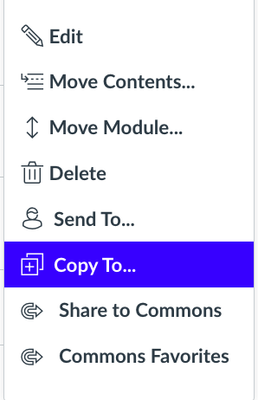In this Impact release, new content for Campaigns, Out of the Box Inline Templates, Instructor Monitors and Categories, Common Reports and Mastery Connect are available. The new General Settings page has been released as a new feature and the Sub-accounts feature has been updated. Accessibility updates are implemented for Instance, Campaigns, Impact Dashboard, and Insights.
Impact helps institutions improve technology adoption and evaluate the impact of educational technology, while helping faculty and students seamlessly navigate new platforms. Learn more about Impact by Instructure.
Note: Share thoughts on the campaign templates for the Content team by completing a short survey to help create even more engaging content in the future.
Campaigns
Canvas Release of July 15th 2023 Campaign
Use the Instructors and Students release campaigns to inform users about the release update of July 15, 2023.
Out of the Box Inline Templates
Canvas Inline Editor: Out of the Box Inline Templates
The following Out of the Box Inline Templates can be found via the Inline Editor of your Canvas LMS and can be used to connect content, i.e. monitors and messages:
- Copy module to drop-down menu item
- Copy module item to drop-down menu item
- Copy discussion to drop-down menu item
- Copy quiz drop-down menu item
- Copy assignment to drop-down menu item
- Copy page to drop-down menu item
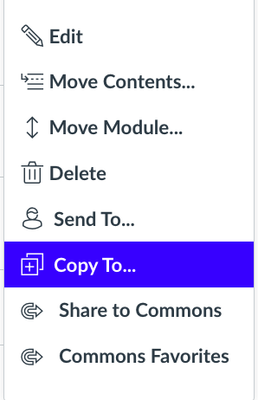 Canvas Inline Editor: Out of the Box Inline Templates
Canvas Inline Editor: Out of the Box Inline Templates
Instructor Monitors and Categories
Removed/Updated Monitors and Updated Categories
Monitors Removed:
- Conferences page: enable recording checkbox (Broken and unable to be replaced)
- Conferences: remove observers checkbox (Broken and unable to be replaced)
Monitors Updated:
- ‘Gradebook page: view menu: export dropdown item’ was replaced by
- Gradebook page: Export current gradebook dropdown menu item & Gradebook page: Export entire gradebook dropdown menu item
Updated Categories:
Two categories created under ‘View Announcements’:
 Two categories created under ‘View Announcements’
Two categories created under ‘View Announcements’
Insights for recorded conferences can only be gathered through ‘Conferences page: presentation link’ monitor, under ‘Watch recorded conferences’:
 Insights for recorded conferences can only be gathered through ‘Conferences page: presentation link’ monitor, under ‘Watch recorded conferences’
Insights for recorded conferences can only be gathered through ‘Conferences page: presentation link’ monitor, under ‘Watch recorded conferences’
‘View course settings’ category was renamed to ‘View course details’:
 ‘View course settings’ category was renamed to ‘View course details’
‘View course settings’ category was renamed to ‘View course details’
‘View moderated grading’ category was renamed to ‘Moderated grading’:
 ‘View moderated grading’ category was renamed to ‘Moderated grading’‘Assign peer review’ category includes two sub-categories for each assignment type:
‘View moderated grading’ category was renamed to ‘Moderated grading’‘Assign peer review’ category includes two sub-categories for each assignment type:
 ‘Assign peer review’ category includes two sub-categories for each assignment type
‘Assign peer review’ category includes two sub-categories for each assignment type
‘Edit discussion settings’ category was renamed to ‘Save discussion settings’:
 ‘Edit discussion settings’ category was renamed to ‘Save discussion settings’
‘Edit discussion settings’ category was renamed to ‘Save discussion settings’
Note: If these categories are locally modified, Out of the Box updates are not visible in your instance.
Common Reports
Common Report Updates
Updated Common Reports:
‘View Commons’ sub-category was added under ‘Commons’ Category:
 ‘View Commons’ sub-category was added under ‘Commons’ Category
‘View Commons’ sub-category was added under ‘Commons’ Category
Note: If these categories are locally modified, Out of the Box updates are not visible in your instance.
Mastery Connect
Mastery Connect Updates
The following new monitors have been created for Mastery Connect:
- Progress reports page: Include tracker link
- Progress reports page: Exclude tracker link
- Individual curriculum map page: Create new sub-standard button
- Individual curriculum map page: Create standard button
- Individual tracker page: Add standard(s) button
- Individual tracker page: Add existing sub-standard button
- Individual curriculum maps page: Add existing sub-standard button
- Individual curriculum map page: Add existing standard button
Updated Mastery Connect Categories:
Create new standard’ sub-category was added under ‘Add standards’ category:
 Create new standard’ sub-category was added under ‘Add standards’ category
Create new standard’ sub-category was added under ‘Add standards’ category
‘Create new sub-standards’ sub-category is created:
 ‘Create new sub-standards’ sub-category is created
‘Create new sub-standards’ sub-category is created
Save notes button monitor is moved under ‘Edit note’ category:
 Save notes button monitor is moved under ‘Edit note’ category
Save notes button monitor is moved under ‘Edit note’ category
Including and excluding tracker from report is now monitored under ‘Progress reports’ category:
 Including and excluding tracker from report is now monitored under ‘Progress reports’ category
Including and excluding tracker from report is now monitored under ‘Progress reports’ category
Note: If these categories are locally modified, Out of the Box updates are not visible in your instance.
General Settings Page
General Settings Page
The new General Settings page can easily configure all of Impact’s Settings to customize the user’s dashboard and in-app experience. Elements able to be configured include:
- Timezone
- LTI Course Reports
- Messaging and Supporting Center options
- Canvas sub-account level access
Sub-Accounts
Enable Canvas Sub-account Level Access
Earlier this month, Impact released the Canvas sub-account level access feature which required users to enable it through a support request. Impact has since released the new General Settings page that allows users to enable this feature directly without needing a support request.
Accessibility
Instance
The current Instance is read to the user by the Screen Reader when choosing an instance in the Instance drop-down menu or refreshing the page.
Campaigns
On the Campaigns page, frames display appropriately when navigating as a Keyboard-only user. When Keyboard-only users unlink a helpitem, they are promptly moved to the previous element. Furthermore, the Create New button is read to Screen Reader users.
Impact Dashboard
Throughout the Impact Dashboard, tooltips are read by the Screen Reader in all Insights Reports.
Insights
On the Insights page, the Screen Reader skips the element for resizing columns and resizing columns is still available for Keyboard-only and mouse users.
On the Insights page, the Course Activity tab is marked as H2 and the description for See the Activity for Every Course is marked as H3
- The Walkthrough performance table calculates the number of started walkthroughs appropriately.
- When Walkthrough users accomplish the first step by clicking the Next button, it is considered as started and displayed in the Started column in the Walkthroughs Insights table.
- In the Canvas Course User Activity table, numerical data is displayed appropriately.