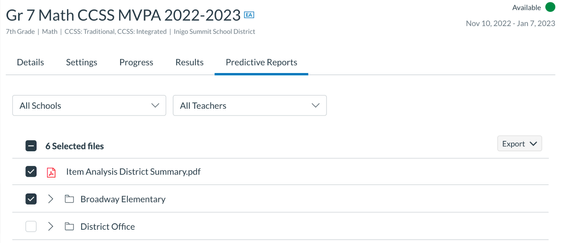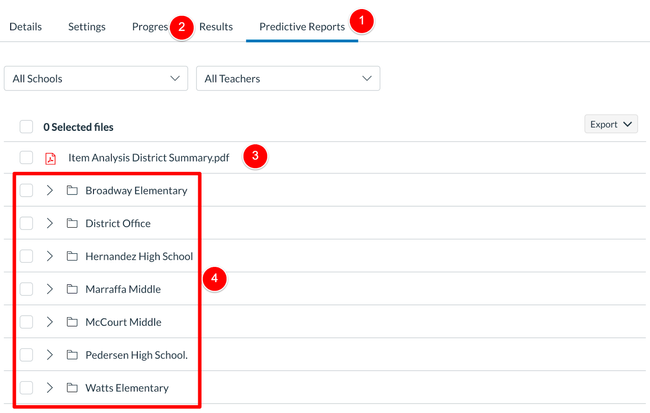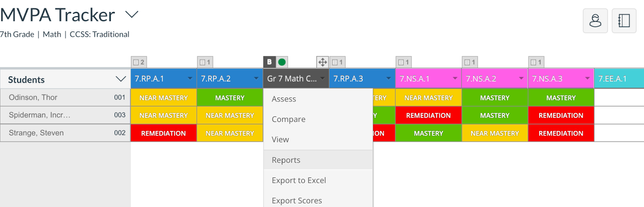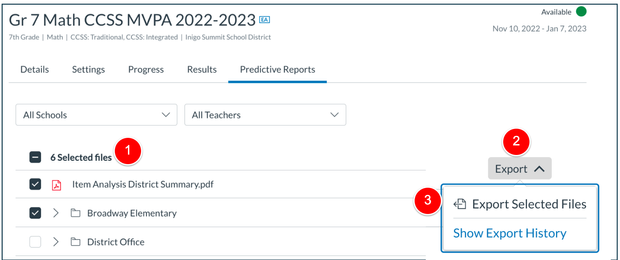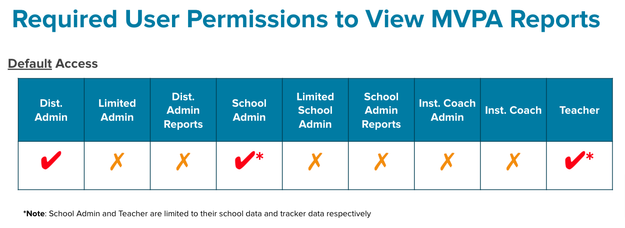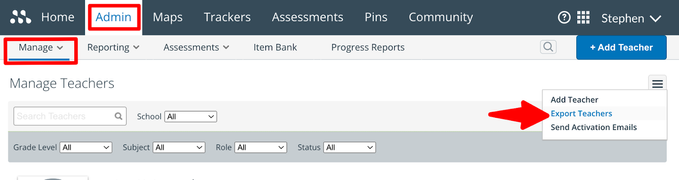Mastery View Predictive Assessments | Self Service Reports
- Subscribe to RSS Feed
- Mark as New
- Mark as Read
- Bookmark
- Subscribe
- Printer Friendly Page
- Report Inappropriate Content
Overview | What are Self-Service Reports?
NEW
-
Mastery View Predictive Assessment reports will now be available for download in Mastery Connect.
-
Administrators will be able to access reports via the view reports for benchmark process.
-
Teachers will be able to access reports via the view reports from a tracker process.
-
The process for data to appear in Mastery Connect remains unchanged and will still take the normal time to generate.
-
This new feature allows you to directly access reports from the Benchmark Assessments, as well as from Sharefile, which will remain active until at least June 30, 2023.
Why It Matters: The inclusion of Mastery View Predictive Assessment reports directly in Mastery Connect will now allow teachers and administrators to easily access all assessment reporting, including Predictive Assessments, in one location. |
Note: all other user roles will need the Benchmark Reporting role to see any Predictive Assessment Reports
Accessing Predictive Reports
Access for District, School, and Benchmark Reporting Roles
-
Users with these roles can access Predictive Assessment reports from the Benchmark Materials page.
-
Click Admin and then Assessments -> Benchmarks as a District User and Admin -> Benchmarks as a School or Reporting User.
Benchmarks with Predictive Results will have a new icon (1); district-created benchmarks will also have a new icon (2).
Access can also occur via the new “More” menu.
Predictive Reports has its own tab (1) after the default results tab (2). The District Item Analysis report (3) is located at the root level as well as the Predictive Administration Report and Predictive Regression Report (TN Only). Each school has its own folder which can be expanded (4).
Access for Teachers
-
Locate the Predictive Assessment Benchmark in the Mastery Tracker
-
Keep in mind that you need to wait until reports are generated to see the data
-
Select Reports from the drop-down menu
-
Select “Predictive Reports” in the sub-menu
-
Select which files you would like to download
|
PRO TIP: You can use the filters to quickly access a specific school or teacher when viewing this as an Admin. Teacher reports are kept by Tracker to make it easier to see both formative and Predictive Assessment data in the same location. |
Exporting Reports | Data Exports
Administrators
-
Administrators can select individual files and download them directly into the browser
-
Selecting multiple files requires a Data Export
-
You can select an export from the Predictive Results Tab in the Benchmark.
- Select the files you wish to export, select "Export", "Export Selected Files," and name the export and you will be taken to the new Data Export Page.
| PRO TIP: You can only export one Predictive Assessment at a time. The name of the export matches the name of the file to make it easier to track. |
User Permissions | Who can access which reports?
District Administrators
-
Full District Administrators can access all Predictive Assessment reports for the district, schools, and teachers via the new Benchmark Predictive Reports tab.
School Administrators
-
School Administrators can access all Predictive Assessment Reports for their school, and teachers via the new Benchmark Predictive Reports tab.
Teachers
-
Teachers will be able to access all Predictive Assessment Reports for their trackers from the Predictive Assessment Benchmark in the mastery tracker via the Assessment Modal -> Reports -> Predictive Reports.
New Additive Permission | Benchmark Reporting
-
Users who are granted the new additive role, Benchmark Reporting, will also be able to access Predictive Assessment reports from the Benchmark Reports tabs.
-
This added role is limited to any user who is NOT a Full District or School Admin.
-
Users with this role will also be able to access the Predictive Assessment unless Secure Benchmarking is enabled.
| PRO TIP: It is a best practice to evaluate your user's roles and permissions periodically. You can use the Teacher Export report as a District Administrator to see specifically which users have specific permissions and roles. Access this report from the Admin Tab -> Manage Teachers -> Action Menu -> Export Teachers |
FINAL THOUGHTS
The ability to now easily access Predictive Assessment reports directly from Mastery Connect is a significant upgrade for both administrators and teachers. Using the additional data and predictive nature of the reports alongside Mastery Connect formative assessments in the tracker and the District level allows you to even more easily Identify student levels of understanding, Target them for the appropriate interventions, and self-evaluate teaching, learning, and assessment.
Please comment below. We’d love to hear from you!
Our Mastery Services team provides expert professional development, strategic consulting, and alternative options designed to support the vision, goals, and adoption of Mastery products. If you would like to learn more about our services check out our Professional Development Options and contact your CSM for more information!
Also, don't forget to watch the Video Blog about this post as well!
You must be a registered user to add a comment. If you've already registered, sign in. Otherwise, register and sign in.