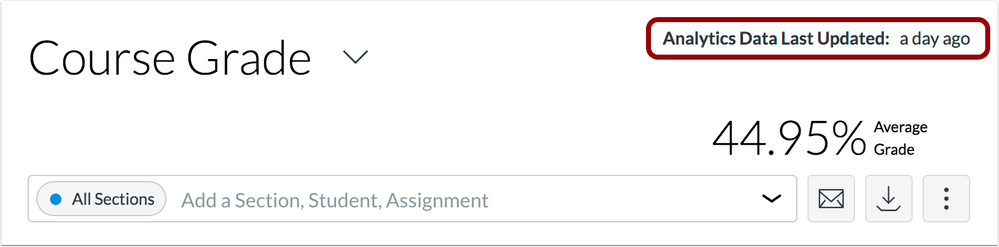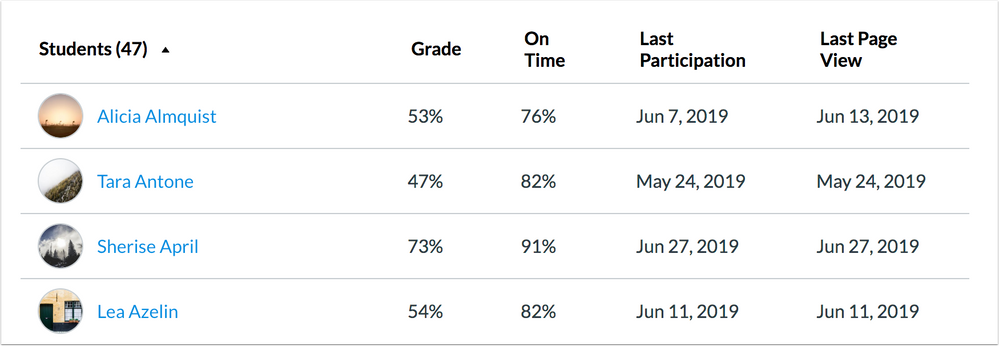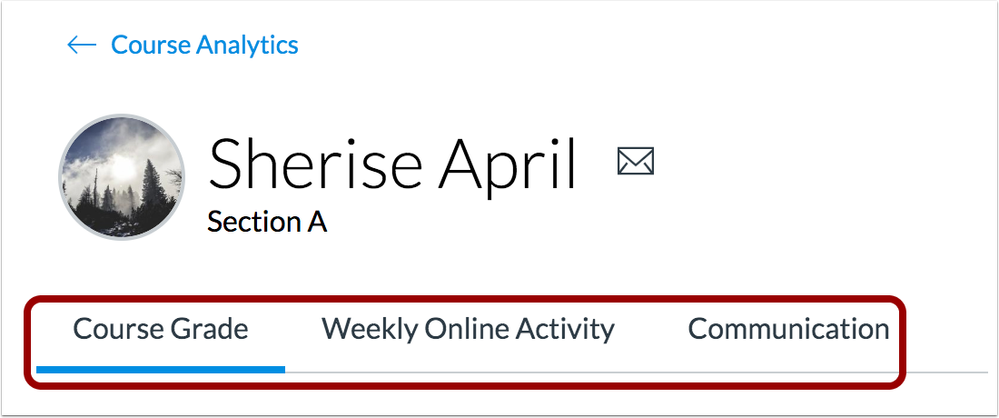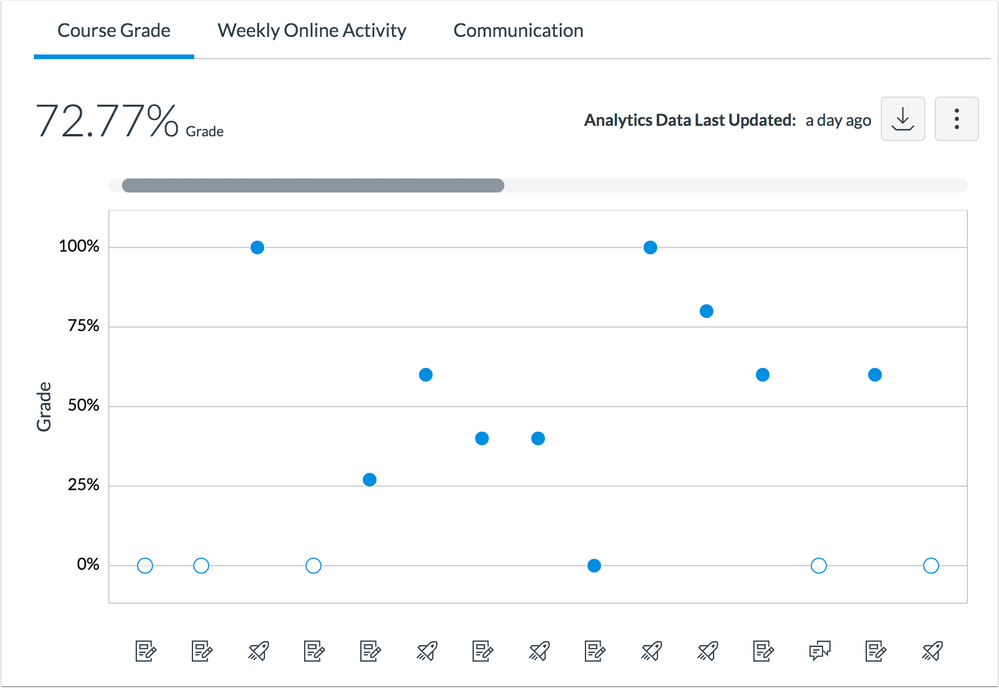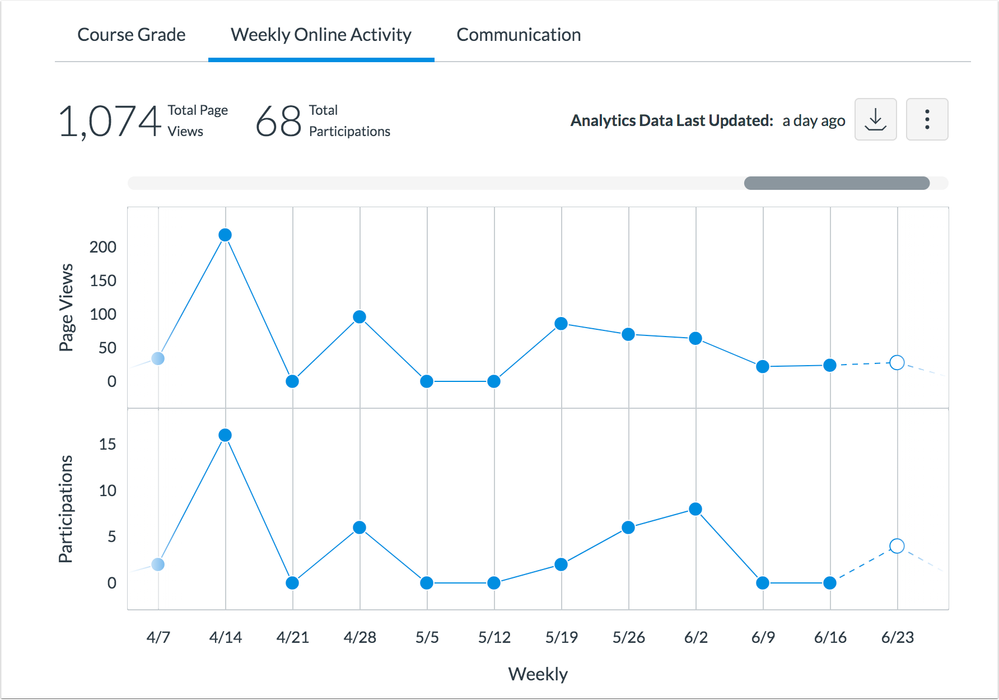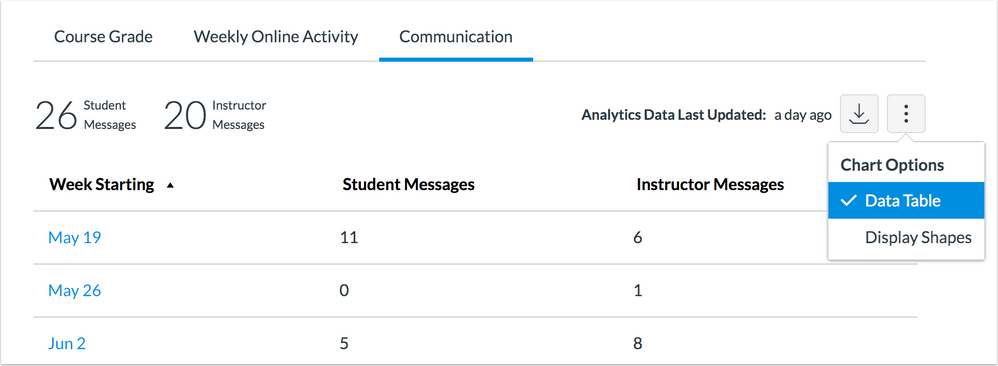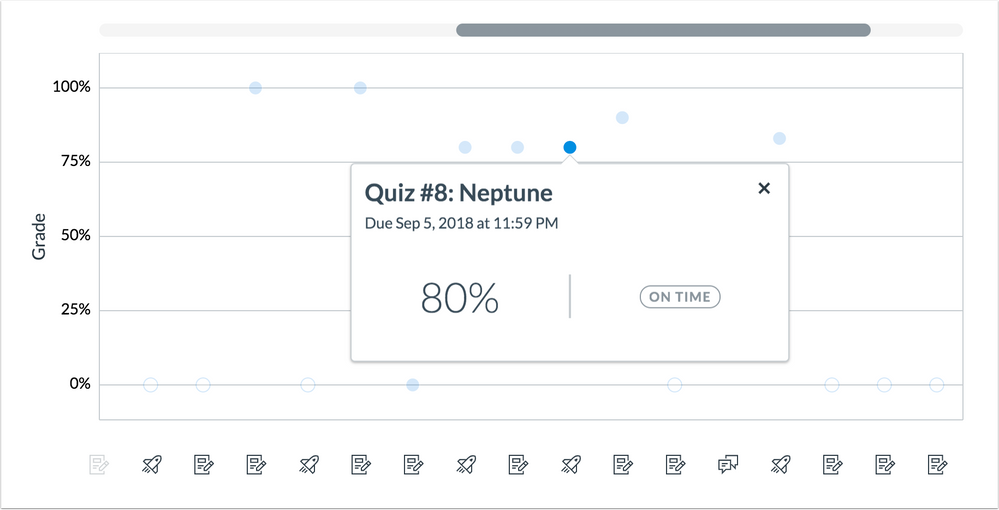Canvas Release: New Analytics - Individual Student View
Individual Student View is included in New Analytics. Please see the full functionality included in Canvas Release: New Course and User Analytics.
To share feedback about this feature, please visit the New Analytics Users Forum.
- Individual Student View Analytics
- Data Status
- Student Table
- Analytics Tabs
- Course Grade
- Weekly Online Activity
- Communication
- Data Table
- Data Tray
- Message Student
- Table CSV Export
Individual Student View Analytics
Individual Student View allows instructors to view the average course grade, submission information, and participation metrics for a student using an interactive chart or table. Additionally, users can see an overview of the number of messages sent between the student and instructor(s) in the Canvas Inbox.
Data Status
For reporting accuracy, the page displays the last time analytics data was last updated. The analytics tool is updated every 24 hours.
Note: If the course has been concluded, the analytics page includes a Concluded label above the Data Last Updated date.
Student Table
The Student table displays below the Course Grade or Weekly Online Activity charts or data tables, which display all students within a specific filter.
For each student, the table displays the student's name, number of page views, and number of participations. Click any student’s name to view analytics for that student.
The Student table is ordered alphabetically by last name. Any column can be sorted by clicking the column header. An arrow next to the header names indicates which column is sorting the content.
By default, the table displays twenty students at a time. To view additional pages, click a page number below the table or the Next Page arrow, if available.
Analytics Tabs
For each student, analytics can be viewed on separate tabs for Course Grade, Weekly Online Activity, and Communication.
Course Grade
The Course Grade tab shows the student’s average grade in the course, grade percentage on individual assignments, and submission status.
Weekly Online Activity
Weekly Online Activity is displayed as a chart with two rows: average page views and average participations. The student’s total number of page views and participations is also displayed.
Communication
The Communication tab displays an overview of the number of messages sent between the student and instructor(s) via the Canvas Inbox.
Data Table
Data can also be viewed as a data table for each analytics tab by clicking the Data Table option in the Chart Options menu. Shapes can also be used to improve contrast within the Communication tab.
Data Tray
Detail can be viewed for any data graph point or data table percentage by clicking the data point or percentage. Detail metrics can be viewed for the date range in the data tray.
In the data tray, additional metrics are provided for the date range. Depending on the selected analytics tab, the data tray may include assignment name and due date, the student’s score, submission status, the student’s number of page views and participations with a resource, and the total number of messages sent per day by the student and instructor(s).
Message Student
The student can be directly messaged at any time from the tab header.
Table CSV Export
Analytics Beta allows data to be exported as a CSV file. CSV data is exported according to the selected tab.
The export downloads as a ZIP file, which includes CSV files for course grade data, weekly online activity data, and communication data. CSV files may display the assignment name, due date, submission status, grade percentage, date range, number of page views and participations, and number of student and instructor messages.
| Date | |
|---|---|
| 2019-07-01 | Published Feature Overview |