how do I delete multiple files
- Mark as New
- Bookmark
- Subscribe
- Mute
- Subscribe to RSS Feed
- Permalink
- Report Inappropriate Content
delete multiple files
Solved! Go to Solution.
- Mark as New
- Bookmark
- Subscribe
- Mute
- Subscribe to RSS Feed
- Permalink
- Report Inappropriate Content
Hello @ddallmer ...
Deleting multiple files from your "Files" area of your course is just like deleting multiple files from inside of Windows. Refer to How do I delete a file or folder as an instructor? When you are in "Files", you can hold down the "Ctrl" button on your keyboard and the select any files you want...then delete them all at one time using the instructions in the Guide I provided. Or, if you want to delete a set of files that appear one after the other, click on the first file, hold down the "SHIFT" key on your keyboard, and then click on the last file in the list. This will highlight the first, last, and all files in-between. Then, delete the files as shown in the Guide.
I hope this information is helpful to you, Denise.
- Mark as New
- Bookmark
- Subscribe
- Mute
- Subscribe to RSS Feed
- Permalink
- Report Inappropriate Content
Go to the files page and select multiple files, then click on the trash can icon.
You may select multiple files using shift or control keys.
- Shift will select a contiguous block of files: click on any part of the first file except for the name, which will open it. Then hold down the shift key and click on the last file.
- Control will allow you to select individual files: hold down the control key and click on each file you want to delete. They do not have to be contiguous.
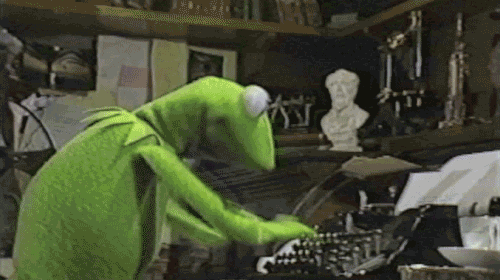

This discussion post is outdated and has been archived. Please use the Community question forums and official documentation for the most current and accurate information.