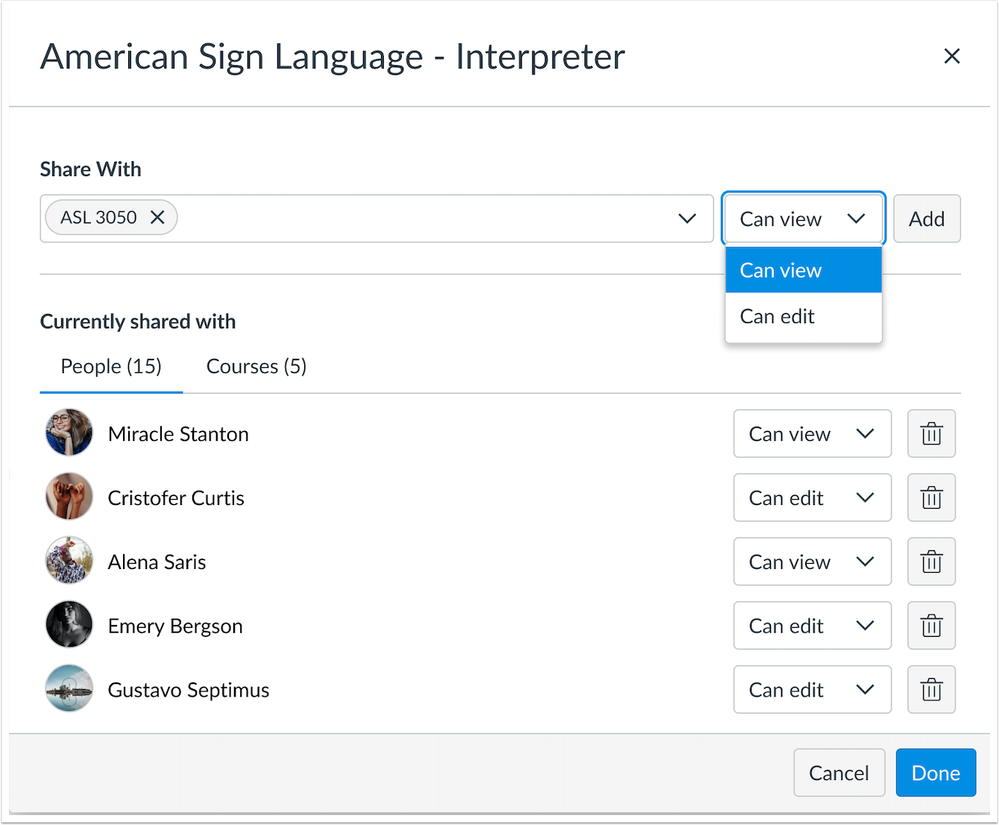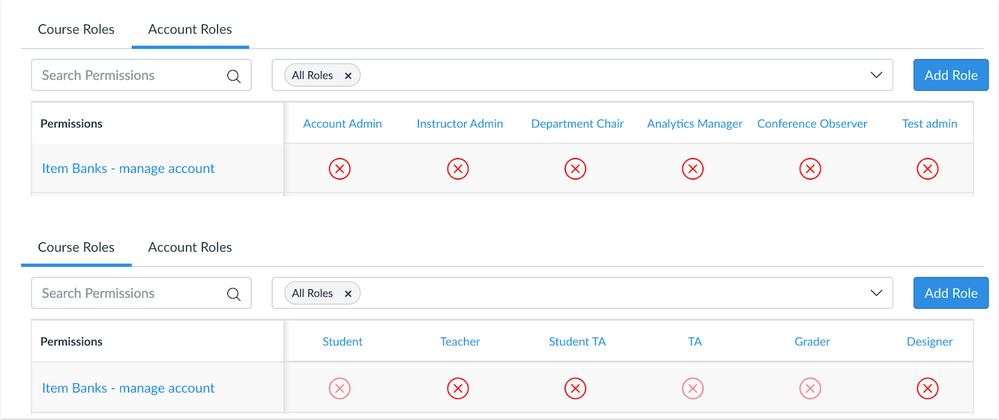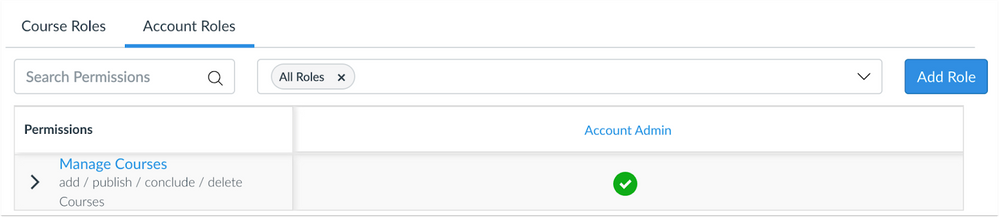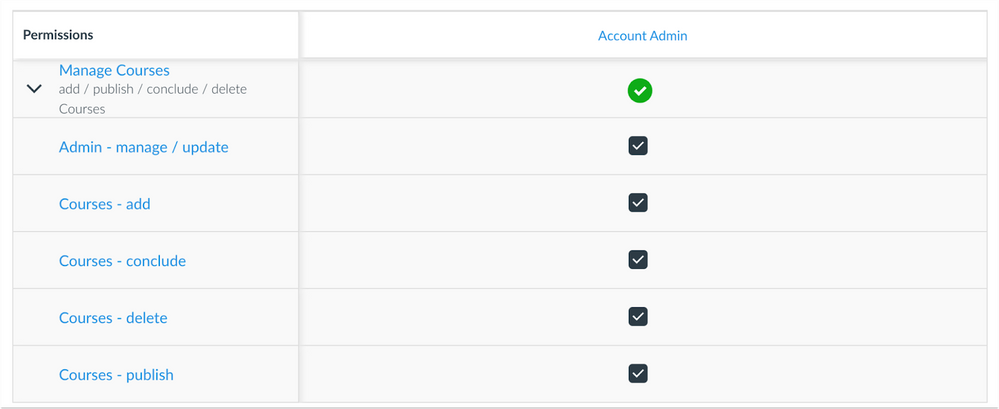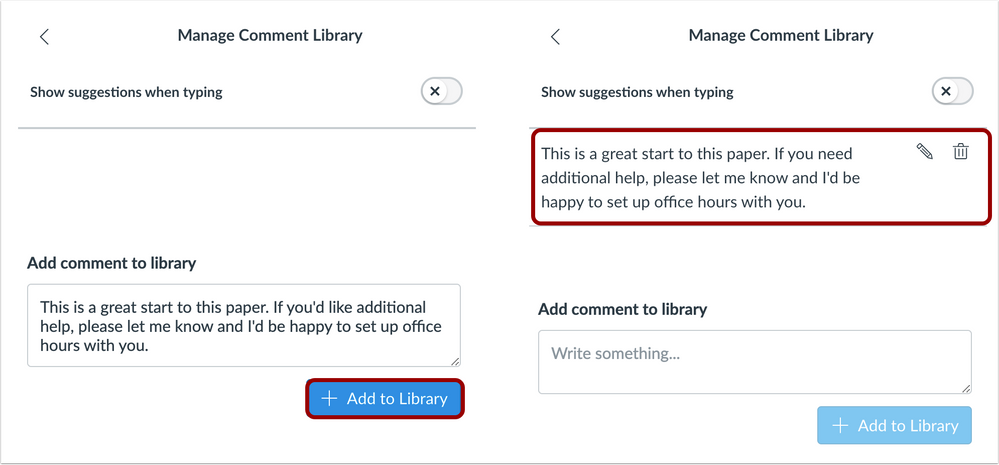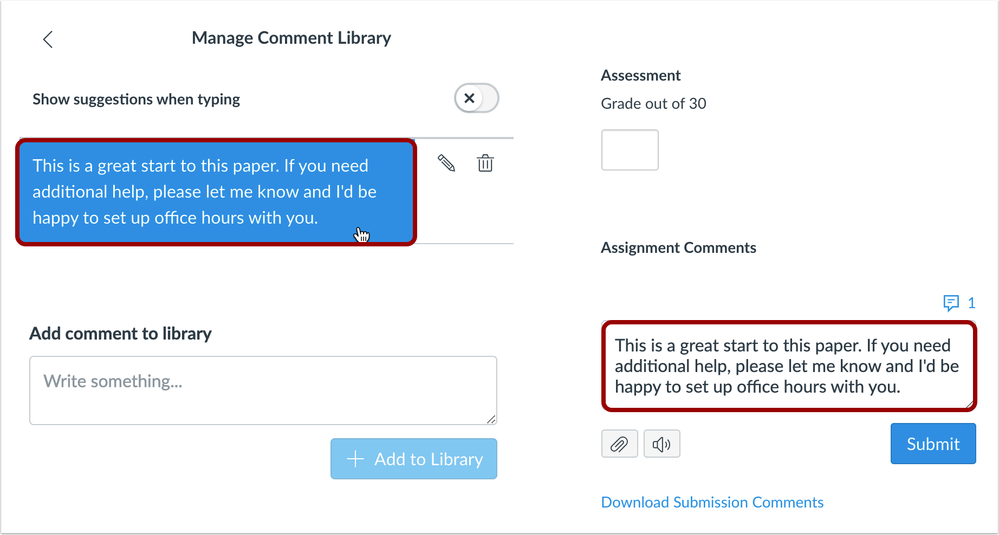| Upcoming Canvas Changes |
|
2021-07-17
- End of Life for TLS Protocols 1.0 and 1.1 Legacy Endpoints
- End of Life for Classic Rich Content Editor
2021-07-31
- End of Life for SMS - Announcements and Grading
For more information, please see Upcoming Canvas Changes.
|
In this Canvas release (June 19), admins can manage the Courses - add / edit / delete permission as five granular permissions.
For instructors, comments can be added and saved for reuse within SpeedGrader.
Feature Options
- The Discussions Redesign (Beta) feature allows users to view individual discussion topics with an updated design and small usability enhancements. These changes ensure page responsiveness and prepare the interface for feature functionality improvements.
- The Embedded Release Notes feature allows default release information to be viewed directly in Canvas.
Account Settings
- The Canvas for Elementary (Beta) feature is available to all institutions and provides elementary students with a digital classroom that reflects the physical classroom experience.
External Tools (LTI)
- For institutions using New Quizzes, item banks can be shared with the entire account as well as one or more courses. Additionally, item banks can be shared as view only.
|
For all resources and feedback information related to this release, see the Release Resources section at the end of this document.
Related Links
|
Back to Table of Contents
Account Settings
Canvas for Elementary
This feature can be enabled in Canvas through an account setting. Please view the content below for additional details.
Summary
The Canvas for Elementary feature creates a digital classroom that reflects the physical classroom experience for elementary students.
Change Benefit
This change allows teachers to set up a homeroom course and a course for each subject to organize and focus student course participation.
Additional Details
For full details about the Canvas for Elementary feature, please see the Canvas Release: Canvas for Elementary document.
Global Navigation Menu
Release Notes Interface
This feature can be enabled in Canvas through a feature option in Account Settings. Please view the content below for additional details. For more information about feature options, please see the Canvas Release Notes FAQ.
Summary
Users can view feature release information directly in Canvas.
Change Benefit
This change helps users know when a new feature is available in Canvas for their user role and promotes self-training for Canvas features.
Affected User Roles
All Users
The Canvas Help Menu displays an indicator when a release note has been published for the user’s role. Notes display a summary of a feature or multiple features available to the user and provides a link where the user can view more details.
Only default features available to all users are included as release note entries. Each link is customized to the user role and directs to the user summary document for the intended release.
Users can choose to disable the indicator that displays when a new note is available.
The Help Menu always displays the last 10 release notes posted for the user’s role.
Notes:
- If a user has more than one user role, the user will receive links to notes for each role. Notes are available for admin, instructor, and observer roles. TA roles receive instructor release notes. Custom roles receive notes for the base role used for the custom role.
- Feature options are not mentioned in release notes until the feature will become a default feature for all users.
- Because of Canvas Community age guidelines, only students over the age of 16 are able to participate in the Community. Canvas admins and observers/parents are welcome to share feature updates with younger students when appropriate.
 Release Notes Interface
Release Notes Interface
Discussions
Discussions Redesign
This feature can be enabled in Canvas through a feature option in Course Settings. Please view the content below for additional details. For more information about feature options, please see the Canvas Release Notes FAQ.
Summary
Discussion topics display an updated design with small usability enhancements.
Change Benefit
These changes ensure page responsiveness and prepare the interface for feature functionality improvements.
Additional Details
For full details about the Discussions Redesign feature, please see the Canvas Release: Discussions Redesign document.
 Discussions Redesign
Discussions Redesign
Back to Table of Contents
New Quizzes
Item Bank Management
This feature is used in conjunction with an external tool (LTI) in Canvas. Please view the content below for additional details. For more information about feature options, please see the Canvas Release Notes FAQ.
Summary
Item banks can be shared with the entire account as well as one or more courses. Additionally, item banks can be shared as view only.
Change Benefit
This change allows item bank editors to increase collaboration and disseminate quiz content in either a view-only or edit permission state.
Affected User Roles
Admins
When sharing an item bank, admins can provide access to a bank as read only through the View permission. The permission is selected at the time that an item bank is shared. Additionally, admins can share item banks with the account or a course.
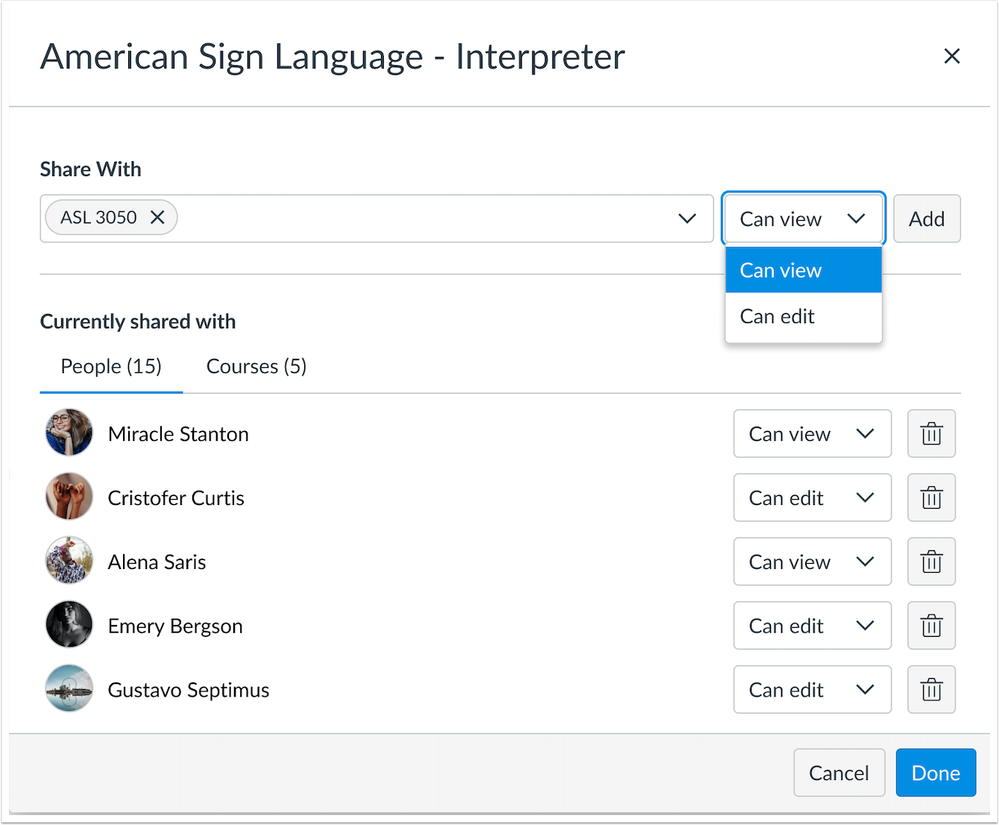 Item Bank Permissions
Item Bank Permissions
Item Banks can be accessed using the Item Bank link in both the Account and Course Navigation Menus.
At the account level, admins can view Item Banks from the Global Navigation Menu. At the course level, they can view them from any quiz, or from the link in the Course Navigation Menu. Item banks display in the following circumstances:
- Item banks created by the admin
- Item banks shared directly with the admin
- Item banks shared with the admin indirectly via a course where the user is an enrolled as an instructor
 Item Banks Course Navigation Menu Link
Item Banks Course Navigation Menu Link
Instructors
Instructors can view Item Banks from any quiz, or from the link in the Course Navigation Menu. Item banks display in the following circumstances:
- Item banks created by the instructor
- Item banks shared directly with the instructor
- Item banks shared with the instructor indirectly via a course where the user is an enrolled as an instructor
Instructors can also share item banks with the View permission or Edit permission. Additionally, they can share an item bank with a course. Instructors or designers in the course can edit any item bank that is shared with the course.
Item Bank - Manage Accounts Permission
Admins can grant the Item Banks - manage account permission to users in account and course roles to manage all item banks within an account. This permission defaults to on for account admins and off for other roles. It can be enabled for any admin role, designers, and teachers.
Note: The main account admin role can remain disabled; however, it must be enabled to provision other roles with the permission. These roles should be provisioned prior to removing the permission from the account admin role.
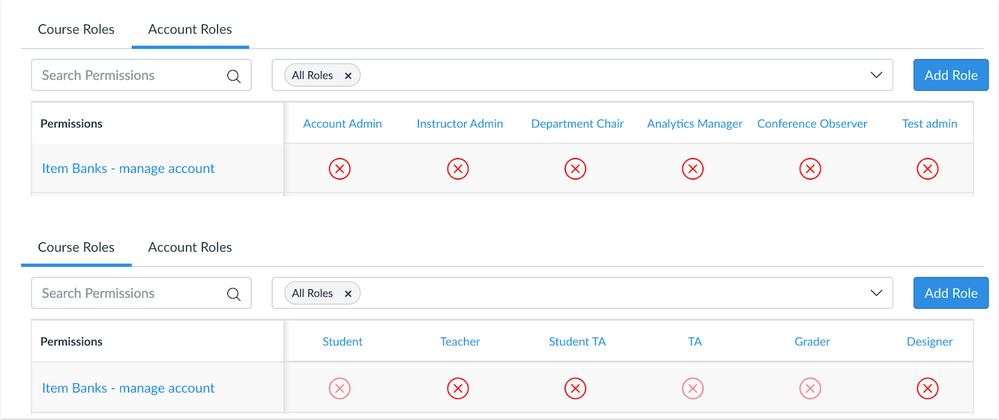 Canvas Permissions
Canvas Permissions
When a user with an admin role is granted this permission, item banks created by any user also display in the Account and Course Item Banks pages and can be managed by the admin.
When a user with a course role is granted this permission, item banks created by any user also display in the Course Item Banks page and can be managed by the instructor.
Permissions
Manage Courses Granularity
Summary
The Courses - add / edit / delete permission has been grouped into five separate permissions for Account roles, and four permissions for Course roles.
Change Benefit
This change provides granularity in managing courses.
Affected User Roles
Admins
The Courses add, edit, and delete permissions are grouped in the permissions list as the Manage Courses permission.
As with other permissions, the row displays icons that represent the permission status for the user role. All permissions within the group can be managed together by clicking the main icon for an account user role.
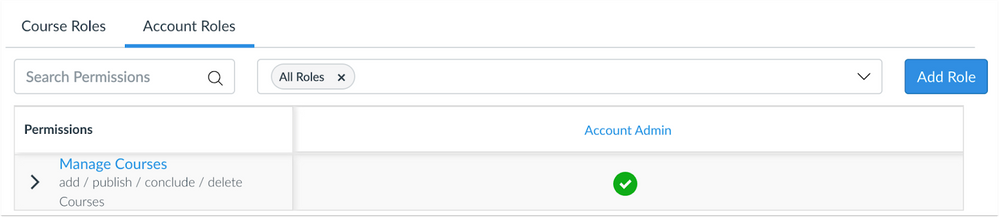 Manage Courses Permission
Manage Courses Permission
To manage individual permissions within the group, the group can be expanded. Each granular permission that is enabled includes a check mark. Individual permissions for the group can be managed by selecting or deselecting the relevant permission. When the permission includes a mix of enabled and disabled permissions, the main permission status indicates the permission is partially enabled, using a half-filled green circle as the icon.
- Admin - manage / update (e.g. edit courses) [Account Role only]
- Courses - add
- Courses - conclude
- Courses - delete
- Courses - publish
Notes: The manage_courses and change_courses_state permissions in the Roles API have been deprecated in favor of the newer granular permissions.
Individual permissions for a user role can be changed to the full enabled or disabled state at any time by changing the status for the main permission.
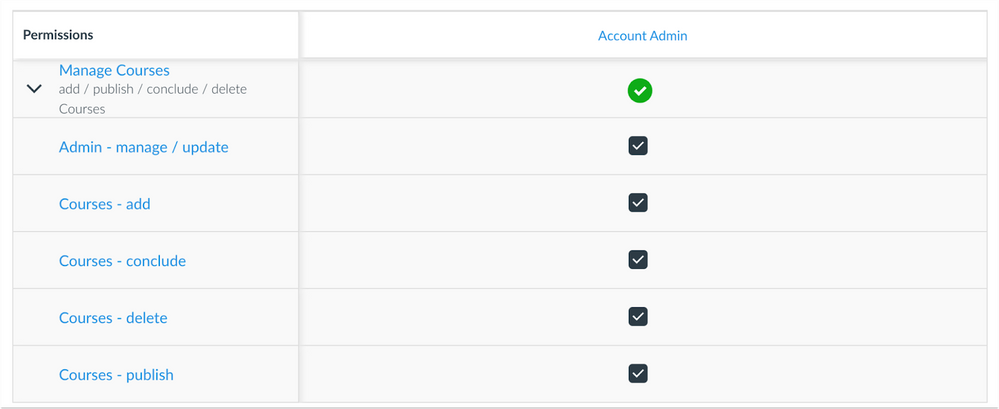 Expanded Permissions
Expanded Permissions
SpeedGrader
Comment Library
Summary
Comments can be added and saved for reuse within SpeedGrader.
Change Benefit
This change allows graders to save frequently used comments in SpeedGrader and be reused across multiple students and assignments.
Affected User Roles
Instructors
When instructors and other graders access SpeedGrader, the comments field includes a Feedback icon that opens the Comment Library. Comments can be entered in the text field and added to the comment library.
Comments can be edited in and deleted from the library at any time.
 Open Comment Library
Open Comment Library
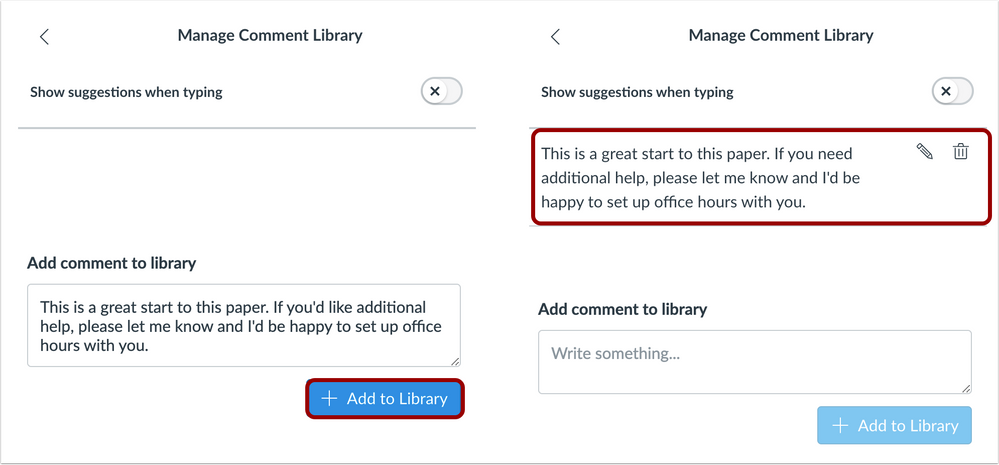 Add Comment to Library
Add Comment to Library
Comments can be added directly from the Comment Library by opening the library and clicking the comment that should be added. The library will close and the comment will display in SpeedGrader.
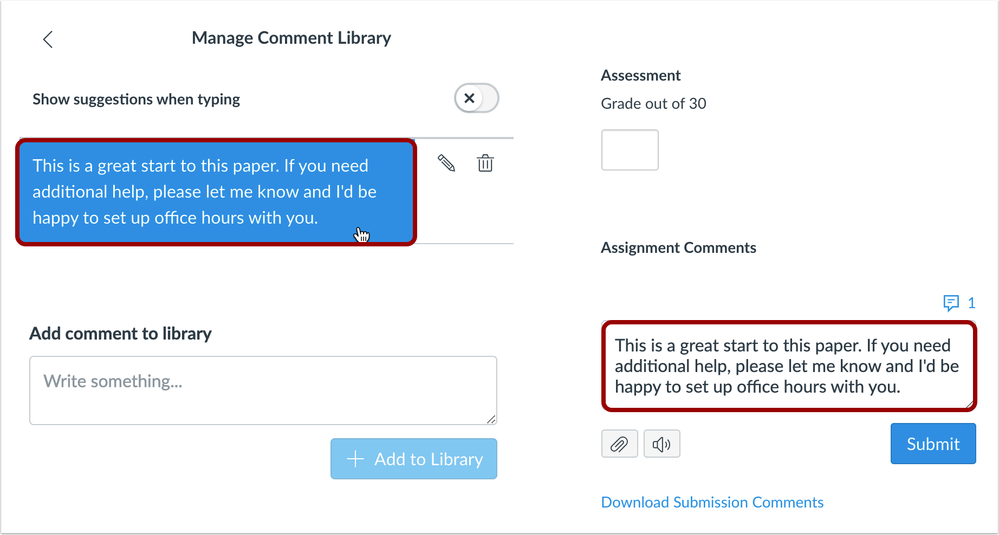 Add Comment via Library
Add Comment via Library
Notes:
- Comments are saved per individual user regardless of course, so comments saved by a user in one course will also display when the user is viewing SpeedGrader in another course.
- The Comment Library functionality is not supported in the assignment submission details page.
Back to Table of Contents
External Tools (LTI)
SCORM Launch Links
Beginning July 17, 2021, Canvas will integrate signed launch links into SCORM content. This change ensures that all SCORM content will be encrypted, meaning that only users enrolled in the course where the SCORM content was uploaded will be given access.
SCORM content facilitators should make changes necessary to ensure SCORM content is provided in a supported method. Customer Success Managers will work with affected institutions prior to the upgrade.
Canvas users with course materials containing direct links to SCORM content will need to reupload the SCORM package through the SCORM option in their Course Navigation Menu. Details about this process can be found in the SCORM Launch Links blog post.
Back to Table of Contents
Release Q&A
To discuss a feature in this release, visit the Feature Q&A link listed in the table for the relevant feature in this document.
User Summaries
When available, release features are summarized for individual roles in the User Summaries page.
New Feature Screencast
View a screencast of all the updates included in this release in the New Feature Screencast page.
tl;dr Podcast & Blogs
Features in this release may be included in product blogs and our product podcast, the Canvas tl;dr. For all related links, view the 2021-06-19 Community tag.
Feature Enhancements
The release notes indicate available functionality for a feature. If you want to see any future development planned for any features included in these notes, please visit the Roadmap. Have an idea you don't see prioritized in the next three months? Visit the Idea Conversations page.
Feature Support
All items listed in the release notes are immediately available for testing in the Canvas beta environment, unless otherwise indicated.
- If functionality in the beta environment does not match the functionality shown in the release notes, please submit a support case through your institution's preferred method as shown in your Global Navigation Help Menu.
- The Canvas Support Team can help escalate behaviors that may need to be resolved before they are deployed to the production environment, which takes place on the date of these release notes. When submitting a case, please indicate that the behavior is occurring in the beta environment.
Back to Table of Contents
| Date |
|
| 2021-07-16 |
Updated Features—New Quizzes: Item Bank Management
- Removed feature availability row
- Included updates about Item Bank - Manage Accounts permission
|
| 2021-07-09 |
Updated Features—New Quizzes: Item Bank Management
- Added feature availability row noting the feature is currently unavailable; please see the included link for updates
|
| 2021-06-07 |
Updated Features—Discussions: Discussions Redesign
- Changed beta environment availability to Yes
- Added link to user group
|
| 2021-06-04 |
Updated Features—New Quizzes: Item Bank Management
- Changed Release Q&A Link
- Added feature video
|
| 2021-05-26 |
Updated Features—Global Navigation: Release Notes Interface
- Changed functionality to an account-level feature option
- Added feature video
Updated Features—SpeedGrader: Comment Library
- Added functionality for comment editing
- Added functionality for comment suggestions
- Updated images
- Added feature video
|
| 2021-05-25 |
Added Other Updates: External Tools (LTI) |
| 2021-05-24 |
Added Feature Videos: Account Settings, Discussions, Permissions |
| 2021-05-17 |
Published Release Notes |