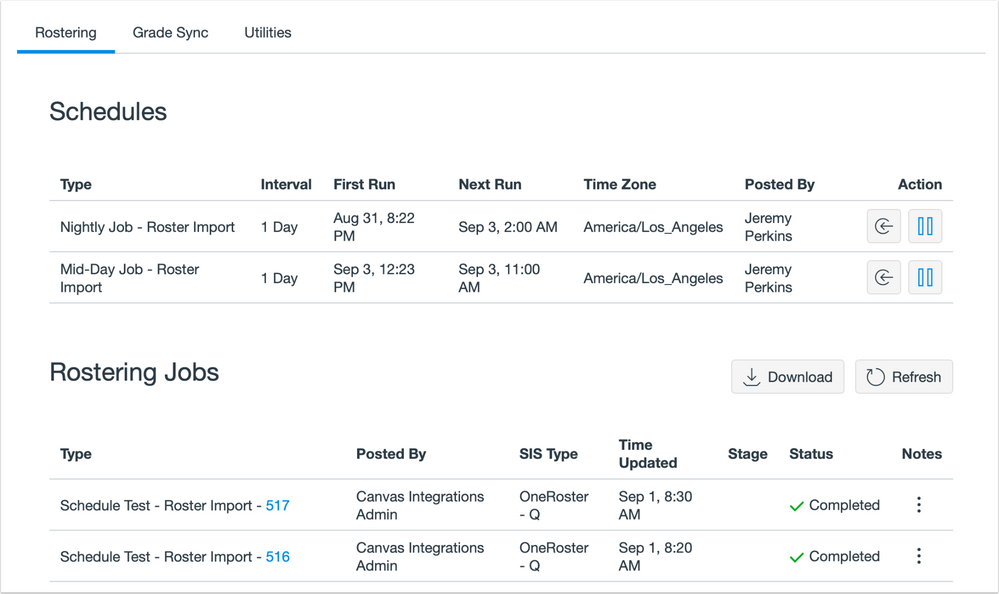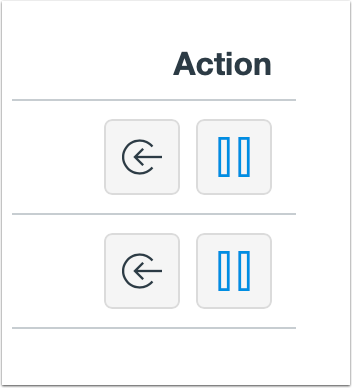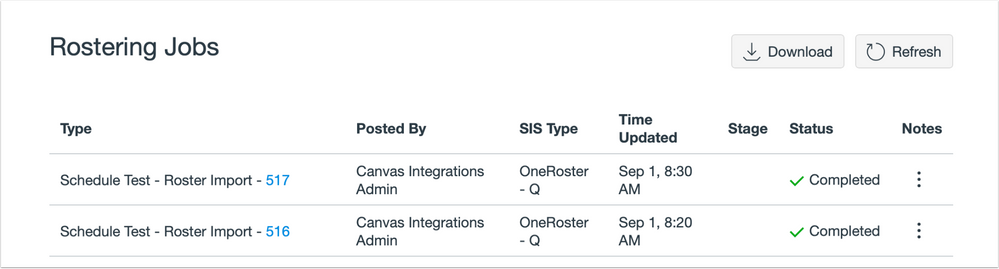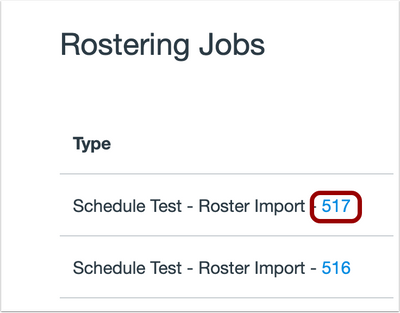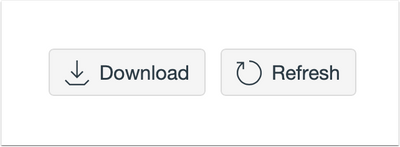In this SIS Integration release (September 9), admins can access rostering jobs and schedules in SIS Integrations LTI view.
Supported SIS Integrations:
- Aeries
- Aspen
- Aspire
- Blackbaud
- Classlink
- Focus
- Pinnacle
- PowerSchool (OneRoster integration only)
- Q (Mistar / Aequitas)
- SFTP
- Skyward Qmlativ
- Skyward SMS
- Synergy
Admin Rostering View
Admins can access rostering jobs and schedules in SIS Integrations LTI view. Any rostering updates made in a SIS within the defined interval, including changes to enrollments and courses, are reflected in Canvas after a completed sync.
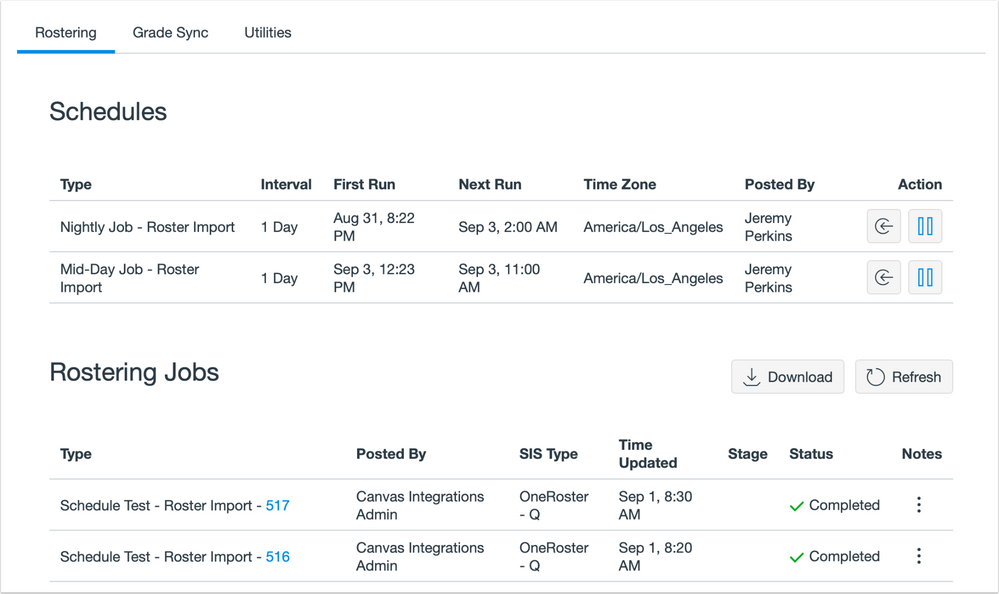
SIS sync schedules are configured during Canvas SIS integration implementation. The Instructure SIS Support team can make requested changes to sync schedules or add scheduled syncs.

The Schedules list displays the following information:
- Type: the sync type; Canvas supports roster import and grade passback syncs.
- Interval: the frequency of the sync automation.
- First Run: the date and time when the schedule's first sync occurred.
- Next Run: the date and time for the next scheduled sync.
- Time Zone: the time zone of the first and the next scheduled sync.
- Posted By: the user who last updated the job schedule
- Action: the schedule action options.
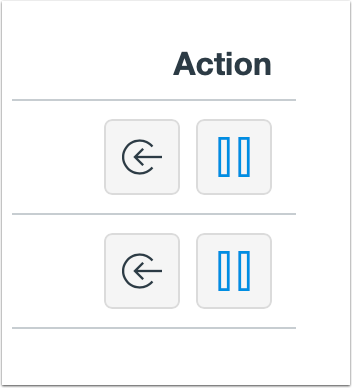
The Run this schedule now button initiates a manual sync. If an issue arises during a SIS sync to Canvas, the Pause button halts the sync schedule to prevent subsequent syncs. After pausing a sync, please contact the Instructure SIS Support Team to resolve any sync issues.
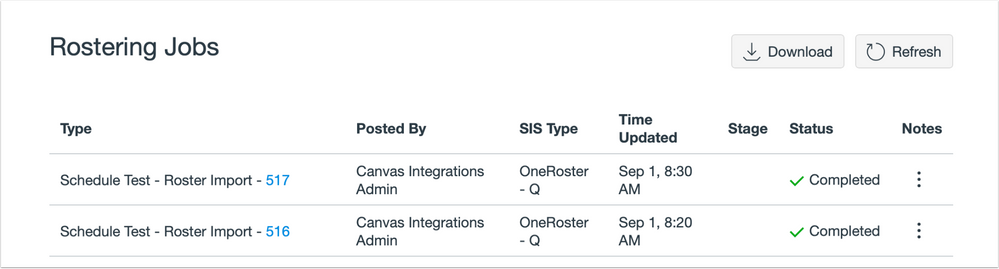
The Rostering Jobs list displays the following information:
- Type: the sync type; the Rostering Jobs list displays Roster Import sync types.
- Posted By: the admin that started the sync; scheduled syncs are posted by an institution's Canvas Integrations Admin, manual syncs display the name of the admin who requested the sync.
- SIS Type: the name of the SIS integrated with Canvas, or the name of the API agent used (e.g. OneRoster).
- Time Updated: the rostering job date and time.
- Stage: the current status of the rostering job, if one is currently running, or the stage at which the job encountered an error. If no stage displays, the job completed successfully.
- Status: the rostering job sync status. A status may be listed as Completed, Warning, Failed, and In Progress.
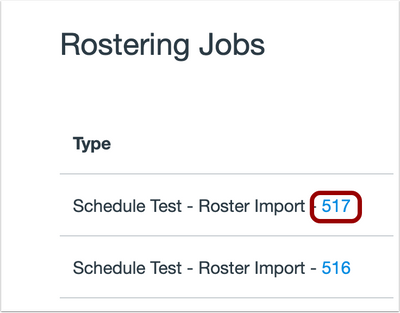
The Item Details link provides details about a rostering job.
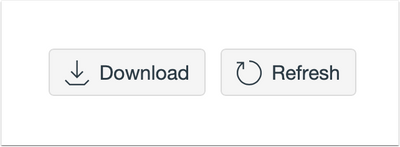
The rostering job history can be downloaded as a CSV file. Additionally, the rostering jobs list can be refreshed.