The Instructure Community will enter a read-only state on November 22, 2025 as we prepare to migrate to our new Community platform in early December. Read our blog post for more info about this change.
Turn on suggestions
Auto-suggest helps you quickly narrow down your search results by suggesting possible matches as you type.
- Community
- Canvas
- Student Information Systems (SIS)
- SIS Integration Releases
- SIS Release Notes (2021-11-15)
Options
- Subscribe to RSS Feed
- Bookmark
- Subscribe
- Printer Friendly Page
SIS Release Notes (2021-11-15)
SIS Release Notes (2021-11-15)
In this SIS release (November 15), admins can view statistics for grade syncs from Canvas in the SIS Integration page. Additionally, admins can view details about grade syncs.
Supported SIS Integrations:
- Aeries
- Aspen
- Blackbaud
- Focus
- Pinnacle
- PowerSchool (OneRoster/Universal Rostering)
- Q by Aequitas
- Qmlativ
- Skyward
- Synergy
Updated Features |
Admin Statistics View
Admins can view statistics for grade syncs from Canvas in the SIS Integration page.
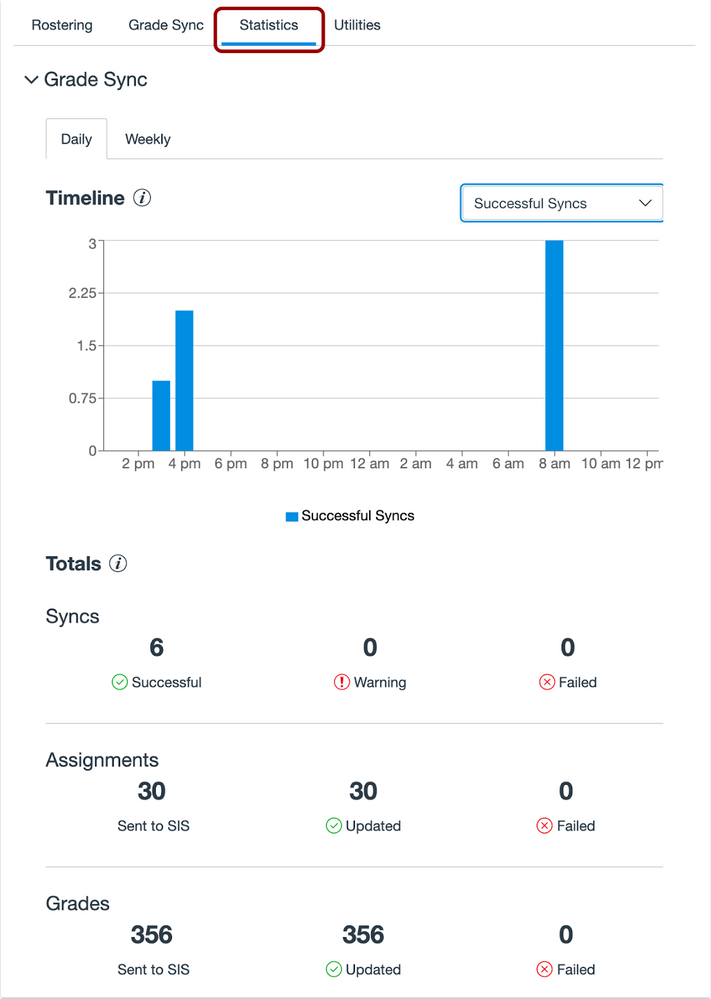
Admins can view statistics for daily and weekly syncs, including information about the total number of assignments and grades sent and updated to a SIS as well as information about the number of failed updates.
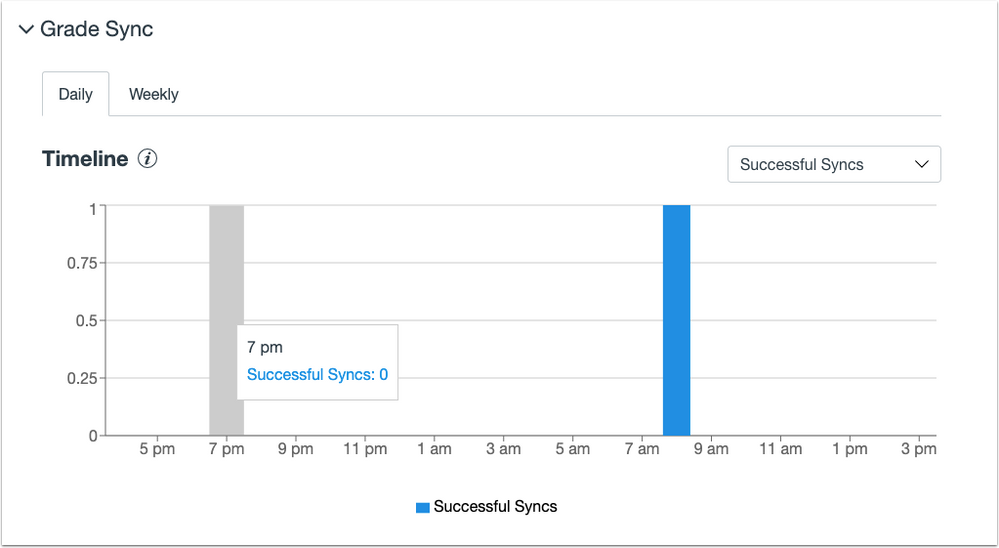
The Statistics page also displays graphs that illustrate sync frequency for daily and weekly syncs.
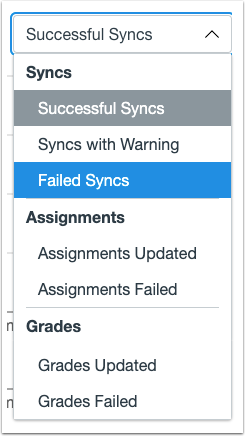
The Timeline graph can be filtered to display syncs by type and outcome.
The Syncs filter options can be used to display data for all sync items:
- Successful Syncs: view only the count for successful syncs from within the last 24-hour period.
- Syncs with Warning: view the sync count for syncs that completed with some errors from within the last 24-hour period.
- Failed Syncs: view only the count for failed syncs from within the last 24-hour period.
The Assignments and Grades filter options can be used to view sync counts for assignments or grades:
- Updated: view only the count for assignments or grades successfully updated from within the last 24-hour period.
- Failed: view only the count for failed assignments or grades syncs from within the last 24-hour period.
Grade Sync Details
Admins can view details about grade syncs from Canvas to a SIS in the SIS Integration page.
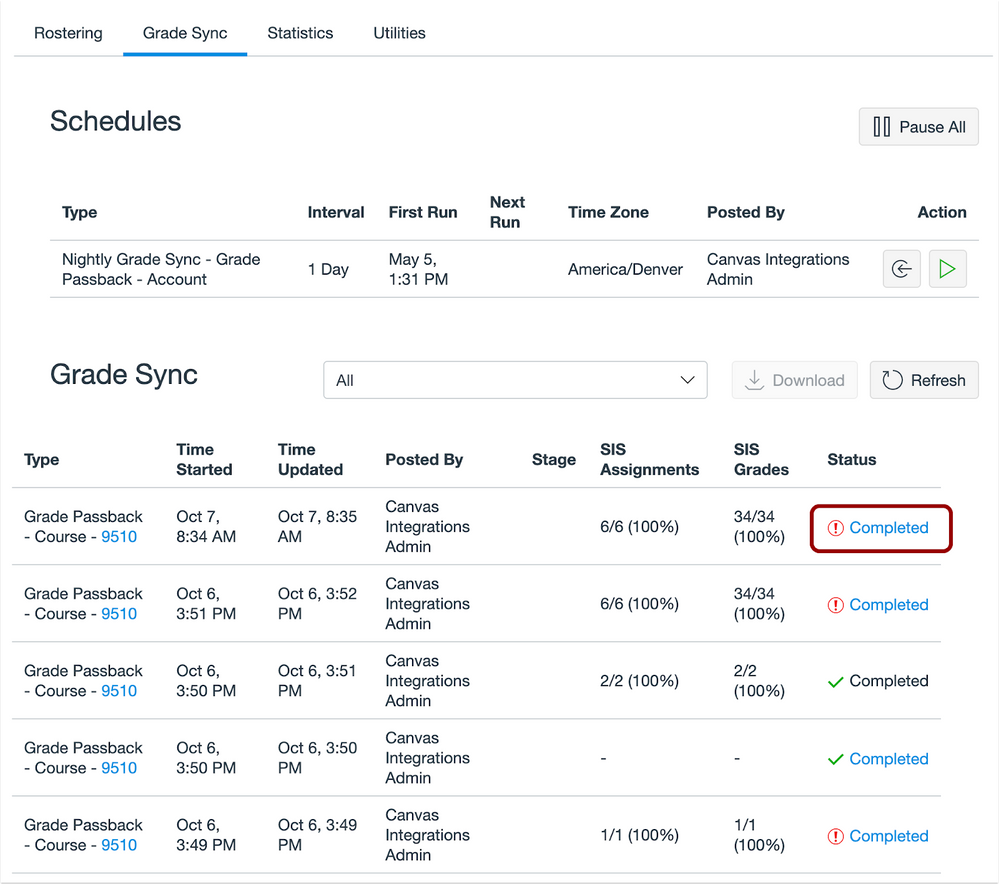
Grade sync details include information about the overall success of a sync, the amount of data extracted and filtered from Canvas, and information about affected sections, assignments, and grades. When errors occur in a sync, admins can download logs to view details about the sync error.
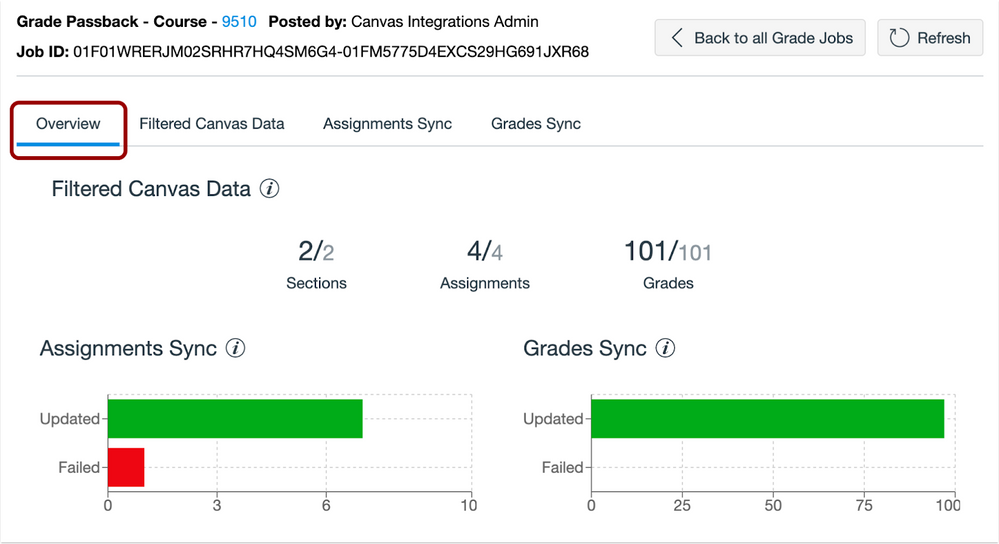
In the Grade Sync Overview tab, admins can view a summary of data synced from Canvas to a SIS in the Filtered Canvas Data section.
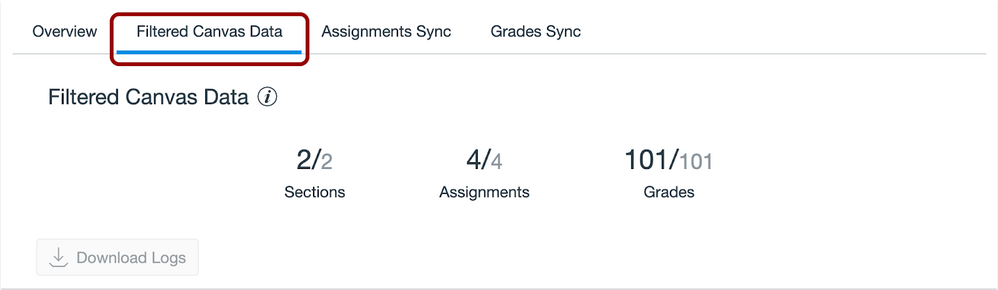
Every time a grade sync runs, the process first extracts and filters Canvas data. The Filtered Canvas Data tab displays the number of extracted data items for three categories: Sections, Assignments, and Grades. Additionally, a CSV file with details about the extracted data can be downloaded by clicking the Download Logs button.
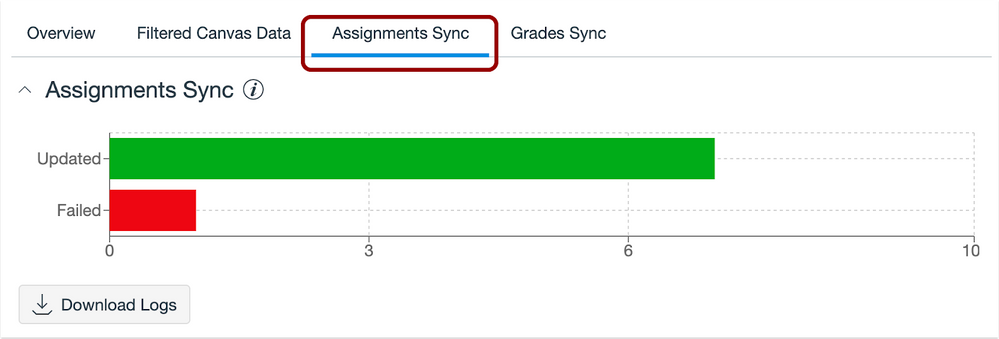
The Assignments Sync tab displays the Assignments Sync table. The table displays the number of assignments that successfully updated in a SIS as well as the number of assignments that failed to update.
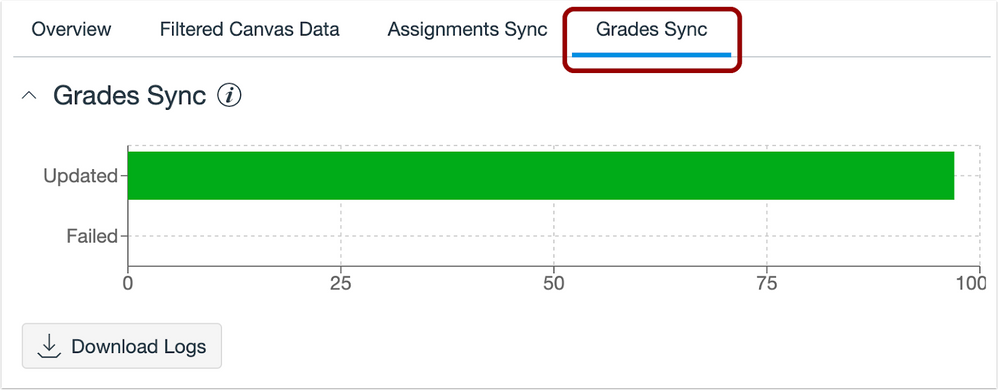
The Grades Sync tab displays the Grades Sync table. The table displays the number of grades that successfully updated in a SIS as well as the number of grades that failed to update.
Change Log
2021-11-15
Published
 Community help
Community help
To interact with Panda Bot, our automated chatbot, you need to sign up or log in:
Sign inView our top guides and resources:
Find My Canvas URL Help Logging into Canvas Generate a Pairing Code Canvas Browser and Computer Requirements Change Canvas Notification Settings Submit a Peer Review AssignmentTo interact with Panda Bot, our automated chatbot, you need to sign up or log in:
Sign in