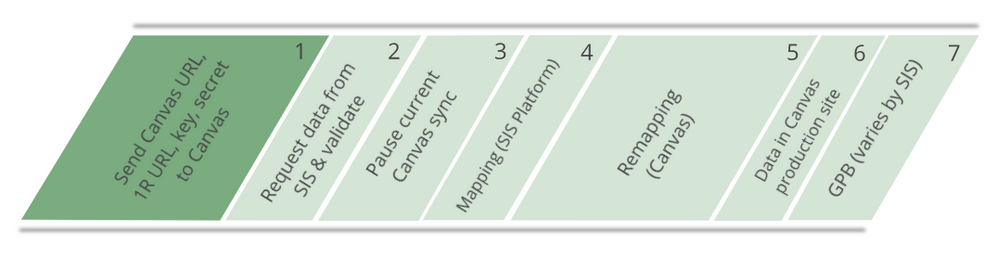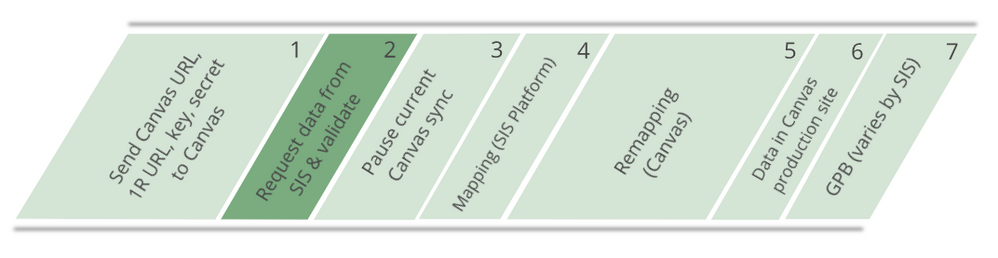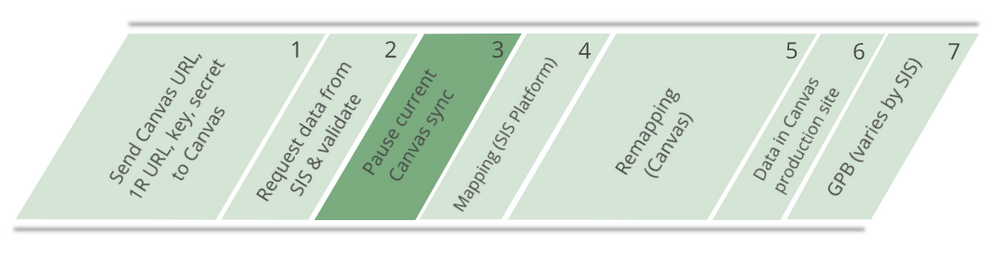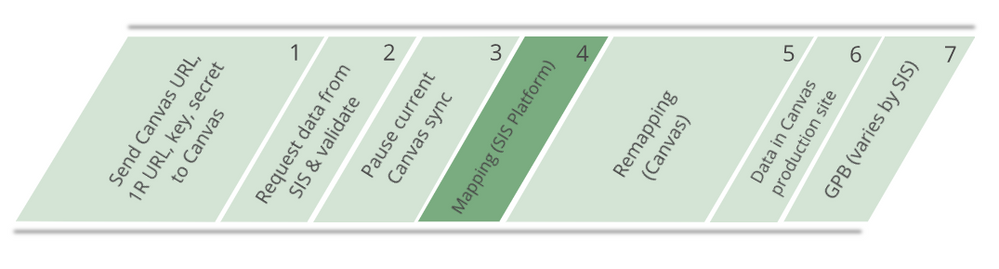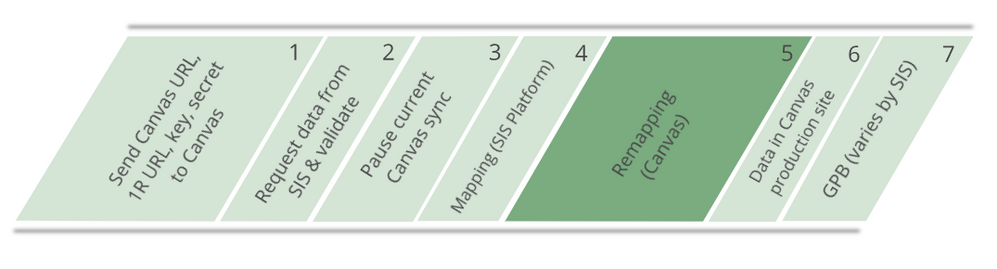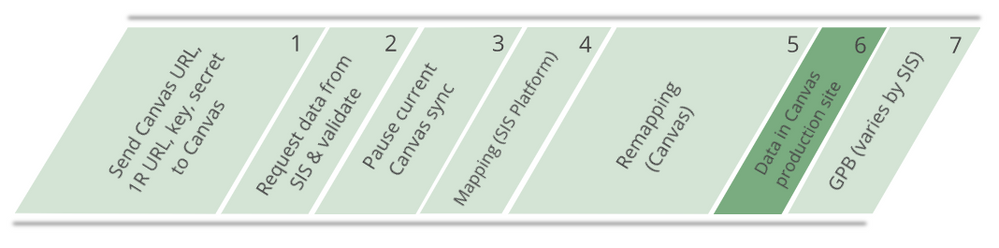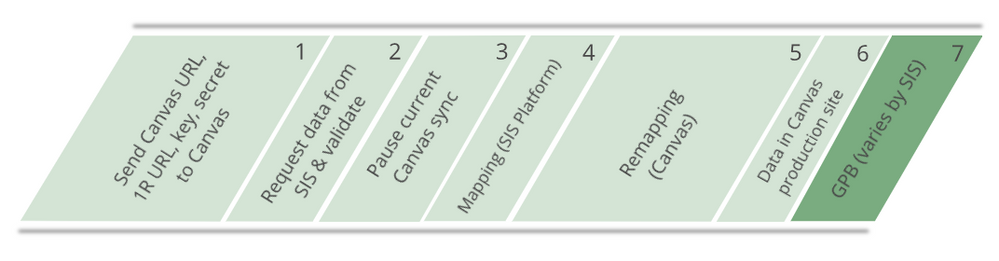Visual Guide - 1R Conversion
- Send 1R URL, key, secret, and Canvas URL to SIS team
- Send your OneRoster URL, key and secret through this secure ShareFile link. If you do not know you OneRoster URL, key and secret, and Canvas URL, please contact your SIS administrator.
2. Request data from SIS & validate
- We will request data from your SIS and verify that the connection is set up properly.
3. Pause current SIS integration
- Will will pause your current data sync to Canvas on May 31 while you are completing year-end rollover, and we are working on remapping values. If your school year ends in June, please notify us so we know to leave your sync running past May 31 and tell us when we should pause your sync. *Note: You can continue using GPB during a data pause.
4. Mapping (Kimono)
- The SIS team will verify that the new way we’re receiving data matches what you currently have in Canvas.
5. Remapping (Canvas)
- What we’ll do during this stage varies depending on how data was set up initially. If user_ids need to be adjusted, our SIS team will remap them to a new value.
6. Data in Canvas production site
- We will push data from your SIS into your Canvas instance via the new Kimono SIS integration platform. Each night, the platform will check to see if new data is present. If so, it will sync the new data at midnight MDT. If no new data is present, a sync will not occur.
7. GPB (optional)
- If your SIS can support grade passback (GPB) from Canvas, we will help you set this up. *Note: GPB availability varies by SIS.