Fill in the Blank Questions with Multiple Word Bank Choices
- Subscribe to RSS Feed
- Mark as New
- Mark as Read
- Bookmark
- Subscribe
- Printer Friendly Page
- Report Inappropriate Content
The Fill-in-the-Blank questions with multiple word bank choices enhancement is currently in beta and will be released to production on December 17 (see release notes). This functionality improves the way that multiple word blanks display and function in this question type with a common word bank. Answers disappear as they are used or they may be used in more than one blank.
To create a Fill-in-the-Blank Question in New Quizzes, please see this article. When selecting an answer type, a user would choose Word Bank. Remember, with Rich Content Editor added to the Fill-in-the-Blank question type in New Quizzes, blanks are surrounded by backticks to indicate where a user will fill in the answer.
Add Word Bank Distractors
Instructors may also choose Word Bank Distractors in a separate section below the Correct Answers when building the question with multiple blanks.
Option to reuse word choices
We have added the ability to use a word choice in more than one word bank blank by adding an option to Allow word bank choices to be reused. When a user turns on this option, the word choices will not disappear from the word bank since they can be reused in other blanks.
Student View
Students will see all the word choices appear in the word bank below the question. They will be able to drag the word choice into the blank. If they want to remove the choice from the blank, the student would click on the x to remove it from the statement and put the word back in the word bank. Depending on the setting, word choices will stay populated in the word bank or will disappear as they are used. Additionally, all word bank choices will appear in a drop-down menu for each of the blanks for added accessibility.
Screencast:
The content in this blog is over six months old, and the comments are closed. For the most recent product updates and discussions, you're encouraged to explore newer posts from Instructure's Product Managers.

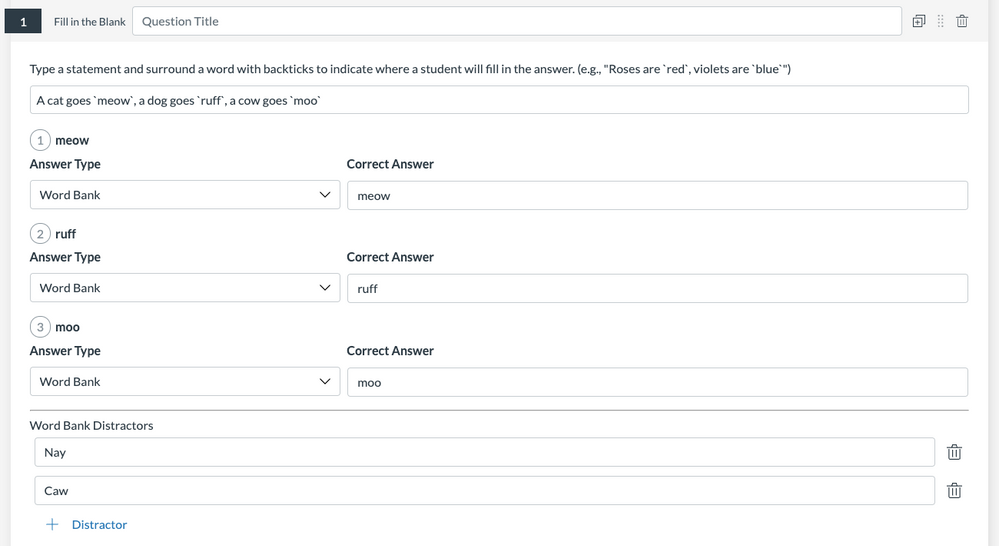
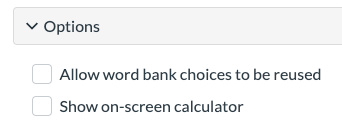
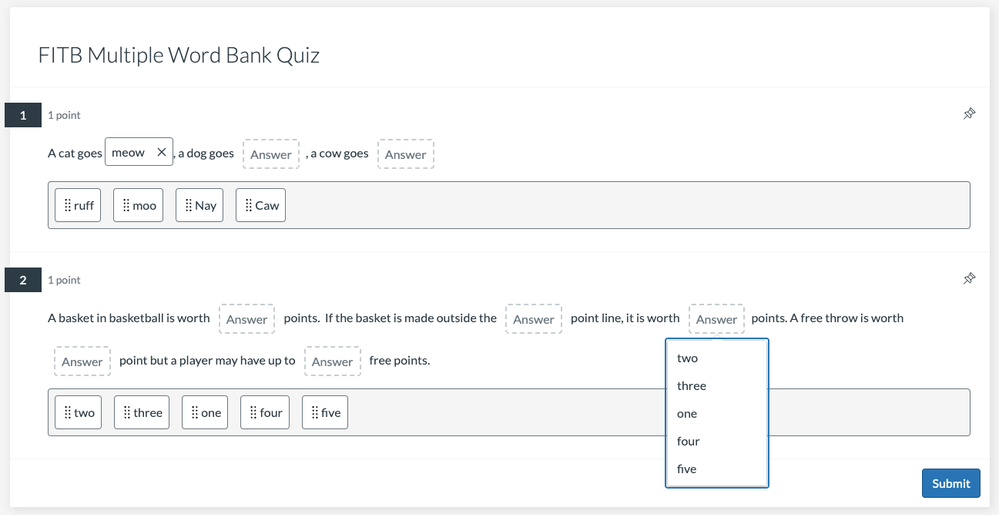

The content in this blog is over six months old, and the comments are closed. For the most recent product updates and discussions, you're encouraged to explore newer posts from Instructure's Product Managers.