Sharing to multiple individuals has just became much easier in Studio
- Subscribe to RSS Feed
- Mark as New
- Mark as Read
- Bookmark
- Subscribe
- Printer Friendly Page
- Report Inappropriate Content
When we made our decision to improve the sharing experience in Studio, one of the most well-known shortcomings was the process of regularly sharing pieces of media with the same people. It was inconvenient as you had to pick each person one by one for each media. Therefore, we came up with a concept - let’s call these people a group who you regularly share content with. Not only were these groups a practical approach to solve this issue but we also read many Community posts about particular use cases where this would come handy in your everyday work. On top of that, we somewhat changed the sharing flow recently that provides much clearer steps - no longer need to both ‘Add’ and ‘Update’ the changes as before, just add or remove someone from the list and click ‘Save’.
First of all, this project was a learning experience for the team! As you may know, Studio has been developed by a new team since last Spring and along the way we worked on this feature we touched one of the last parts of the codebase that we haven’t before. This accommodates us with confidence in regards to new features.
So what about creating your first group?
Go ahead and check out the Groups panel in the Settings in Studio. The ‘NEW’ badge refers to the new feature here. Keep in mind that if your administrator has not set the permission yet for your role, you won’t be able to create groups. But if that’s not the case then click on the ‘Create Group’ button:
Give it a name, bring a few fellows of yours and you’re ready to share media and collections to these people with the same simplicity as if you shared content to only one person so far! You may also notice that your fellows can be Managers or Members of the group. The former role allows individuals to edit the group, add new people to it and even change the role of others. Click ‘Save’, go share a media of your choice and add your just-created group to the list - that’s all!
In the above case, anyone you added to the ‘Awesome Biology Teachers’ group will have view-only access to the material you share with them. You can notice here the number of people in the group (2 People) and a unique identifier (#9). This last one has one clear purpose: in Studio we are not restricting group names to be unique, therefore should you create two ‘Awesome Biology Teachers’ named groups, there’s another way to distinguish them. In the future, a great improvement would be able to open the groups here to be more self-explanatory.
If you want to deep dive into the feature, check out the technical guides as there are a few more nuances you may encounter as you start using this feature on a daily basis. Instead now, here are some use cases we heard from one of our surveys:
- Subject groups e.g. Math Teachers
- Department teams
- Student clubs
- Reading groups
- Students working on the same group project
- Schoolwide staff
- Grade level groups
- Instructors teaching the same courses
Or just use it for creating a group that is connected through any sort of special interest and you’d want to regularly share content with them. Regarding sharing in Studio, we have a handful of further improvements on our radar. For instance, sharing quizzes along with videos, or sharing to Canvas courses the same way as sharing to these groups. We’ll come back to improve it next year, but for now, we are excited to know more about how you use the group feature in Studio!
Let us know!
The content in this blog is over six months old, and the comments are closed. For the most recent product updates and discussions, you're encouraged to explore newer posts from Instructure's Product Managers.

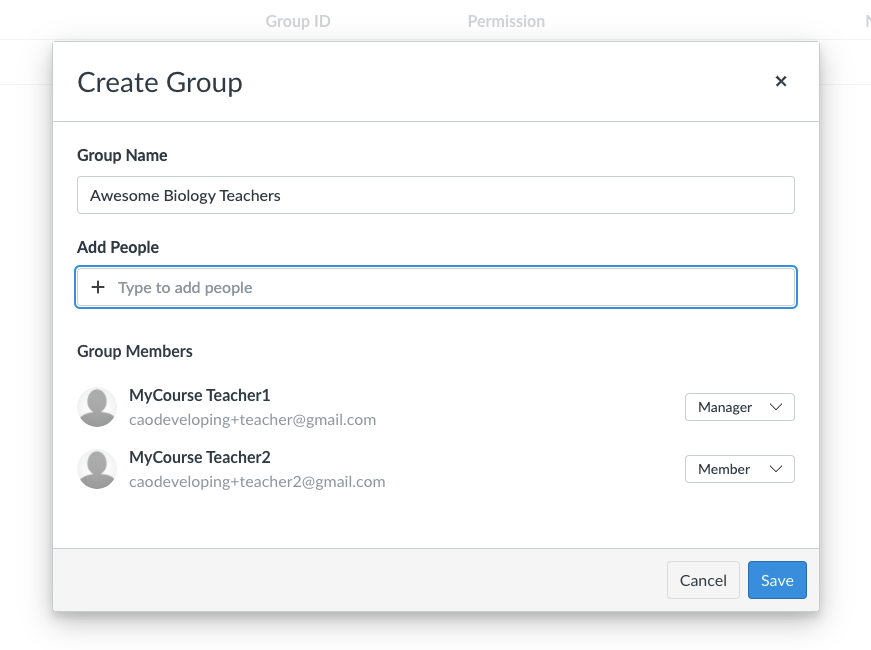
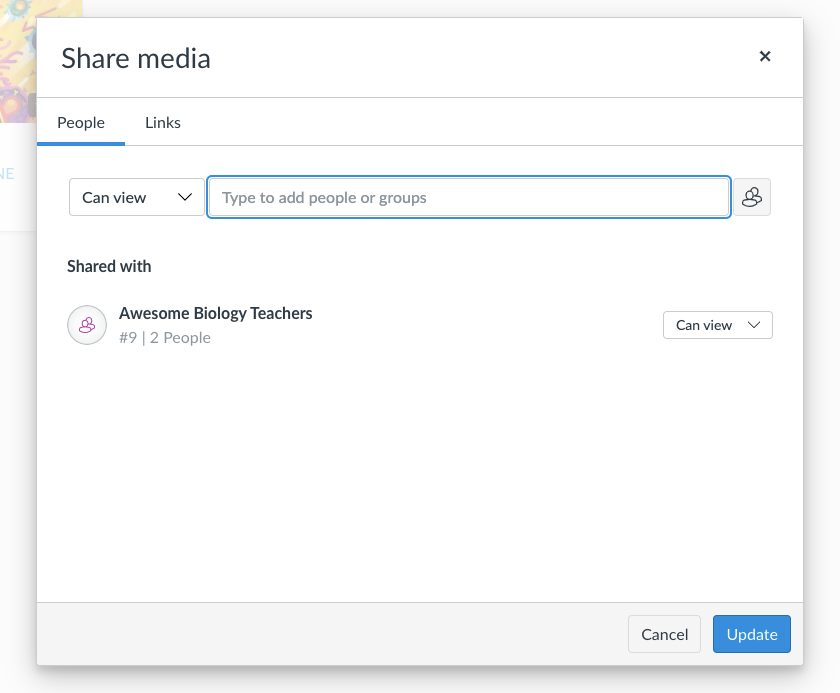

The content in this blog is over six months old, and the comments are closed. For the most recent product updates and discussions, you're encouraged to explore newer posts from Instructure's Product Managers.