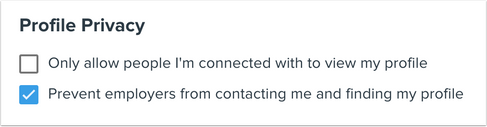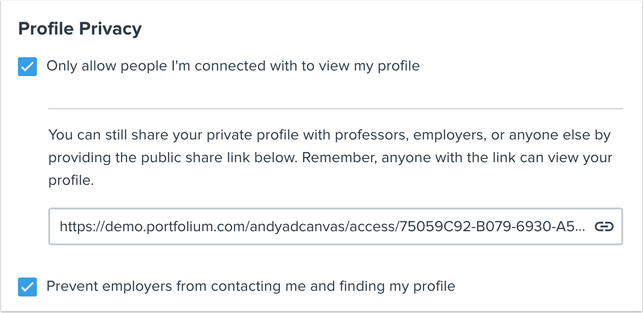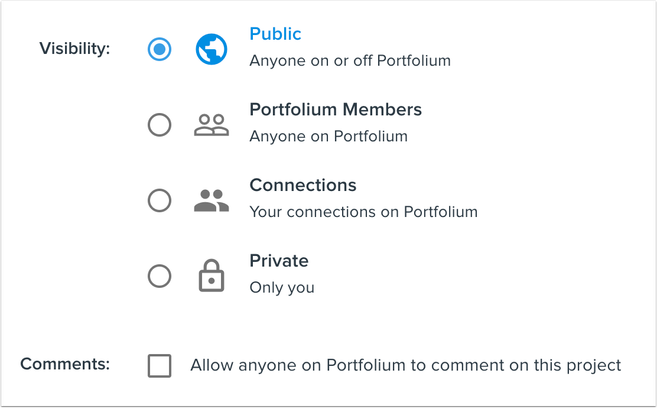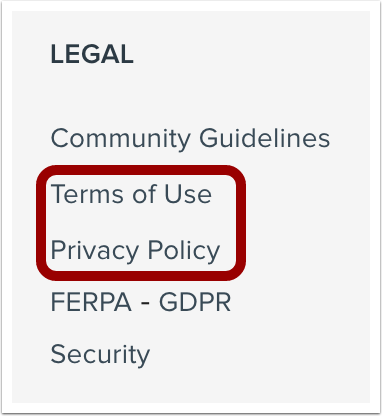Search the Community
Canvas Student ePortfolios is an academic portfolio network allowing you to showcase your education and work accomplishments and connect with other professionals. Your Canvas Student ePortfolios profile allows you to organize and display previous educational and professional content. You can upload images, Videos (YouTube, Vimeo), PDFs, text documents, and more to your portfolio.
Canvas Student ePortfolios allows you to connect with people and companies you already know, as well as follow companies you are interested in. You can discover and apply for jobs and add specific pieces of content to showcase your qualifications. You can also view content posted by other users to discover how they accomplished their work, you can like their content, and comment or message them for advice.
Note: This lesson displays how to use Canvas Student ePortfolios in your user account. If ePortfolios in your user account displays differently than the images in this lesson, learn how to use Canvas ePortfolios.
Build Your Identity
Begin on the Canvas Student ePortfolios profile page where you can introduce yourself and add information about your educational and work history, affiliations, and accomplishments.
What educational content should I add to my portfolio?
- Coursework samples
- Writing samples
- Certificates
- Clubs and extracurricular activities
- Demonstrations of specific skills, such as design, drawing, etc.
- Lab research and experiment results
- Awards you’ve received
- Academic honors
- Internships
- Transcripts
What professional content should I add to my portfolio?
- Your resume. Expand on each portion of your resume with specific content
- Sample reports, papers, and projects you worked on in a professional capacity
- Letters of recommendation
- Personality and/or StrengthsFinder type assessments
- Current or previous reviews from your manager
- List of references
- Processes or procedures created
- Sample forms or templates created
- Evidence of specific soft skills (writing, leadership, communication, conflict resolution)
- Evidence of specific technical skills (Word, Excel, PowerPoint, website development, databases, event planning)
- Certificates of completion for training you’ve attended
- Workshops, seminars, conferences attended
- Degrees
- Certifications
- Licenses
What additional content should I add to my portfolio?
- Sports and extracurricular activities
- Volunteer work
- Internship experience
- Your hobbies — let your personality shine on your portfolio as well!
- Non-profit / charity work (personal or corporate sponsored)
- Volunteer workPhotos from events you coordinated
- Leadership office held in professional/community organizations or on related boards
- Community service project participation
- Proof of professional affiliations and leadership roles held
- Personal Interests (if appropriate)
- Special training or independent (self taught) learning
- Learning a new skill
- Learning a foreign language
- Writing skills
- Personal or professional mission statement
- Public speaking opportunities
- Flyers or newsletters you’ve designed or written articles for
- Research Projects
- Travel or Vacation Planning Projects
Create Your Network
Canvas Student ePortfolios allows you to build a network of current and former collaborators — from friends, classmates, and colleagues to people in industries, companies, or roles you are interested in. You can tag fellow classmates, friends, and colleagues on work you completed together. You can also ask professors, advisors, and managers to reflect on and document your experiences and work.
You can customize your URL and username to make your profile easy to find and include it on your resume, website, personal blog, business cards, and social media, such as LinkedIn and Twitter. Additionally, you can connect your social media accounts to your Canvas Student ePortfolios account to quickly and easily connect with your friends and network, log in using those credentials, and share your Canvas Student ePortfolios entries across your social media networks.
I started at a new university, but I have a Canvas/Portfolium account with the community college I previously attended. Is there a way for me to connect those two accounts so the full spectrum of my academic work is included?
Dear Instructure Support Team,
I hope this message finds you well.
I’m writing to seek clarification regarding the future of Canvas Student ePortfolios (also known as Portfolium or Folio). I’ve come across information from Framingham State University stating that this tool will no longer be available after June 30, 2026 [1]. However, I haven’t been able to locate any official statement from Instructure confirming this.
Could you please confirm whether Instructure plans to deprecate Canvas Student ePortfolios (Portfolium), and if so, what the timeline and transition plan might be? Additionally, I’d appreciate any clarification on the status of the legacy ePortfolio tool in Canvas, and whether Portfolium is intended to fully replace it across all institutions. I’ve also seen a similar reference to deprecation on Rutgers University’s website [2].
If both tools are scheduled for retirement, could you share any information on Instructure’s future plans to support ePortfolios as a learning and assessment activity?
Thank you in advance for your assistance. I look forward to your response.
Kind regards,
James (posting via Karsten’s account with his permission)
References:
1. https://framingham.teamdynamix.com/TDClient/1792/ServiceHub/KB/PrintArticle?ID=153628
2. https://canvas.rutgers.edu/external-apps/portfolium-folio-network/
-
Cross-posting my question from two months ago here as I didn't receive a reply. Kind regards, James (posting via Ka...
-
...ijiasingam: ------------------------------------------------------------------------- I’m reaching out to share an update on Portfolium products. We’ve l...
-
@cstrikwerda Thanks, Shiren, for the detailed update regarding the sunsetting of Portfolium products and the t...
Below is a comparison table outlining the key differences between Portfolium/Canvas Student ePortfolios/Folio (legacy), Canvas Native ePortfolios (legacy), and the Enhanced Canvas Portfolio.
Please note: the comparison reflects the current functionality available in the Enhanced Canvas Portfolio now in Feature Preview and does not include planned or future improvements. We will update this chart as new improvements become available.
|
Functionality |
Portfolium/Canvas Student ePortfolios/Folio (legacy) |
Native Canvas ePortfolios (legacy) |
Enhanced Canvas Portfolio |
|
Enables multiple ePortfolios/user |
No |
Yes |
Yes |
|
Integrates with Canvas |
LTI |
Native |
LTI |
|
Supports file or image upload |
Yes |
Yes |
Yes |
|
Allows rich text content |
No |
Yes |
Yes |
|
Allows Course submission |
Yes |
Yes |
Yes |
|
Imports Assignments from Canvas |
Yes |
Yes |
Yes |
|
Supports HTML/embedded content |
No |
Yes |
Yes |
|
Imports artifacts from Google drive, Onedrive etc. |
Yes - Onedrive, Dropbox |
No |
No |
|
Tags evidence with skills |
Yes |
No |
Yes |
|
Labels evidence with tags |
Yes |
No |
Yes |
|
Badging integration |
Yes - Canvas Credentials |
No |
No |
|
Pathway integration |
Canvas Student Pathways (Additional cost) |
No |
No |
|
Includes teammates to highlight collaboration |
Yes |
No |
Yes |
|
Organizes evidence into sections |
Yes |
Yes |
Yes |
|
Supports ePortfolio Preview |
No |
No |
Yes (with PDF download) |
|
Allows share |
Only single Evidence |
Only Portfolio |
Yes - both single evidence and Portfolio |
|
Enables comments from other users |
Yes |
Yes |
No |
|
Allows Portfolio export |
Yes(PDF) |
Yes(HTML) |
Yes (PDF, HTML, all files) |
|
Supports making Portfolio public or private |
Yes |
Yes |
Yes |
|
Supports Portfolio deletion |
Yes |
Yes |
Yes |
|
Global, searchable social network |
Yes |
No |
No |
|
Provides usage analytics and reporting |
Yes (Additional cost) |
Reporting only |
No |
|
Configurable messaging and branded onboarding |
Yes (Additional cost) |
No |
No |
|
User ePortfolio directory |
Yes (Additional cost) |
No |
No |
|
Institution assigned Portfolios to learners |
No |
No |
Yes (Evaluation Portfolio) |
|
Track learner progress on assigned Portfolios |
No |
No |
Yes |
|
Supports peer review |
Yes |
Yes |
No |
|
Supports multiple reviewers |
Yes (Additional costs) |
No |
No |
|
Continuous feedback by educators |
Yes |
Yes |
Yes |
Portfolium offers several options for customizing your privacy settings. You can set visibility for your profile as well as individual projects, and specify if you want employers to be able to find your profile and contact you.
Depending on how you created your account, privacy settings have different defaults. However, you can edit your privacy settings at any time. Users under the age of consent are not allowed to create a Portfolium account unless they are joining from a trusted source, such as an LMS. By default, the Portfolium age of consent is 13 years old, however, a network may set a custom age of consent. In this document, age of consent refers to both a custom network age of consent and the Portfolium default age of consent. Additional restrictions apply to underage users, and are listed below.
You can access the Portfolium Terms of Service and Privacy Policy in the footer of any page.
Account Creation and Default Privacy Settings
Users Joining via Portfolium.com
If a user joins Portfolium by signing up for an account on the Portfolium website using their personal email or Google/Facebook/LinkedIn credentials, their default privacy settings are as follows:
- Only allow people I’m connected with to view my profile: PUBLIC (setting disabled)
- Prevent employers from contacting me and finding my profile: PRIVATE (setting enabled)
Notes:
- Users have the option to change their privacy settings at any time in their Account Settings.
- All users are prompted to verify their age when creating a Portfolium account. If the user is under the age of consent, Portfolium will not allow the user to create an account.
Users Joining via a Trusted Source
If a user joins Portfolium through a link in their LMS or using credentials provided by their institution, their default privacy settings are as follows:
- Only allow people I’m connected with to view my profile: PRIVATE (setting enabled)
- Prevent employers from contacting me and finding my profile: PRIVATE (setting enabled)
Notes:
- Users have the option to change their privacy settings at any time in their Account Settings.
- All users are prompted to verify their age when creating a Portfolium account. If the user is under the age of consent, restrictions apply and are listed below.
Underage Users on Portfolium
Special restrictions apply to Portfolium users under the age of 13, or the network age of consent, if applicable.
Underage users cannot join via Portfolium.com. If an underage user joins from a trusted source, such as an LMS, Portfolium will verify their age according to their LMS account settings. If the user’s age cannot be verified by the trusted source, they will be prompted to verify as part of the onboarding process.
Only users over the age of consent can edit their privacy settings. Additionally, users under the age of consent will not be able to generate a private link to allow others access to their profile. Assignments or projects uploaded to an underage user’s profile will automatically be set to private. The user will be able to edit assignment or project privacy when they are over the age of consent.
Portfolium Age Restrictions
|
Action |
User < Age of Consent/13 years old |
User > Age of Consent/13 years old* |
|
Create a Portfolium Account |
N^ |
Y |
|
Edit Account Privacy Settings |
N |
Y |
|
Edit Project Privacy Settings |
N |
Y |
|
Generate Profile Public Share Link |
N |
Y |
*A user older than 13 years old is defined as at least 13 years and 1 day old according to the birth date entered upon onboarding. A user older then the age of consent is defined as at least the age of consent and 1 day old according to the birth date entered upon onboarding.
^Users under 13 years old or the network age of consent may be able to create a Portfolium account through a trusted source, such as an LMS. However, account restrictions apply.
Account Privacy Settings
All Portfolium users are able to edit their account privacy settings at any time. Privacy settings can be accessed in a user’s profile settings. The following privacy settings are available:
- Only allow people I’m connected with to view my profile: When this setting is enabled, only people you have connected with on Portfolium will be able to view your profile. When this setting is disabled, anyone will be able to view your profile.
- Note: When this setting is enabled you will be able to get a link to your profile to share with people you want to view your profile without connecting. Only users with the link will be able to view your profile
- Prevent employers from contacting me and finding my profile: When this setting is enabled, employers will not be able to contact you and your profile will not display in employer search results. When this setting is disabled, employers on the Portfolium Network will be able to contact you and your profile will show up in employer search results.
Project Privacy Settings
In addition to customizing the privacy settings for your profile, you can also customize settings for each individual project you add to your portfolio. Additionally, you can edit the privacy settings of previously created projects at any time.
Visibility Options:
- Public: This setting allows anyone on or off Portfolium to view your project. This is the least restrictive option for project privacy.
- Portfolium Members: This setting allows signed-in Portfolium members to view your project.
- Connections: This setting only allows people you have connected with to view your project.
- Private: This setting doesn’t allow anyone else, on or off Portfolium, to view your project unless you share the direct link with them.
Project Commenting
- Allow anyone on Portfolium to comment on this project: This setting allows any signed in member of Portfolium to comment on the project. You can restrict commenting to users you have connected with by setting the project visibility to Connections.
Privacy Policy and Terms of Use
You can view the Privacy Policy and Terms of Use at any time from any page footer in Portfolium. By default, all accounts inherit the Instructure terms and conditions. However, your institution may have custom terms and conditions.
FAQs
What if I don’t want my profile to appear in any search results?
Enable both privacy settings. You can privately share your profile using the link provided.
What if I want to appear in all search results and have all my profile information visible to everyone?
Disable both privacy settings.
How should I configure my settings for maximum privacy of my profile and content?
Enable both privacy settings, and for maximum privacy, don’t connect with other users. You will be able to share your profile as needed using the public share link.
If I set my profile to private can I still search for and connect with other users?
Yes, you will be able to view other users’ profiles and request to connect. Other users will not be able to view your profile information and content until they accept the connection request.
How can I set a custom age of consent for my network as an admin?
To set a custom age of consent for your network, reach out to your Portfolium Customer Success Manager.
Portfolium releases take place as needed and deploy new code to the Portfolium environment.
Portfolium Release Notes (2023-06-05)
- Login Page Update
Portfolium Release Notes (2023-03-28)
- Dutch Language Support
Portfolium Release Notes (2021-05-27)
- Badging Accounts
Portfolium Release Notes (2021-03-31)
- Experience Requirement Type
Portfolium Release Notes (2020-04-30)
- Experience Requirement Type
v4.6 Curriculum Maps
v4.5 Pathways Bulk Enrollment
v4.4 Learning Outcomes
v4.3 Instructional Designer Role
v4.2 Data Table UI Updates
- Tags:
- portfolium release
Hey i was hoping someone could please help me out with this.
My Portfolium is saying this when viewing my portfolios
The web page at https://cdn.filestackcontent.com/preview=css:"https://cdn.portfolium.com.au/filestack/pf-viewer.css"/security=policy:eyJjYWxsIjpbInJlYWQiLCJjb252ZXJ0Il0sInBhdGgiOiJ1Z2NzMy92My9wcm9qZWN0X2F0dGFjaG1lbnRzLzdEQ0ZEMzJDLTY4MUMtNEQzQi1BOUM2LUE4QkJBNjc4NjNFOV81MDEtZS1wb3J0Zm9saW8tcmVmbGVjdGlvbnMuZG9jeCIsImV4cGlyeSI6MTcyMzg1OTE3OX0=,signature:a993e9cf7ca8958b2162130cfcd09cfe2230fc69ea5ddda6d6cbe6cfea4b0532/58ZEWmAQVii4aRnmmYHv might be temporarily down or it may have moved permanently to a new web address.
Does anyone know how to resolve?
Thanks
Portfolium Assessment Resource Document |
This document provides an overview of available roles in Portfolium and their ability to perform certain tasks in the course and program assessment tools. The default ability for the role is indicated with a symbol; a checkmark indicates the role can perform the action and an X icon indicates the role cannot perform the action. If the action can be accomplished by the role through a permission or additional role designation, it is indicated by an additional symbol which is explained at the end of the table.
- Portfolium Assessment Resource Document
- Assessment Activities
- Course Assessment
- Program Assessment
- Pathways
- Curriculum Maps
- Assessment - My Students
- Assessment Library
- Course Templates
- Programs
- Learning Outcomes
- Rubrics
- Badging
- Departments
Assessment Activities
Course Assessment
|
Admin |
Instructional Designer |
Faculty |
|
|
My Courses Feed |
|||
|
End Course |
✓ |
X* |
X* |
|
Clone Course |
✓ |
X* |
X* |
|
Generate Report |
✓ |
X* |
X* |
|
Archive Course |
✓ |
X* |
X* |
|
Assignments |
|||
|
Create |
✓ |
X* |
X* |
|
Publish |
✓ |
X* |
X* |
|
Add to Collection |
✓ |
X* |
X |
|
Edit |
✓ |
X* |
X* |
|
Delete |
✓ |
X* |
X* |
|
Gradebook |
|||
|
Score |
✓ |
X* |
X* |
|
Request Revisions |
✓ |
X* |
X* |
|
Revise Score |
✓ |
X* |
X* |
|
Assign Incomplete |
✓ |
X* |
X* |
|
Students |
|||
|
Message All |
✓ |
X* |
X* |
|
Enroll Students |
✓ |
X* |
X* |
|
Send Message |
✓ |
X* |
X* |
|
Drop Student from Course |
✓ |
X* |
X* |
|
Faculty |
|||
|
Add Faculty (button) |
✓ |
X* |
X* |
|
Invite New Faculty (modal) |
✓ |
X* |
X* |
|
Send Message |
✓ |
X* |
X* |
|
Make Lead Faculty |
✓ |
X* |
X* |
|
Remove Access |
✓ |
X* |
X* |
|
Settings |
|||
|
Edit Review Strategy |
✓ |
X* |
X* |
|
Remove the LTI Course Context |
✓ |
X |
X |
|
All Courses (Feed) |
|||
|
Generate Report |
✓ |
X |
X |
|
Archive Course |
✓ |
X |
X |
|
Clone Course |
✓ |
X |
X |
|
End Course |
✓ |
X |
X |
|
*Yes, if the user is also faculty for the course. If a faculty user is not enrolled in a course, their ability to perform an action will be the indicated default for the action. |
|||
Program Assessment
|
Admin |
Instructional Designer |
Faculty |
|
|
Program Assessment Feed |
|||
|
Create |
✓ |
✓ |
X |
|
Edit |
✓ |
X* |
X* |
|
Delete |
✓ |
X* |
X* |
|
Collections |
|||
|
Create Collection |
✓ |
X* |
X* |
|
Edit Collection |
✓ |
X* |
X* |
|
Delete Collection |
✓ |
X* |
X* |
|
Collection - Artifacts |
|||
|
Add Artifacts - Import from Course Assignment |
✓ |
X* |
X* |
|
Add Artifacts - Upload Files (.zip, .pdf, etc.) |
✓ |
X* |
X* |
|
Add Artifacts - Canvas Import |
✓ |
X* |
X* |
|
Delete Artifact |
✓ |
X* |
X* |
|
Collection - Sample Set |
|||
|
Create Sample Set / Recreate Sample Set |
✓ |
X* |
X* |
|
Delete Artifact |
✓ |
X* |
X* |
|
Collection - Reports |
|||
|
Review Summary |
✓ |
X* |
X* |
|
Outcome Summary |
✓ |
X* |
X* |
|
Criteria Summary |
✓ |
X* |
X* |
|
Collection - My Reviews |
|||
|
Submit Score |
✓ |
X* |
X* |
|
Collection - All Reviews |
|||
|
List View |
✓ |
X* |
X* |
|
Collection - Settings |
|||
|
Edit |
✓ |
X* |
X* |
|
Download Collection Report |
|||
|
Download as CSV |
✓ |
X* |
X* |
|
Download as PDF |
✓ |
X* |
X* |
|
Team & Roles |
|||
|
Add Role |
✓ |
X* |
X* |
|
Remove Access |
✓ |
X* |
X* |
|
Reassign Reviews |
✓ |
X* |
X* |
|
Change Role |
✓ |
X* |
X* |
|
Reports |
|||
|
View |
✓ |
X* |
X* |
|
Download as CSV |
✓ |
X* |
X* |
|
Download as PDF |
✓ |
X* |
X* |
|
Settings |
|||
|
Assessment Details - Edit |
✓ |
X* |
X* |
|
Review Strategy - Update |
✓ |
X* |
X* |
|
*Yes, if the user is also a coordinator for the Program Assessment. ^Yes, if the user is also a reviewer for the Program Assessment. |
|||
Pathways
|
Admin |
Instructional Designer |
Faculty |
|
|
Pathways Feed |
|||
|
Create Pathway |
✓ |
X* |
X |
|
Preview Pathway |
✓ |
X* |
X* |
|
Clone Pathway |
✓ |
X* |
X |
|
Archive Pathway |
✓ |
X* |
X* |
|
Download Report |
✓ |
X* |
X* |
|
Pathway Detail Page - Overview |
|||
|
Enroll Students |
✓ |
X* |
X |
|
Edit Pathway |
✓ |
X* |
X* |
|
Preview Pathway |
✓ |
X* |
X* |
|
Download Report |
✓ |
X* |
X* |
|
Clone Pathway |
✓ |
X* |
X |
|
Archive Pathway |
✓ |
X* |
X* |
|
Pathway Detail Page - My reviews (pending, completed, all) |
|||
|
Score |
✓^ |
X^ |
X^ |
|
Request Revisions |
✓ |
X^ |
X^ |
|
Pathway Detail Page - Progress |
|||
|
Send Message |
✓ |
X^ |
X^ |
|
*Yes, if the user is also a coordinator for the pathway. ^Yes, if the user is also a reviewer for the pathway. |
|||
Curriculum Maps
|
Admin |
Instructional Designer |
Faculty |
|
|
View Curriculum Maps Feed |
✓ |
✓ |
X* |
|
Manage Curriculum Maps (edit/delete from overview page) |
✓ |
✓ |
X* |
|
Create New Curriculum Map |
✓ |
✓ |
X* |
|
Align Learning Outcomes |
✓ |
✓ |
X* |
|
Align Course Templates |
✓ |
✓ |
X* |
|
Edit Settings |
✓ |
✓ |
X* |
|
Download Map |
✓ |
✓ |
X* |
|
*Yes, if assigned the Curriculum Mapping permission. |
|||
Assessment - My Students
|
Admin |
Instructional Designer |
Faculty |
|
|
Send Message |
✓ |
✓ |
✓ |
Assessment Library
Course Templates
|
Admin |
Instructional Designer |
Faculty |
|
|
Course Templates Overview Page |
|||
|
Create New Course Template |
✓ |
✓ |
X |
|
Delete Course Template |
✓ |
✓ |
X |
|
Edit Course Template |
✓ |
✓ |
X |
|
View All Claimed Courses |
✓ |
✓ |
X |
|
Claim Course |
✓ |
✓ |
✓ |
|
Courses Edit |
|||
|
Edit Details |
✓ |
✓ |
X |
|
Create New Assignment |
✓ |
✓ |
X |
|
Edit Assignment |
✓ |
✓ |
X |
|
Delete Assignment |
✓ |
✓ |
X |
Programs
|
Admin |
Instructional Designer |
Faculty |
|
|
Create New Program |
✓ |
✓ |
X |
|
Edit Program |
✓ |
✓ |
X |
|
Delete Program |
✓ |
✓ |
X |
Learning Outcomes
|
Admin |
Instructional Designer |
Faculty |
|
|
Create New Outcome |
✓ |
✓ |
X |
|
Edit Outcome |
✓ |
✓ |
X |
|
Delete Outcome |
✓ |
✓ |
X |
Rubrics
|
Admin |
Instructional Designer |
Faculty |
|
|
Create New Rubric |
✓ |
✓ |
X |
|
Generate Rubric Report |
✓ |
X |
X |
|
Preview Rubric |
✓ |
✓ |
✓ |
|
Clone Rubric |
✓ |
✓ |
X |
|
Edit Rubric |
✓ |
✓ |
X |
|
Delete Rubric |
✓ |
✓ |
X |
Badging
|
Admin |
Instructional Designer |
Faculty |
|
|
View |
✓ |
✓ |
✓ |
Departments
|
Admin |
Instructional Designer |
Faculty |
|
|
Create Department |
✓ |
✓ |
X |
|
View Courses |
✓ |
✓ |
X |
|
Edit Department |
✓ |
✓ |
X |
Hello:
I am a secondary educator/instructional coach for Kenowa Hills HS, in Grand Rapids, MI. I have been asked work on exploring portfolios for our students. I stumbled across Portfolium yesterday. But it appears that that may not be an active device anymore, and is getting imbedded within the eportfolios within CANVAS.
My question is - is this currently the case? If so, would the eportfolio area of CANVAS look different than the original eportfolio area?
Thanks. I hope that makes sense.
Have a GREAT day.
Reed Bretz
rbretz@khps.org
- Labels:
-
Canvas Student ePortfolios
Portfolium Network has many categories available for you to select from when adding projects or searching for a specific category to follow. Main categories are listed in bold, followed by related sub-categories.
Main categories are available to select in the Categories drop-down menu in the Add Project tray. However, you can search for any of the listed categories or sub-categories by typing the category name in the Categories field. All categories and sub-categories can be viewed on the Discover page.
- Activism & Service
- Agriculture & Natural Resources
- Armed Forces
- Art & Design
- Business
- Client Services
- Computer Science
- Creative & Performance
- Culinary Arts
- Education
- Engineering
- Healthcare
- Humanities
- Marketing & Advertising
- Math & Physics
- Other
- Science
- Social Sciences
- Sports & Recreation
- Technology
- Travel
Activism & Service
Greek System
Philanthropy
Political Activism
Religious
Volunteering
Agriculture & Natural Resources
Animal Science
Dairy Science
Ecology
Environmental Science
Farming
Armed Forces
Air Force
Army
Coast Guard
Marine Corps
National Guard
Art & Design
Animation
Architecture
Arts & Crafts
Fashion
Fine Arts
Business
Accounting
Economics
Entrepreneurship
Finance
Fundraising
Client Services
Automotive
Child Care
Construction
Cosmetology
Customer Service
Computer Science
API
Coding
Game Development
IT
Mobile App Development
Creative & Performance
Acting
Blogging
Broadcasting
Dance
Film & Television
Culinary Arts
Baking
Cooking
Food Critique
Education
General Learning
Leadership
Mentoring
Physical Education
Professional Development
Engineering
Aerospace Engineering
Aviation
Bioengineering
Chemical Engineering
Civil/Structural Engineering
Healthcare
Dentistry
Integrative Healthcare
Kinesiology
Medicine
Nursing
Humanities
Anthropology
Art History
Classics
Geography
History
Marketing & Advertising
Advertising
Event Planning
Marketing
Public Relations
Social Media
Math & Physics
Actuarial Sciences
Astronomy
Astrophysics
Calculus
Geometry
Other
Undeclared
Science
Anatomy
Biochemistry
Biology
Botany
Chemistry
Social Sciences
Archaeology
Cognitive Science
Communication
Criminology
Ethnic Studies
Sports & Recreation
Athletics
Coaching
Extreme Sports
Gaming
Technology
Clean Technology
Hardware
Internet
Renewable Energy
Software
Travel
Adventure
Personal Travel
Study Abroad