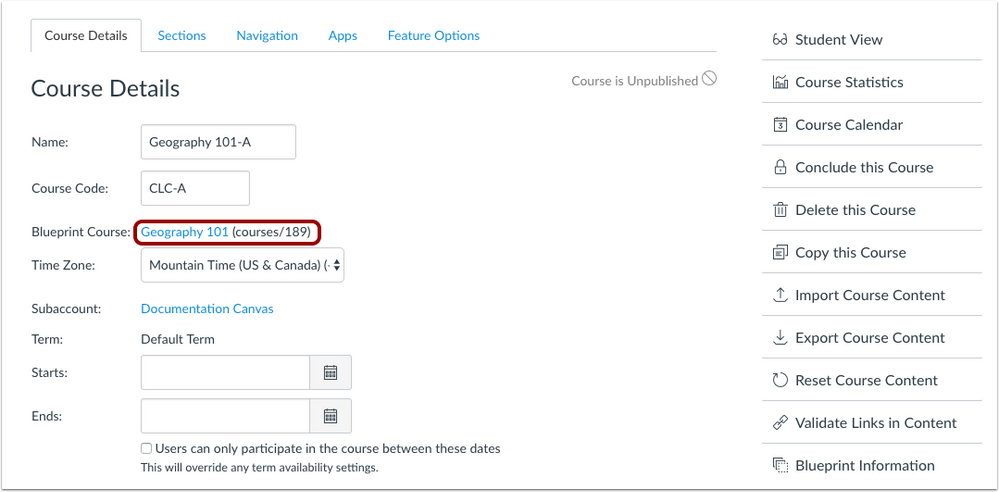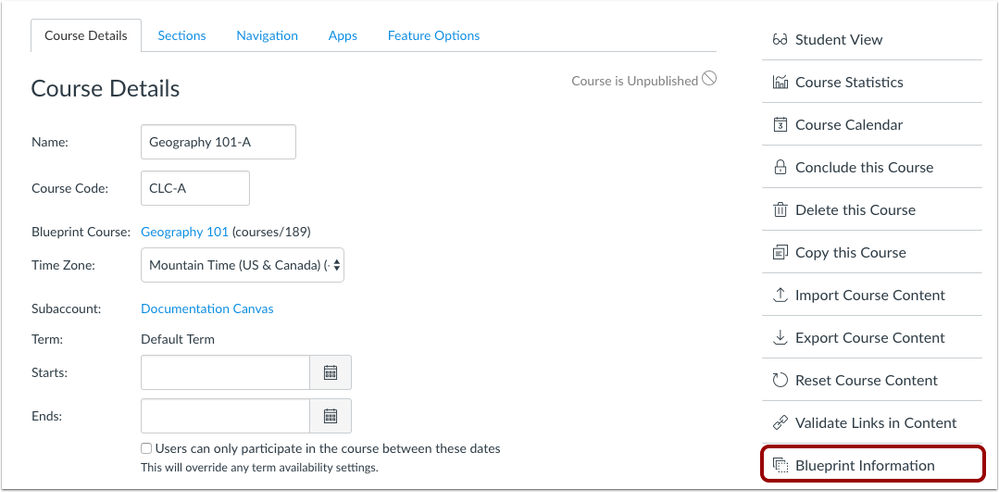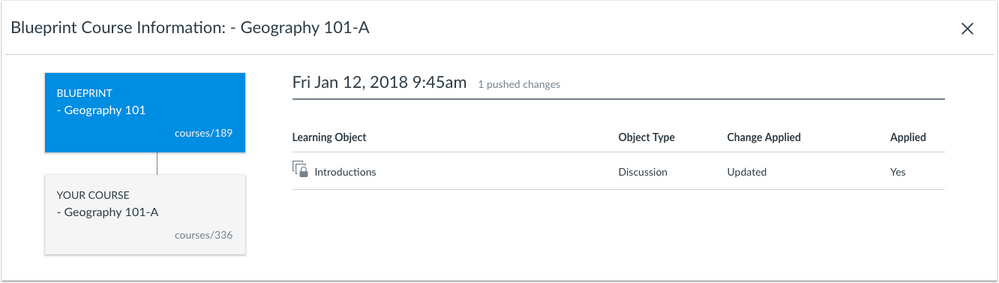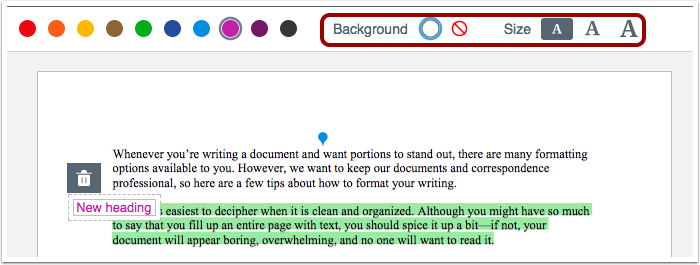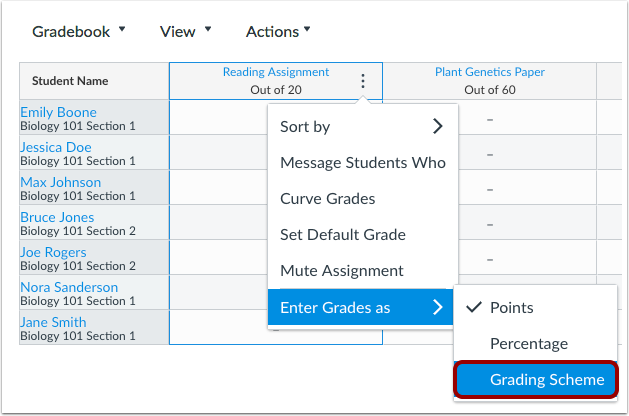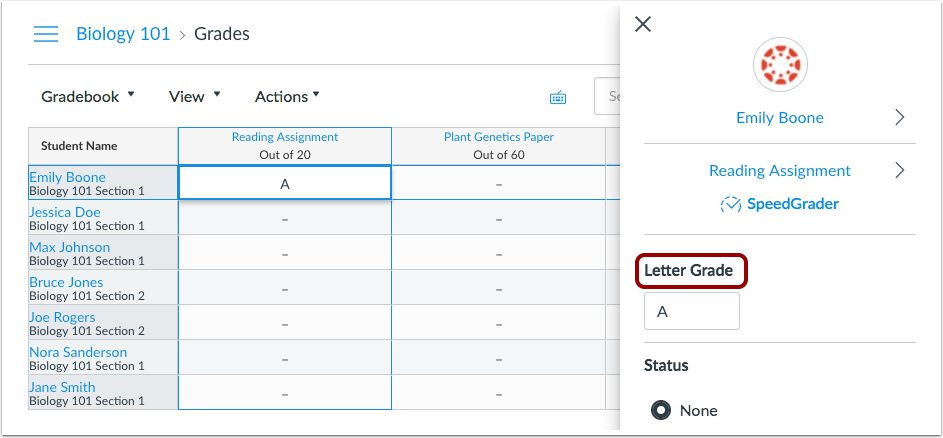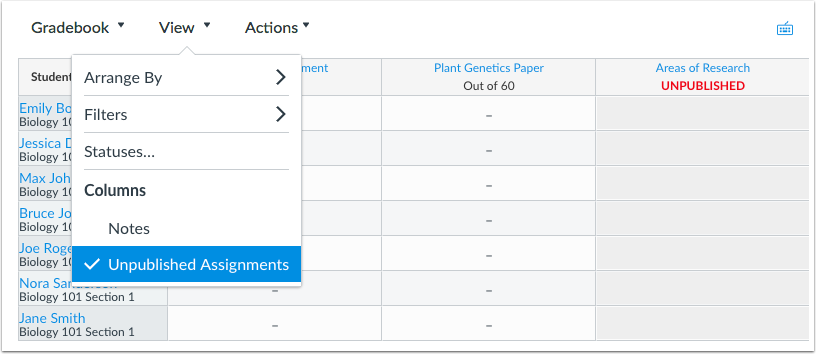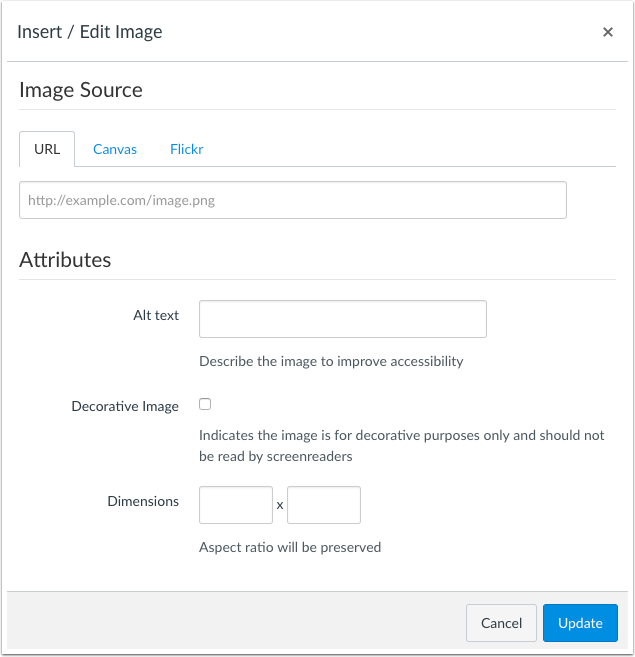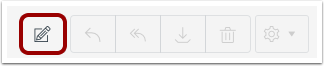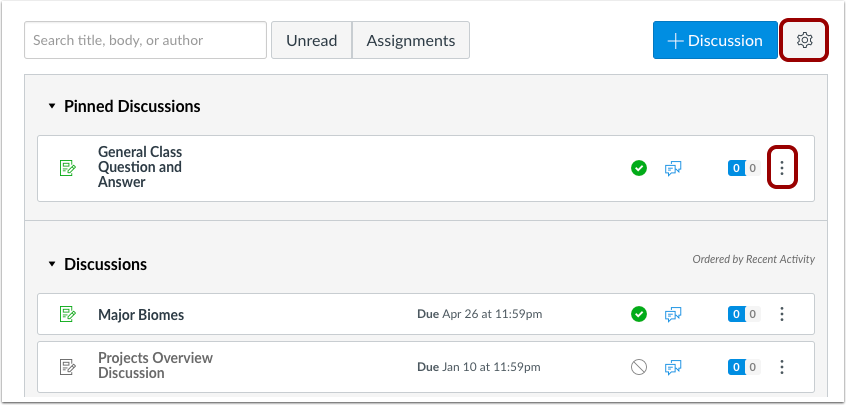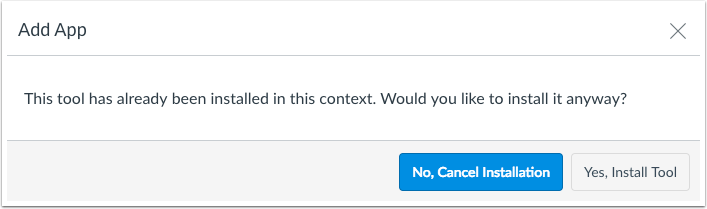January 27 release postponed to February 3
Before each release, our internal teams review any concerns about upcoming changes in the code. When we identify a risk or issue, we decide how to address it.
We found an issue in our review of the release we planned to deploy this weekend that would significantly impact many Canvas users. We were not confident we could address the issue before the scheduled deployment window and determined that the most responsible course of action is to postpone the release. We have rescheduled it for February 3. We apologize for the short notice on this change.
Beyond the release on February 3, we will resume our normal release schedule. The next release will happen as scheduled on Saturday, 17 February. We will publish beta release notes on Monday, 5 February, and production release notes on Monday, 12 February.
Upcoming Canvas Changes
February 17: Entity IDs and SAML
On February 17, Canvas will only accept SAML assertions from explicitly configured Entity IDs. If your IdP doesn’t use a consistent Entity ID, it must be configured to use a static Entity ID. If you have multiple IdPs that share the same certificate, you’ll need to explicitly list each one in Canvas.
In this production release (January 27), courses associated with a Blueprint Course display the name of the Blueprint Course in Course Settings. The External apps page at both the account and course level displays a warning when a user adds an existing app in the same context. The Rich Content Editor Embed Image option includes the decorative image checkbox to indicate decorative images. And international users in 16 additional countries can enable SMS messages for Canvas notifications.
In the New Gradebook, the Enter Grades as menu allows the assignment grade to be entered and viewed in a different format than the default display for the assignment. Unpublished assignments are indicated as Unpublished in the column header, and the Muted assignment indicator has been changed from an icon to text located next to the assignment point value. Additionally, assignment columns have been resized and support a minimum width of 214 px.
DocViewer displays pagination links for multi-page documents. Free Text annotations support transparent backgrounds and varied text sizes.
Some Canvas Settings menu icons and the Conversations Compose icon have been updated. Additionally, the Privacy link has been added to the Canvas footer in the Login page and the Dashboard.
Platform and integration updates have been made in various APIs, authentication, LTI tools, and other documentation.
Production release notes also include fixed bugs.
This release involves a change to SAML authentication that requires user verification.
Features are subject to change throughout the release based on user feedback and testing. Please follow the release notes for the latest information.

Canvas New Feature Screencast (2018-01-27)
Next release schedule
- Beta release and notes: February 5
- Production release notes: February 12
- Production release and documentation: February 17
Production release notes indicate Canvas updates that will be included with Saturday’s release and are subject to change. However, some features may already be deployed to production as indicated in the release notes. New features may differ from those available in your beta environment. Learn more about the Canvas Release Schedule.
The Canvas product team welcomes feedback according to Canvas Community Feedback Guidelines. Release notes comments are subject to release notes comment policies.
Account-level features are not available in Free-for-Teacher accounts unless otherwise indicated.
Flash Content Reminder: Canvas displays Flash content as supported within major browsers. Microsoft Edge, Safari, Chrome, and Firefox default to HTML5 as the preferred method for displaying website content, which promotes a faster, more secure browsing experience. These browsers will eventually block all Flash content. For best performance in Canvas, course content should be designed to support HTML5. Any affected content can still be accessed by manually allowing permission for flash content in the browser. Using the camera and microphone to record media content within the Canvas Rich Content Editor currently still relies on Flash and is being addressed by Canvas engineers.
Advanced CSS and JavaScript users: Canvas releases may include undocumented changes that affect styles and code in custom applications. Please make sure to view your Beta environment for any customization conflicts.
BACK TO TABLE OF CONTENTS
Blueprint Courses
Associated Course Links
When a course is associated with a Blueprint Course, the associated course displays a link to the Blueprint Course in Course Settings.
If the user viewing the associated course does not have permission to access the Blueprint Course, the name of the course does not include a link.
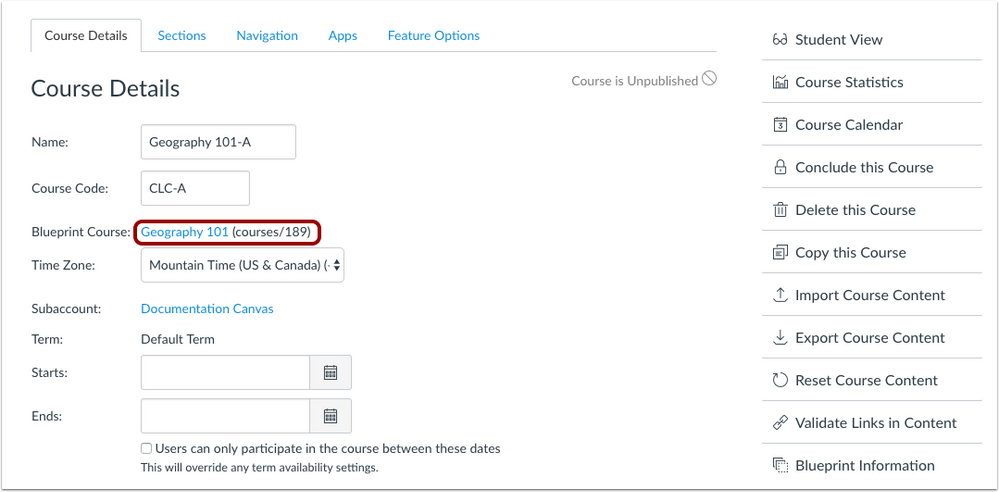
In the Course Details sidebar, the associated course also includes a Blueprint Information button, which displays information about the most recent course sync.
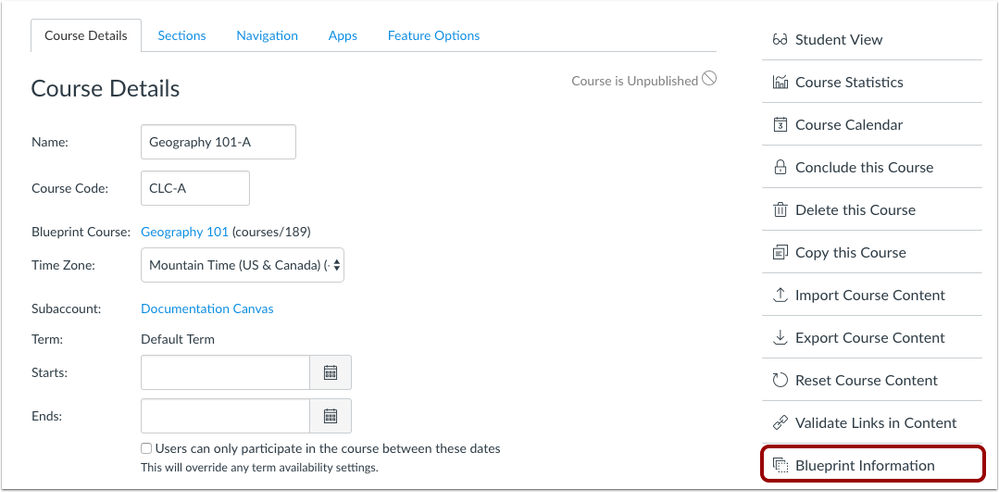
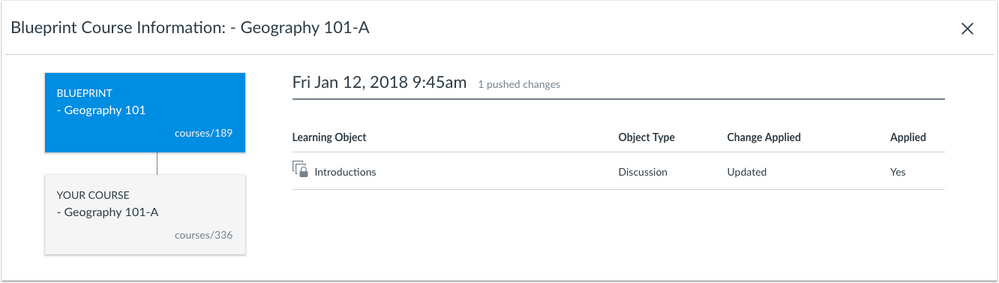
 Canvas Community contributions: https://community.canvaslms.com/ideas/9246-teacher-view-of-blueprint-association
Canvas Community contributions: https://community.canvaslms.com/ideas/9246-teacher-view-of-blueprint-association
DocViewer
These changes were deployed to the production environment on January 23.
Free Text Annotation Backgrounds and Text Size
Free Text annotations support both white and transparent backgrounds. Annotations default to a white background, which may obscure page content, but the transparency option can be selected in the menu next to the annotation color.
The Free Text menu bar also supports selecting a specific text size for the annotation. Text can also be adjusted in existing annotations.
In smaller browser windows, the Free Text menu bar displays a secondary toolbar with a scrollbar for easy access.
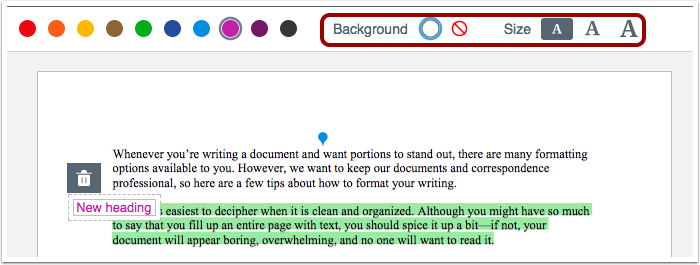
 Canvas Community contributions: https://community.canvaslms.com/ideas/9782-restoring-flexibility-in-text-when-annotating-submissions
Canvas Community contributions: https://community.canvaslms.com/ideas/9782-restoring-flexibility-in-text-when-annotating-submissions
Pagination Links
DocViewer displays pagination links for multi-page documents. These links can be used to advance to additional pages. A specific page can be accessed by typing the page number directly in the page number field and clicking the Enter or Return key.

New Gradebook
Entered Grades Display
In the New Gradebook, the Enter Grades as menu allows the assignment grade to be entered and viewed in a different format than the default display for the assignment.
Previously the New Gradebook always displayed the grade in the Grade Detail Tray by the default grade display.
Note: Changing the Enter Grades display option is for grading convenience only and does not affect the actual grade.
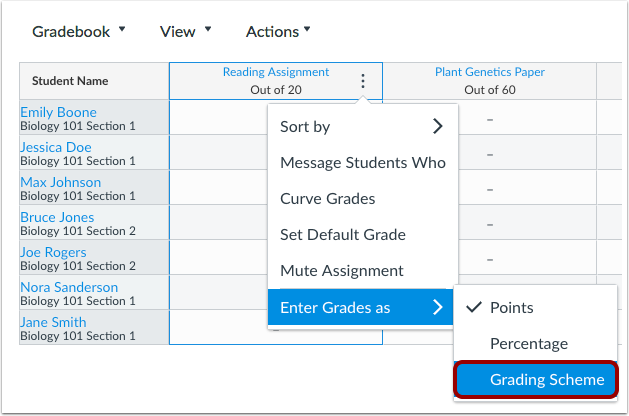
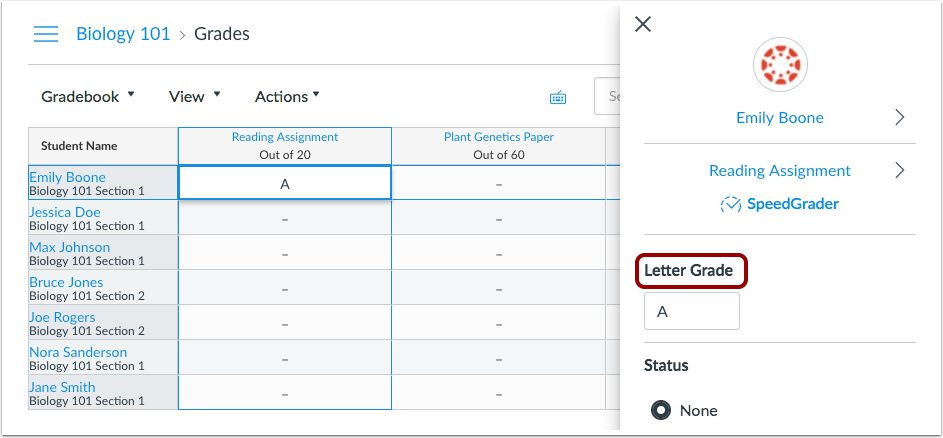
Unpublished Assignments Indicator
When unpublished assignments are displayed in the New Gradebook, unpublished assignments are indicated as Unpublished in the assignment column header.
Unpublished assignments that are also muted will not show the assignment is muted until the assignment is published. This change also indicates muted assignments as Muted in the assignment column header instead of displaying an icon.
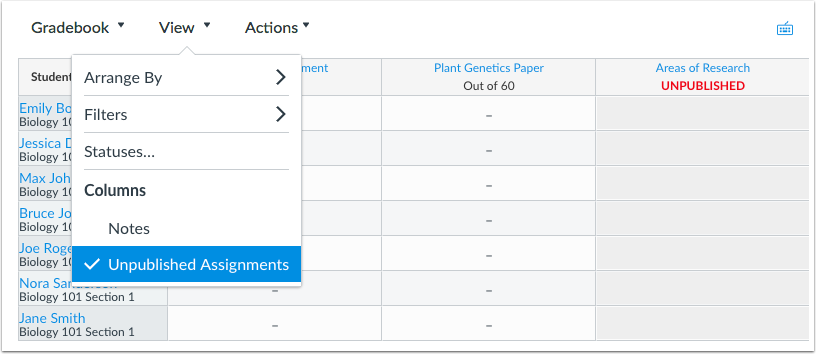
Minimum Column Width
New Gradebook assignment columns have been resized and support a minimum width of 214 px.
Rich Content Editor
Decorative Image Checkbox
When a user clicks the Embed Images icon and selects an image source, the Attributes section displays a decorative image checkbox, which indicates the image is for decorative purposes.
Decorative images do not require alternative text. If the Decorative Image checkbox is selected, the alternative text field is grayed out.
Decorative images and alt text can be applied when embedding any image type: URL, Canvas (previous uploads), and Flickr.
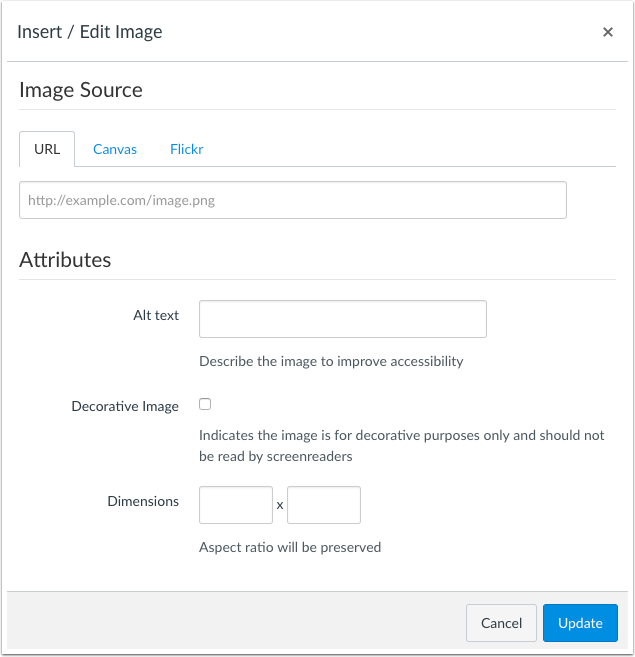
BACK TO TABLE OF CONTENTS
Canvas Interface
Conversations Compose Icon Update
In Conversations, the Compose icon has been updated from a quill pen to a pencil.
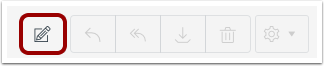
 Canvas Community contributions: https://community.canvaslms.com/ideas/9405-change-the-quill-icon-to-a-pencil-icon-for-compose-a-new-...
Canvas Community contributions: https://community.canvaslms.com/ideas/9405-change-the-quill-icon-to-a-pencil-icon-for-compose-a-new-...
Menu Design Updates
Some Canvas Settings menu icons have been replaced with an Options icon. These changes clarify user expectations when displayed in a page and helps align consistency throughout all Canvas areas and mobile apps.
- If the icon displays a window with options that actively change the interface, the icon displays as a Settings icon.
- If the icon displays a menu with links to additional functionality or other Canvas areas, the icon displays as an Options icon.
Items within each menu have not been affected.
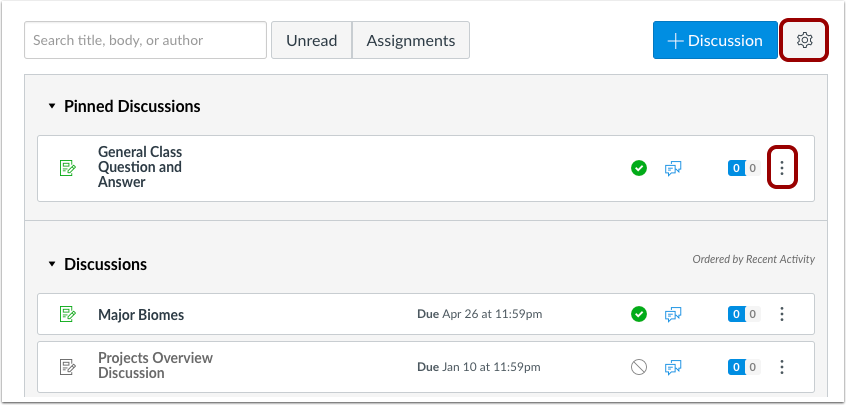
Icons have been updated in the following Canvas areas:
- Assignments
- Course Details (Course Image upload; Navigation tab)
- Dashboard View
- Discussions
- Modules
- Pages
- People
- Quizzes
Privacy Policy Link
Privacy Policy links have been added to the Canvas footer. The Canvas footer displays in the Canvas Login page and the Dashboard.
External Apps
Duplicate Application Warning
If a user manually adds an external app to a course, account, or subaccount, and then adds the same external app again, Canvas asks the user to confirm whether or not the app should be saved. This change helps users identify previously installed external apps. Confirmations only take place on the same context for an existing external app (course, account, or subaccount).
Note: This warning only applies to new applications added to a course, account, or subaccount, and is not retroactive for previously installed external apps.
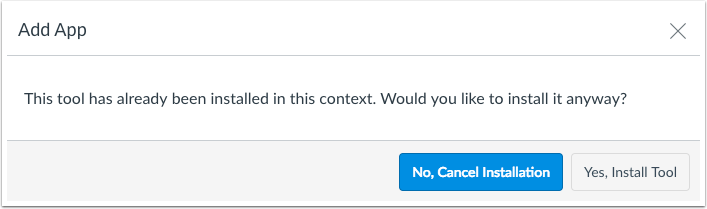
Reports
Zero Activity Reporting Improvements
The Zero Activity report has been updated to rely on the last_activity_at field, which is updated more consistently across Canvas and incorporates course-level API calls.
User Settings
International SMS Country Additions
International SMS functionality is used in conjunction with the International SMS account-level feature option, which must be enabled by a Canvas Customer Success Manager (CSM).
Canvas offers SMS notification support to additional users outside the United States. Unlike in the United States, international carrier details are not required as part of the communication setup.
The following countries have been added to SMS notifications: Venezuela, Guatemala, El Salvador, Dominican Republic, Trinidad and Tobago, Thailand, Indonesia, Vietnam, Taiwan, South Korea, Pakistan, China, South Africa, Oman, Hungary, and Keyna.
Note: Notifications cannot be sent from the Canvas beta environment.
BACK TO TABLE OF CONTENTS
For details about using Canvas API documentation, please see the Canvas API Policy page.
Announcements API
Include Parameter
The Announcements API supports the include parameter, which returns an optional list of resources to include with the response.
Authentication
SAML Authentication Change
This authentication method includes a change that requires user verification.
SAML authentication requests are generated with a new SAML library, allowing future improvements. Structurally, SAML authentication should not be affected, but some XML Namespace declarations have moved. Admins using SAML should test authentication in the beta environment and contact their Customer Success Manager with any inconsistencies as soon as possible.
Discussion Topics API
Sections and section_user_count Values
In the Discussion Topics API, the List Discussion Topics include parameter supports sections and section_user_count values. The include parameter returns an optional list of resources to include with the response.
Enrollments API
Accept and Reject Course Invitation Endpoints
The Enrollments API includes endpoints to accept and reject course invitations.
Unposted Grade/Score Objects
This change was deployed to the production environment on January 17.
For a grade object, the Enrollments API returns the unposted_current_score, unposted_current_grade, unposted_final_score, and unposted_final_grade.
- unposted_current_score and unposted_current_grade: These will include muted assignments, counting points possible and points earned toward the totals; they will exclude ungraded assignments.
- unposted_final_score and unposted_final_grade: These will also include muted assignments, but they will treat ungraded assignments as zeros, counting points possible toward the total.
These fields are only returned if the API user has the manage_grades or view_all_grades permission.
LTI Variable Substitutions
Canvas.course.previousContextIDs
LTI Variable Substitutions includes the following substitution variables:
- Canvas.course.previousContextId returns the context ids of the courses from which content has been copied (excludes cartridge imports).
- Canvas.course.previousContextIds.recursive recursively returns the context ids of the courses from which content has been copied (excludes cartridge imports).
SIS
Terms CSV date_override_enrollment_type
In SIS Import Format Documentation, the Terms.csv file includes the date_override_enrollment_type field. When set, all columns except term ID, status, start date, and end date will be ignored for this row and can only be used for an existing term. If the status is active, the term dates will be set to apply only to enrollments of the given type. If the status is deleted, the currently set dates for the given enrollment type will be removed. Enrollment must be student, teacher, TA, or designer.
BACK TO TABLE OF CONTENTS
Accessibility
Files
Focus for keyboard navigation is retained in the options for viewing course files.
New Gradebook
In the Keyboard Shortcuts window, focus is retained on the Close icon.
Rich Content Editor
All tables include a highlight indicator for multiple selected cells.
Theme Editor
In the Theme Editor, focus for keyboard navigation is retained in settings, the main content, and the footer area.
The Edit and Upload tabs include focus indication for screen readers and keyboard navigation.
Account Settings
Prefer Office 365 File Viewer Option
The option to prefer the Office 365 file viewer has been removed from the Account Settings page.
Explanation: When an admin enabled the Prefer Office 365 File Viewer option in Account Settings, the option was not applied throughout Canvas instead of using Canvas DocViewer. Canvas code has been updated to remove this option from Account Settings. This option will be re-added to the Account Settings page in a future release.
API
External Tools API Sessionless Launch
External tools can return a sessionless launch without a default URL as long as a placement-specific URL is included for the tool.
Explanation: When the External Tools API tried to launch an external tool without a default URL, the external tool noted that no valid settings could be found. Canvas code has been updated to allow a sessionless launch without a default URL if a placement-specific URL is included for the tool.
Submissions API Enrollment State
The state_based_on_date parameter supports the enrollment_state=active parameter value in the Submissions API, which displays concluded enrollments to match the Enrollments API.
Explanation: The Enrollments API enrollment_state=active parameter value displayed enrollments concluded by term, course, or section dates. However, the Submissions API enrollment_state did not display these same concluded enrollments. Canvas code has been updated to apply the state_based_on_date parameter when set to false in the Submissions API and display concluded enrollments.
Assignments
Differentiated Assignments and Concluded User Count
A differentiated assignment does not count concluded users in the total number of students within each assignment override.
Explanation: When an instructor created a differentiated assignment with student overrides, and one of the students was later concluded, the assignment page still counted the concluded student in the total number of students within the assignment override. Canvas code has been updated to count active enrollments as part of an assignment override.
External Tool (LTI) Submission Data
Submissions for an external tool (LTI) assignment note a student’s submitted_at timestamp as the current time of the submission.
Explanation: When a course included an LTI assignment that was created before a student was enrolled in the course, the student’s submitted_at timestamp for the submission was the same as the assignment creation date. When a student was enrolled in the course after the assignment was created, the submitted_at timestamp was the same as the enrollment creation date. Canvas code has been updated to note the submitted_at timestamp as the current time of the submission.
Moderated Grading and Copied Annotations
Moderated assignments retain copied annotations after the grade is posted to the course.
Explanation: When an instructor created a moderated assignment, copied annotations from a reviewer, and posted a grade, the copied annotations were not retained in the submission. Canvas code has been updated to retain annotations for selected submissions after posting grades.
Submission Details Page and Responsive Assignment Header
When a student views the submission details page for an assignment, the submission details header includes a responsive design layout.
Explanation: When a student viewed the submission details page using a narrow browser window, the Re-submit Assignment button conflicted with the assignment title, submission date, and Show Rubric link. Canvas code has been updated to support a responsive design layout for the submission details page header.
Sync to SIS Option
Assignments that require due dates can be saved when the Sync to SIS option is enabled in a course.
Explanation: When a course included the Sync to SIS option and required a due date, and an instructor created an assignment without a due date, entering a due date did not allow the assignment to be saved. Canvas code has been updated to save assignments when the assignment includes a due date.
Blueprint Courses
Associated Course File Links
Blueprint Course page syncs retain file links in associated courses.
Explanation: When Blueprint Course page updates were synced to associated courses, links to pre-existing files would break in the associated courses. Canvas code has been updated to retain file links from previous Blueprint syncs.
Chat
Inline Chat
The inline Chat window loads correctly within a course.
Explanation: When a course Chat was set to display as an inline course page, the Chat window did not correctly load within the course. Canvas code has been updated to load correctly when set as an inline window.
DocViewer
Annotated PDF Downloads
This change was deployed to the production environment on January 23.
Users can download annotated versions of a submission.
Explanation: When a user tried to download an annotated version of a submission, the download generated an error message. Canvas code has been updated to correct file size and other limitations that prevented annotated submissions to be downloaded.
ePortfolio
ePortfolio Unpublished Assignment Listings
ePortfolios only display published assignments in a student’s Recent Submissions section.
Explanation: When a course contained unpublished assignments, and a student create an ePortfolio, students could select to add an unpublished assignment in the Recent Submissions section. Canvas code has been updated to only display published assignments in the list of recent submissions that can be selected for an ePortfolio.
Files
Resource Link Caching
When the cache resets in a browser, associated file links in Canvas courses display correctly.
Explanation: When a course contained a linked resource and the browser cache reset, the associated resources in Canvas courses created broken links. Canvas code has been updated to shorten resource caching so browsers do not use expired resource links.
Gradebook
Gradebook Export File Format
Gradebook export file names are shown in the international date format.
Explanation: When a Gradebook file was exported, the file format name was not consistent and multiple exports did not display chronologically. Canvas code has been updated to display export file names in international date format (YYYY-MM-DDTHHMM).
Modules
MasteryPaths Unpublished Pages
Unpublished pages in a module are not included in MasteryPaths.
Explanation: When a MasteryPath included an unpublished module page, and a student tried to view the unpublished module item as the next item in the module sequence, clicking the Next button generated an error message. Canvas code has been updated to only include published pages in MasteryPaths to students.
People
Student Interactions Report and Ungraded Submissions
The Student Interactions Report only displays assignments with graded submissions.
Explanation: When an assignment with ungraded submissions was deleted from the course, the deleted assignment still displayed in the Student Interactions Report. Canvas code has been updated to not show deleted assignment links in the Student Interactions Report.
Quizzes
Quiz Attempts and Due Dates
If a quiz includes an Available Until date that is different from the Due date, the Attempt Due date matches the date the quiz is due.
Explanation: When a quiz included an Available Until date that was different from the quiz Due date, the Attempt Due date displayed the Until date instead of the date the quiz is due. Canvas code has been updated to display the Attempt Due date with the correct due date.
Rich Content Editor
Content External Link Icons
Canvas content links do not display an external link icon.
Explanation: When a user created linked Canvas content in the Rich Content Editor, such as a Canvas page, assignment, or file, and later removed the link, only the name of the link was removed. However, the HTML for the link was retained, causing the external link icon to display in the page with no associated content. Additionally, this icon suggested that the content would be opened in a new window. Canvas code has been updated to remove the external link icon for linked Canvas content.
Quiz File Image Verifiers
Images embedded into a quiz question through the Rich Content Editor include image verifiers.
Explanation: When a file was embedded in a quiz question, embedded files did not include an image verifier. This behavior did not affect images embedded from the Files tab in the Content Selector. Canvas code has been updated to add support image verifiers when embedding images in the Rich Content Editor.
SpeedGrader
Concluded Instructor Enrollments
Instructors with concluded enrollments can view submissions for students in SpeedGrader.
Explanation: When an instructor with a concluded enrollment tried to view a submission for a student in SpeedGrader, the submission did not load. Canvas code has been updated to display student submissions to concluded instructor enrollments. Concluded instructor enrollments cannot modify submissions.
Pre-Existing Rubric Assessment View
Pre-existing rubric assessments display in submissions when viewed by a separate grader.
Explanation: When a grader completed a rubric assessment for a submission, any additional graders who viewed the submission and tried to view the previous grader’s assessment were not able to view the graded assessment values. Canvas code has been updated to display assessment values in pre-existing rubrics.
Statistics
Course Statistics Values
Course Statistics display the value for all assignments and discussions.
Explanation: When a user viewed the Course Statistics page, the value for new assignments, discussion topics, and discussion entries displayed the same data as the value for all assignments, discussion topics, and discussion entries. Canvas code has been updated to remove the value showing new assignments and only display total values.
Syllabus
User Time Zone Delay
User time zones display accurate dates in the Syllabus.
Explanation: When a user’s time zone was set west of Mountain Standard Time (up until the International Date Line), the Syllabus displayed dates in the Date column as a day behind. Canvas code has been updated to accurately display dates according to the user’s time zone.