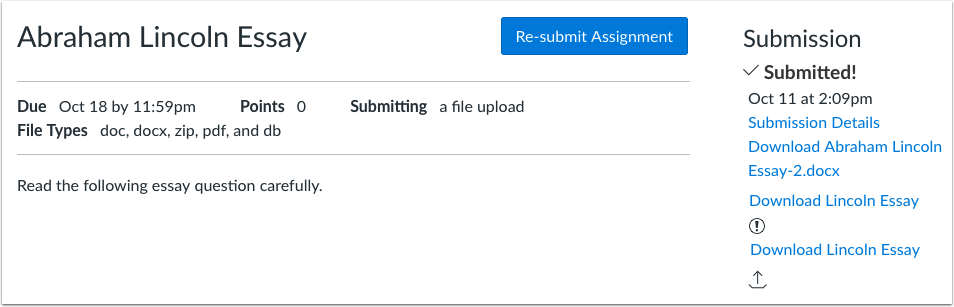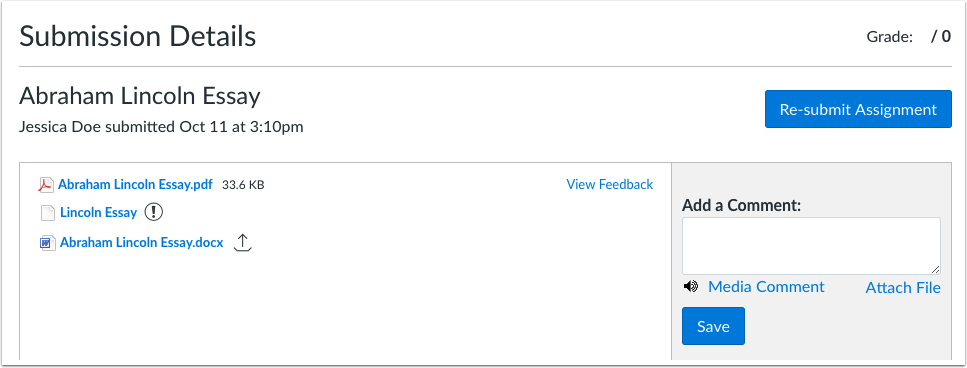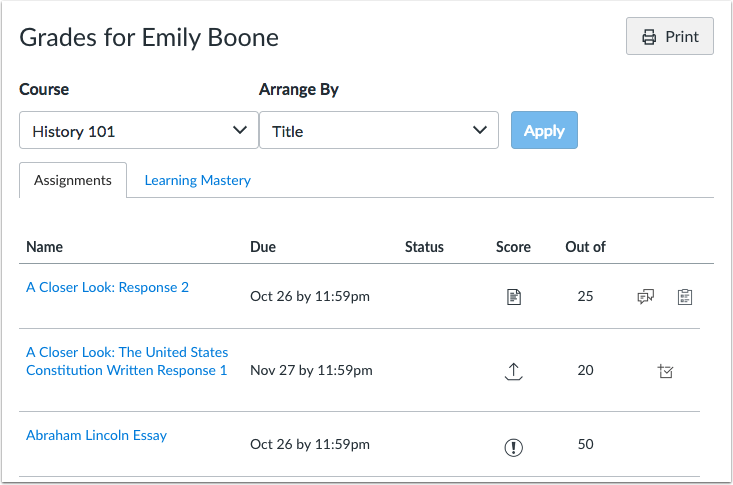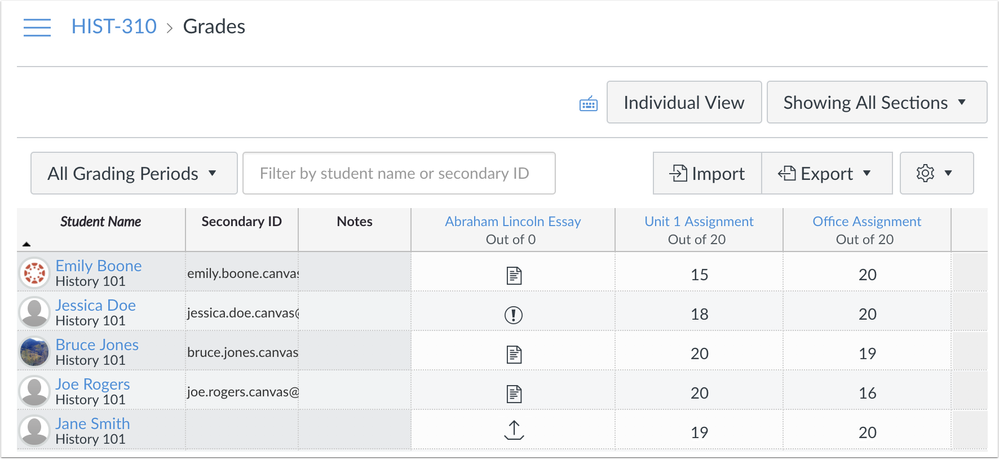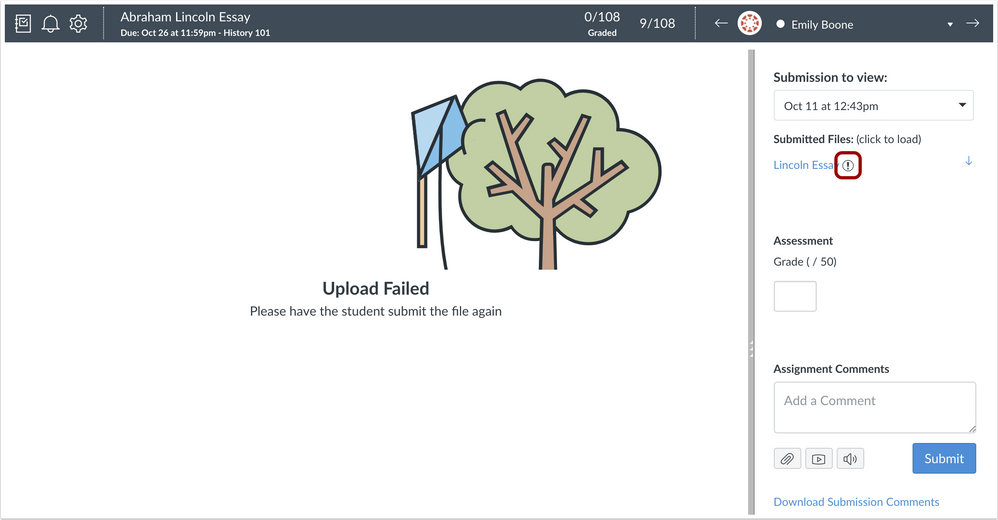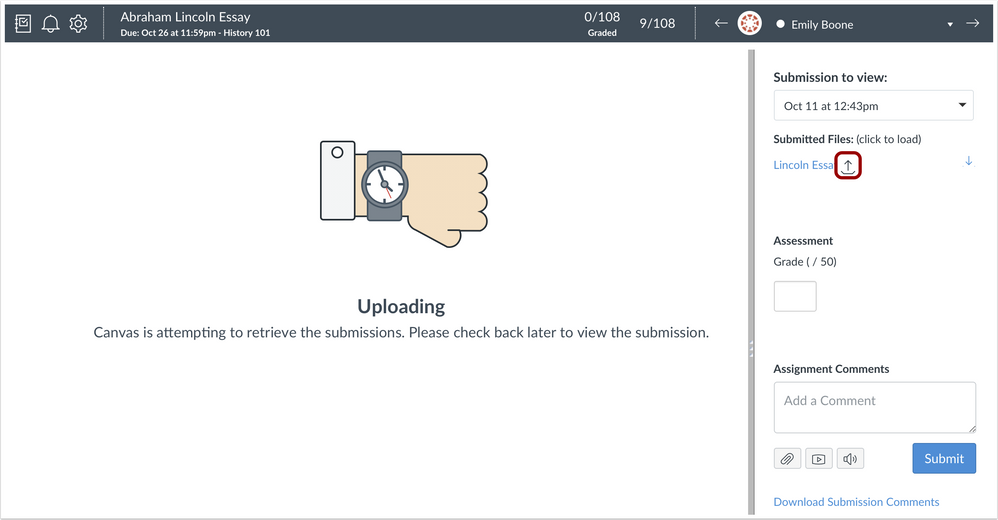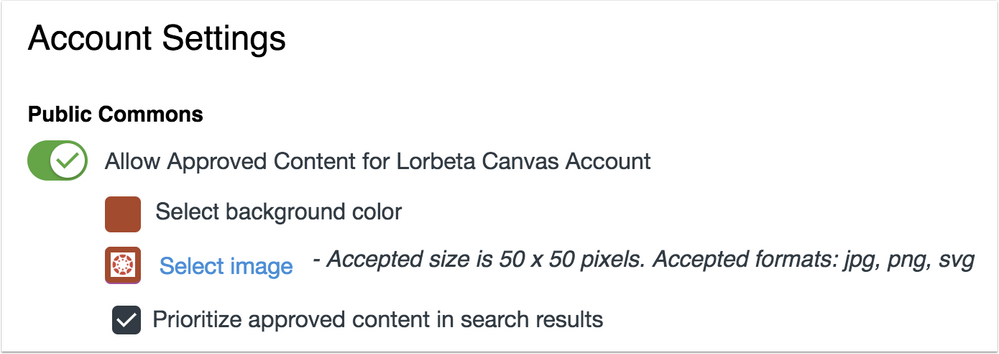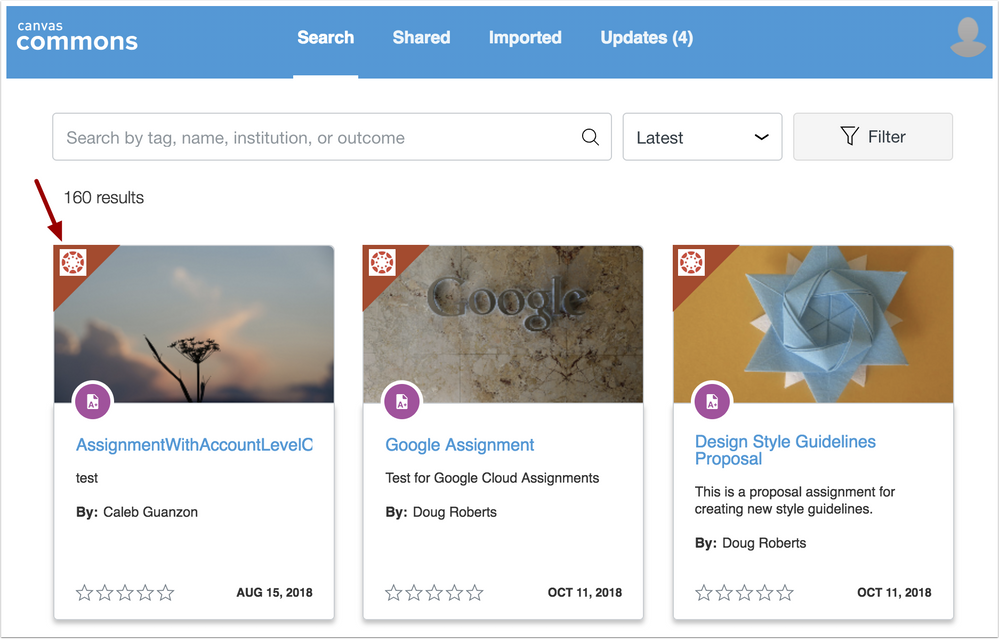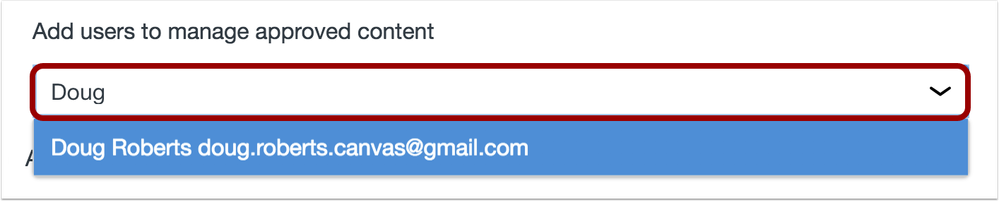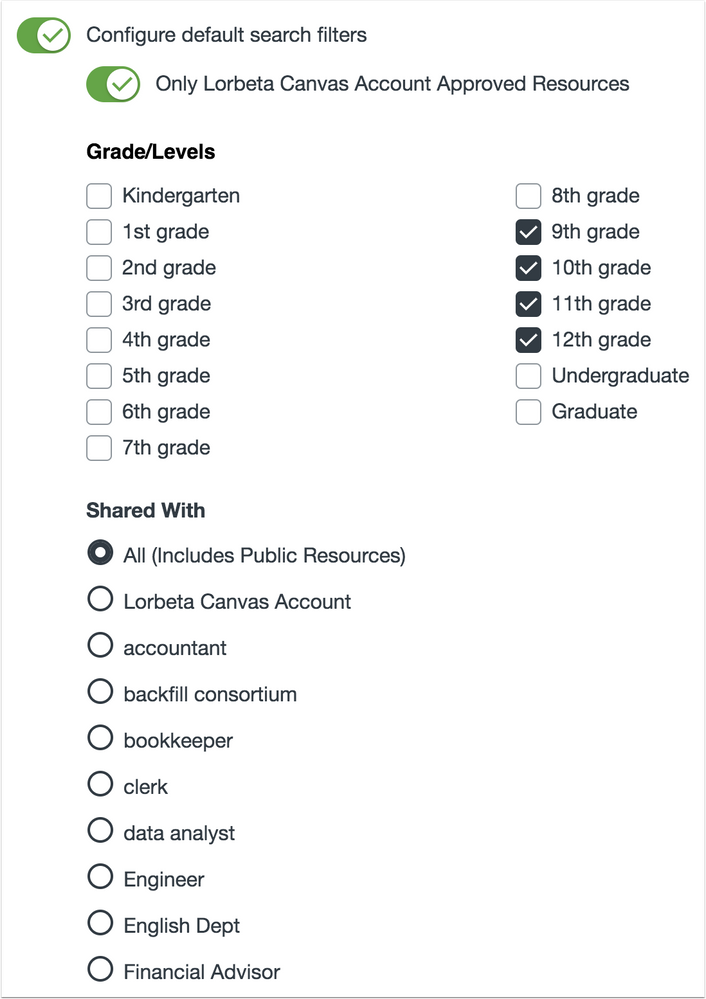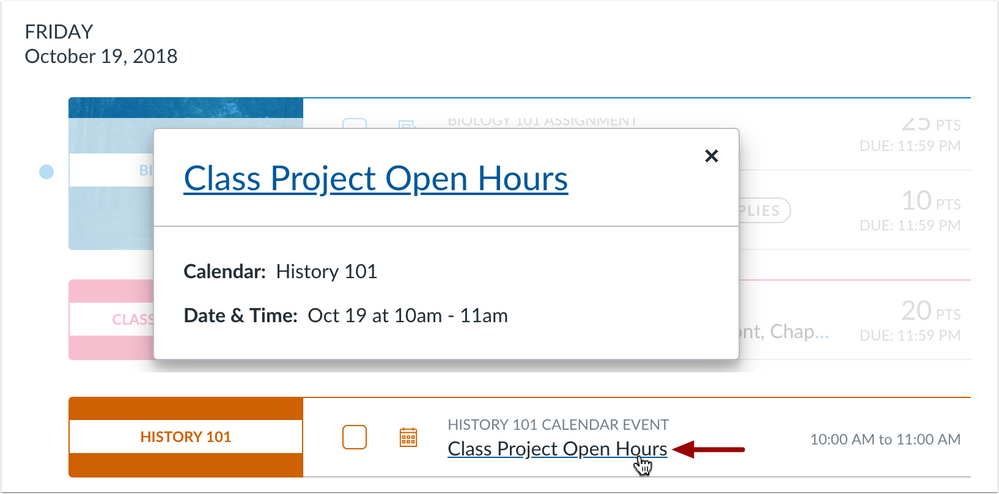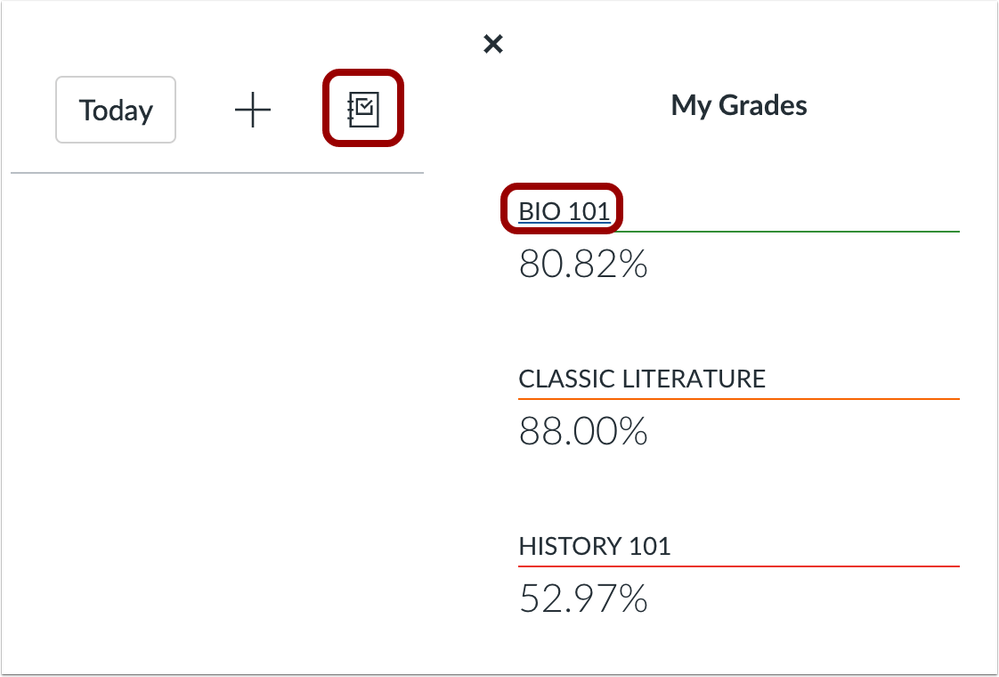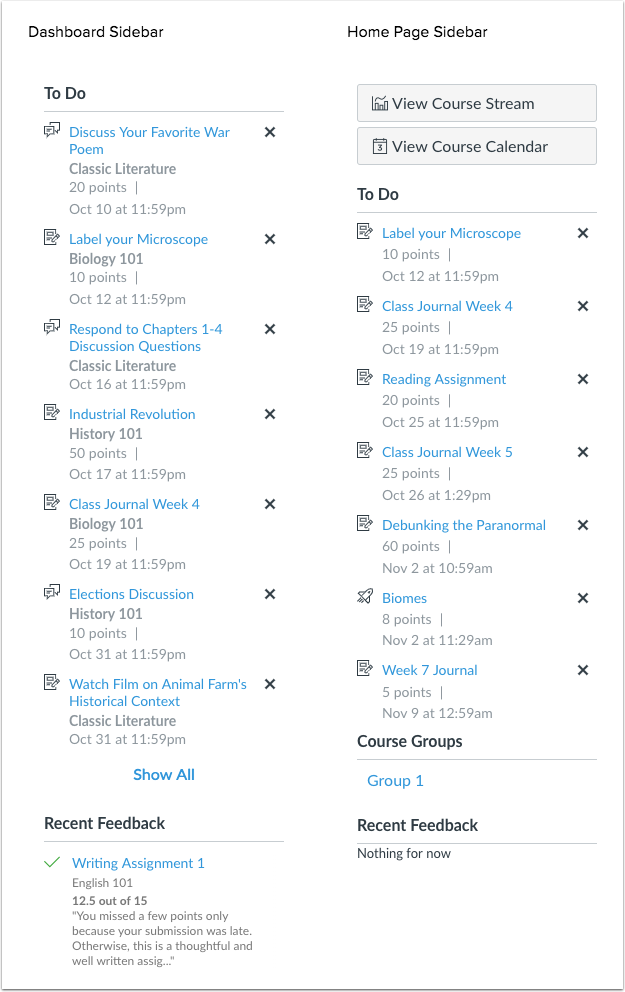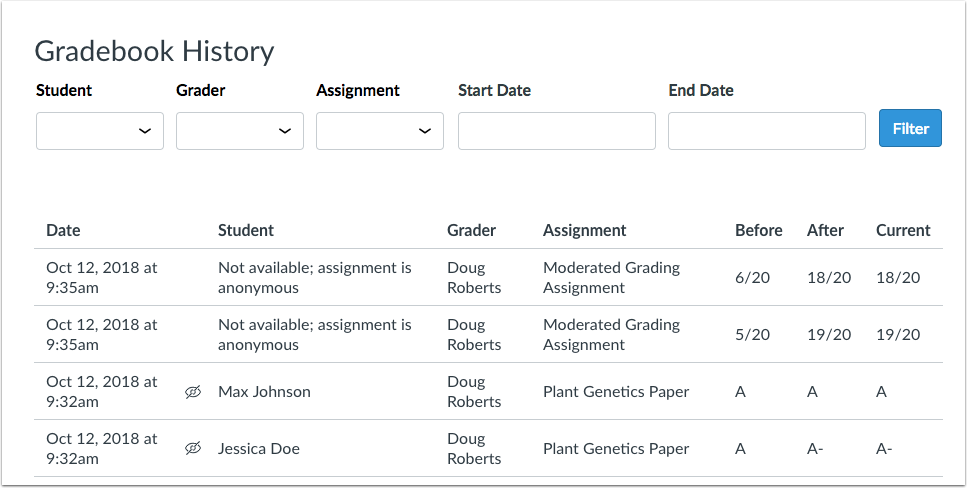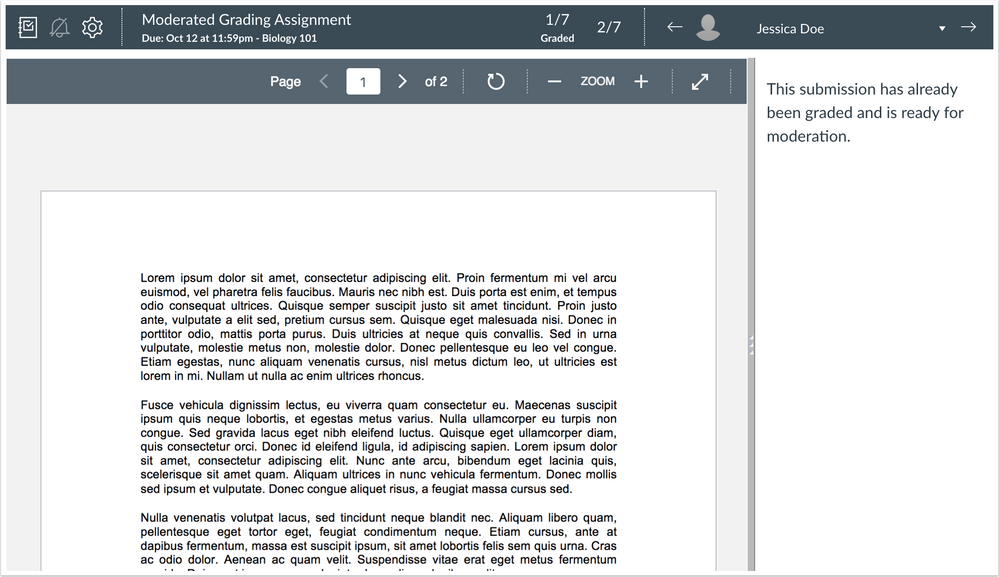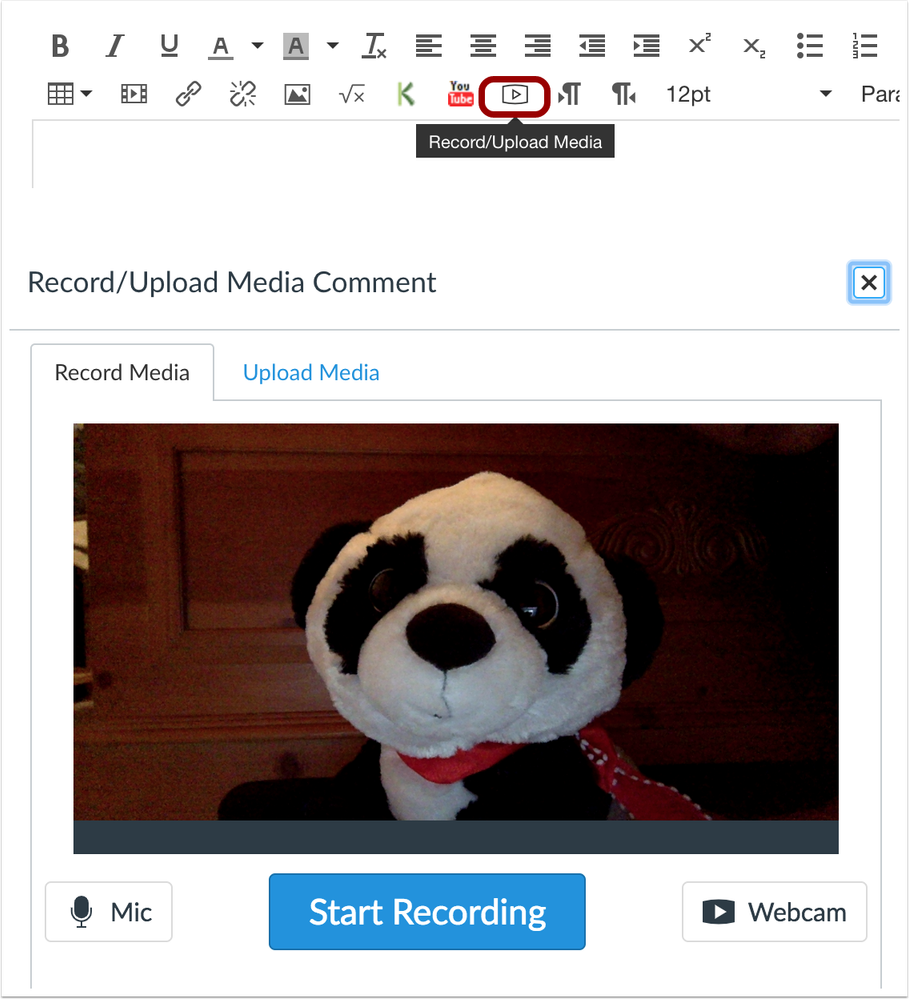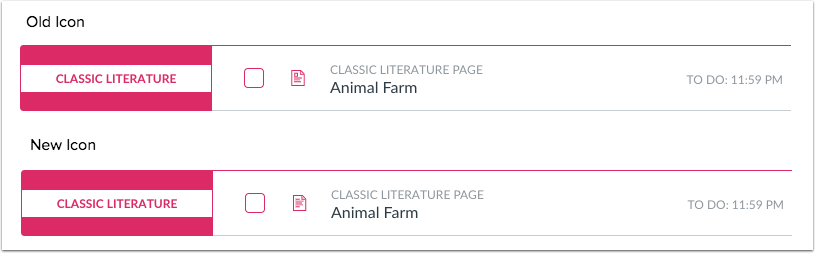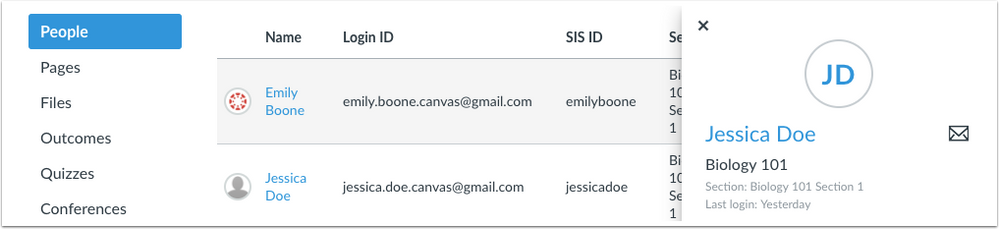The Instructure Community will enter a read-only state on November 22, 2025 as we prepare to migrate to our new Community platform in early December.
Read our blog post for more info about this change.
Turn on suggestions
Auto-suggest helps you quickly narrow down your search results by suggesting possible matches as you type.
- Community
- Canvas
- Canvas LMS
- Canvas Product Releases
- Canvas Releases
- Canvas Release Notes (2018-10-27)
Options
- Subscribe to RSS Feed
- Mark as New
- Mark as Read
- Bookmark
- Subscribe
- Printer Friendly Page
- Report Inappropriate Content
Canvas Release Notes (2018-10-27)
Canvas Release Notes (2018-10-27)
In this production release (October 27), the Developer Keys Management and Scoping feature option has been enabled for all institutions, which allows admins to create and manage API tokens created for third-party tools.
For students, the List View Dashboard displays a summary for course events, and course links within the Grades menu direct to the Grades page instead of the home page. Additionally, in the Card View and Recent Activity Dashboard sidebars and the Course Home Page sidebar, the Coming Up section has been removed for students. In both the dashboards and sidebars, the Pages icon has been updated.
Feature Options
- For institutions using Anonymous Grading, student names do not display in the Gradebook History if an assignment was graded anonymously.
- For institutions using the New Gradebook, the search filter supports searching by SIS ID.
- For institutions using Moderated Grading, graders can access SpeedGrader in a read-only state after the maximum number of graders for a moderated assignment has been reached.
- For institutions using Student Context Cards, cards display initials for students without profile pictures.
External Tools (LTI)
- For institutions using the Google Apps and Microsoft Office 365 LTIs, students and instructors can view the status of assignment submission file uploads.
- For institutions using the Commons LTI, admins can add instructors as curators, customize search filters, and identify content as approved for the institution.
Upcoming Features (Beta Only)
For video recordings in the Rich Content Editor, HTML5 can be used instead of flash in Firefox and Chrome browsers.
Release notes describe upcoming Canvas functionality and are subject to change.
- Follow the Canvas release notes space to be notified of updates
- For all release changes, view the Release Notes Change Log
- If you notice any contrary functionality compared to the outlined behavior in these notes, please file a Canvas support case according to your institution's support protocol
- Other questions? View the Canvas Release Notes FAQ
Feature Options
The following feature options are addressed in this release:
- Account: Student Context Card
- Course: Anonymous Grading, New Gradebook, Moderated Grading
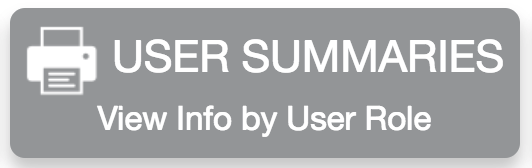 | 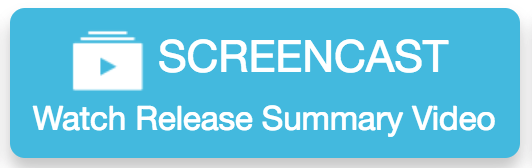 | 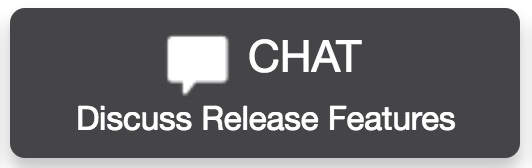 |  |
- Feature Options
- New Features
- Analytics
- Analytics Beta LTI
- Updated Features
- Assignments
- Google Drive and Microsoft Office Assignment Submission Status
- Commons
- Approved Content
- Curator Permission
- Default Search Filters
- Dashboard
- List View Dashboard Calendar Event View
- List View Dashboard Grades Link Update
- Student Dashboard Sidebar Updates
- Developer Keys
- Developer Key Management and Scoping Feature Option Enforcement
- Gradebook
- Gradebook History Anonymity
- Moderated Grading
- SpeedGrader Maximum Grader Access
- New Gradebook
- SIS ID Filter
- Rich Content Editor
- HTML5 Media Recorder
- Other Updates
- Dashboard
- Dashboard Pages Icon Update
- Student Context Cards
- Profile Initials
- Platform/Integration
- API
- API Change Log
- Fixed Bugs
- Accessibility
- Gradebook
- Login
- Modules
- New Gradebook
- Rich Content Editor
- Announcements
- Google Sites RSS Feeds
- Calendar
- All-Day Events
- To Do Events and Instructor Roles
- Conversations
- Conversation Messages and Trust Accounts
- Notifications
- Accepted Enrollments
- Quizzes
- Latex Equations and Quiz Feedback
- Rich Content Editor
- Math Advanced Equation Editor Previews
- SIS
- Quizzes and Differentiated Due Dates
- SpeedGrader
- Anonymous Grading Sort Consistency
- Rubrics Free-Form Comment Reuse
- Rubrics Sizing
New Features |
Analytics
Analytics Beta LTI
Location to Enable Feature | Course Navigation |
Configuration Details | |
Affected Canvas Areas | Course Navigation - Analytics Beta Link |
Beta/Test Environment Support | Beta Environment |
Affects User Interface | Yes |
Affected User Roles | Admins, Instructors, Designers, TAs |
Summary
Analytics Beta is an LTI tool that provides improved analytics for tracking student data using an interactive chart or table. Analytics Beta will eventually replace current course and account analytics. However, Analytics Beta and the current course Analytics functionality can be used concurrently.
Change Benefit
This feature allows admin, instructor, TA, and designer roles to view improved analytics functionality and provide functional feedback for additional analytics development.
LTI Rollout Schedule
Analytics Beta LTI will be added to all production environments on Monday, October 29.
Admins who do not want this tool enabled for their institution’s production account can uninstall the LTI tool in the Account Settings Apps tab after the indicated rollout date.
Additional Details
For full details about Analytics Beta LTI, please see the Canvas Release: Analytics Beta (Course Grade) document.
Feature Idea Contributions
- Related Canvas Studio Link: Priority: Analytics Beta
Canvas features are always welcome to feedback. Product teams may make adjustments at any time via the Canvas Feature Idea process.
- View existing Analytics Beta feature ideas
- For new ideas, please tag the idea with analytics2new
Updated Features |
Assignments
Google Drive and Microsoft Office Assignment Submission Status
Location to Enable Feature | Assignments |
Configuration Details | |
Supported in Beta Environment | Yes |
Affected Canvas Areas | Assignments, SpeedGrader, Gradebook |
Affects User Interface | Yes |
Affected User Roles | Instructors, Students |
Summary
Students and instructors can view the status of Google Apps and Microsoft Office 365 assignment submission file uploads.
Change Benefit
This change informs students and instructors of assignment file upload status.
Affected User Roles & Behaviors
Students
Students can view the status of a file upload from the assignment details page. Successful submissions display a link to download the document. Unsuccessful submissions display an Upload Failed icon. Submissions that are queued for upload display an Uploading icon.
Students can also view the status of a file upload from the Submissions Details page. Successful submissions display a link to download the document. Unsuccessful submissions display an Upload Failed icon. Submissions that are queued for upload display an Uploading icon.
A student’s grades page also displays the status of an assignment submission. The score column displays a submission icon for successful upload, an Upload Failed icon for failed uploads, and an Uploading icon for queued submissions.
Instructors
Instructors can view the status of a student’s assignment submission in the Gradebook. The score column displays a submission icon for successful uploads, an Upload Failed icon for failed uploads, and an Uploading icon for queued submissions.
Upload Failed icons also display in Gradebook Comments for failed submission uploads.
The DocViewer window displays an Upload Failed image for unsupported file types and failed submission uploads. Additionally, SpeedGrader displays an Upload Failed icon for failed submission uploads.
DocViewer displays an Uploading image for queued submissions, and SpeedGrader displays an Uploading icon next to assignment upload name links.
Feature Idea Contributions
Canvas features are always welcome to feedback. Product teams may make adjustments at any time via the Canvas Feature Idea process.
- View existing Google Drive feature ideas and view existing Office 365 feature ideas
- For new ideas, please tag the idea with google drive and/or office 365
Commons
Approved Content
Location to Enable Feature | Commons LTI |
Configuration Details | |
Affected Canvas Areas | Commons LTI |
Beta/Test Environment Support | Functionality affects content in the beta environment only; New/updated features not available until production deploy |
Permissions | Course Content - add / edit / delete |
Affects User Interface | Yes |
Affected User Roles | Admins, Instructors |
Summary
Content uploaded to Canvas can be approved by account admins or curators. Approved content is indicated by a banner and image, both of which can be customized by an administrator.
Change Benefit
This change allows admins to manage approved content and customize what users see in search results. Approved content is easily identifiable with custom branding.
Affected User Roles & Behaviors
Admins
Admins can allow content to be displayed as approved for their institution. Content can be marked as approved when uploading new content or by editing the resource.
In Account Settings, admins can also customize image branding for approved content and choose to prioritize approved content in search results.
Instructors
Instructors can easily find and import content approved by their institution by looking for the assigned image in the content card.
Feature Idea Contributions
Canvas features are always welcome to feedback. Product teams may make adjustments at any time via the Canvas Feature Idea process.
- View existing Commons feature ideas
- For new ideas, please tag the idea with commons
Curator Permission
Location to Enable Feature | Commons LTI |
Configuration Details | |
Affected Canvas Areas | Commons LTI |
Beta/Test Environment Support | Functionality affects content in the beta environment only; New/updated features not available until production deploy |
Permissions | Course Content - add / edit / delete |
Affects User Interface | Yes |
Affected User Roles | Admins, Instructors |
Summary
Admins can add users as content curators in Commons. Curators and admins can mark resources in Commons as approved.
Change Benefit
This change allows admins to add users as curators to assist in the content approval and management process.
Affected User Roles & Behaviors
Admins
Admins can add or remove users as curators in account settings. Both curators and admins can approve content and manage approved content.
Instructors
Instructors added to Commons as a curator can manage and upload approved resources.
Feature Idea Contributions
Canvas features are always welcome to feedback. Product teams may make adjustments at any time via the Canvas Feature Idea process.
- View existing Commons feature ideas
- For new ideas, please tag the idea with commons
Default Search Filters
Location to Enable Feature | Commons LTI |
Configuration Details | |
Affected Canvas Areas | Commons LTI |
Beta/Test Environment Support | Functionality affects content in the beta environment only; New/updated features not available until production deploy |
Permissions | Course Content - add / edit / delete |
Affects User Interface | Yes |
Affected User Roles | Admins, Instructors |
Summary
Admins can configure default search filters in Commons. Search settings include showing only approved content and filtering content based on grade/level or publicity settings.
Change Benefit
This change allows admins to manage approved resources and customize what users see in search results. When users search for content, the customized search filters make approved and relevant content easier to find.
Affected User Roles & Behaviors
Admins
Admins can configure search results to filter specific content. Search settings can be configured in account settings to show approved content first, filter by grade/level, and filter by the content publicity settings. Admins can also add custom branding for approved resources.
Instructors
Automatically filtered search results make it easier to find approved content or content from a specific grade/level or a specific institution, consortium, or group.
Feature Idea Contributions
Canvas features are always welcome to feedback. Product teams may make adjustments at any time via the Canvas Feature Idea process.
- View existing Commons feature ideas
- For new ideas, please tag the idea with commons
Dashboard
List View Dashboard Calendar Event View
Location to Enable Feature | N/A |
Configuration Details | N/A |
Affected Canvas Areas | List View Dashboard |
Affects User Interface | Yes |
Affected User Roles | Students |
Summary
In the List View Dashboard, the link for an event displays a summary window that includes the event date, location, and event details.
Change Benefit
This change allows students to quickly view details for an event without having to view the event directly in the Calendar.
Affected User Roles & Behaviors
Students
When course events display as part of the List View Dashboard, students can click the event and view a summary window that includes the event’s date, location, and any details provided by the instructor. Students can still access the event in the Calendar by clicking the name of the event in the window.
Feature Idea Contributions
Canvas features are always welcome to feedback. Product teams may make adjustments at any time via the Canvas Feature Idea process.
- View existing Dashboard feature ideas
- For new ideas, please tag the idea with dashboard
List View Dashboard Grades Link Update
Location to Enable Feature | N/A |
Configuration Details | N/A |
Affected Canvas Areas | List View Dashboard |
Affects User Interface | Yes |
Affected User Roles | Students |
Summary
In the Grades menu, the course link directs to the Grades page instead of the home page.
Change Benefit
This change allows students to directly access the Grades page for the course.
Affected User Roles & Behaviors
Students
When a student views the Grades menu, clicking the name of a course directs to the Grades page. Previously the link directed to the course home page.
Feature Idea Contributions
Canvas features are always welcome to feedback. Product teams may make adjustments at any time via the Canvas Feature Idea process.
- View existing Dashboard feature ideas
- For new ideas, please tag the idea with dashboard
Student Dashboard Sidebar Updates
Location to Enable Feature | N/A |
Configuration Details | N/A |
Affected Canvas Areas | Card View & Recent Activity Dashboard |
Affects User Interface | Yes |
Affected User Roles | Students |
Summary
In the Card View and Recent Activity Dashboard sidebars and the Course Home Page sidebar, the Coming Up section has been removed for students. The To Do list displays up to seven items instead of five, and items may be included that are due more than two weeks in advance.
Change Benefit
This change aligns consistency with content display in the List View Dashboard and the Calendar.
Affected User Roles & Behaviors
Students
In the Dashboard sidebar, the Coming Up section is not included for students. To accommodate this change, the To Do list displays up to seven items instead of five. For the date range, the To Do list still displays items no older than two weeks until removed manually, but the list can include items that are due more than two weeks in advance. Previously the list would only include items due up to two weeks in advance.
In a course home page, the Coming Up sidebar has also been removed. The View Calendar link has been changed to a button located at the top of the sidebar.
Feature Idea Contributions
Canvas features are always welcome to feedback. Product teams may make adjustments at any time via the Canvas Feature Idea process.
- View existing Dashboard feature ideas
- For new ideas, please tag the idea with dashboard
Developer Keys
Developer Key Management and Scoping Feature Option Enforcement
This feature is used in conjunction with an existing feature option in Canvas that is being enabled for all institutions. Please view the content below for additional details.
Location to Enable Feature | Developer Keys |
Configuration Details | N/A; Developer Key Management and Scoping Feature Option enabled for all accounts |
Affected Canvas Areas | Developer Keys |
Permissions | Developer Keys - manage |
Related APIs | OAuth2 - Developer Keys, Developer Keys API |
Affects User Interface | Yes |
Affected User Roles | Admins |
Summary
The Developer Key Management and Scoping Feature Option has been enabled for all Canvas institutions and applies to Canvas admins. This feature allows admins to manage the state and actions of API keys created for third-party tools.
Change Benefit
These changes allow admins to control direct access and specific API endpoints for a third-party tool associated with their institution.
Affected User Roles & Behaviors
Admins
Admins: This feature option is enabled but still visible in Account Settings. However, it will be removed as a feature option in the 2018-11-17 release.
All functionality for this feature is noted in the Canvas Release Notes (2018-07-14).
Feature Idea Contributions
Canvas features are always welcome to feedback. Product teams may make adjustments at any time via the Canvas Feature Idea process.
- View existing Developer Keys feature ideas
- For new ideas, please tag the idea with developer token
Gradebook
Gradebook History Anonymity
Location to Enable Feature | Assignments - Anonymous Grading |
Configuration Details | |
Affected Canvas Areas | Gradebook History |
Related APIs | Gradebook History API |
Affects User Interface | No |
Affected User Roles | Instructors |
Summary
Student names do not display in the Gradebook History if an assignment was graded anonymously.
Change Benefit
This change helps preserve anonymity in the Gradebook History page.
Affected User Roles & Behaviors
Instructors
If a user searches for a student in the Gradebook History page, any entries related to an anonymously graded assignment do not return in the search results.
If the anonymous grading option is removed from the assignment at a later time, the Gradebook History page displays an icon showing that the assignment was previously graded anonymously.
Feature Idea Contributions
Canvas features are always welcome to feedback. Product teams may make adjustments at any time via the Canvas Feature Idea process.
- View existing Gradebook feature ideas
- For new ideas, please tag the idea with gradebook
Moderated Grading
SpeedGrader Maximum Grader Access
This feature is used in conjunction with an existing feature option in Canvas. Please view the content below for additional details. For more information about feature options, please see the Canvas Release Notes FAQ.
Location to Enable Feature | Assignments - Moderated Grading |
Configuration Details | |
Affected Canvas Areas | SpeedGrader |
Affects User Interface | Yes |
Affected User Roles | Instructors |
Summary
Graders can access SpeedGrader in a read-only state after the maximum number of graders for a moderated assignment has been reached.
Change Benefit
This change allows graders to always view SpeedGrader even if they cannot directly grade submissions for an assignment. Previously, once the grader limit had been reached for a moderated assignment, graders were not able to access SpeedGrader at all.
Affected User Roles & Behaviors
Graders
Graders in the course are able to view any moderated assignment in SpeedGrader, even after the maximum number of graders for the assignment has been reached. The assignment is displayed in a read-only state until after the assignment has been moderated. DocViewer is also displayed in a read-only state and annotations cannot be added.
Feature Idea Contributions
Canvas features are always welcome to feedback. Product teams may make adjustments at any time via the Canvas Feature Idea process.
- View existing Anonymous & Moderated feature ideas
- For new ideas, please tag the idea with anonymous&moderated
New Gradebook
SIS ID Filter
This feature is used in conjunction with an existing feature option in Canvas. Please view the content below for additional details. For more information about feature options, please see the Canvas Release Notes FAQ.
Location to Enable Feature | New Gradebook |
Configuration Details | |
Affected Canvas Areas | New Gradebook |
Affects User Interface | Yes |
Affected User Roles | Instructors |
Summary
The New Gradebook search filter supports searching by SIS ID.
Change Benefit
This change allows instructors to search for a specific user by SIS ID.
Affected User Roles & Behaviors
Instructors
Instructors can use the search field to search for a specific user by SIS ID. Relevant search results display in the Gradebook rows.
Feature Idea Contributions
Canvas features are always welcome to feedback. Product teams may make adjustments at any time via the Canvas Feature Idea process.
- View existing New Gradebook feature ideas
- For new ideas, please tag the idea with gradebook_new
Rich Content Editor
HTML5 Media Recorder
This feature can be enabled in Canvas through a feature option in Account Settings. Please view the content below for additional details. For more information about feature options, please see the Canvas Release Notes FAQ.
Feature Availability | Beta environment only. Production availability is subject to change. Information will be updated when available. |
Location to Enable Feature | Account Settings - Feature Options |
Configuration Details | HTML5 Media Recorder in RCE Feature Option |
Affected Canvas Areas | Rich Content Editor |
Affects User Interface | Yes |
Affected User Roles | All Users |
Summary
For video recordings in the Rich Content Editor, HTML5 can be used instead of flash in Firefox and Chrome browsers.
Change Benefit
This change allows recorded media without requiring flash within the Firefox and Chrome browsers. Internet Explorer and Safari are not supported.
Affected User Roles & Behaviors
All Users
Users can click the Media button in the Rich Content Editor and view an improved interface when recording media. Users can confirm their microphone and webcam, and if more than one device is supported, select which device should be used.
Note: The browser may briefly display a flash message, even though flash is not required. Additionally, the browser may ask to allow access to the computer’s microphone and webcam before initial use.
When a HTML5-supported page is being created or edited, the computer’s microphone and webcam are activated, even if the Rich Content Editor Media window has not yet been open. The microphone and webcam will no longer be active after the user saves the page content or navigates away from the page.
The following feature areas currently support the HTML5 update:
- Assignments
- Announcements
- Discussions
- SpeedGrader comments
Remaining Canvas areas still require flash and will be switched to support HTML5 media in the next release.
Feature Idea Contributions
https://community.canvaslms.com/ideas/4107-replace-flash-with-html-5Canvas features are always welcome to feedback. Product teams may make adjustments at any time via the Canvas Feature Idea process.
- View existing Rich Content Editor feature ideas
- For new ideas, please tag the idea with rich content editor
Other Updates |
Dashboard
Dashboard Pages Icon Update
Location to Enable Feature | N/A |
Configuration Details | N/A |
Affected Canvas Areas | List View Dashboard, Card View Dashboard, Recent Activity Dashboard |
Affects User Interface | Yes |
Affected User Roles | Students |
Summary
The Pages icon has been updated in the List View Dashboard and the To Do List sidebar in the Card View and Recent Activity Dashboards.
Change Benefit
This change aligns the Pages icon with other areas in Canvas.
Affected User Roles & Behaviors
Students
Pages with a To Do date display to students with an updated icon. This icon matches the Page icon located in other Canvas areas.
Student Context Cards
Profile Initials
Location to Enable Feature | Account Settings - Feature Options |
Configuration Details | |
Affected Canvas Areas | Any course location with a link to a student’s name |
Affects User Interface | Yes |
Affected User Roles | Students |
Summary
Student Context Cards displays profile initials for students without profile pictures. Initials are based on the first name and last name of the student’s display name.
Change Benefits
This change upgrades the current interface functionality of non-profile-picture user accounts. Previously student images without profile pictures displayed a gray profile outline.
Affected User Roles & Behaviors
All Users
In any location where student context cards are supported, students without profile pictures display the initials of their name as their profile picture.
Platform/Integration |
API
API Change Log
The following changes have been made in the API Documentation change log:
API Calls
- Changes: Conversations API, Quiz Extensions API, Quiz Submissions API
- Additions: Plagiarism Detection Platform Assignments API, Plagiarism Detection Submissions API
Fixed Bugs |
Accessibility
Gradebook
The Message Students Who window includes a dialog role and aria label for screen readers.
Login
When a page generates the inactivity logged out error, the Login link in the message retains focus.
Invitation links to join a course does not include a clickable link to accept the invitation.
Modules
Unpublish and Publish Tooltips do not remain in the page indefinitely after they are viewed.
New Gradebook
The Message Students Who window retains focus in the Close button.
Rich Content Editor
When the Rich Content Editor/HTML Editor button is selected to change the editor view, focus is retained in the button.
In the Accessibility Checker issue information window, focus is retained in the Close icon. Additionally, a blue indicator displays above accessibility issues for clarification.
Announcements
Google Sites RSS Feeds
Google Sites RSS Feeds create new announcements.
Explanation: When a Google Site RSS Feed was added to a course, the initial announcement after the feed was added was created, but subsequent announcements were not created. Canvas code has been updated to correct feeds created after the initial post.
Calendar
All-Day Events
All-day calendar events can be changed to include specific start and end times.
Explanation: When an all-day calendar event was changed to include a specific start and end time, the event would not update and remained an all-day event. Canvas code has been updated to allow all-day calendar event times to be modified appropriately. Specific date events can also be changed to all-day calendar events.
To Do Events and Instructor Roles
The To Do option does not display for instructors in the Calendar.
Explanation: When a user had an instructor enrollment and a student enrollment in separate courses, the To Do option showed for the user in the Calendar and could be used to create To Do items for specific courses, even though the items were not able to be viewed. Canvas code has been updated to not include courses in the To Do option where a user has an instructor role.
Conversations
Conversation Messages and Trust Accounts
For users in a trust account, conversation messages display in the user's Conversations Inbox regardless of the originating account.
Explanation: When a user was merged into another account that was part of a trust account, users could only view conversations if the user logged in directly to the account where the conversation was created. Canvas code has been updated to display all messages in a user's Conversations Inbox regardless of the originating account.
Notifications
Accepted Enrollments
This change was deployed to the production environment on October 30.
Accepted enrollments are included in the Administrative Notifications alerts.
Explanation: When an admin or instructor enabled the preference to receive Administrative Notifications, and a new user was enrolled in a course, the admin or instructor did not receive a notification email about the accepted enrollment because accepted enrollment notifications were located in the Membership Update notification. Canvas code has been updated to send accepted enrollment notifications when the admin or instructor has enabled the preference to receive Administrative Notifications.
Quizzes
Latex Equations and Quiz Feedback
Equations edited in quiz answer comments do not affect data attributes.
Explanation: When a quiz comment included a Latex equation, and the quiz question was edited at a later date, the data-equation-content attribute would be removed from the quiz comment. Canvas code has been updated to retain data attributes for edited quiz questions.
Rich Content Editor
Math Advanced Equation Editor Previews
The Advanced Equation Editor displays all equation previews.
Explanation: When a user edits a question in a question bank or quiz, the equation preview from the advanced view did not always render a preview. Canvas code has been updated to improve equation previews in the Rich Content Editor.
SIS
Quizzes and Differentiated Due Dates
Quizzes can be saved without requiring a differentiated quiz to also include an Everyone Else override date.
Explanation: When the setting to require an assignment due date had been enabled in the New SIS Integration Settings feature option, quizzes assigned to a specific section or student could not be saved if the quiz did not also include an assignment assigned to everyone else in the course. Canvas code has been updated to allow quizzes to be saved without an Everyone Else override date.
SpeedGrader
Anonymous Grading Sort Consistency
Gradebook sorting behavior is consistent in SpeedGrader.
Explanation: When a user viewed an anonymous assignment in the Gradebook, clicking the SpeedGrader link for an anonymous student did not direct to the same student submission in SpeedGrader. Canvas code has been updated to align consistency for anonymous student submissions between the Gradebook and SpeedGrader.
Rubrics Free-Form Comment Reuse
This change was deployed to the production environment on October 16.
Free-form comments can be reused in SpeedGrader.
Explanation: When a comment was saved for reuse in free-form comments, the saved comment would not display in the comment menu until the page was refreshed. Canvas code has been updated to retain all saved comments for reuse in SpeedGrader.
Rubrics Sizing
This change was deployed to the production environment on October 18.
Rubrics attached to an assignment in SpeedGrader display smaller criteria, ratings, and points fields.
Explanation: Previously rubrics were changed to align all criterion to a consistent width. When instructors viewed a rubric in SpeedGrader, the layout displayed wider styling to allow for consistent rating widths. Canvas code has been updated to adjust rubrics to match their original size.
| Date | |
|---|---|
| 2018-10-30 | Added—Fixed Bugs
|
| 2018-10-27 | Added—Platform/Integration
|
| 2018-10-18 | Added—Fixed Bugs
|
| 2018-10-16 | Updated—Fixed Bugs
|
| 2018-10-15 | Release Notes Published |
Change Log
 Community help
Community help
To interact with Panda Bot, our automated chatbot, you need to sign up or log in:
Sign inView our top guides and resources:
Find My Canvas URL Help Logging into Canvas Generate a Pairing Code Canvas Browser and Computer Requirements Change Canvas Notification Settings Submit a Peer Review AssignmentTo interact with Panda Bot, our automated chatbot, you need to sign up or log in:
Sign in