[ARCHIVED] [ARCHIVED] [ARCHIVED] How do I hide grades from students while grading them?
- Mark as New
- Bookmark
- Subscribe
- Mute
- Subscribe to RSS Feed
- Permalink
- Report Inappropriate Content
thought I knew how but the new gradebook seems different
Solved! Go to Solution.
- Mark as New
- Bookmark
- Subscribe
- Mute
- Subscribe to RSS Feed
- Permalink
- Report Inappropriate Content
Hi Mark,
As you may already be aware, the recent update to the Gradebook area has changed how assignment results are hidden or released.
Previously, we could mute or unmute the grades for an assignment but this applied to all students in the assignment. Now there is an option to selectively release or hide grades by Sections. This is helpful for those institutions with courses that have larger student numbers, and may have multiple teachers and multiple Sections.
To circle back to your question, the New Gradebook method of hiding or releasing grades for an assignment follows a few additional steps. All of the following items are activated in the options area from within the header in the assignment column (rollover to reveal then click on the three red dots at the top of the assignment column)
STEP 1 - Select the Grades Posting Policy to be applied
This will either be:
- Automatic Grading Policy (by default, reveal grades as they are entered)
OR
- Manual Grading Policy (by default grades are set as hidden until the teacher/s chooses to post the grades)
| Select option | Automatic or Manual Grading Policy |
|---|---|
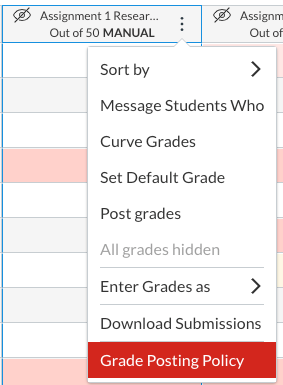 |
STEP 2 - Select the option to Post Grades
After grading, you can then use the assignment options (the three dots) to select Post grades. You can choose to do this for Everyone, for those already Graded or by Specific Section/s if that applies to your course.
| Select option | Select Post Grades - (to Everyone or to Specific Sections) |
|---|---|
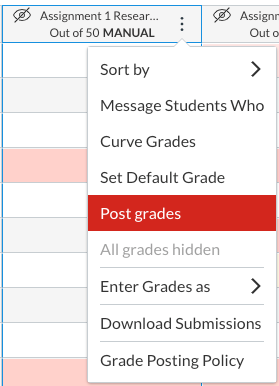 | 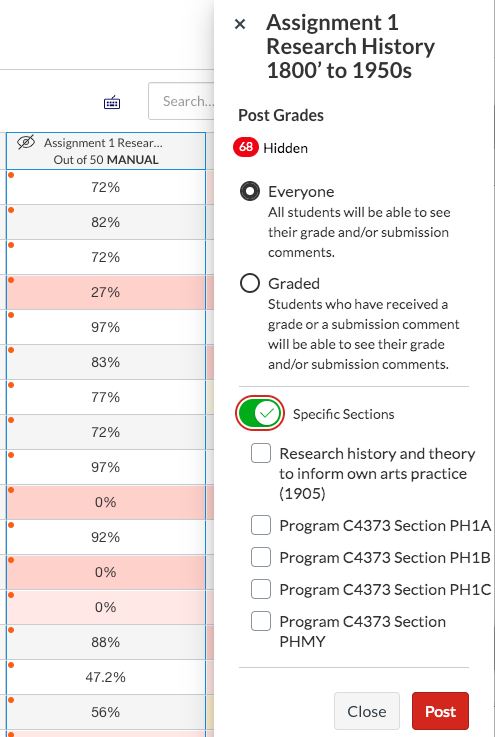 |
For a bit more info on this issue and the changes to the New Gradebook, this document by @kona is great - detailed and comprehensive Functionality Comparison: Current vs. New Canvas Gradebook.
It is in a table and provides a summary breakdown for each feature/tool in the Gradebook. The chart lists how a feature or tool functioned in the old Gradebook and how it has changed and then links to support guides that provide more detail.
------------------------------
At our institution, we're also finding the changes are taking some getting used to but for our institution it's providing greater flexibility and increased functionality. Just will take a little while to adjust.
Good luck.
Naomi

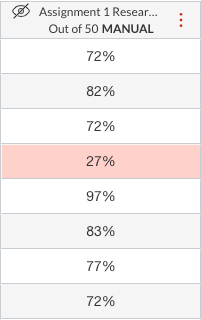
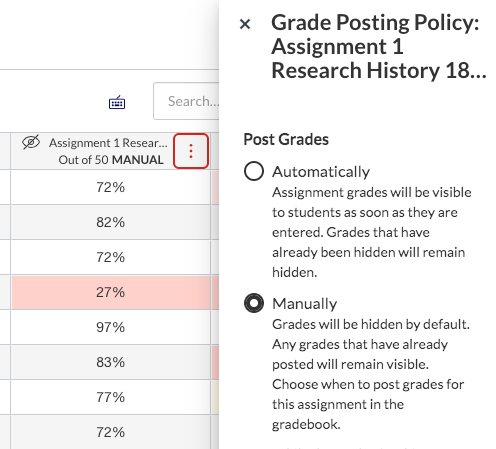

This discussion post is outdated and has been archived. Please use the Community question forums and official documentation for the most current and accurate information.