[ARCHIVED] Buttons on Canvas Pages
- Mark as New
- Bookmark
- Subscribe
- Mute
- Subscribe to RSS Feed
- Permalink
- Report Inappropriate Content
I was trying to play around with buttons on a syllabus home page.
I would love to use some of these guys (not requiring global JS edits) in Canvas pages: Canvas LMS
When I try to submit them, the buttons are scrubbed out. Why is this? Are they not whitelisted even though they're in the style guide?
Solved! Go to Solution.
- Mark as New
- Bookmark
- Subscribe
- Mute
- Subscribe to RSS Feed
- Permalink
- Report Inappropriate Content
For what it's worth, here's what I have just in case you want a little more.
The following codes will allow you to add custom buttons to your pages.
To add a button:
- First add the text of your button (for example: Course Home Page).
- Add your link to the text using the 'Insert Content into the Page (Links to an external site.)' tool.
- Use the HTML Editor link to switch to HTML view.
- Find the <a tag and add the code highlighted in yellow (depending on which type of button you want).
Example Buttons:
This is what the code looks like after I add the text and link:
<a title="Front Page" href="https://community.canvaslms.com/courses/346426/pages/front-page">Plain Button</a></p>
This is what the code looks like after I add the HTML code for the button:
<a class="btn" title="Front Page" href="https://community.canvaslms.com/courses/346426/pages/front-page" data-api-endpoint="https://weber.instructure.com/api/v1/courses/346426/pages/front-page" data-api-returntype="Page">Plain Button</a></p>
This is what the code looks like after I add the text and the link:
<p><a title="Front Page" href="https://community.canvaslms.com/courses/346426/pages/front-page">Primary Button</a></p>
This is what the code looks like after I add the HTML code for the button:
<p><a class="btn btn-primary" title="Front Page" href="https://community.canvaslms.com/courses/346426/pages/front-page" data-api-endpoint="https://weber.instructure.com/api/v1/courses/346426/pages/front-page" data-api-returntype="Page">Primary Button</a></p>
This is what the code looks like after I add the text and the link:
<p><a title="Front Page" href="https://community.canvaslms.com/courses/346426/pages/front-page">Info Button</a></p>
This is what the code looks like after I add the HTML code for the button:
<p><a class="btn btn-info" title="Front Page" href="https://community.canvaslms.com/courses/346426/pages/front-page" data-api-endpoint="https://weber.instructure.com/api/v1/courses/346426/pages/front-page" data-api-returntype="Page">Info Button</a></p>
This is what the code looks like after I add the text and the link:
<p><a title="Front Page" href="https://community.canvaslms.com/courses/346426/pages/front-page">Success Button</a></p>
This is what the code looks like after I add the HTML code for the button:
<p><a class="btn btn-success" title="Front Page" href="https://community.canvaslms.com/courses/346426/pages/front-page" data-api-endpoint="https://weber.instructure.com/api/v1/courses/346426/pages/front-page" data-api-returntype="Page">Success Button</a></p>
This is what the code looks like after I add the text and the link:
<p><a title="Front Page" href="https://community.canvaslms.com/courses/346426/pages/front-page">Warning Button</a></p>
This is what the code looks like after I add the HTML code for the button:
<p><a class="btn btn-warning" title="Front Page" href="https://community.canvaslms.com/courses/346426/pages/front-page" data-api-endpoint="https://weber.instructure.com/api/v1/courses/346426/pages/front-page" data-api-returntype="Page">Warning Button</a></p>
This is what the code looks like after I add the text and the link:
<p><a title="Front Page" href="https://community.canvaslms.com/courses/346426/pages/front-page">Inverse Button</a></p>
This is what the code looks like after I add the HTML code for the button:
<p><a class="btn btn-inverse" title="Front Page" href="https://community.canvaslms.com/courses/346426/pages/front-page" data-api-endpoint="https://weber.instructure.com/api/v1/courses/346426/pages/front-page" data-api-returntype="Page">Inverse Button</a></p>
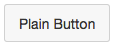

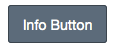
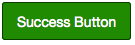
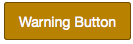
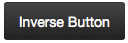

This discussion post is outdated and has been archived. Please use the Community question forums and official documentation for the most current and accurate information.