@awbucskt
As to why not allowing the full-width, there are some issues with wide screens and the ability to follow material from left side to right side without losing track of which row you're on. It also adds more mouse movement from side to side of the screen which can cut down on productivity.
Like you, I was also frustrated by having all of the real-estate on my large monitor that I couldn't take advantage of. For me, it really cut down on the space I had available for editing content.
I researched what was needed to get my real-estate back and found that there was a CSS override I could make that would give it to me. The tweak I ended up with was this:
body:not(.full-width):not(.outcomes) #wrapper.ic-Layout-wrapper {max-width:none;}
There are various ways to inject CSS onto a page, but the way I accomplished it was this:
I was already using a userscript manager Tampermonkey, which allows me to inject JavaScript into a page for some other enhancements I do to Canvas. Tampermonkey injects JavaScript, not CSS, but I wrote a script that would insert the CSS onto a stylesheet whenever it was on a page that it would apply to.
I also added some code to tweak the rubrics in SpeedGrader because the way Canvas does them makes it so that I cannot see all of the choices. That may or may not apply to you depending on whether you're an instructor or a student, but I have it setup to be configurable and only load on pages where it would make a change so it should be safe either way.
If you want to use it,
- Install Tampermonkey.
- Install the Canvas CSS Tweaks userscript.
Note that Tampermonkey is free for all major browsers except for Safari, where it costs $1.99.
If your Canvas site is hosted by Instructure and has an instructure.com domain, then you won't need to do anything. Based off your email address, it looks like your Canvas site might have a custom hostname of canvas.svsu.edu. If so, the script will not work out of the box and you will need to change the include statements on lines 5 and 6. Change *.instructure.com to canvas.svsu.edu and save the script.
The next time you load a page in Canvas, you should have the full-width available to you.
If file previewing is the only issue you're having, then there is an option on the file preview to make it full screen. You can do this and not have to load any scripts.
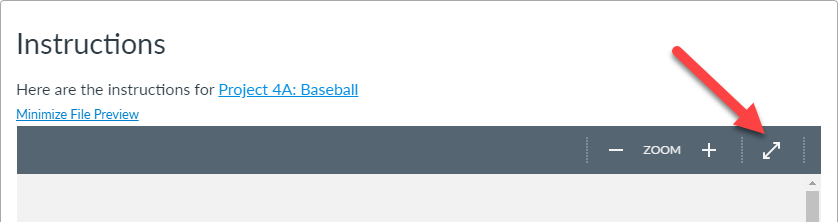
The script I mentioned makes that go wider. Here's what that same screenshot looks like on my 1920 px wide screen with my script injecting the CSS. It will look smaller here because of scaling, but notice the extra space between the controls on the right and the rest of the page. The original (Canvas default) was 838 px wide and the one after I injected CSS was 1291 px wide. That's about 50% more width than I had before.


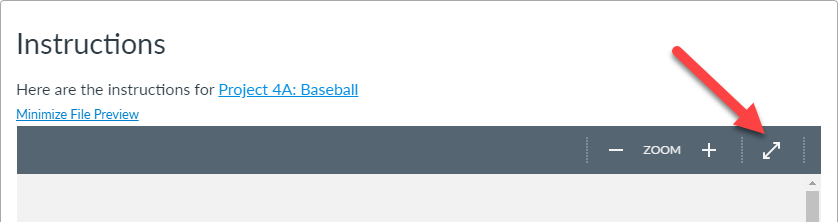

This discussion post is outdated and has been archived. Please use the Community question forums and official documentation for the most current and accurate information.