The Instructure Community will enter a read-only state on November 22, 2025 as we prepare to migrate to our new Community platform in early December. Read our blog post for more info about this change.
Turn on suggestions
Auto-suggest helps you quickly narrow down your search results by suggesting possible matches as you type.
Options
- Subscribe to RSS Feed
- Mark Topic as New
- Mark Topic as Read
- Float this Topic for Current User
- Bookmark
- Subscribe
- Mute
- Printer Friendly Page
[ARCHIVED] Grading Quizzes "Additional Comments"
- Mark as New
- Bookmark
- Subscribe
- Mute
- Subscribe to RSS Feed
- Permalink
- Report Inappropriate Content
10-05-2020
12:40 PM
I want to confirm that the "Additional Comments" under each question in the Speed Grader will only go to the student that I'm grading, and not to all students who received that question. I searched the database and cannot find that confirmation.
I'm not speaking of the assignment comments; I know those are only to the specific student. I am indicating the "Additional Comments" box that appears after every question.
Just making sure it works the way I think it does...
Thanks!
Solved! Go to Solution.
1 Solution
- Mark as New
- Bookmark
- Subscribe
- Mute
- Subscribe to RSS Feed
- Permalink
- Report Inappropriate Content
11-14-2020
06:12 PM
Good evening, @amchale ...
I believe you are asking about the "Additional Comments" text box that is shown in the screen shot within this Guide: How do I grade quiz questions in SpeedGrader? - Canvas Community (under the "Assign Score" heading). To answer your question, yes...since you are looking at a specific student's quiz submission (you can see who that is by looking at the upper right corner of the SpeedGrader), you can use that "Additional Comments" text box to provide comments to just that student.
Hopefully that will be of help to you. Sing out if you have any additional questions about this...thanks! Take care, stay safe, and be well.
4 Replies
- Mark as New
- Bookmark
- Subscribe
- Mute
- Subscribe to RSS Feed
- Permalink
- Report Inappropriate Content
11-14-2020
06:12 PM
Good evening, @amchale ...
I believe you are asking about the "Additional Comments" text box that is shown in the screen shot within this Guide: How do I grade quiz questions in SpeedGrader? - Canvas Community (under the "Assign Score" heading). To answer your question, yes...since you are looking at a specific student's quiz submission (you can see who that is by looking at the upper right corner of the SpeedGrader), you can use that "Additional Comments" text box to provide comments to just that student.
Hopefully that will be of help to you. Sing out if you have any additional questions about this...thanks! Take care, stay safe, and be well.
- Mark as New
- Bookmark
- Subscribe
- Mute
- Subscribe to RSS Feed
- Permalink
- Report Inappropriate Content
10-17-2021
07:24 PM
Thank you so much for this. I see the "Additional Comments" box in the screenshot as you describe. Can you please tell me the process by which the student will be able to see these Additional Comments when they review their quiz after it is graded? I tried setting this up by taking a quiz as a Test Student in student view. I left Student View without resetting the student. I then graded the quiz and typed in Additional Comments. Then I went back in as the Test Student, but could not see the Additional Comments. 😞
- Mark as New
- Bookmark
- Subscribe
- Mute
- Subscribe to RSS Feed
- Permalink
- Report Inappropriate Content
10-17-2021
08:46 PM
Hi @jgreene31 ...
Once you have added comments as described in the Guide that I had linked to earlier, students can then go to their own "Grades" page to view the comments you left for them. In their "Grades" page, they would click on the name of the quiz in your course. They would see a "Submission Details" screen. They can then scroll down the page to view the feedback for each question. For example, here is an example of a question I made in my own sandbox course (I'm somewhat of a Peanuts comic strip fan)...
So, as you can see, the comments that a student would see are pretty much in the same spot as where you would type those comments when viewing the quiz submission in the SpeedGrader.
Hope this helps!
- Mark as New
- Bookmark
- Subscribe
- Mute
- Subscribe to RSS Feed
- Permalink
- Report Inappropriate Content
10-18-2021
05:48 PM
Thank you, chofer!
I appreciated your screenshot and played around with again today and am now able to see that it is working – yes! I’m not sure what I was doing wrong last night, but for some reason the comments I was entering last night were not actually being saved – they were not there today. I’ll have to keep an eye on that to make sure that comments I type actually do get saved (maybe an issue with clicking away after typing – may need to click on something else within the quiz to get the comment to save) – but today I was able to go through the process again and it worked!
Thanks again!
 Community help
Community help
To interact with Panda Bot, our automated chatbot, you need to sign up or log in:
Sign inView our top guides and resources:
Find My Canvas URL Help Logging into Canvas Generate a Pairing Code Canvas Browser and Computer Requirements Change Canvas Notification Settings Submit a Peer Review AssignmentTo interact with Panda Bot, our automated chatbot, you need to sign up or log in:
Sign in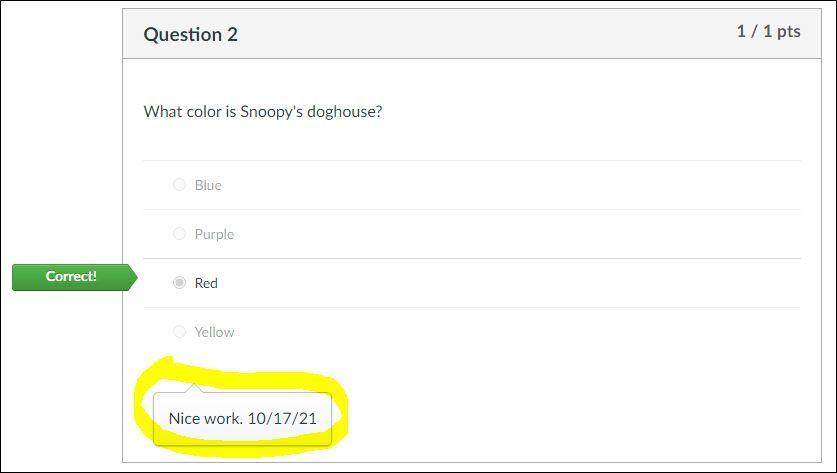
This discussion post is outdated and has been archived. Please use the Community question forums and official documentation for the most current and accurate information.