Good evening! My apologies if I didn't mention this earlier, but the first
step you need to take after recording the video is change the share
settings so that everyone with the link can view.
To do this, once you stop the Screencastify recording a new tab opens and
you're able to see a preview of the video. On the right side of the screen
you'll see a box with many different settings. Click on "More options",
and then select the drop down where the text says "Private - Only you can
view this video". The menu looks like this:
If you're part of a G Suite Domain (like a K-12 institution) you'll have
similar options above - regardless, as long as there is no private student
or district information in the video I just choose the bottom option,
"Unlisted - People who have the link to the video can view it.". By doing
this, you essentially change the share settings on the video and now
students should be able to access your video via the embed code.
If you need to go back and find a previous video that you recorded and
change the share settings for that one, I find it easiest to navigate to my
Google Drive (drive.google.com) and from there find the folder entitled
"Screencastify" (this folder is automatically created when you install the
extension). Once in that folder, find the video and click on it once to
select it. Once selected, the share button is found in the upper-righthand
corner of the window; click there to adjust the share settings, much in the
same way you would any Google-related product in Google Drive.
If you have any more questions, or you find that this process doesn't solve
your issue, please don't hesitate to reach back out. Thanks, and good luck!
On Mon, Jun 22, 2020 at 9:25 PM gartner_gabriel@smc.edu <
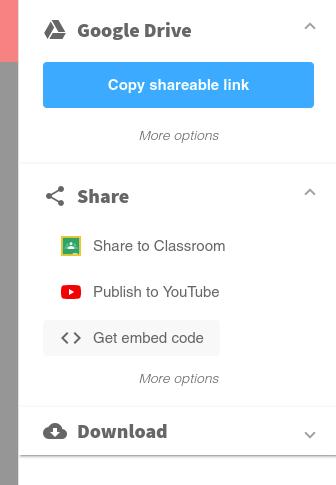
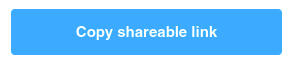
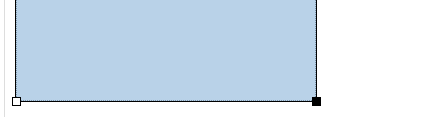
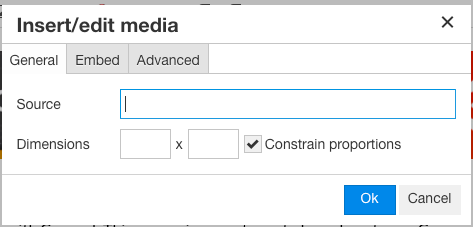

This discussion post is outdated and has been archived. Please use the Community question forums and official documentation for the most current and accurate information.