The Instructure Community will enter a read-only state on November 22, 2025 as we prepare to migrate to our new Community platform in early December. Read our blog post for more info about this change.
Turn on suggestions
Auto-suggest helps you quickly narrow down your search results by suggesting possible matches as you type.
Options
- Subscribe to RSS Feed
- Mark Topic as New
- Mark Topic as Read
- Float this Topic for Current User
- Bookmark
- Subscribe
- Mute
- Printer Friendly Page
[ARCHIVED] Making announcements visible
- Mark as New
- Bookmark
- Subscribe
- Mute
- Subscribe to RSS Feed
- Permalink
- Report Inappropriate Content
05-31-2021
10:53 AM
Can you please try again to answer this question, i.e. not just link to that unhelpful "How do I manage Course Navigation links?" page? Clearly people keep asking this question. How do you make the crossed out eyeball go away? I don't want to know how to re-order anything in the course navigation screen...that's not the question. No one asked that question.
Solved! Go to Solution.
3 Solutions
- Mark as New
- Bookmark
- Subscribe
- Mute
- Subscribe to RSS Feed
- Permalink
- Report Inappropriate Content
05-31-2021
12:25 PM
There are two things that both need to happen for announcements to be visible to students and get rid of that crossed-out eyeball.
- Announcements need to be enabled in the course navigation menu.
- You need to post an announcement.
If you have done both of these items and it is not working, then could you please provide additional information?
Particularly helpful will be the the tooltip that shows up when you hover over the Announcements item?
If the Announcements navigation menu is enabled but there are no announcements, then the tooltip will say "No content. Not visible to students."
If the Announcement navigation menu is not enabled (regardless of whether there are announcements or not), then the tooltip will say "Disabled. Not visible to students."
- Mark as New
- Bookmark
- Subscribe
- Mute
- Subscribe to RSS Feed
- Permalink
- Report Inappropriate Content
05-31-2021
12:26 PM
In copying what I have below, it may be the following comment at the very bottom that is the answer to your question(I hope):
"Any Course Navigation link that is hidden from students displays the Visibility icon [1]. A link may be hidden to students because the feature area has no content [2] or because the link is disabled [3]."
Number 2 is the answer - the visibility icon(eyeball) will show if there is no content for the navigation link - in this case no announcement posted yet
The other question you responded to had the answer in the response by @Chris_Hofer
The answer is down near the bottom of the page in the link. You have to move the announcements from the unviewed list to the displayed list of navigation links - and the most important part - click on save which is at the bottom of the navigation settings page. The navigation link needs to be enabled which is what the document referenced tells you how to do. you can also drag and drop the navigation links to whatever order you want to see them displayed.
here is the post again: https://community.canvaslms.com/t5/Instructor-Guide/How-do-I-manage-Course-Navigation-links/ta-p/102...
here is a screen shot of the relevant part (down near the bottom) - if this does not answer the question you want, then reply with more detail and screen shots to help us out.
Hide Navigation Links
To hide a navigation link, click the link Options icon [1] and select the Disable option [2].
You can also drag and drop the link to the hidden section at the bottom of the page.
Enable Navigation Links
To enable a link in the hidden section [1], click the Options icon [2] and click the Enable button [3].
You can also drag and drop the link above the hidden section.
Save Navigation
Click the Save button.
View Course Navigation Links
View the Course Navigation Menu. Navigation links will display in the same order that you have designated in Course Settings.
Any Course Navigation link that is hidden from students displays the Visibility icon [1]. A link may be hidden to students because the feature area has no content [2] or because the link is disabled [3].
Note: If you have disabled a Course Navigation link to an external tool, that link will not display in Course Navigation and is hidden to all course users, including instructors.
- Mark as New
- Bookmark
- Subscribe
- Mute
- Subscribe to RSS Feed
- Permalink
- Report Inappropriate Content
05-31-2021
01:49 PM
The solution was hitting "Save". Apparently posting an announcement was not enough, I had to go into settings and "Save" despite not having made any changes on the Course Navigation page.
5 Replies
- Mark as New
- Bookmark
- Subscribe
- Mute
- Subscribe to RSS Feed
- Permalink
- Report Inappropriate Content
05-31-2021
12:25 PM
There are two things that both need to happen for announcements to be visible to students and get rid of that crossed-out eyeball.
- Announcements need to be enabled in the course navigation menu.
- You need to post an announcement.
If you have done both of these items and it is not working, then could you please provide additional information?
Particularly helpful will be the the tooltip that shows up when you hover over the Announcements item?
If the Announcements navigation menu is enabled but there are no announcements, then the tooltip will say "No content. Not visible to students."
If the Announcement navigation menu is not enabled (regardless of whether there are announcements or not), then the tooltip will say "Disabled. Not visible to students."
- Mark as New
- Bookmark
- Subscribe
- Mute
- Subscribe to RSS Feed
- Permalink
- Report Inappropriate Content
05-31-2021
12:26 PM
In copying what I have below, it may be the following comment at the very bottom that is the answer to your question(I hope):
"Any Course Navigation link that is hidden from students displays the Visibility icon [1]. A link may be hidden to students because the feature area has no content [2] or because the link is disabled [3]."
Number 2 is the answer - the visibility icon(eyeball) will show if there is no content for the navigation link - in this case no announcement posted yet
The other question you responded to had the answer in the response by @Chris_Hofer
The answer is down near the bottom of the page in the link. You have to move the announcements from the unviewed list to the displayed list of navigation links - and the most important part - click on save which is at the bottom of the navigation settings page. The navigation link needs to be enabled which is what the document referenced tells you how to do. you can also drag and drop the navigation links to whatever order you want to see them displayed.
here is the post again: https://community.canvaslms.com/t5/Instructor-Guide/How-do-I-manage-Course-Navigation-links/ta-p/102...
here is a screen shot of the relevant part (down near the bottom) - if this does not answer the question you want, then reply with more detail and screen shots to help us out.
Hide Navigation Links
To hide a navigation link, click the link Options icon [1] and select the Disable option [2].
You can also drag and drop the link to the hidden section at the bottom of the page.
Enable Navigation Links
To enable a link in the hidden section [1], click the Options icon [2] and click the Enable button [3].
You can also drag and drop the link above the hidden section.
Save Navigation
Click the Save button.
View Course Navigation Links
View the Course Navigation Menu. Navigation links will display in the same order that you have designated in Course Settings.
Any Course Navigation link that is hidden from students displays the Visibility icon [1]. A link may be hidden to students because the feature area has no content [2] or because the link is disabled [3].
Note: If you have disabled a Course Navigation link to an external tool, that link will not display in Course Navigation and is hidden to all course users, including instructors.
- Mark as New
- Bookmark
- Subscribe
- Mute
- Subscribe to RSS Feed
- Permalink
- Report Inappropriate Content
05-31-2021
01:49 PM
The solution was hitting "Save". Apparently posting an announcement was not enough, I had to go into settings and "Save" despite not having made any changes on the Course Navigation page.
- Mark as New
- Bookmark
- Subscribe
- Mute
- Subscribe to RSS Feed
- Permalink
- Report Inappropriate Content
05-31-2021
04:26 PM
That is interesting that you had to hit save even though no changes were made.
Thanks for the response - that information will probably help someone else.
- Mark as New
- Bookmark
- Subscribe
- Mute
- Subscribe to RSS Feed
- Permalink
- Report Inappropriate Content
10-21-2021
06:57 PM
I've done all these things - moved "announcements" into the course navigation on the settings tab and clicked "save" as well as posted an announcement. But it still says not visible. I've refreshed, re-saved, moved announcements from disabled back to visible, saved again....
 Community help
Community help
To interact with Panda Bot, our automated chatbot, you need to sign up or log in:
Sign inView our top guides and resources:
Find My Canvas URL Help Logging into Canvas Generate a Pairing Code Canvas Browser and Computer Requirements Change Canvas Notification Settings Submit a Peer Review AssignmentTo interact with Panda Bot, our automated chatbot, you need to sign up or log in:
Sign in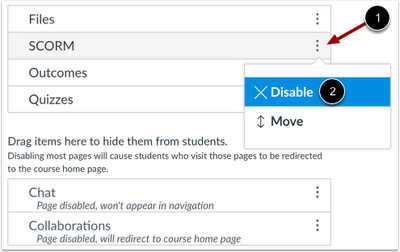
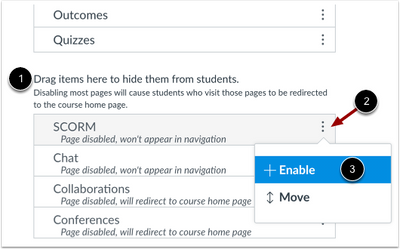

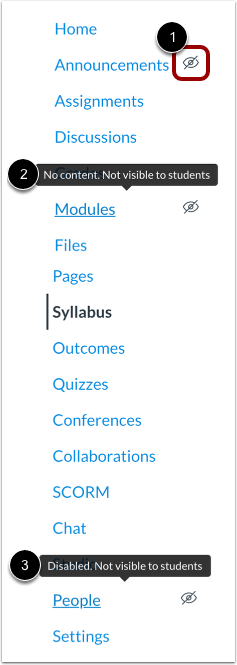
This discussion post is outdated and has been archived. Please use the Community question forums and official documentation for the most current and accurate information.