@mcamann
I just checked this out with my dummy student, and if I put comments in for the rubric parts, I can see the comments.
I can also see the comments submitted overall for the assignment. So, I am not sure what is happening with your environment.
I will state that I did find out that if the grades are not posted, then obviously they cannot see their score or the comments. The student said they could view the rubric, but is that just the rubric which they can see. Or is it the rubric with the scores? If it is the rubric with the scores and just the grades are showing but not the comments, then there is an issue somewhere. I would check to make sure that posting method is automatic and that all grades are posted.
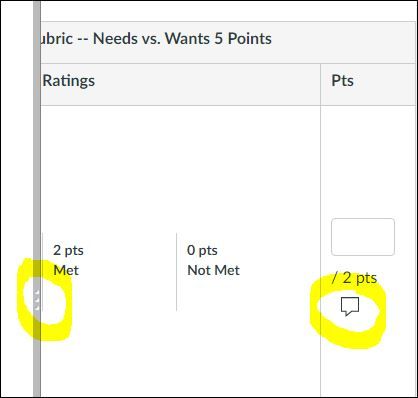
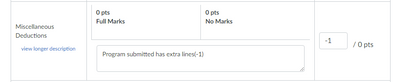
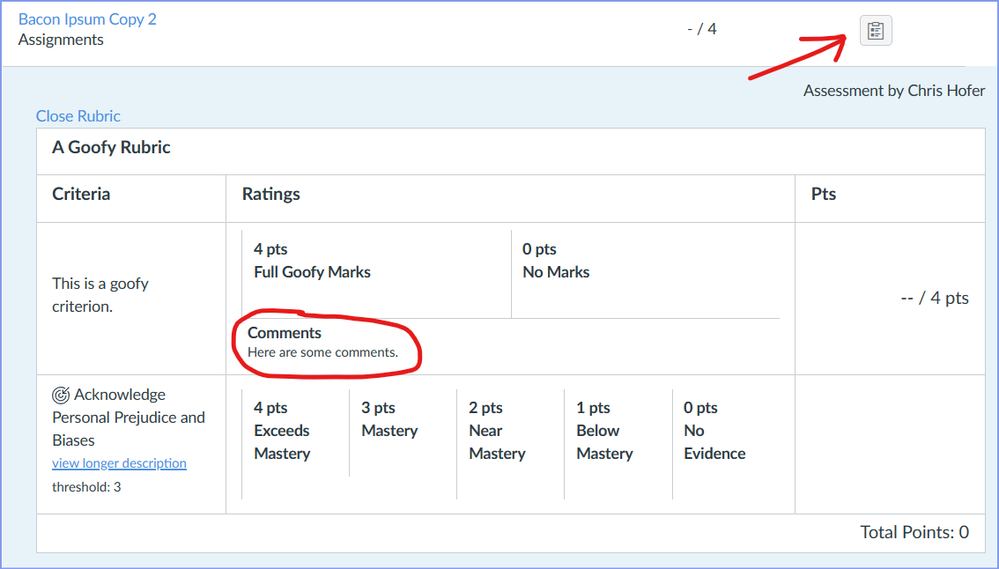

This discussion post is outdated and has been archived. Please use the Community question forums and official documentation for the most current and accurate information.