The Instructure Community will enter a read-only state on November 22, 2025 as we prepare to migrate to our new Community platform in early December.
Read our blog post for more info about this change.
Turn on suggestions
Auto-suggest helps you quickly narrow down your search results by suggesting possible matches as you type.
Options
- Subscribe to RSS Feed
- Mark Topic as New
- Mark Topic as Read
- Float this Topic for Current User
- Bookmark
- Subscribe
- Mute
- Printer Friendly Page
Grades not visible to students
- Mark as New
- Bookmark
- Subscribe
- Mute
- Subscribe to RSS Feed
- Permalink
- Report Inappropriate Content
07-15-2019
05:33 PM
My Grades page just started delaying grades being posted. I now have the "eye with a line through it" icon meaning students can not see their grades to the last two assignments for the semester. I did not change any settings. Not sure why this is happening.
Solved! Go to Solution.
1 Solution
- Mark as New
- Bookmark
- Subscribe
- Mute
- Subscribe to RSS Feed
- Permalink
- Report Inappropriate Content
07-16-2019
07:09 AM
Hi, Erin. I am having a lot of reports of erratic behavior on this new functionality as well. I have been trying to send out documentation, but I think the behavior is confusing. When the grades are set for Manually Post globally (using the Grade Posting Policy), the assignment drop-down does not give you a POST option. You have to go to the Grade Posting Policy for the assignment and set it to Automatically post. This seems to be the only way to actually post grades. Here is a screenshot of an assignment that was set to Manually post:
You can see that there is no POST option. The only way I could see to post was to change the Grade Posting Policy for that assignment to Automatically Post the grades.
When you use the Hide Grades option, that works as expected. You can Hide grades and then you will be given the choice to Post grades.
This is very confusing to faculty - and I am even having a hard time documenting and explaining the behavior.
We are also seeing variations in how the policy was applied immediately after release. Based on my testing, I assumed that IF the assignment was muted prior to the update, it would now be set to "manually" post. I assumed that grades would be "unmuted" by default - and settings could then be applied. This does not appear to be the case. Right now I am just trying to help people know how to undo what happened and will document my findings as I deal with these case-by-case.
35 Replies
- Mark as New
- Bookmark
- Subscribe
- Mute
- Subscribe to RSS Feed
- Permalink
- Report Inappropriate Content
07-15-2019
06:21 PM
Hi, Steven,
This is a behavior related to the new grade post policies feature. Our engineers are looking into it.
The workaround for now is to open the assignment settings, click the Post Policy option, and change the policy to manual. Then select the Post Grades option. All grades will be displayed to your students.
Thanks!
Erin
- Mark as New
- Bookmark
- Subscribe
- Mute
- Subscribe to RSS Feed
- Permalink
- Report Inappropriate Content
07-16-2019
07:09 AM
Hi, Erin. I am having a lot of reports of erratic behavior on this new functionality as well. I have been trying to send out documentation, but I think the behavior is confusing. When the grades are set for Manually Post globally (using the Grade Posting Policy), the assignment drop-down does not give you a POST option. You have to go to the Grade Posting Policy for the assignment and set it to Automatically post. This seems to be the only way to actually post grades. Here is a screenshot of an assignment that was set to Manually post:
You can see that there is no POST option. The only way I could see to post was to change the Grade Posting Policy for that assignment to Automatically Post the grades.
When you use the Hide Grades option, that works as expected. You can Hide grades and then you will be given the choice to Post grades.
This is very confusing to faculty - and I am even having a hard time documenting and explaining the behavior.
We are also seeing variations in how the policy was applied immediately after release. Based on my testing, I assumed that IF the assignment was muted prior to the update, it would now be set to "manually" post. I assumed that grades would be "unmuted" by default - and settings could then be applied. This does not appear to be the case. Right now I am just trying to help people know how to undo what happened and will document my findings as I deal with these case-by-case.
- Mark as New
- Bookmark
- Subscribe
- Mute
- Subscribe to RSS Feed
- Permalink
- Report Inappropriate Content
11-11-2021
09:10 AM
I have a grade column with some grades visible and other grades not visible.
I believe this is a result of having checked manual posting and when noticing the grades were not being posted, changed the posting policy to automatically post.
My question is; How can I make all grades in the column visible to students?
- Mark as New
- Bookmark
- Subscribe
- Mute
- Subscribe to RSS Feed
- Permalink
- Report Inappropriate Content
07-16-2019
07:38 AM
We are also witnessing erratic behavior related to the hide grades feature. Is there a way to change the grade posting policy for an entire course? Is there a reason the muting feature has been removed?
- Mark as New
- Bookmark
- Subscribe
- Mute
- Subscribe to RSS Feed
- Permalink
- Report Inappropriate Content
07-16-2019
09:25 AM
Sarah - Behavior is erratic immediately following the release, but we have learned that the "unshaded" slashed-eye icon means that the grading policy for either the course or the assignment has been set to "Manually Post." In order to change that, you must use the Grade Settings Policy at the individual assignment level. Change it to Automitic and the grades will post.
The Hide grades option is pretty similar to Mute. This is an option for an assignment. Just click Hide Grades and then you will have an option to Post Grades when you are ready This is indicated with a red/orange slashed eye icon.
erinhallmark -- Has anyone seen a slashed eye next to an individual student grade total?? That is now puzzling us.
- Mark as New
- Bookmark
- Subscribe
- Mute
- Subscribe to RSS Feed
- Permalink
- Report Inappropriate Content
07-16-2019
10:34 AM
Hi, Nancy,
This is part of the behavior our engineers are reviewing. If the course policy is set in Gradebook settings to automatic, you shouldn't see that icon. So your solution is a good workaround for now.
thanks,
Erin
- Mark as New
- Bookmark
- Subscribe
- Mute
- Subscribe to RSS Feed
- Permalink
- Report Inappropriate Content
07-16-2019
10:43 AM
Thank you, Erin. Do you have any idea why the Final score on a small number of students has the slashed-eye icon?
- Mark as New
- Bookmark
- Subscribe
- Mute
- Subscribe to RSS Feed
- Permalink
- Report Inappropriate Content
07-16-2019
10:47 AM
They're working on fixing that, too. ![]()
- Mark as New
- Bookmark
- Subscribe
- Mute
- Subscribe to RSS Feed
- Permalink
- Report Inappropriate Content
07-16-2019
01:14 PM
Thanks for the continued updates on this one erinhallmark, our folks were seeing it as well and it was super helpful to have already seen your post and have a workaround for them ready as soon as they asked the question!
- Mark as New
- Bookmark
- Subscribe
- Mute
- Subscribe to RSS Feed
- Permalink
- Report Inappropriate Content
07-16-2019
03:16 PM
Hi Erin,
Might you have any idea why, if this new feature has confirmed bugs (according to comments on many threads in the community), there's no corresponding report on status.instructure.com? This situation is quite frustrating, and it would help to be able to point instructors to the status site to read Canvas's official position on the issue and to get any updates on the fix (including a timeline).
Thanks!
- Mark as New
- Bookmark
- Subscribe
- Mute
- Subscribe to RSS Feed
- Permalink
- Report Inappropriate Content
07-16-2019
06:00 PM
Hi, Sarah,
This is a new feature, and we're glad that most of our features don't have the complications our engineering team has discovered today. ![]() I don't believe new features qualify for the status page, but then again I don't recall a situation quite like this before! The fixes are going out as our team can correct them. I know the team has resolved a few of the major concerns today relating to quizzes and they're wrapping up a few additional changes tomorrow. Thanks for bearing with us through this!
I don't believe new features qualify for the status page, but then again I don't recall a situation quite like this before! The fixes are going out as our team can correct them. I know the team has resolved a few of the major concerns today relating to quizzes and they're wrapping up a few additional changes tomorrow. Thanks for bearing with us through this!
Erin
- Mark as New
- Bookmark
- Subscribe
- Mute
- Subscribe to RSS Feed
- Permalink
- Report Inappropriate Content
07-17-2019
07:50 AM
Hi Erin,
Thanks for your response. I understand this is a new and frustrating situation for everyone, and I appreciate your candor and attentiveness to all of these conversations/comments!
- Mark as New
- Bookmark
- Subscribe
- Mute
- Subscribe to RSS Feed
- Permalink
- Report Inappropriate Content
07-17-2019
12:04 PM
We've discovered what I think is a related issue. I have a student who took a quiz with multiple attempts and even though the grade is now showing in the gradebook (after we manually posted the grade) he can't see his individual attempts. Basically, he did worse on his second attempt, so the gradebook is showing the higher score from his first. But he has no idea how he did on the second, because when he goes to the actual quiz is still says "this assignment is muted".
- Mark as New
- Bookmark
- Subscribe
- Mute
- Subscribe to RSS Feed
- Permalink
- Report Inappropriate Content
07-17-2019
02:45 PM
This specific issue seems to have been fixed by the recent update.
- Mark as New
- Bookmark
- Subscribe
- Mute
- Subscribe to RSS Feed
- Permalink
- Report Inappropriate Content
07-17-2019
01:41 PM
Hi, Steven (and all others),
All fixes have been deployed by our engineers in the production environment.
If a specific behavior is still occurring, we would love to hear about it via Canvas support. A lot of scenarios we're seeing are specific but we aren't getting enough details to adequately track them down.
Thanks,
Erin
- Mark as New
- Bookmark
- Subscribe
- Mute
- Subscribe to RSS Feed
- Permalink
- Report Inappropriate Content
07-17-2019
01:53 PM
Okay here's the latest update:
Fixes are not retroactive. If a gradebook previously included assignments that were previously muted and graded (prior to today) and then post policies were set to auto/on on Saturday. The grades would still remain unposted until they actively MANUALLY post them. It’s only NEW grades after the post policy is set that it would be auto-posted, not prior ones.
Basically, grading follows whatever the policy is at the time of grading; changing policy does not re-grade.
- Mark as New
- Bookmark
- Subscribe
- Mute
- Subscribe to RSS Feed
- Permalink
- Report Inappropriate Content
07-17-2019
03:04 PM
This may be asking a lot, so let me know, but can we get a list of what was actually fixed? If the issue requires additional documentation, please let us know as I am still seeing some of these issues.
(1) Assignments were randomly hidden OR set to manual grading after the update - even if they were not marked as muted prior to the rollout. The fix means no random "hiding" - but changes made at the update will need to be manually fixed.
(2) When a red-eye assignment is set to Post, the red-eye (sometimes) becomes a black eye, so you then need to change the assignment's grade policy.
(3) The black eye can ONLY be removed by changing the Grade Policy for the assignment to Automatic - there will be no "Post grades" option for Grade Policy settings.
(4) Turnitin assignments set to show results immediately are no longer displaying results in the Submissions Detail area (for students).
(5) It appears that all assignments that have not been graded (in both old and new gradebooks) now have a "Grades are unavailable because the instructor is working on them" in the Submission Details page - regardless of the status of the assignment. Instructors who used to use this page for grading are no longer able to do so because this message has replaced the old Score entry box. (I agree instructors should not have been using this box for grading, but you would be surprised.)
- Mark as New
- Bookmark
- Subscribe
- Mute
- Subscribe to RSS Feed
- Permalink
- Report Inappropriate Content
07-17-2019
03:22 PM
Hi Nancy,
Thanks for chiming in. I agree that a list of what is and isn't debugged would be very useful. My experience also matches up with what you've described, especially with regard to #1--many assignments are showing as hidden that were never muted in the first place.
Best,
Sarah
- Mark as New
- Bookmark
- Subscribe
- Mute
- Subscribe to RSS Feed
- Permalink
- Report Inappropriate Content
07-18-2019
09:17 AM
We are also seeing some of these issues in both the Old and New Gradebooks. We are creating tickets, but for those looking for help in the Community, here is what we have seen:
(1) Turnitin is no longer working in either the OLD or NEW Gradebook courses. Students are unable to see their Turnitin results.
(2) At least some Practice quizzes in the OLD Gradebook that were set to display scores immediately are marked as Muted and students cannot see their scores. There does not appear to be any way to unmute these quizzes.
- Mark as New
- Bookmark
- Subscribe
- Mute
- Subscribe to RSS Feed
- Permalink
- Report Inappropriate Content
07-18-2019
09:40 AM
Hi, Nancy,
1. I just check on this and we aren't able to adequately replicate this behavior; any reports we have received ultimately resolve themselves, which make us wonder if it's something on Turintin's side where submissions aren't returning as quickly. However, if you have an assignment that has been taking abnormally long, please send the URL to Canvas support so they can see if they can replicate the behavior and get something helpful to our engineers.
2. That's something our team is working on right now; since practice quizzes aren't associated with a grade they weren't included in the initial fix. If you need a practice quiz visible right away, you can change it to a graded quiz and change it back to a practice quiz later after this bug has been addressed (either today or tomorrow, depending on testing).
Thanks,
Erin
- Mark as New
- Bookmark
- Subscribe
- Mute
- Subscribe to RSS Feed
- Permalink
- Report Inappropriate Content
07-18-2019
09:59 AM
Thanks erinhallmark .
Item 1: We have filed a ticket (Case # 04484025) with Instructure and with Turnitin. This has been verified as occuring in both the old and new gradebook courses. It was NOT occurring prior to the release.
Item 2: Thank you. It is great to have visibility into the work in progress ![]()
You are appreciated.
- Mark as New
- Bookmark
- Subscribe
- Mute
- Subscribe to RSS Feed
- Permalink
- Report Inappropriate Content
07-18-2019
11:41 AM
Here is a screenshot of what all of our students are seeing when they wish to view Turnitin reports:
There is no clock (indicating the TII report is processing) or similarity report. There is nothing displayed. This is occurring in BOTH old and new gradebook courses.
Here is how it looked before the update:
- Mark as New
- Bookmark
- Subscribe
- Mute
- Subscribe to RSS Feed
- Permalink
- Report Inappropriate Content
07-18-2019
01:15 PM
Thanks! #1 is being worked on now. #2 has been resolved.
Erin
- Mark as New
- Bookmark
- Subscribe
- Mute
- Subscribe to RSS Feed
- Permalink
- Report Inappropriate Content
07-18-2019
01:29 PM
Yay!!!!
- Mark as New
- Bookmark
- Subscribe
- Mute
- Subscribe to RSS Feed
- Permalink
- Report Inappropriate Content
07-18-2019
01:44 PM
#2 has now been verified as fixed. Cheers from my team ![]() . Thank you!
. Thank you!
- Mark as New
- Bookmark
- Subscribe
- Mute
- Subscribe to RSS Feed
- Permalink
- Report Inappropriate Content
07-18-2019
10:15 AM
Hi, Nancy,
The fixes thus far have been specific to quizzes, both old and new. In case you're interested, you can view all individual updates to production in github at any time.
As to your other questions...
(1) Assignments were randomly hidden OR set to manual grading after the update - even if they were not marked as muted prior to the rollout. The fix means no random "hiding" - but changes made at the update will need to be manually fixed.
Correct; the initial change was looking for grades previously muted. As for other assignments, we didn't make any intentional changes and recognize it may take a little bit of work to post grades if their visibility was inadvertently affected.
(2) When a red-eye assignment is set to Post, the red-eye (sometimes) becomes a black eye, so you then need to change the assignment's grade policy.
(3) The black eye can ONLY be removed by changing the Grade Policy for the assignment to Automatic - there will be no "Post grades" option for Grade Policy settings.
The only way to remove the icon is to change the policy. If an assignment includes the visibility icon, it means it has the manual post policy. If it's a solid color, it means there are grades that still need to be posted. Keeping the icon in the heading is intentional.
(4) Turnitin assignments set to show results immediately are no longer displaying results in the Submissions Detail area (for students).
See my reply in your latter question about this.
(5) It appears that all assignments that have not been graded (in both old and new gradebooks) now have a "Grades are unavailable because the instructor is working on them" in the Submission Details page - regardless of the status of the assignment. Instructors who used to use this page for grading are no longer able to do so because this message has replaced the old Score entry box. (I agree instructors should not have been using this box for grading, but you would be surprised.)
This behavior is being resolved by our engineers and should be corrected shortly.
Erin
- Mark as New
- Bookmark
- Subscribe
- Mute
- Subscribe to RSS Feed
- Permalink
- Report Inappropriate Content
07-18-2019
02:02 PM
I am assuming this is on the list of issues, but it was new to me as of just this minute. All though as admins and professors we can see assignment scores just fine and nothing looks wrong students see their grade totals as 0. Their total score isn’t syncing and shows an F so of course they are panicking and opening tickets all day.
Here are screenshots. INstructor sees this:
Student (this is the same student the instructor was viewing) sees this:
You can imagine the number of tickets this is generating ![]() . This course has the old gradebook. The assignment is NOT muted. The student CAN see the grade and everything else - they are just not adding up for a total. (Ticket has been submitted.)
. This course has the old gradebook. The assignment is NOT muted. The student CAN see the grade and everything else - they are just not adding up for a total. (Ticket has been submitted.)
- Mark as New
- Bookmark
- Subscribe
- Mute
- Subscribe to RSS Feed
- Permalink
- Report Inappropriate Content
07-18-2019
02:54 PM
Hi, Nancy,
That's not currently on our list of fixes, but I verified in your ticket that our support agents have escalated it and will let our engineers know.
Thank you!
Erin
- Mark as New
- Bookmark
- Subscribe
- Mute
- Subscribe to RSS Feed
- Permalink
- Report Inappropriate Content
07-18-2019
03:26 PM
After a great deal of testing, we have noted that the problem occurs when a rubric is associated with an assignment and the faculty member does NOT use the rubric. The grade is manually entered without feedback in the rubric. Those items are NOT being calculated in the total grade calculation. This is occurring in the OLD gradebook.
- Mark as New
- Bookmark
- Subscribe
- Mute
- Subscribe to RSS Feed
- Permalink
- Report Inappropriate Content
07-19-2019
09:31 AM
Just an update on this issue. The engineers applied a hotfix which resolved the issue. However, it did not fix those items that had the issue before the hotfix was applied. To resolve this issue, just go to the gradebook and toggle the grades to Mute and then Unmute them. This will release the grades to all students.
- Mark as New
- Bookmark
- Subscribe
- Mute
- Subscribe to RSS Feed
- Permalink
- Report Inappropriate Content
07-19-2019
09:31 AM
Thanks! Please ensure that information is part of your support case and that you can include the steps to reproduce what you're seeing. ![]()
Erin
- Mark as New
- Bookmark
- Subscribe
- Mute
- Subscribe to RSS Feed
- Permalink
- Report Inappropriate Content
07-19-2019
10:30 AM
Sorry if I was confusing. The problem is fixed 100% - the fix is just not retroactive. I was trying to let anyone in the community who has the problem show up know that there is a solution.
- Mark as New
- Bookmark
- Subscribe
- Mute
- Subscribe to RSS Feed
- Permalink
- Report Inappropriate Content
07-19-2019
03:35 PM
Thanks for clarifying. I may have misread what you wrote—brain's kind of mushy and I'm grateful for a weekend. ![]()
Erin
- Mark as New
- Bookmark
- Subscribe
- Mute
- Subscribe to RSS Feed
- Permalink
- Report Inappropriate Content
08-30-2019
01:48 PM
Hello erinhallmark ,
It seems there is so much going on with this, and this Fall semester is my first interaction with the New Gradebook. I wondered if I could get a bit more clarification? I am unclear about the intended behavior of the Grades Posting Policy (per assignment). My understanding is as follows:
1) Scores for Canvas quizzes (that automatically graded by the Canvas system itself for correct/incorrect answers) will display to students as soon as they submit the quiz - unless I select 'Manually'.
a) If I select Manually, it acts the same as if I were using 'Mute Assignment' in the Old Gradebook?
b) When I want those scores to display to students, I just go back in and change the Grades Posting Policy from Manually to 'Automatically' OR do I have to go in and select 'Post All Grades'?
2) To display scores to students for paper quizzes/assignments:
a) If I set the Grade Posting Policy for paper assignments to 'Manually', then once I import (or manually key in) student scores, I will need to either 1) go in and change the policy to 'Automatically' - and scores will then display to students OR 2) do I need to go in and select 'Post All Grades' before students see their scores?
b) If I set the Grade Posting Policy for paper assignments to 'Automatically', then the score will be displayed to students as soon as I import (or manually key in) those scores in the New Gradebook.
3) I cannot 'Hide Scores' for a quiz or assignment ahead of time (e.g. when I first create the quiz/assignment). I have to wait until there are scores to hide, yes?
In the Old Gradebook, quiz scores would display automatically, unless the 'Mute Assignment' option was selected - so I just 'muted' all of these in the Old Gradebook right after creating the assignment (and then just 'Unmute Assignment' as quiz deadlines passed). In cases where I wanted students to see their scores right away, I would just not mute them in the first place. QUESTION: Is there some usage distinction I am missing between 'Hide-then-Post' versus 'Manually-then-Automatically'? I am not understanding why we can only Hide Scores after at least one student has potentially seen their score displayed (e.g. now have scores to hide)? Could you explain the thinking/usage for not being able to set the a quiz/assignment to 'Hide Scores' (mute) in the New Gradebook (per assignment) immediately after creating a quiz/assignment (and before any scores are entered)? It seems that setting the policy to 'Manually' and then changing it to 'Automatically' afterwards does this (IF I am understanding this feature correctly), but the ability to just 'Hide Scores' before any scores are there, and then 'Unhide Scores' when you want them displayed, seems much more intuitive to me.
4) Finally, I wonder if you might also provide some suggestions for how to best manage extra credit quizzes in the New Gradebook? That is, I have quizzes which are automatically graded by the Canvas System itself (for correct/incorrect answers, with points) - but must then make those quizzes worth 'points earned/zero points'. I am hoping that:
A) There is a better way to manage these than I am currently using?
B) I am using the Grade Posting Policy options for Manually vs Automatically correctly here?**
My current process is as follows:
- Let students take the quiz, with the Grade Posting Policy set to 'Manually' - so that students cannot share correct/incorrect responses with others. Once the quiz deadline has passed...
- I go into the quiz itself and change all of the point values for each quiz question to = zero. - After saving those quiz changes, the Gradebook will now display an icon for each student who earned points, indicating a 'need to regrade'.
- Beginning with the first student, I go into Speedgrader, scroll down to the bottom of the page, click on 'Update Scores', scroll back up to the top, go to the next student in Speedgrader, then do the same for all remaining students.
**I then change the Grade Posting Policy to 'Automatically', so that students will now see their scores in their Gradebook, and so that these points display as points earned/zero points.
Thank you!!!
- Mark as New
- Bookmark
- Subscribe
- Mute
- Subscribe to RSS Feed
- Permalink
- Report Inappropriate Content
09-01-2019
01:07 PM
I have been experiencing this issue as well and saw that the engineers are working on the problem. In the meantime, I began playing around with the test student in my system. I've found that the grades are visible when the black eye with line appears in the grade book, and also when it does not appear. This has left me completely confused as I can't be sure if the students are seeing the grade or not.
 Community help
Community help
To interact with Panda Bot, our automated chatbot, you need to sign up or log in:
Sign inView our top guides and resources:
Find My Canvas URL Help Logging into Canvas Generate a Pairing Code Canvas Browser and Computer Requirements Change Canvas Notification Settings Submit a Peer Review AssignmentTo interact with Panda Bot, our automated chatbot, you need to sign up or log in:
Sign in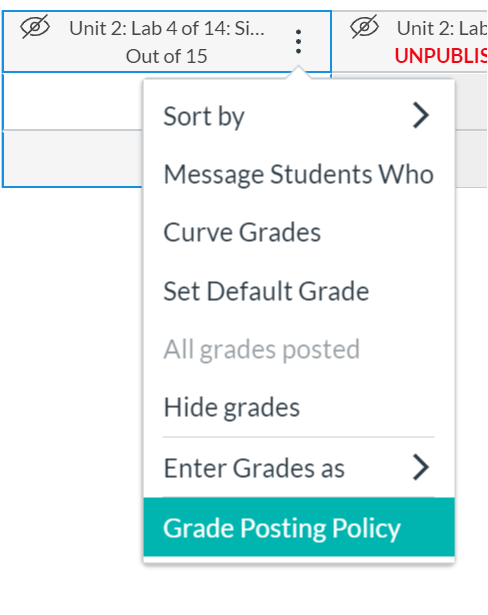
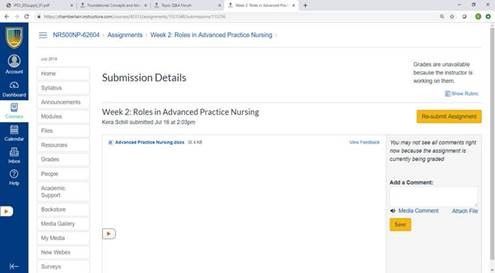
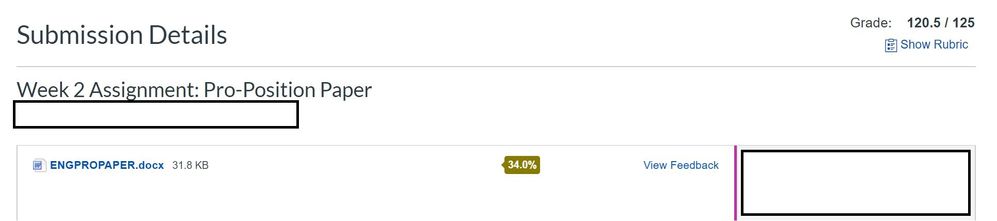
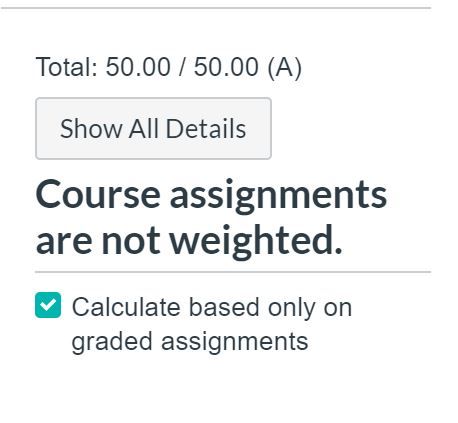
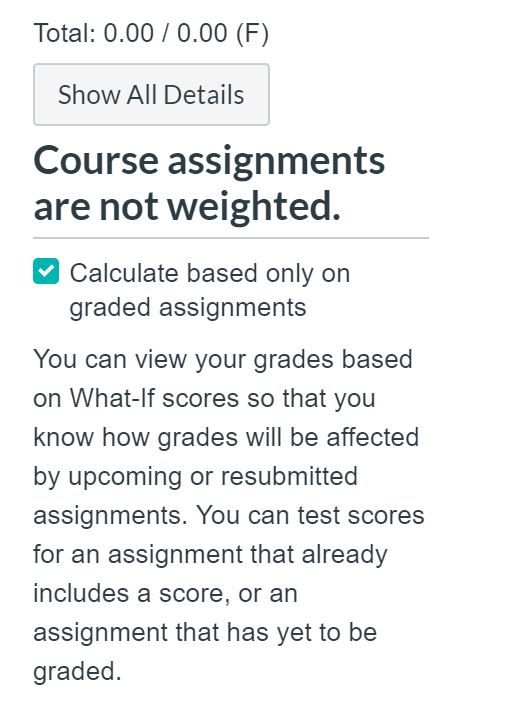
This discussion post is outdated and has been archived. Please use the Community question forums and official documentation for the most current and accurate information.