Hi @dking2 ,
I want to expand a little bit on one of the suggestions provided by @kschneider25 and that relates to direct access to TurnItIn.
If you want to check a paper that has already been turned in by a student, you can do so by logging in directly to TurnItIn. However, you must have set up at least one Canvas assignment to use TurnItIn first. If you have already used TurnItIn through Canvas, skip to step 2.
Step 1. Creating a TurnItIn Assignment in Canvas.
The process to create a TurnItIn Assignment within Canvas is as follows:
- Create an Assignment
- For Submission type, select Online and check the box next to File Uploads.
- For Plagiarism Review, select TurnItIn.
- After setting any other relevant Canvas settings, Save the Assignment (and Publish if appropriate).
Step 2. Setting up a direct account on TurnItIn (can only be done after you have done step 1 at least once).
- Go to http://www.turnitin.com
- Click the Log in link in the upper right corner
- Click the Forgot Password link
- On the next page make sure to enter the email address you have set up with Canvas, and your last name. You will be emailed a link to set a new password. This password will just be for TurnItIn and will allow you to log in directly.
- Now you can log in to turnitin and use it to check documents outside of Canvas.
At this point I suggest clicking on the User Info link at the top of the page, and set Activate Quick Submit to Yes (and save). This will add a Quick Submit tab to your TurnItIn interface which makes it easy to upload files directly without creating an assignment.
I hope this helps.
Rick
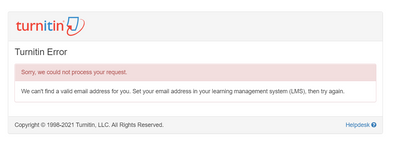

This discussion post is outdated and has been archived. Please use the Community question forums and official documentation for the most current and accurate information.