To Do List for Instructors--Need Section Numbers
- Mark as New
- Bookmark
- Subscribe
- Mute
- Subscribe to RSS Feed
- Permalink
- Report Inappropriate Content
I have searched the Canvas Guide a couple of times but don't see this question asked/answered.
I have two courses with the same name but which are in different formats (one online, one hybrid). Thus, I don't combine them into a single course.
These two course often have assignments with similar names that are due at slightly different times in the semester (maybe a week apart). When I look at my instructor "to do" list, I can't tell which section's items need to be graded. I see the course name (say, "English 101") but not the section number. Thus, I am often having to double check to make sure I've graded a particular section's assignment.
If the section number and not just the course name were listed in the To Do List, it would make things easier.
Solved! Go to Solution.
- Mark as New
- Bookmark
- Subscribe
- Mute
- Subscribe to RSS Feed
- Permalink
- Report Inappropriate Content
@lhughes ,
This top section is written after I had finished the rest of the email. I went to test something and discovered that Canvas already allows you to do this. Just edit the course nickname.
This statement is buried in a lesson in the Canvas Instructor Guide: How do I use the To Do list and sidebar in the Dashboard as an instructor?
Course nicknames can be set in place of sidebar course codes that are long or otherwise confusing to remember which courses they represent. If you have created a nickname for a course, the nickname displays in the sidebar instead of the course code [2]. However, the original course code always displays in the course card.
Since I think the journey is more important than the destination, here's the thought process that is pretty much not needed since Canvas already does it.
Here is the original message.
In continuation of the previous thread that got interrupted ...
Here are some ideas. Options 1 and 2 will affect the way it works with the mobile apps as well, the others will only work with the desktop version.
- You could change the course code from HUMAN 100 to HUMAN 100-Y1 or HUMAN 100-V1. This will affect the way that students view it, but it should not affect anything on the back end processing. That relies on the SIS code (fa19-human_100-y1 or fa19-human_100-v1). At Richland, this is not something that you can change, you would need to talk it over with @kona . Here's what it might look like:
- Since you have your course homepage set to Modules, you could add a module that included the section either in the module title "Welcome to HUMAN 100-V1" at the module title or as a text header within a module. I logged into your account earlier so I could see exactly what you were seeing and I think I left your dashboard with the list view as I was trying to see if that list provided details and then I had to rush off -- I changed that back. Sorry for any inconvenience. If I understand correctly, part of the problem is that even if you go to the course, the title of the course is no longer present, it just has the short code "HUMAN 100." Adding the name in the module title or as a text header would fix that.
- It may be possible to write a userscript that runs in your browser that either replaces the course short code with the title. Part of the problem that you run into here is that the course title is fairly long and is going to possibly take up more space on the page. For example, it might look something like this.
The title of the course is not available on the dashboard, which means that we would need to get a list of all of your courses through the API and then change the name. - Another option is to use a userscript to add the full course title as a title to the course short code so that when you hover over it, you get a tooltip with the full name. The cursor is hidden in this mock-up, but it's over the HUMAN 100.
Once again, the course title is not there, so we would need to use the API to look it up before we could add the tooltip. That's a small delay, but it would most likely be there before you would mouse of the name. - When writing a userscript, we could grab the simplest version of the sections that you are not enrolled in yourself. That's confusing, but it explains why it will do no good for Canvas to display the section. Canvas doesn't know the section as "V1", it knows it as "HUMAN 100-V1".
Unfortunately, you're not enrolled in that section. You're enrolled in the section that has the same name as the course. So if Canvas were to display a section, it would be the one that you were enrolled in. Then we're back to the issue with option 3, that it's too long. You can also be enrolled in multiple sections within a course, so even then, Canvas probably isn't going to give you what you want. This is partly because we enroll teachers at the course level while students get enrolled in a section. We would have to fetch the sections for each course and then find the simplest one that you're not in. This doesn't scale well because some of us have combined sections, so there are two sections that I'm not enrolled in. At least at Richland we could match it up with the SIS ID of the course, so if the course is fa19-human_100-v1, we could have it say "HUMAN 100-V1." That may not work at other schools who have things set up differently. - Canvas could use your Nickname for a course for the To Do list. Of all of the options, I like this one the best. It doesn't affect the students and it allows faculty to call the course what they want to call the course without messing up the students. You could nickname the course "Online Humanities" or "Hybrid Humanities" and it would show that way to you, but students would continue to see it as just "HUMAN 100."
- We could write a user script that would do option 6 for you. Again, this would be a browser only solution, it wouldn't work with the teacher mobile app unless Canvas decides to do something about it. There is a single API call that returns the nicknames for all of the courses. That call is really quick as it only returns information about the courses where you have a nick name set. If you install that script, then all you would need to do is edit the course dashboard card and set a nickname for the courses you want to show up differently.
- A variation on option 7 is to use the call to get the dashboard cards. This call is already made from Canvas as part of loading your dashboard and so it may be available in the brower's disk cache, meaning it would be very quick to load. The downside is that it only contains information about courses that are on your dashboard. This means that if you were teaching a course but it wasn't a favorite, then it would be available in the To Do list but not on the dashboard and it wouldn't get changed. You would need to make sure that all courses where you wanted the name changed were on the dashboard. I think that's an unreasonable request -- it would be fine for you, but some people have more courses than they want on the dashboard.
Okay, after writing all this, it turns out that Canvas has already implemented option 6. Here's what my To Do list normally looks like
If I edit the dashboard course card for MATH 121 and create a nickname, then this is what I get
Score for Canvas! They already allow you to do what you want to do. Just edit the course nickname to add the section number.

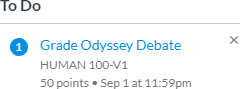
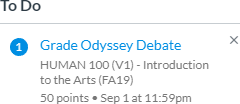
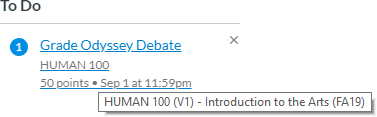

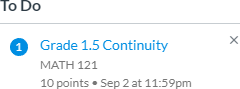
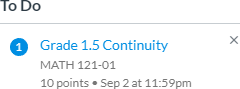
This discussion post is outdated and has been archived. Please use the Community question forums and official documentation for the most current and accurate information.