adding multiple images to a Page
- Mark as New
- Bookmark
- Subscribe
- Mute
- Subscribe to RSS Feed
- Permalink
- Report Inappropriate Content
07-09-2020
10:59 AM
How to you upload more than one image (jpg, png) to a Page at a time?
Solved! Go to Solution.
2 Solutions
- Mark as New
- Bookmark
- Subscribe
- Mute
- Subscribe to RSS Feed
- Permalink
- Report Inappropriate Content
07-09-2020
01:08 PM
If you insert the images inside the RCE (Rich Content Editor), and click on image icon, the Upload Image box will appear. If you are uploading images from your computer, you can just select more than one and drag them all in together at the same time to the Upload Image box.
- Mark as New
- Bookmark
- Subscribe
- Mute
- Subscribe to RSS Feed
- Permalink
- Report Inappropriate Content
07-12-2020
01:41 PM
Mac computer. I can easily browse to, for example, my desktop and see all of the images. However, I'm not able to select more than one to upload into Canvas.
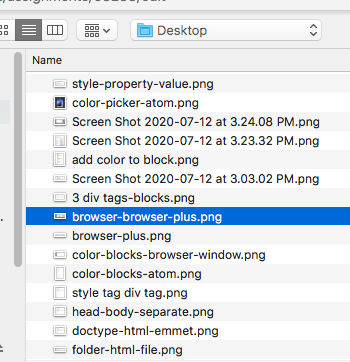

This discussion post is outdated and has been archived. Please use the Community question forums and official documentation for the most current and accurate information.