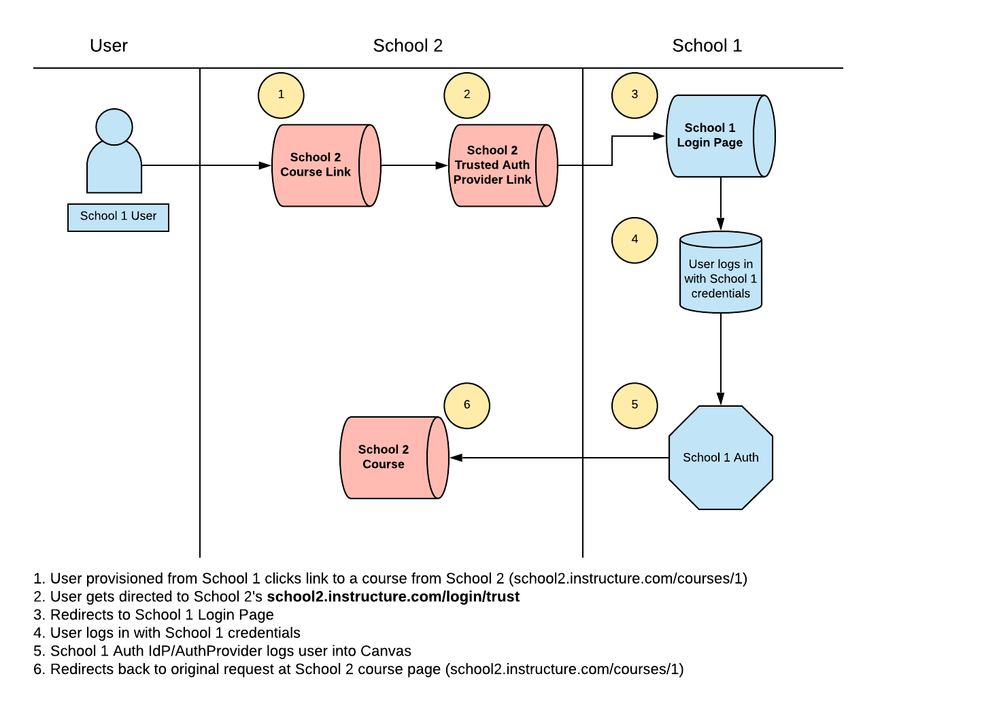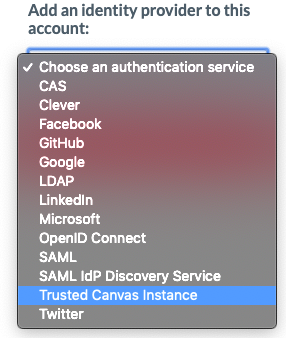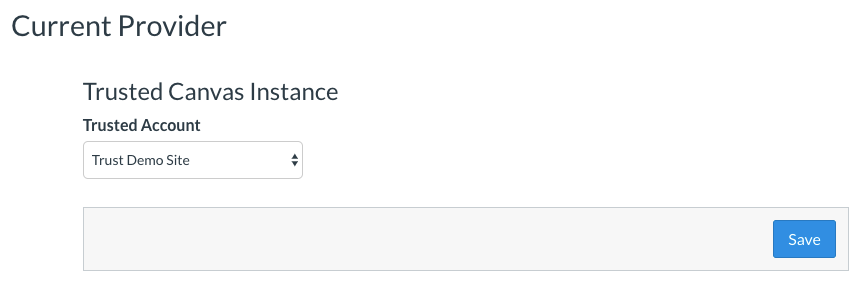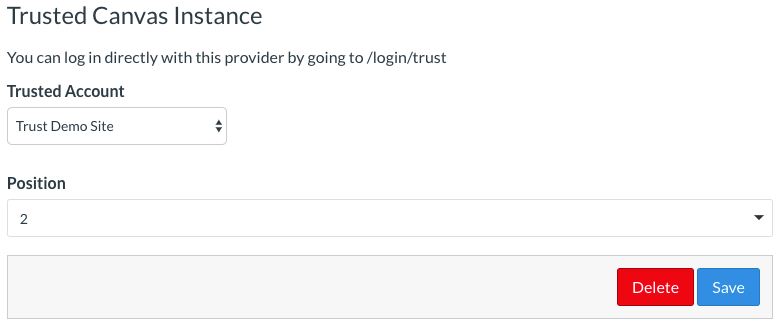The Instructure Community will enter a read-only state on November 22, 2025 as we prepare to migrate to our new Community platform in early December.
Read our blog post for more info about this change.
Turn on suggestions
Auto-suggest helps you quickly narrow down your search results by suggesting possible matches as you type.
- Community
- Canvas
- Canvas LMS
- Canvas LMS Blog
- Configure Trusted Canvas Instance Authentication i...
Configure Trusted Canvas Instance Authentication in Canvas
Instructure
- Subscribe to RSS Feed
- Mark as New
- Mark as Read
- Bookmark
- Subscribe
- Printer Friendly Page
- Report Inappropriate Content
 |
- Background
- Authentication Workflow
- Prerequisites
- ConfiguringTrusted Canvas Instancein Canvas
- Additional Reading
Background
A Canvas Trust needs to be established between two different Canvas instances. An explanation of Trusts can be found here. The benefit of a Trusted Canvas Instance authentication provider enables the ability for a user to log in on the Canvas instance they are provisioned on and be redirected back to the other trusted Canvas instance where the course is located. This is great for self-enrollment and Catalog scenarios.
Authentication Workflow
Prerequisites
- A Canvas Trust needs to be established between two different Canvas instances
- Only a Canvas Site Admin user can establish a Trust: Please talk with your Customer Success Manager (CSM) for further discussions on creating a trust relationship between schools
Configuring Trusted Canvas Instance in Canvas
Configuring a Trusted Canvas Instance in Canvas to work together involves the following steps:
1. Navigate to the Authentication section of your Canvas instance, located in the Admin Navigation menu
2. In the dropdown menu of Add an identity provider to this account: select Trusted Canvas Instance
This will only appear once a Trust is established
3. Select the trusted Canvas instance from the dropdown, click Save
4. Use the direct authentication provider URL to login with the trusted Canvas instance. The provider URL will be .../login/trust (ex: school2.instructure.com/login/trust)
Additional Reading
Trust Account User Roles and Expectations: Trust Account User Roles and Expectations - Instructure Community
You must be a registered user to add a comment. If you've already registered, sign in. Otherwise, register and sign in.

Chad Broadhead
InstructureAbout
Senior Technical Consultant
Salt Lake City, Utah
Bio
Dedicated and seasoned Senior Technical Consultant with over a decade of comprehensive experience in guiding clients towards optimal utilization of Canvas LMS products (SaaS). Proficient in setting up and configuring Canvas and its associated products, such as Canvas Catalog, Canvas Studio, Canvas Commons, Canvas Data, and Mastery Connect. Built internal Chrome Extensions to better utilize optimization implementation processes. Adept at internal communication to ensure client success, and skilled in creating custom branding using JavaScript and CSS. Demonstrated expertise in SAML configuration and Single Sign-On (SSO) authentication, serving as a Subject Matter Expert in these areas. Proven track record in project management, team leadership, and strategic communications, consistently delivering high-profile projects on time and within budget. Possesses a strong background in web development, API development, and API integration. Excels in fostering collaborative environments and mentoring team members to achieve excellence.
Badges
 Community help
Community help
To interact with Panda Bot, our automated chatbot, you need to sign up or log in:
Sign inView our top guides and resources:
Find My Canvas URL Help Logging into Canvas Generate a Pairing Code Canvas Browser and Computer Requirements Change Canvas Notification Settings Submit a Peer Review AssignmentTo interact with Panda Bot, our automated chatbot, you need to sign up or log in:
Sign in