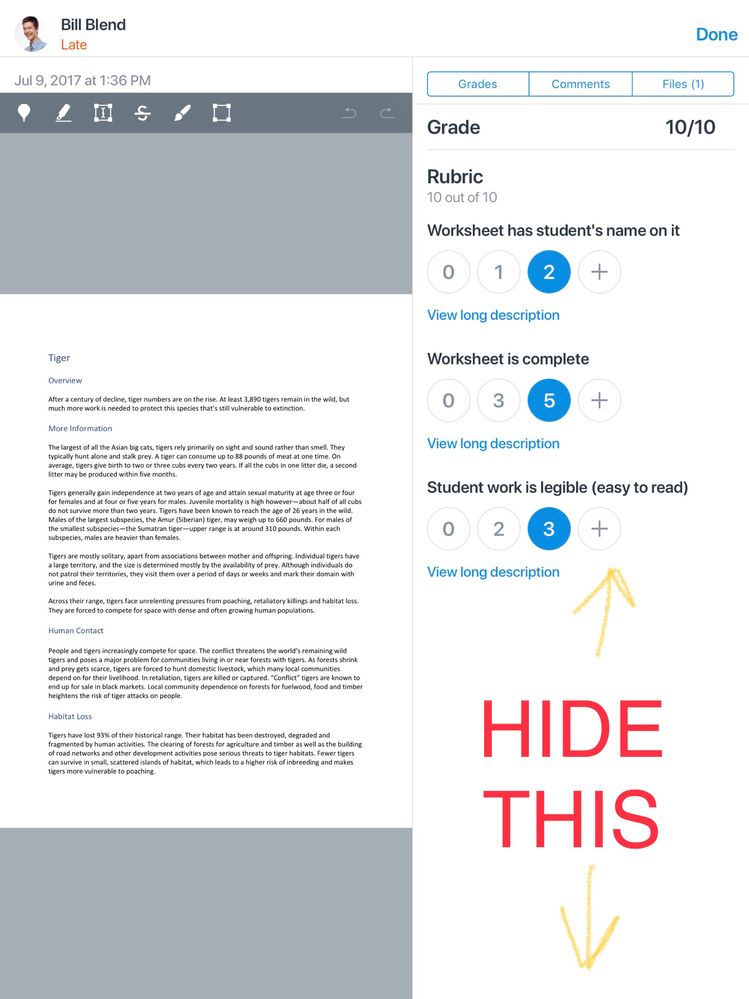The Instructure Product Team is working on implementing a better solution to collect your feedback. Read Shiren's blog for more information.
Turn on suggestions
Auto-suggest helps you quickly narrow down your search results by suggesting possible matches as you type.
- Community
- Canvas
- Canvas Ideas
- Canvas Ideas
- [Mobile - Canvas Teacher] Canvas Teacher: Option t...
Options
- Subscribe to RSS Feed
- Mark as New
- Mark as Read
- Bookmark
- Subscribe
- Printer Friendly Page
- Report Inappropriate Content
[Mobile - Canvas Teacher] Canvas Teacher: Option to Hide Grading Tabs
[Mobile - Canvas Teacher] Canvas Teacher: Option to Hide Grading Tabs
TL;DR: The ability for users to hide the grading, comments, and files area so documents can be viewed in full screen when grading in the Teacher App.
The Teacher app currently doesn't give the ability to hide the grading, comments, and files area when using the app on an iPad in landscape or portrait mode. It would be helpful to temporarily hide this section so the user can have full-screen access to documents in SpeedGrader for annotations.
This is a current view on an iPad in portrait mode:
This view limits the usability of SpeedGrader, especially for annotations.
| Comments from Instructure |
This was corrected for iPads with Canvas Teacher Release Notes (iOS 1.7) , but is not in the notes. Grading tabs can be hidden in portrait mode, but not in landscape.
21 Comments
 Community help
Community help
To interact with Panda Bot, our automated chatbot, you need to sign up or log in:
Sign inView our top guides and resources:
Find My Canvas URL Help Logging into Canvas Generate a Pairing Code Canvas Browser and Computer Requirements Change Canvas Notification Settings Submit a Peer Review AssignmentTo interact with Panda Bot, our automated chatbot, you need to sign up or log in:
Sign in