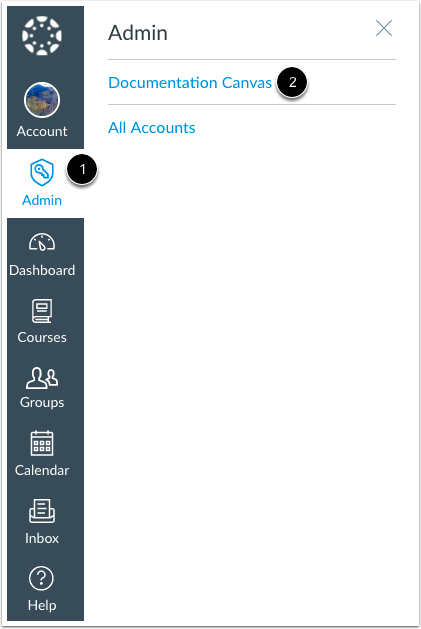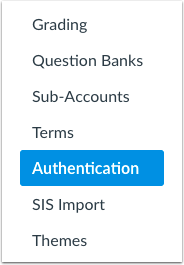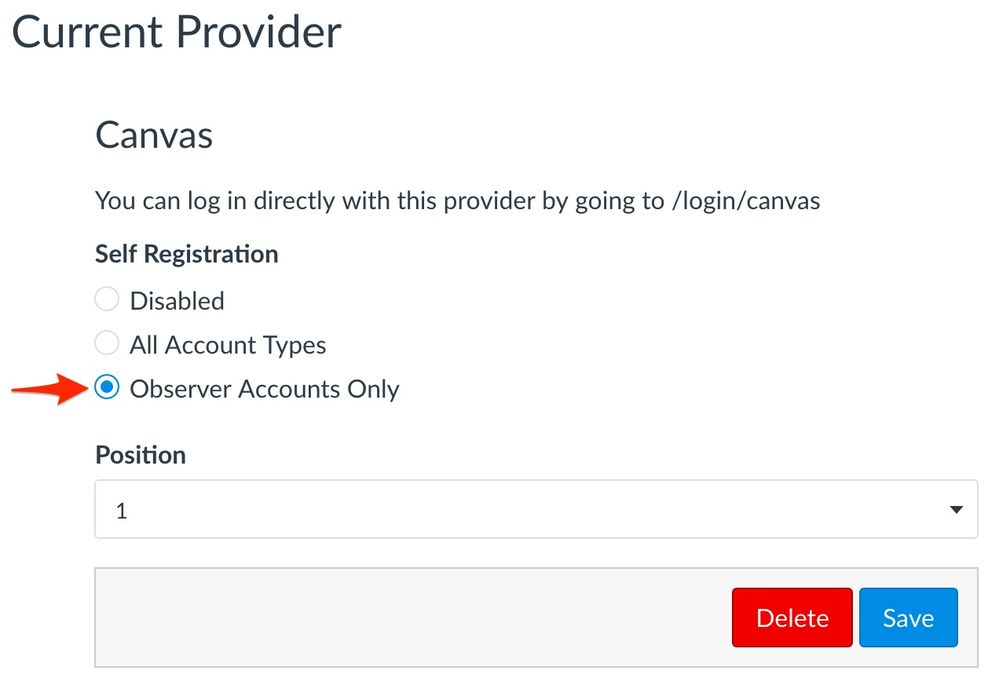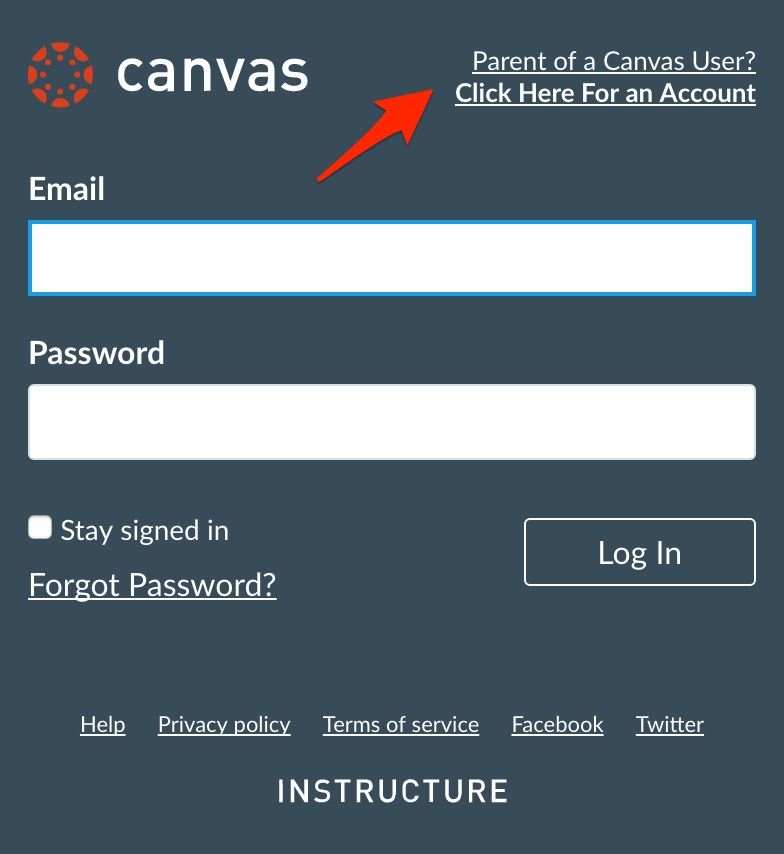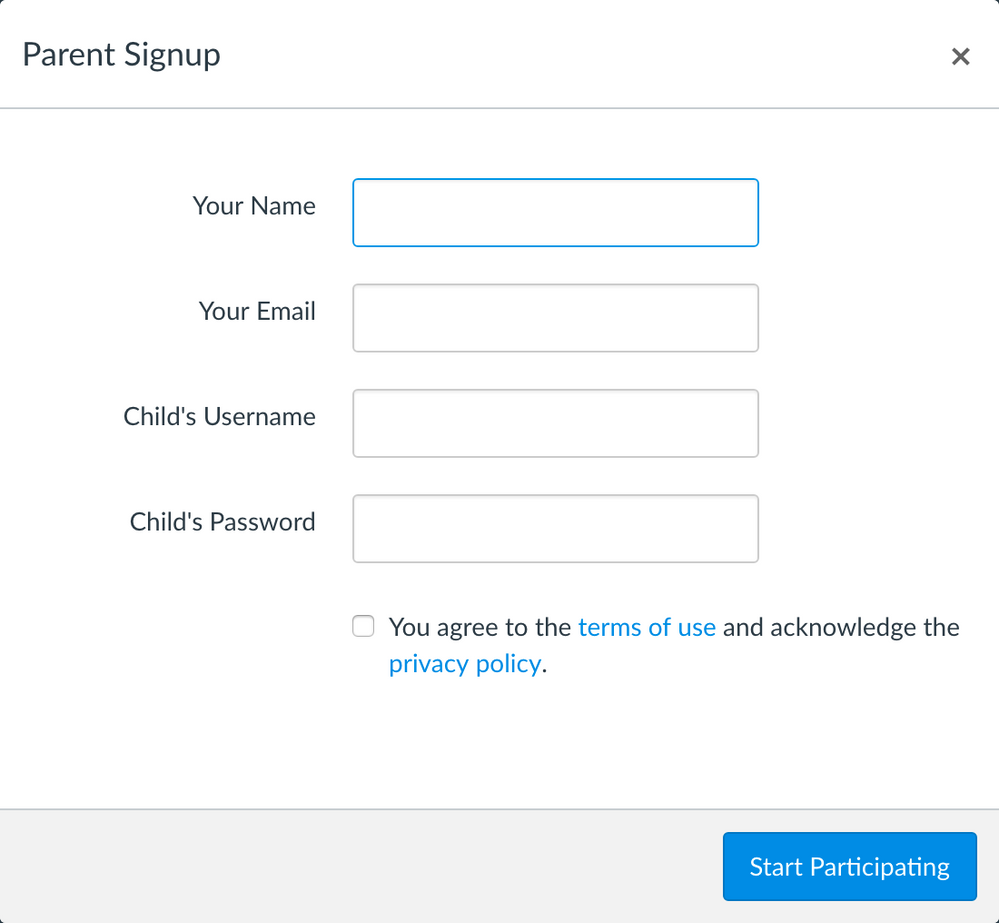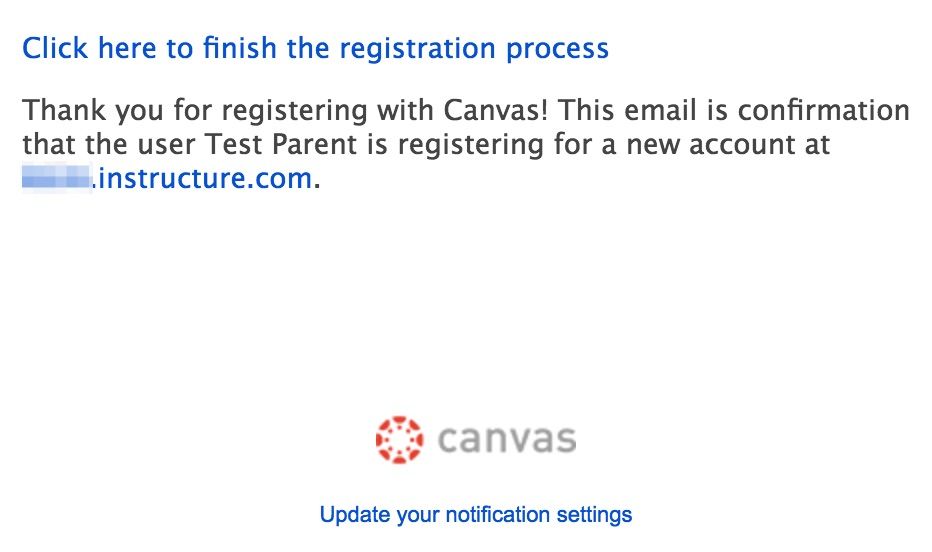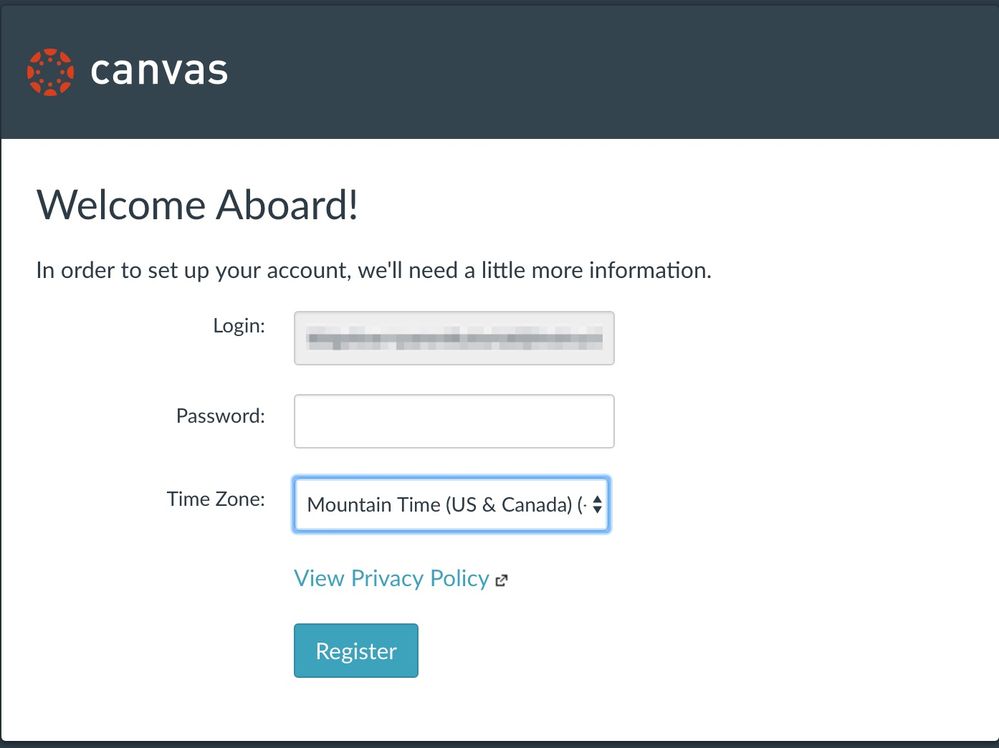Back to the Parent Access directory
Back to the Parent Registration page
Purpose
This guide outlines the parent registration setup and workflow for those that use CAS authentication for their students.
FAQs
- Canvas passwords must be set for students in the user provisioning process. Canvas passwords can be set for students in your data provisioning process (CSV files, PowerSchool to Canvas integration, Clever to Canvas integration, etc.). If Canvas passwords for students have been reset manually beforehand, you must force a password change using the API. Please contact your Customer Success Manager (CSM) if you have questions regarding this forced password change.
- Parents must know their child's Canvas credentials.
- A discovery page may help guide your users to the correct login page. Click here to read more information about discovery pages.
Setup
- Upon logging into Canvas, click the Admin link [1], then click the name of the account [2].
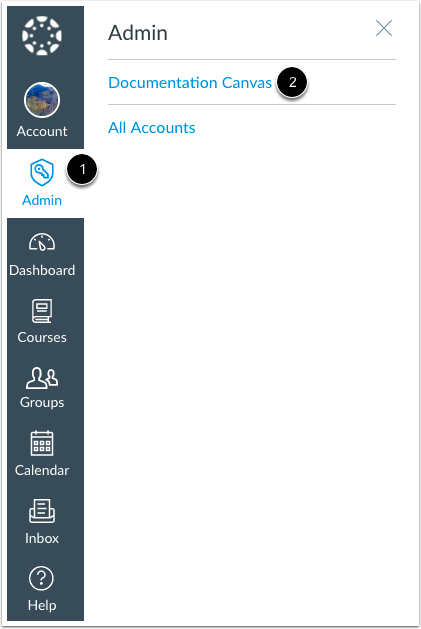
- In Account Navigation, click the Authentication link.
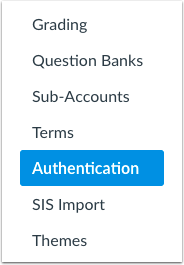
- Under the Canvas authentication settings, select the observers only option for self registration, and save your changes.
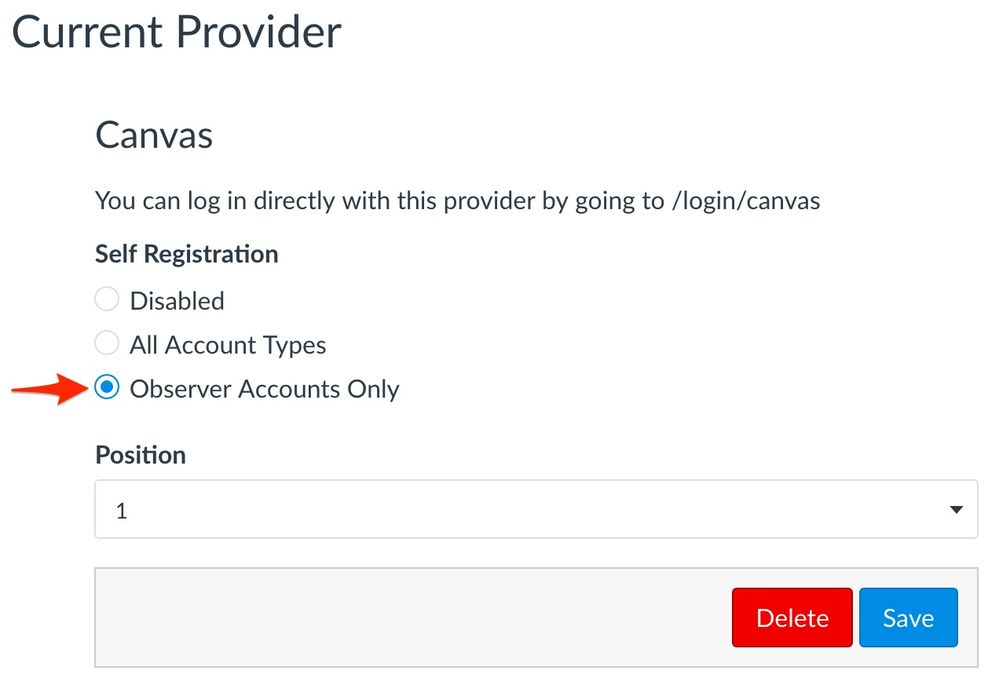
And that's it!
Back to top
User Workflow
- Parents must navigate directly to the Canvas login page, which follows the /login/canvas format (e.g. example.instructure.com/login/canvas). Alternatively you may build a discovery page to guide parents to the correct login page. Parents will see this a page similar to this (dependent on your branding):

- Parents new to Canvas will click on the parent link in the upper left corner.
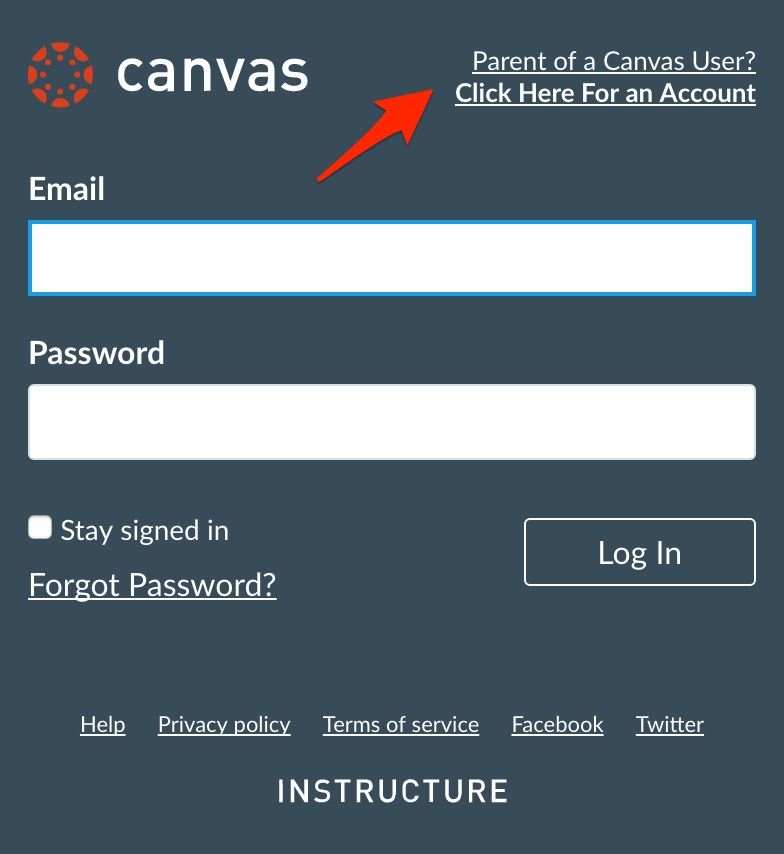
- They will see this popup:
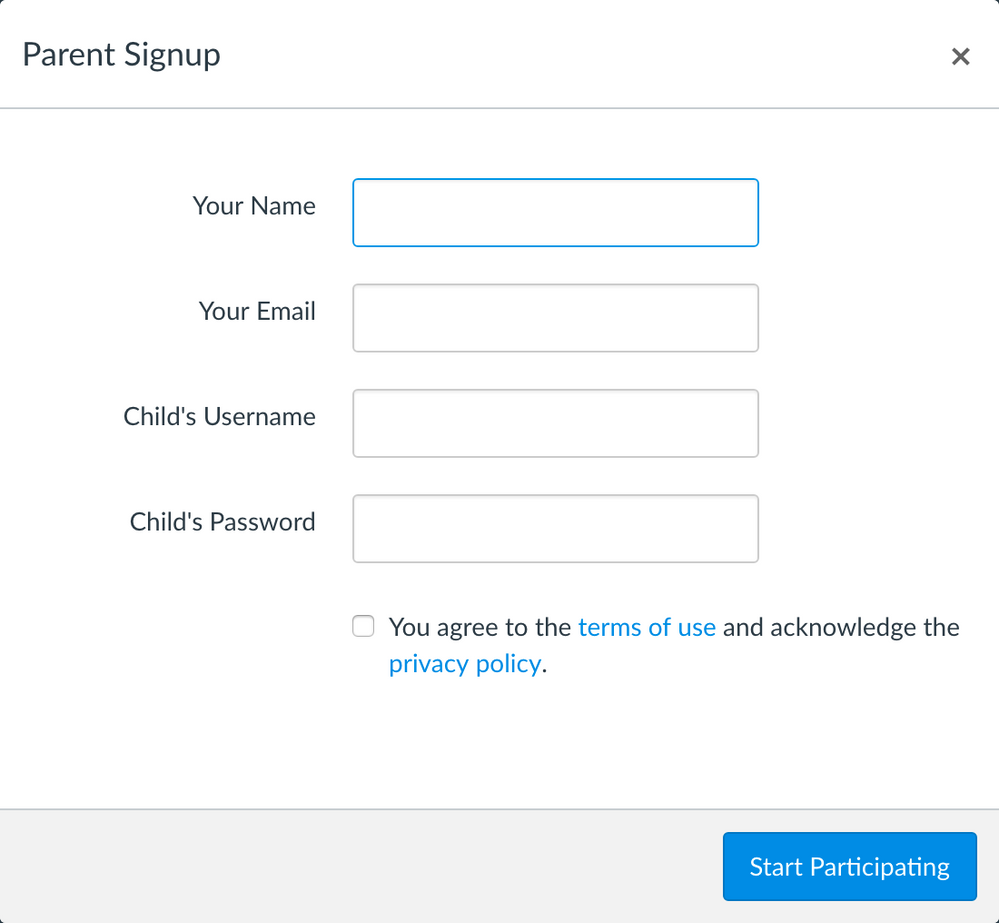
Parents will need to complete the information in each text box and select the terms of use checkbox. Note that parents must know their child's Canvas credentials in order to link to their account to their child.
- After clicking the start participating button, parents will be authenticated into Canvas and receive a message that instructs them to check their email in order to complete their registration.
- The email message will prompt parents to click a link to complete registration.
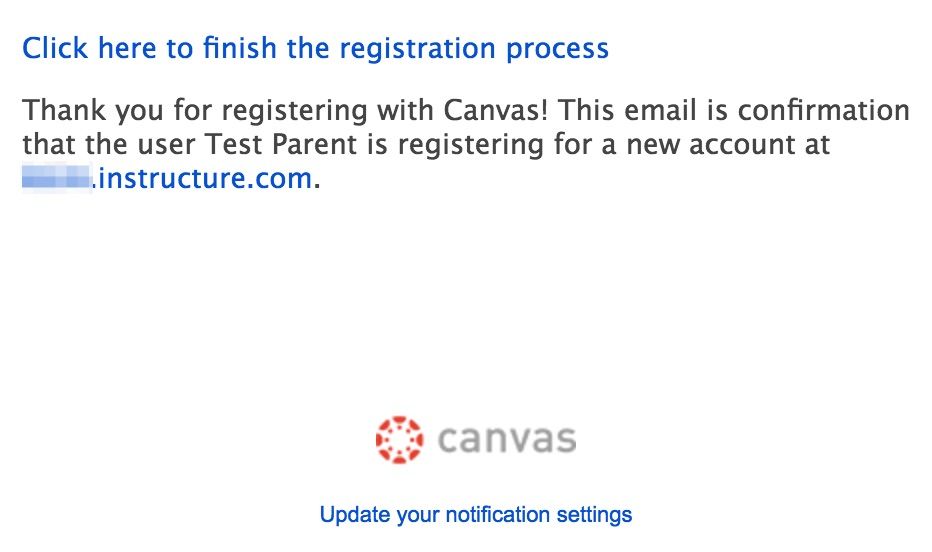
- Upon opening said link, parents will see this page to be completed with their information:
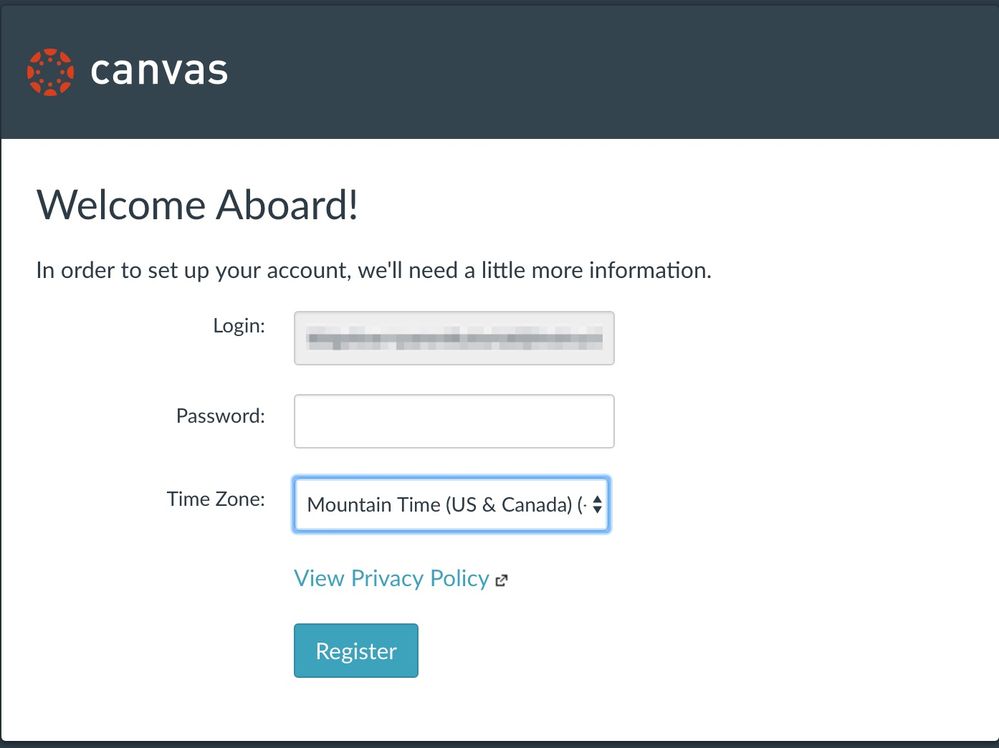
Note that parents should remember this username and password to log into Canvas later.
- Once the register button is clicked, parent registration is complete and the parent will see the Canvas dashboard. To login later, parents must go directly to the Canvas login page, which follows the /login/canvas format (e.g. example.instructure.com/login/canvas); here they can login with the credentials they registered.
Back to top
Please contact your Customer Success Manager (CSM) if you have any questions.