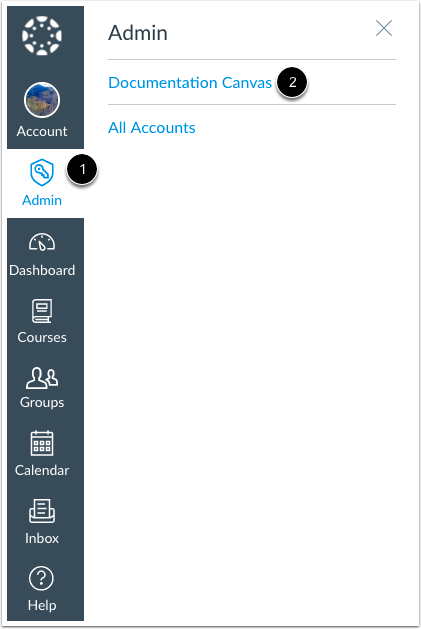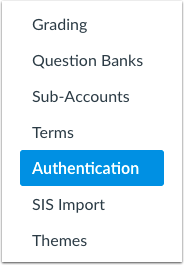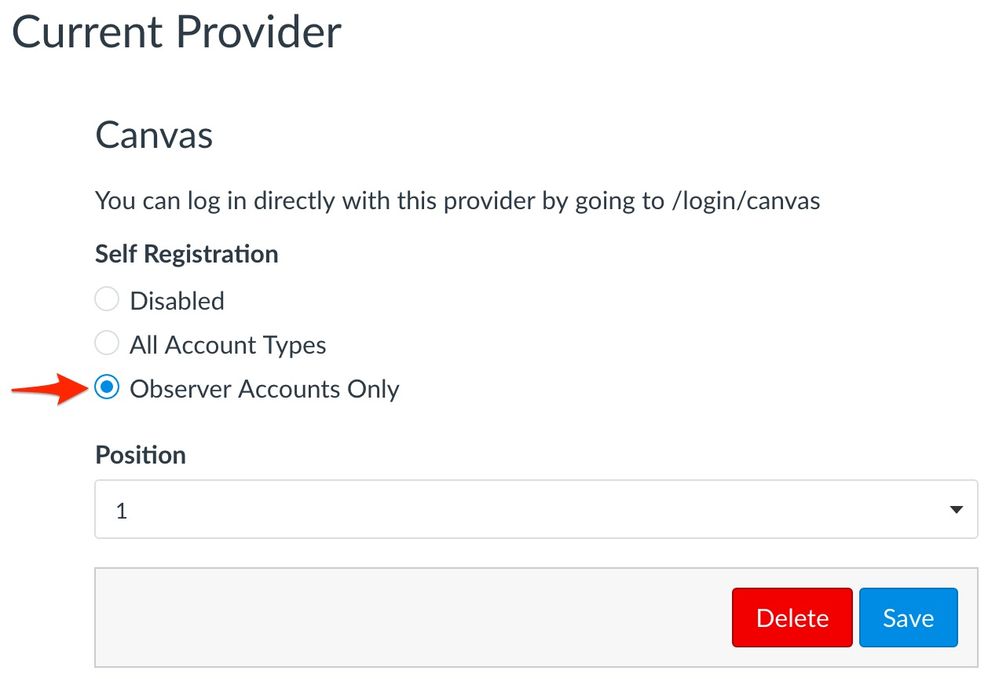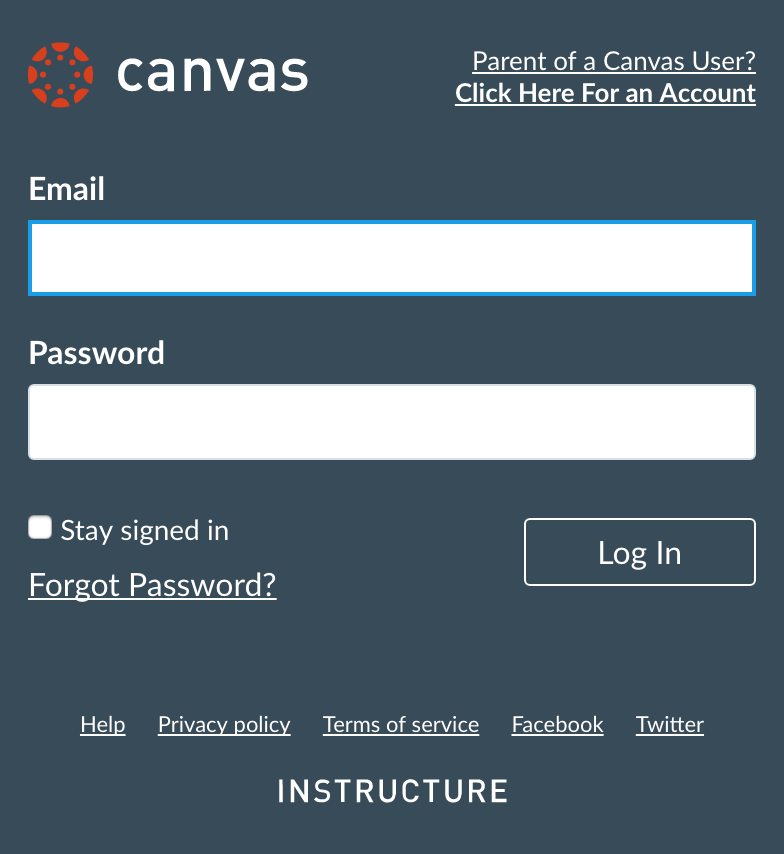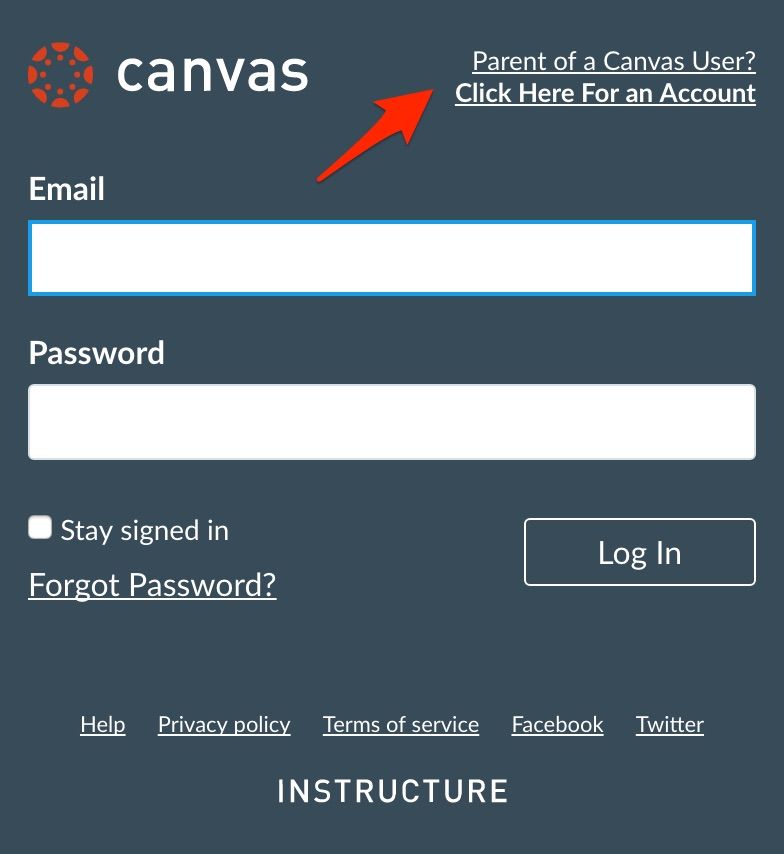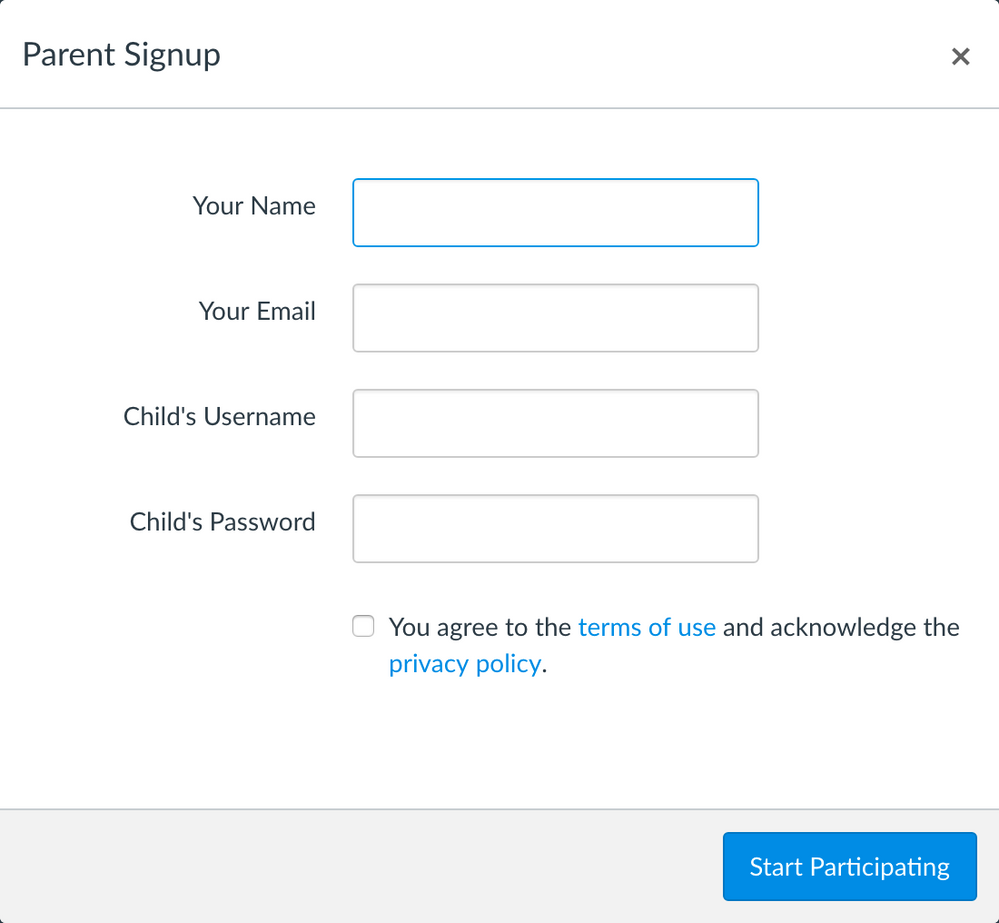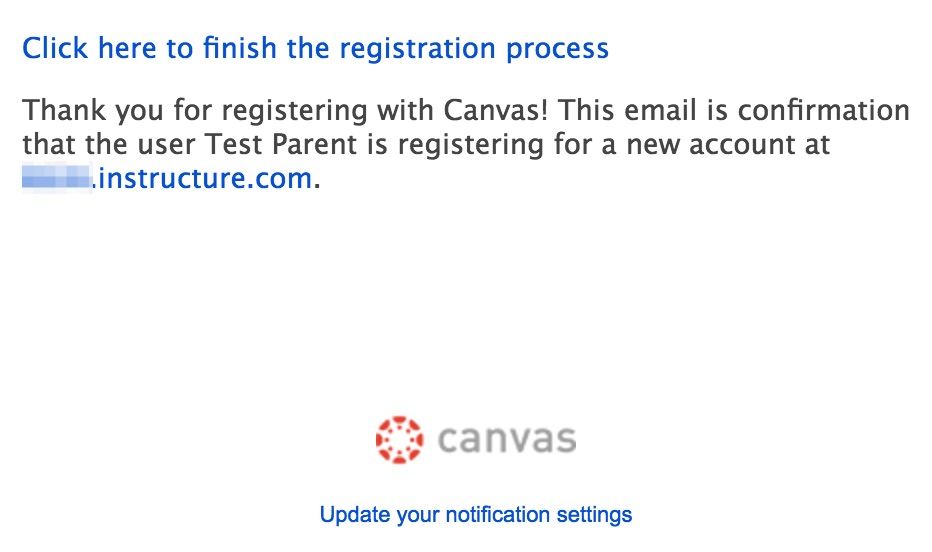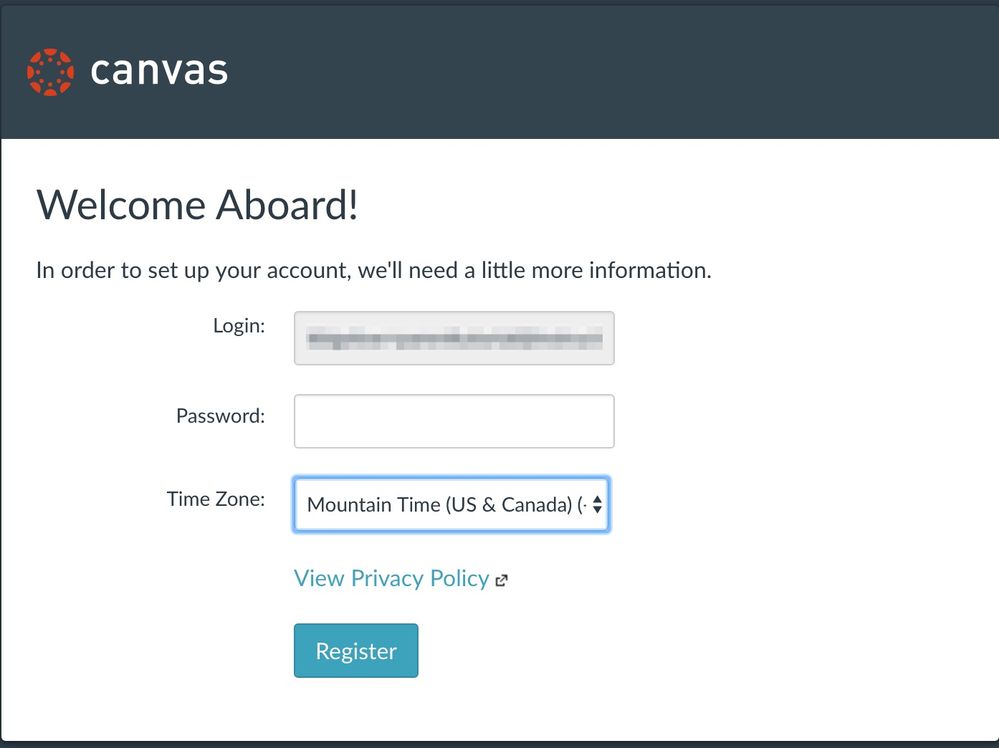Back to the Parent Access directory
Back to the Parent Registration page
Purpose
This guide outlines the parent registration setup and workflow for those that use LDAP authentication for their students.
FAQs
- In your Canvas authentication settings for the LDAP configuration, the login attribute text box must be left blank.
- Parents must know either the Canvas credentials or LDAP credentials set for their child (*more details can be found below).
- If your institution utilizes multiple external authentication providers, a discovery page may help guide your users to the correct login page. Click here to read more information about discovery pages.
Options
- Parents utilizing LDAP student credentials
Parents would use the student's LDAP username and password as part of their setup process. To view the user workflow for this option, click here.
- Setting a Canvas password for the student
This option requires that a Canvas password be set for each student. The student would continue to login with LDAP, but parents would use the student's Canvas username and password as part of their registration process. Canvas passwords can be set for students in your data provisioning process (CSV files, PowerSchool to Canvas integration, Clever to Canvas integration, etc.). If Canvas passwords for students have been reset manually beforehand, you must force a password change using the API. Please contact your Customer Success Manager (CSM) if you have questions regarding this forced password change. Canvas must be enabled as an authentication provider andself registration must be enabled for the observer role. To view the user workflow for this option, click here.
Back to top
Setup
- Upon logging into Canvas, click the Admin link [1], then click the name of the account [2].
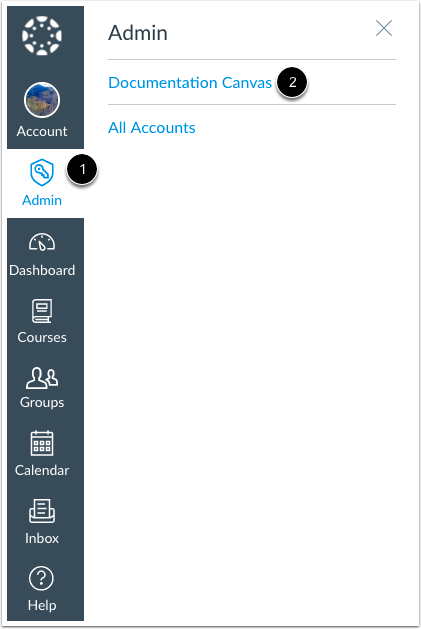
- In Account Navigation, click the Authentication link.
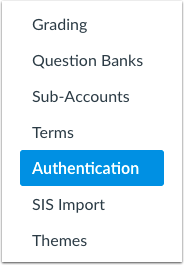
- Under the Canvas authentication settings, select the observers only option for self registration, and save your changes.
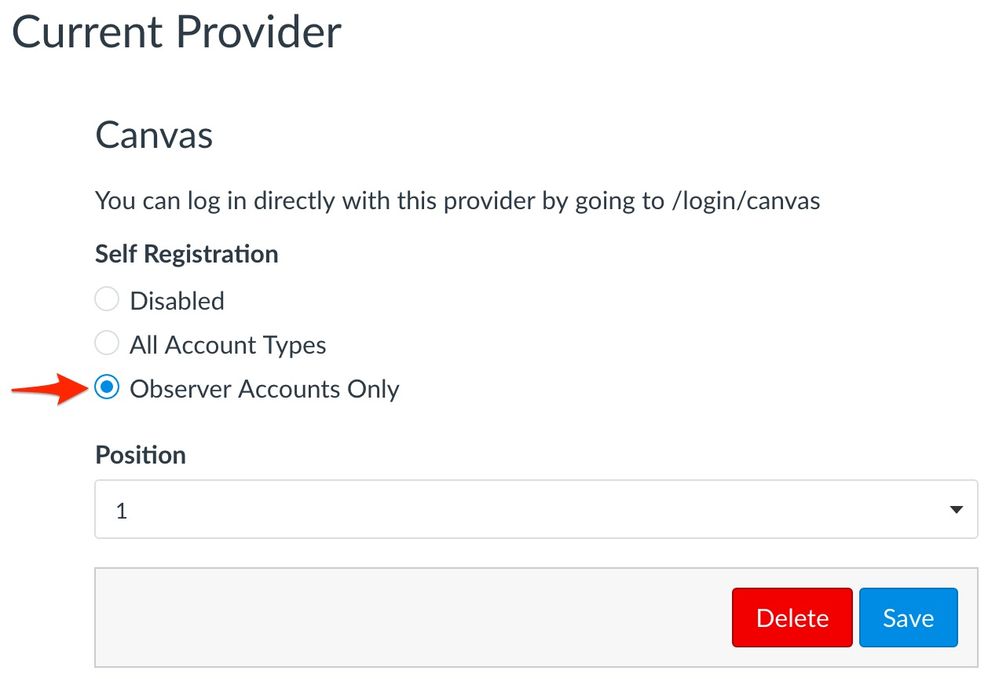
And that's it!
Back to top
User Workflow
- If you do not have any other external authentication providers enabled besides LDAP authentication, parents can navigate directly to your Canvas URL (e.g. example.instructure.com). If you do have other external authentication providers other than LDAP enabled, parents must go directly to the LDAP login page, which follows the /login/ldap format (e.g. example.instructure.com/login/ldap). Alternatively you may build a discovery page to guide parents to the correct login page. Parents will see this a page similar to this (dependent on your branding):
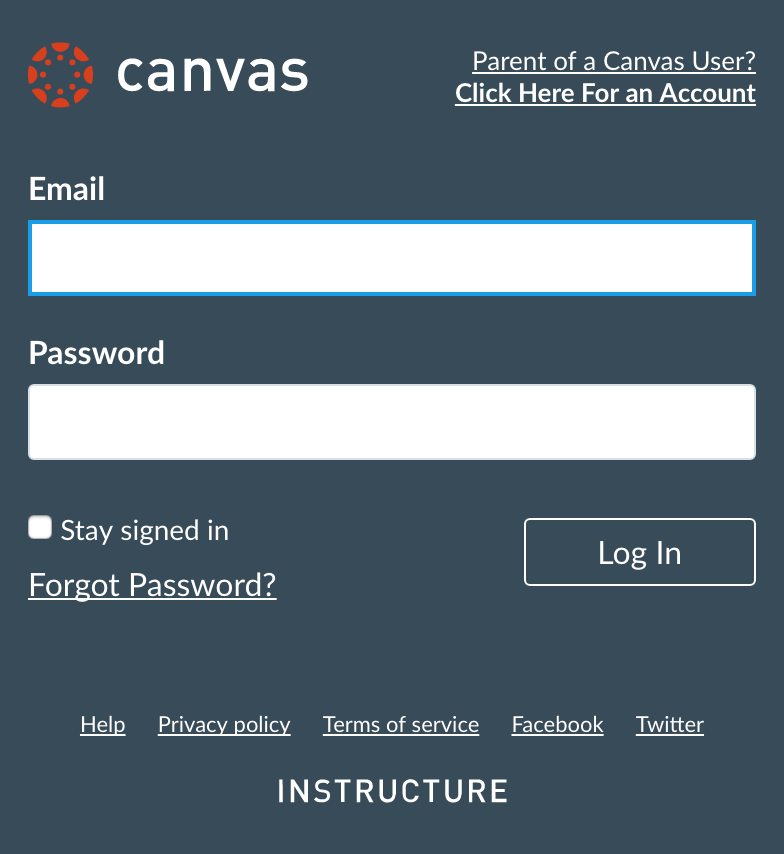
- Parents new to Canvas will click on the parent link in the upper left corner.
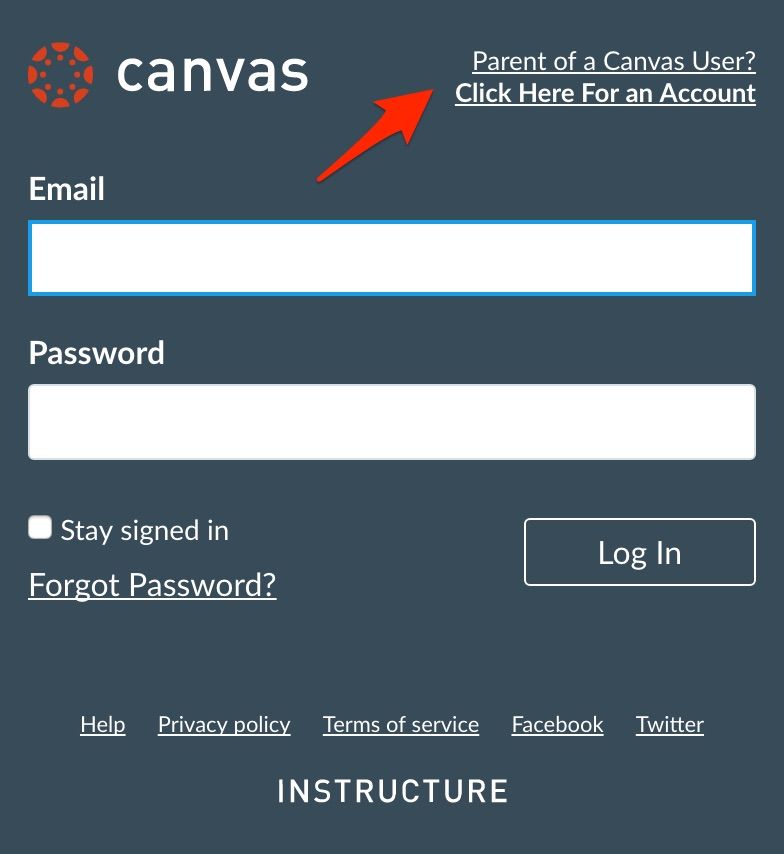
- They will see this popup:
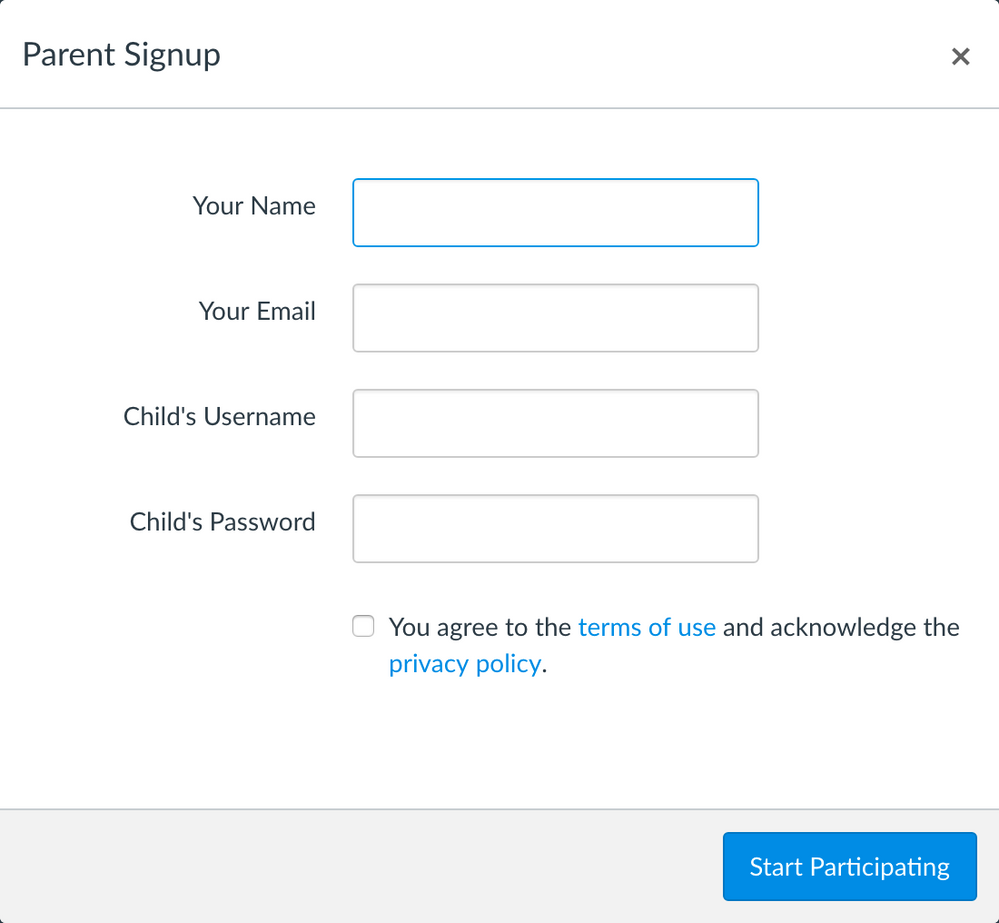
Parents will need to complete the information in each text box and select the terms of use checkbox. If you have opted to use Canvas passwords, parents must know the Canvas credentials set for students. If you plan to utilize student LDAP credentials, parents must know the LDAP credentials their child is using.
- After clicking the start participating button, parents will be authenticated into Canvas and receive a message that instructs them to check their email in order to complete their registration.
- The email message will prompt parents to click a link to complete registration.
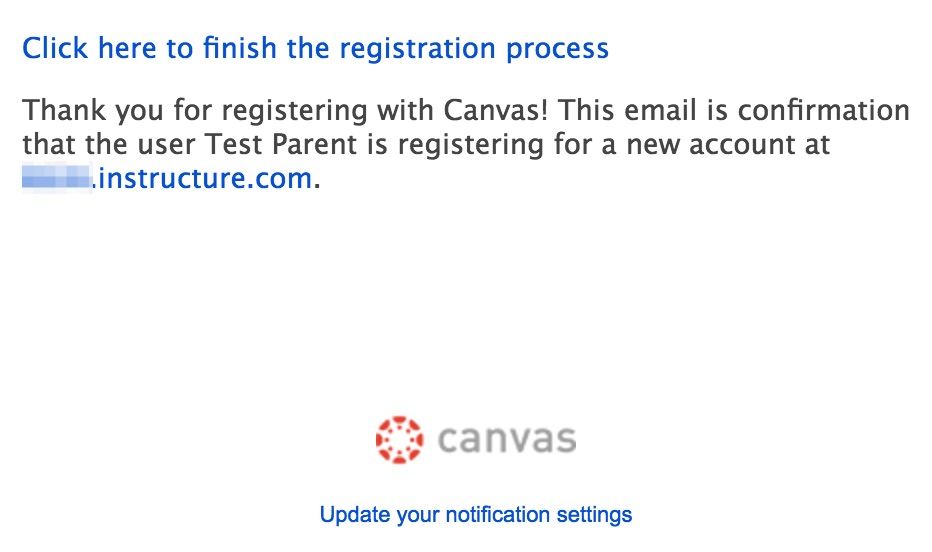
- Upon opening said link, parents will see this page to be completed with their information:
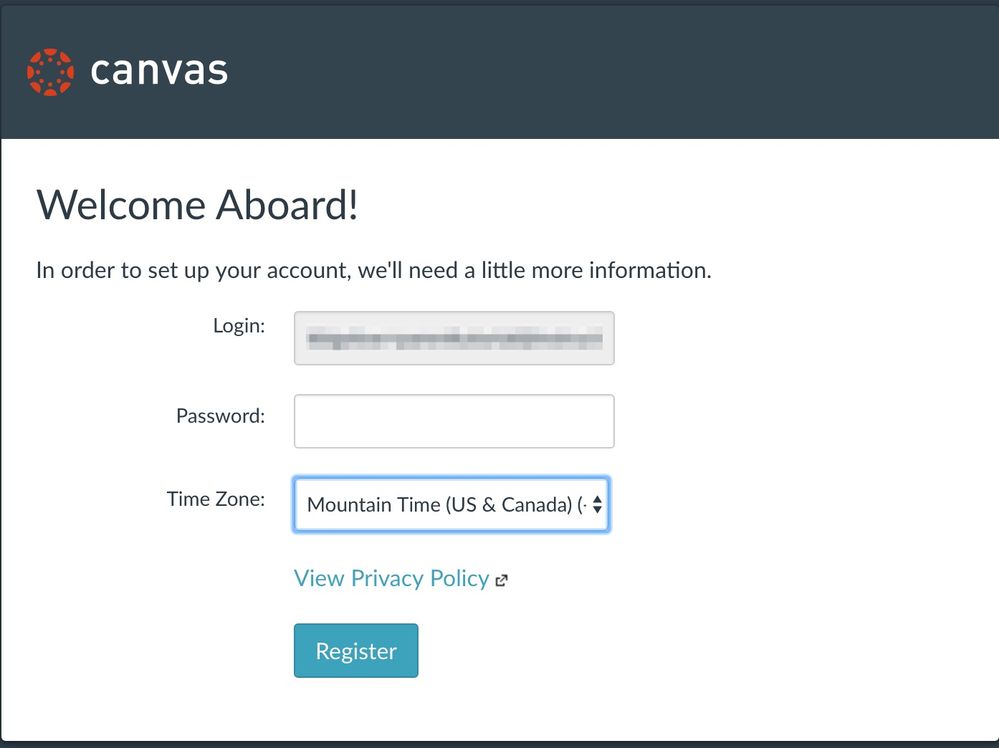
Note that parents should remember this username and password to log into Canvas later.
- Once the register button is clicked, parent registration is complete and the parent will see the Canvas dashboard. If your institution utilizes LDAP authentication exclusively, parents may go directly to your Canvas URL and login with the credentials they registered. If your institutions utilizes external authentication other than LDAP, parents must navigate to the Canvas login page, which follows the /login/canvas format (e.g. example.instructure.com/login/canvas); here they can login with the credentials they registered.
Back to top
Please contact your Customer Success Manager (CSM) if you have any questions.