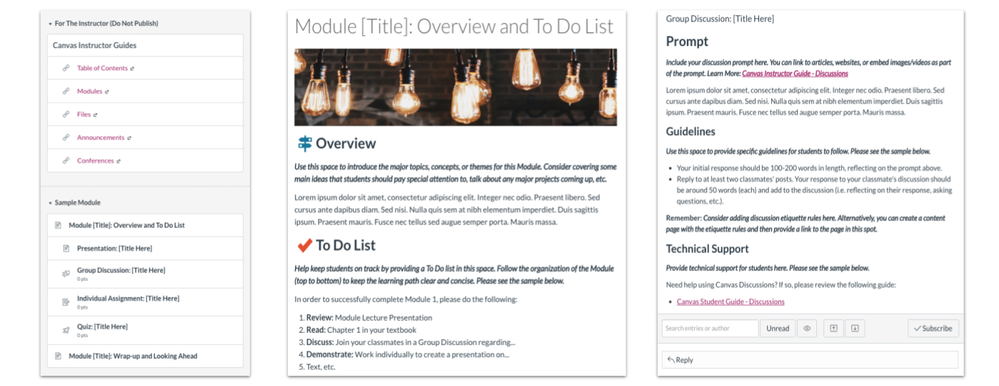2020 Course Design Essentials: Home Page & Sample Module Template
- Subscribe to RSS Feed
- Mark as New
- Mark as Read
- Bookmark
- Subscribe
- Printer Friendly Page
- Report Inappropriate Content
March Teacher Appreciation Event: Home Page & Sample Module Template
• About our event
• Home Page and Sample Module Template
We are Instructure’s Instructional Design Team! More specifically, we are @kristen_anderse, @tiffany_foster, @mmetallo, laurie.norris, and @psanchez1. Between the six of us, we have over 36 years of Canvas experience! Within Canvas, we have been students, teachers, admins, trainers, and instructional designers. We have created fully online, hybrid/blended, and face-to-face courses for learners ranging from preschool through post-secondary and everything in between.
We utilize the Canvas Community on a regular basis to position instructional design resources! We understand the impact and power of the Instructional Designers' space within the Community and want to give back. We are excited to collaborate and share tips and tricks about our Canvas Design Best Practices.
For the March event, we have created two free Canvas templates designed for those instructors moving from ground to online.
Do you or someone at your institution have the need to quickly move course content from a ground course to an online environment? If so, we suggest importing your chosen template into a course shell as a launching point. Why? A template turns a blank shell into a fill-in-the-blank Canvas course. Teachers who are already lacking time can begin with a pre-built point of launch. Power users can take and modify the template without needing to start from zero.
Home Page Template
- The home page is designed to provide communication information, course expectations, and access to the learning materials in an easy-to-follow format.
- The sample content module includes the layout and formatting for a module overview, presentation, Discussion, Assignment, Quiz, and wrap-up. Instructors can duplicate and edit the module materials in order to customize the content for their learners. Along the way, we provide tips and tricks to enhance the learning experience.
Modules Based Template Template
- The Welcome to your Virtual Classroom! The module is designed to provide communication information, course expectations, and access to the learning materials in an easy-to-follow format.
- A Monday-Friday-based content module supports a weekly curriculum with sample overview, presentation, offline and online practice layouts, Discussion, Assignment, and wrap-up. Instructors can duplicate and edit the module materials in order to customize the content for their learners. Along the way, we provide tips and tricks to enhance the learning experience.
- Select the following link to automatically download a copy of the Home Page & Sample Module Template Canvas export package: Ground to Online Course Home Page & Sample Module Template
- :smileyalert: UPDATE 03/23/20: We now offer a free template that is Modules based and aligns with Adapting to Online in a Pinch! Export package access: Adapting to Online in a Pinch Template
Part 1 | Importing Content Into Canvas Course Shell
Importing files are explained in the following Canvas Guide: How do I import a Canvas course export package?
- Download the template course export file (linked above).
- Open the Canvas course in which you'd like to upload the home page template. We recommend that you load these packages into empty course shells in order to prevent the potential overriding of your current course content. If you do not have an empty course shell (or course in which you feel comfortable loading these materials), please contact your Canvas Administrator.
- Select "Import Course Content" from the right-side menu and complete the following
- For Content Type, select “Canvas Course Export Package”
- For Source, select "Choose File" and then locate the home page template file you've just downloaded (typically found in the Downloads folder on your computer) and unzipped
- Select the file and then "Open"
- For Content, select "All content"
- Finally, select "Import"
- A green box with the words "Completed" will appear once the upload is complete. The content will now be uploaded to your course!
- For Content Type, select “Canvas Course Export Package”
Part 2 | Customizing Your Home Page Based Template
- Selecting the "Home" button will take you to your new home page design. You can edit the page utilizing the Rich Content Editor.
- Within the Modules button, you will find two Modules that complement this template. The first Module, "For The Instructor" provides you with links to relevant Canvas Guides. The second Module, "Sample Module" contains sample materials that you can duplicate and customize. Please note, if you choose not to use the module it should be set to unpublished so that students do not see the sample content.
Follow us for our full event! We can't wait to continue sharing with you!
Please comment below. We’d love to hear from you!
Our Instructional Design team offers templates, consultation, badging services, course evaluations, workshops, and more. If you would like to learn more about our services, please contact your CSM or @deonne_johnson, Manager, Learning Services, via djohnson@instructure.com
You must be a registered user to add a comment. If you've already registered, sign in. Otherwise, register and sign in.