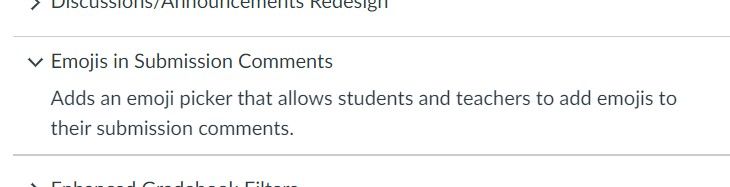The Instructure Community will enter a read-only state on November 22, 2025 as we prepare to migrate to our new Community platform in early December. Read our blog post for more info about this change.
Turn on suggestions
Auto-suggest helps you quickly narrow down your search results by suggesting possible matches as you type.
- Community
- Canvas
- Canvas LMS
- Canvas Question Forum
- How do I remove the suggested emojis from my comme...
Options
- Subscribe to RSS Feed
- Mark Topic as New
- Mark Topic as Read
- Float this Topic for Current User
- Bookmark
- Subscribe
- Mute
- Printer Friendly Page
Found this content helpful? Log in or sign up to leave a like!
How do I remove the suggested emojis from my comment space?
- Mark as New
- Bookmark
- Subscribe
- Mute
- Subscribe to RSS Feed
- Permalink
- Report Inappropriate Content
11-05-2022
09:01 AM
I am an instructor who has assigned multiple written assignments to be uploaded to Canvas. Several weeks ago, emojis appeared below the spaces where Assignment Comments may be entered. I really dislike seeing the **bleep** smiley face in my comment space, and if I am not careful my key hits it as I type my comments and I need to delete it before submitted the comment. How can I remove these options? Thank you for your help!
Solved! Go to Solution.
1 Solution
- Mark as New
- Bookmark
- Subscribe
- Mute
- Subscribe to RSS Feed
- Permalink
- Report Inappropriate Content
11-05-2022
09:43 AM
Good morning, @m_b_visona ...
Emojis are a relatively new Feature Option in Canvas that can be turned on first by your school's Canvas administrator(s). The Feature Option looks like this at the Canvas account level:
There are essentially four "states" that this Feature Idea can have (all determined by your Canvas administrator):
- Completely off for all courses/instructors with no option to turn it on.
- Off by default, but can be turned on by individual instructors per course.
- On by default, but can be turned off by individual instructors per course.
- Completely on for all courses/instructors with no option to turn it off.
Go to a course where you are able to use those Emojis, and then go to your course "Settings" page. Then, click on the "Feature Options" tab. Do you see a row on your screen that says, "Emjois in Submission Comments"? If so, then you should have the option to toggle it on/off in your course. You'd have to turn this on/off in any other courses you may be teaching, too, if you didn't want to use it. If you do not see this option in your course, this is an indication that your Canvas administrator has chosen the 4th bullet point I've described above. (You'd also not see this option listed if your Canvas admin chose the first bullet point option.)
I would recommend that you have a conversation with your school's Canvas admin to see if he/she would be willing to change the setting so that you have better control over whether or not you want to use Emojis or not in your course...rather than having the default for everyone be the 4th bullet point that I've listed above.
In the Canvas Release Notes (2022-04-16) - Instructure Community (canvaslms.com), it details how to use emojis in the SpeedGrader. In my own testing, three emojis display below the comments box...thumbs up, clap (applause), and then whichever emoji that you used most recently. Also, as detailed in the link I've provided, Canvas administrators can also filter out certain emojis that they may deem inappropriate...so that instructors cannot use those in the SpeedGrader.
Hopefully this information will be helpful to you as you have conversations with folks at your school. Let Community members know if you have any other questions about this...thanks!
3 Replies
- Mark as New
- Bookmark
- Subscribe
- Mute
- Subscribe to RSS Feed
- Permalink
- Report Inappropriate Content
11-05-2022
09:43 AM
Good morning, @m_b_visona ...
Emojis are a relatively new Feature Option in Canvas that can be turned on first by your school's Canvas administrator(s). The Feature Option looks like this at the Canvas account level:
There are essentially four "states" that this Feature Idea can have (all determined by your Canvas administrator):
- Completely off for all courses/instructors with no option to turn it on.
- Off by default, but can be turned on by individual instructors per course.
- On by default, but can be turned off by individual instructors per course.
- Completely on for all courses/instructors with no option to turn it off.
Go to a course where you are able to use those Emojis, and then go to your course "Settings" page. Then, click on the "Feature Options" tab. Do you see a row on your screen that says, "Emjois in Submission Comments"? If so, then you should have the option to toggle it on/off in your course. You'd have to turn this on/off in any other courses you may be teaching, too, if you didn't want to use it. If you do not see this option in your course, this is an indication that your Canvas administrator has chosen the 4th bullet point I've described above. (You'd also not see this option listed if your Canvas admin chose the first bullet point option.)
I would recommend that you have a conversation with your school's Canvas admin to see if he/she would be willing to change the setting so that you have better control over whether or not you want to use Emojis or not in your course...rather than having the default for everyone be the 4th bullet point that I've listed above.
In the Canvas Release Notes (2022-04-16) - Instructure Community (canvaslms.com), it details how to use emojis in the SpeedGrader. In my own testing, three emojis display below the comments box...thumbs up, clap (applause), and then whichever emoji that you used most recently. Also, as detailed in the link I've provided, Canvas administrators can also filter out certain emojis that they may deem inappropriate...so that instructors cannot use those in the SpeedGrader.
Hopefully this information will be helpful to you as you have conversations with folks at your school. Let Community members know if you have any other questions about this...thanks!
- Mark as New
- Bookmark
- Subscribe
- Mute
- Subscribe to RSS Feed
- Permalink
- Report Inappropriate Content
11-05-2022
07:26 PM
The Canvas Infrastructure Development Team should really make a very simple fix.
Just have the available emojis show up BELOW the submission comment box. Numerous instructors have complained about the emojis appearing in the comment box. Yes, the comment box can be expanded, but it's a hassle.
@Chris_Hofer - We've seen this issue show dozens of times, haven't we? How do we get the Canvas programmers to pay attention?
- Mark as New
- Bookmark
- Subscribe
- Mute
- Subscribe to RSS Feed
- Permalink
- Report Inappropriate Content
11-06-2022
10:26 AM
@SusanNiemeyer ...
I can think of a few ideas ... most of which are outlined in this document on how Instructure (not Infrastructure) gathers feedback:
What is the feature development process for Instructure products?
- Be active and engage (participate) in Feature Idea conversations.
- Follow the newly updated Instructure Roadmap.
- Have conversations with your school's Canvas administrator(s) so that they, in turn, can relay those needs/wants/concerns directly to their assigned Customer Success Team at Instructure.
- In the "feature development process" document I've linked above, also review both sections under "If my idea doesn't align...".
As a Canvas Coach, I work closely with the Canvas Community Managers. It may not seem like we get direct here in the Community from Canvas engineers, or others who work directly on specific parts of Canvas, but they do read our input. That's where the paragraph on "Where does the Community input fit in?".
Anyway...my $0.02 for what it's worth. Hope this is helpful to you and others.
 Community help
Community help
To interact with Panda Bot, our automated chatbot, you need to sign up or log in:
Sign inView our top guides and resources:
Find My Canvas URL Help Logging into Canvas Generate a Pairing Code Canvas Browser and Computer Requirements Change Canvas Notification Settings Submit a Peer Review AssignmentTo interact with Panda Bot, our automated chatbot, you need to sign up or log in:
Sign in