[ARCHIVED] Rubric comments
- Mark as New
- Bookmark
- Subscribe
- Mute
- Subscribe to RSS Feed
- Permalink
- Report Inappropriate Content
Is there any way to add a comments section at the bottom of a rubric? I don't want to use the free-form comments, because I want students to see that...but I'd like to add my own general comments.
Solved! Go to Solution.
- Mark as New
- Bookmark
- Subscribe
- Mute
- Subscribe to RSS Feed
- Permalink
- Report Inappropriate Content
Hi @jmerriam ...
Thanks for the additional information/explanation. No matter if you have a graded discussion or a graded assignment that you are using for students to submit the work to you, the process to grade the assignment using a rubric should be relatively the same. For example, when I go to the SpeedGrader for either a graded discussion or a graded assignment, I can go to a specific student (even a student who has not yet submitted anything), click on the "View Rubric" button to look at the rubric that was attached to the graded discussion or graded assignment, and I could enter in scores or comments. You don't need to put a score in for any of the criteria before you can comment. Also, it's quite possible that your rubric has more columns than what your screen can show inside the SpeedGrader...so you have a couple options:
- You should see a horizontal scroll bar at the bottom of the rubric within the SpeedGrader. If you scroll all the way over to the right, you should see a column labeled "Pts", and that is where you'll see the little chat bubble icons that you can click on to add comments for a particular criterion.
- There is also a vertical gray bar that separates the main portion of the SpeedGrader from the right side which displays the rubric and other grading information. You'll see three dots in that gray bar. You can click and drag that gray bar as far out to the left as you want to expand the view of your rubric from within the SpeedGrader.
I think this short video tutorial will help, Joan. Rubrics Overview (Instructors) - Canvas Community Check out the 3:29 mark of this video which shows how you can grade an assignment with a rubric via the SpeedGrader. This video tutorial may also help...starting at the 1:45 mark. SpeedGrader Overview (Instructors) - Canvas Community
Hope this helps! Take care...

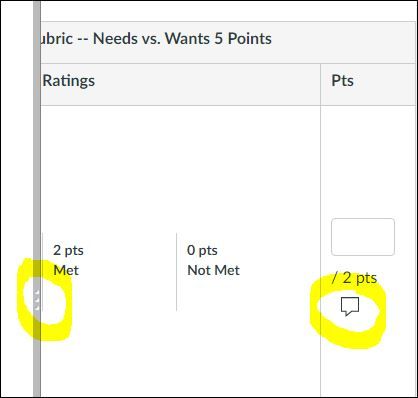
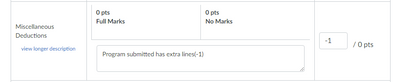
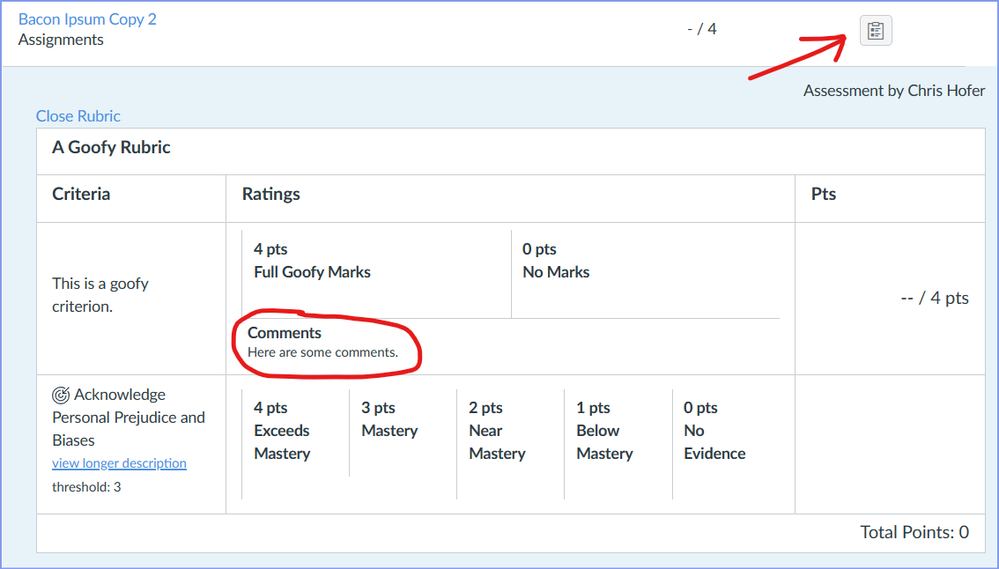
This discussion post is outdated and has been archived. Please use the Community question forums and official documentation for the most current and accurate information.