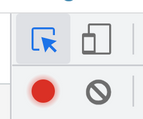The Instructure Community will enter a read-only state on November 22, 2025 as we prepare to migrate to our new Community platform in early December. Read our blog post for more info about this change.
Turn on suggestions
Auto-suggest helps you quickly narrow down your search results by suggesting possible matches as you type.
- Community
- Canvas
- Canvas LMS
- Canvas Question Forum
- Re: checking alt text for image in New Quizzes
Options
- Subscribe to RSS Feed
- Mark Topic as New
- Mark Topic as Read
- Float this Topic for Current User
- Bookmark
- Subscribe
- Mute
- Printer Friendly Page
Found this content helpful? Log in or sign up to leave a like!
checking alt text for image in New Quizzes
- Mark as New
- Bookmark
- Subscribe
- Mute
- Subscribe to RSS Feed
- Permalink
- Report Inappropriate Content
08-11-2022
02:29 PM
If this question has been answered somewhere, please tell me where!
I am accessibility checking content created by others. I am looking at a quiz created in New Quizzes. There is an image embedded in the stimulus content. How do I find out what (if any) alt text is provided for that image?
I have tried selecting the image and clicking the upload media button in the toolbar, but that only gives me the option of uploading new media. It does not provide information about the image that is already there.
The Canvas instructor's guide only shows how to add alt text when you embed the image, not how to check it or edit it once the image is already embedded.
Thank you,
Anne
Solved! Go to Solution.
1 Solution
- Mark as New
- Bookmark
- Subscribe
- Mute
- Subscribe to RSS Feed
- Permalink
- Report Inappropriate Content
08-11-2022
03:54 PM
@akhuebel I could not find a way in Canvas to get to the image options in New Quizzes like you can in the other areas of Canvas. Normally, you can click on the image and "Image Options" will appear which opens up the pane to edit the alt text. I know the Rich Content Editor is being worked on right now in New Quizzes, so maybe this will get added at part of that.
If you are just checking for accessibility, you might be interested in turning on the developer tools if you use Chrome. Once the tools open, click the little arrow in the top left corner of the tools
This will pull up information about whatever your curser is hovering over. This is a great little tool that will tell you the accessibility of elements. You can hover over the image in a stimulus and the "Name" field (you will see a little window appear at the curser) is what is in the alt text. Will not help you edit it but will at least tell you was entered. It is also great at checking contrast ratios for accessibility.
Hope this helps!
Nick
3 Replies
- Mark as New
- Bookmark
- Subscribe
- Mute
- Subscribe to RSS Feed
- Permalink
- Report Inappropriate Content
08-11-2022
03:54 PM
@akhuebel I could not find a way in Canvas to get to the image options in New Quizzes like you can in the other areas of Canvas. Normally, you can click on the image and "Image Options" will appear which opens up the pane to edit the alt text. I know the Rich Content Editor is being worked on right now in New Quizzes, so maybe this will get added at part of that.
If you are just checking for accessibility, you might be interested in turning on the developer tools if you use Chrome. Once the tools open, click the little arrow in the top left corner of the tools
This will pull up information about whatever your curser is hovering over. This is a great little tool that will tell you the accessibility of elements. You can hover over the image in a stimulus and the "Name" field (you will see a little window appear at the curser) is what is in the alt text. Will not help you edit it but will at least tell you was entered. It is also great at checking contrast ratios for accessibility.
Hope this helps!
Nick
- Mark as New
- Bookmark
- Subscribe
- Mute
- Subscribe to RSS Feed
- Permalink
- Report Inappropriate Content
08-12-2022
07:00 AM
Thank you! That's better than nothing! I'm really vexed with Instructure about this. At least I'll be able to see if there's a problem, but leaving me with no way to fix something I'm legally required to fix is really unacceptable, especially when they tout the accessibility of Canvas.
Anne
- Mark as New
- Bookmark
- Subscribe
- Mute
- Subscribe to RSS Feed
- Permalink
- Report Inappropriate Content
08-22-2022
04:40 AM
Command: Hello, @akhuebel
@akhuebel, we are delighted to connect with you. We can assist you if you are looking for a checking alt text for images in New Quizzes.
Loree is an excellent canvas design tool editor that enables us to create a course within a minute without any coding knowledge.
Loree includes an accessibility checker that allows you to easily add images and alt text to your learning materials, as well as check and edit the embedded text.
Please see our discussion about your product: https://community.canvaslms.com/t5/Partner-Listings/Partner-Listing-Loree-The-Intuitive-Canvas-Cours... for more information.
Please get in touch with our team if you require any additional assistance.
ratchika.saravanan@crystaldelta.com
 Community help
Community help
To interact with Panda Bot, our automated chatbot, you need to sign up or log in:
Sign inView our top guides and resources:
Find My Canvas URL Help Logging into Canvas Generate a Pairing Code Canvas Browser and Computer Requirements Change Canvas Notification Settings Submit a Peer Review AssignmentTo interact with Panda Bot, our automated chatbot, you need to sign up or log in:
Sign in