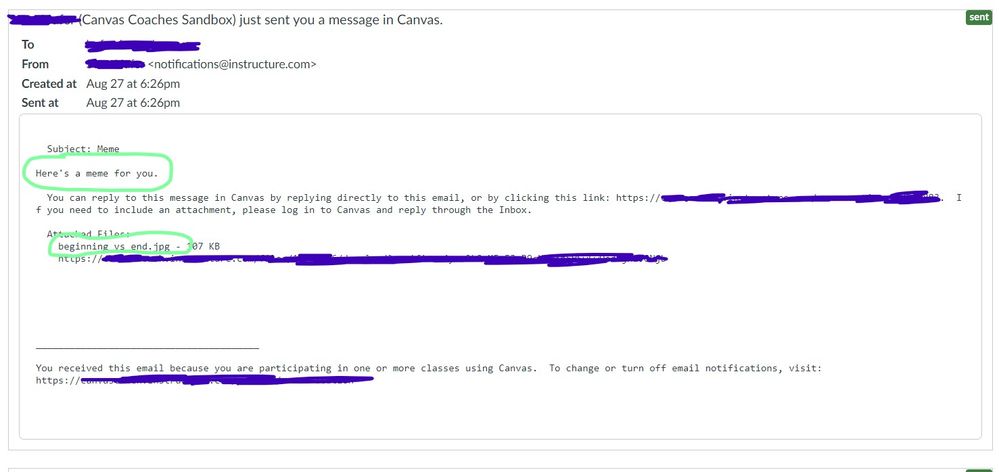print communication between instructor and student in CANVAS
- Mark as New
- Bookmark
- Subscribe
- Mute
- Subscribe to RSS Feed
- Permalink
- Report Inappropriate Content
I have spent hours trying to print the numerous messages between my instructor and I. Unfortunately that is the only method of communication we had. I need to print our communication out as it took place, in chronological order. This I cannot do with print screens.
Is there anyway that I'm able to print my conversations out that have taken place in CANVAS? This is necessary for so many different reasons but I haven't seemed to figure out how to do it.
A lady employed with EvCC offered to go through all of my CANVAS communication that my instructor and I had and take care of all of the print screens. I was very tempted to take her up on that helpful offer. The only thing I worry about, though, is that it's confidential. It's difficult enough to present information in a situation like this, but nearly impossible to do it in a clear and coherent manner using screen shots. Please help me with this if you can. Thank you.
Solved! Go to Solution.
- Mark as New
- Bookmark
- Subscribe
- Mute
- Subscribe to RSS Feed
- Permalink
- Report Inappropriate Content
Unfortunately, the only what I know of to print from the Canvas Inbox is to either use the Print button in the web browser or to screen capture them.
I would suggest you contact the school's IT department. They should be able to help and do so confidentially.
- Mark as New
- Bookmark
- Subscribe
- Mute
- Subscribe to RSS Feed
- Permalink
- Report Inappropriate Content
@KS230 and @nelson28115 ...
There *might* be another way to get this information quicker, but it would still involve speaking with your school's local Canvas administrator. If your Canvas administrator uses this Guide:
How do I see which notifications have been sent to... - Instructure Community (canvaslms.com)
...then that person can type in your name in the "Search people" box and then click on the "Find" button. It would display any messages you have received from others via your Canvas Inbox ... for all courses you are enrolled in. For example, here is a recent message that someone sent me in my Canvas Inbox:
In the areas I've circled in green, you can see the message that the user sent to me, and you can also see the JPG file attachment that he included in the Canvas Inbox message.
There isn't a way to export all these messages to a file, but you could highlight and select (from the top of the screen down to the bottom) all the text instead of doing screenshots...and then go through them to filter out the ones you want to keep and which you want to discard. It might be a little quicker doing this than trying to grab multiple screenshots from inside your Canvas Inbox. So, I would suggest having a conversation with your school's local Canvas administrator at your school. Or, if you don't know who that is, try contacting someone from your school's Online Learning / eLearning / Distance Education department.
Hope this helps a bit. Sing out if you have any other questions...thanks!